How to Manage Multiple Instagram Accounts on iPhone/Android
As the soaring users begin to use social media in most time of their daily life, these platforms play a more important role in the society around the world. Some large and widely-used social media such as Facebook, Twitter, Instagram, etc. can be used for more purposes instead of simply chatting or sharing posts online. For example, businessman would make use of the large amount of active users of these platforms for promoting their businesses; some online celebrities will try to expose themselves to attract more people for being popular.
Due to different reasons, the situation that many users would have more than one social media account becomes a normal phenomenon, because people want to separate the things for not affecting their daily life. For example, some are willing to apply for a new Instagram because they need to do business, or others just want an account with no followers on which they can express their truly thoughts.
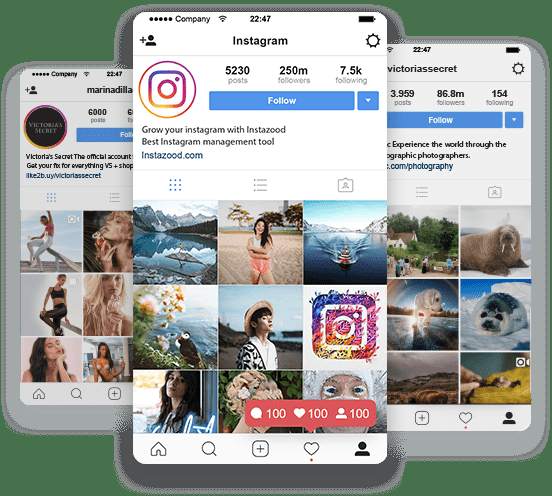
As more and more people have multiple accounts, some social media platforms offers the function that enables users to manage multiple accounts at the same time, to make people use the platforms according their needs in more convenient way. Today, I would like to introduce you the way to manage multiple Instagram accounts on iPhone/Android. Don't miss it if you have two or more Instagram accounts!
CONTENTS
Part 1. Manage Multiple Instagram Accounts on iPhone/Android
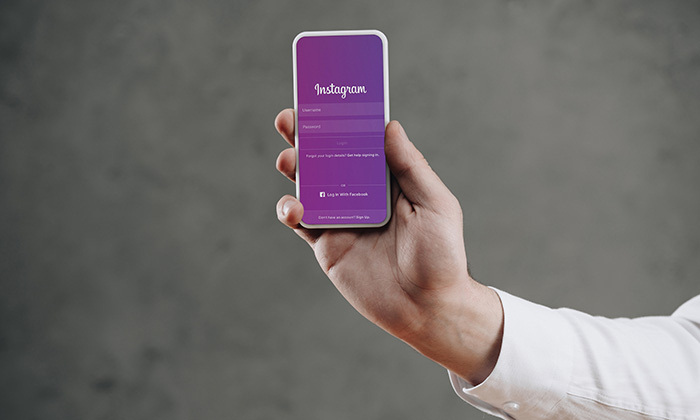
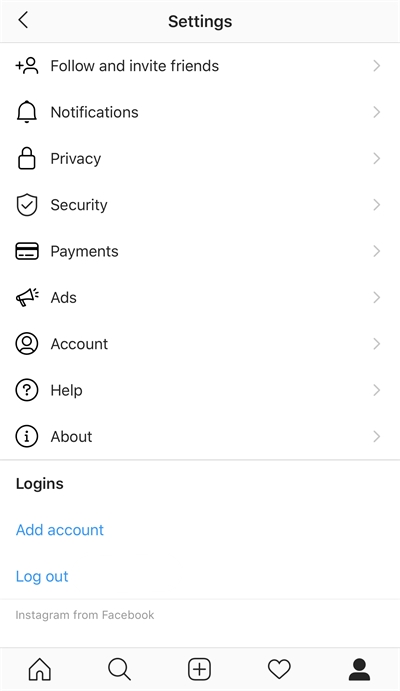
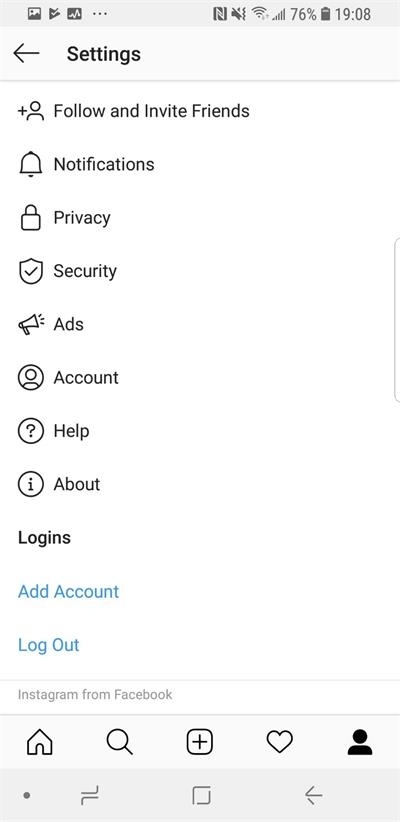
Part 2. Tricks for Avoiding Publication Errors Using Multiple Instagram Accounts
If you are owning several Instagram accounts that are used in different ways, for example, for works, for private communications, for doing businesses, and so on. Sometimes when you use a wrong account for posting the contents, it would cause great inconvenience. Therefore, Instagram provides the function for users to switch between accounts easily with obviously. Here are the small tricks that you can use to avoid the publication errors while you have multiple Instagram accounts and add all of them to the Instagram app on device.
Trick 1. Check Before Posting
Navigate to the profile page of your account, the name, contents of your account would be showed. On the top bar where it shows the account name, you can click it and a pull-down list will show up for you to switch between different accounts. You can check this page at first before you are going to post something for making sure that you are using the correct Instagram account.
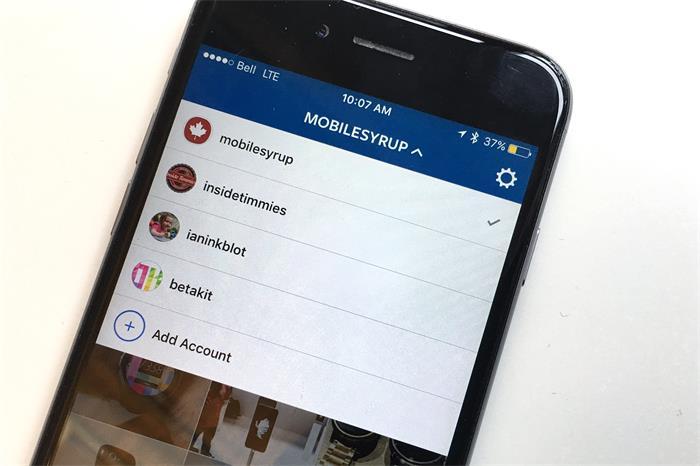
Trick 2. Link with Separated Facebook Account
Trick 3. Use Other Apps
Leave a Comment
* By clicking “Submit”, you agree to our terms of service, privacy policy and cookies policy.






 VideoHunter
VideoHunter
 VidPaw App
VidPaw App
 Online Video Downloader
Online Video Downloader
















