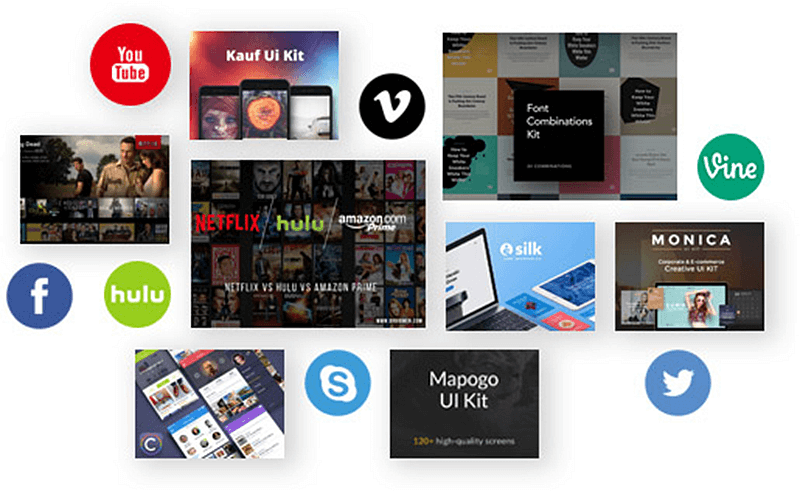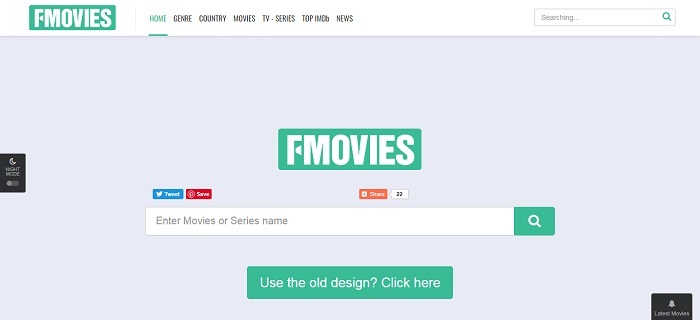Instagram Down? Here's How to Fix Instagram Not Working
We use Instagram very frequently because it's not as commercial as other social media apps and is focused much on contents. The photos and videos we post on Instagram are a summary of the interesting activities we've been involved in, and we usually spend a lot of time thinking about a related headline, so we can have a lot of interaction on Instagram.

Actually, many Instagram users have encountered situations when Instagram not working. Usually, we would try to reboot our phone or tablet first. But rebooting is not always useful, and the fact that Instagram still doesn't work after rebooting can cause anxiety. I have summarized the solutions to get Instagram to work again
CONTENTS
Part 1. Check Whether Instagram is Temporarily Down
When Instagram can't be opened, logged in or fail to upload pics, you can first confirm that if there is something wrong with Instagram's official system. You can click on this website to see if there is Instagram Outage.
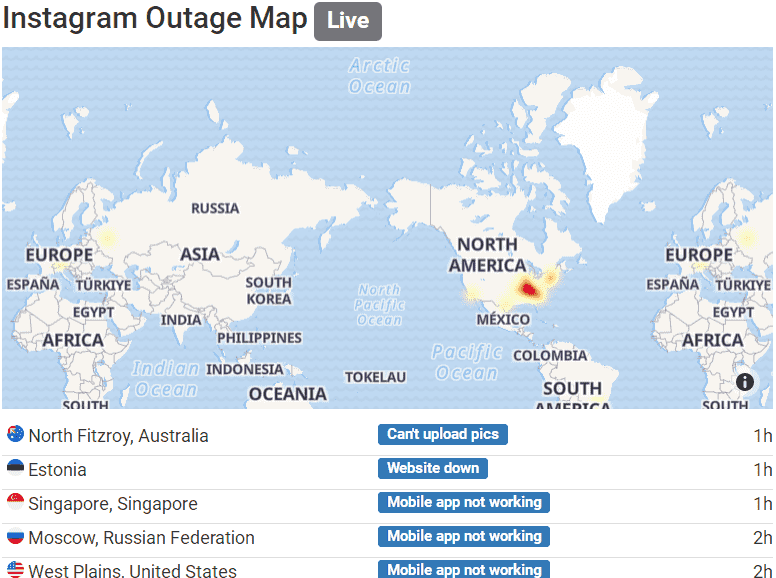
This website OUTAGE.REPORT displays recent service status activity for Instagram. From the bottom of the live map, we can see what kind of service problems have arisen in what areas and at what time. If Instagram not working is a system problem, it needs to wait for Instagram engineers to fix it.
Part 2. Hook up to Better Network Connection
If it is not the official system problem brought by Instagram, it may be a network issue. The sluggish network may cause Instagram to fail to load, then you need to access a faster, better and more stable Wi-Fi or mobile network and try refreshing.
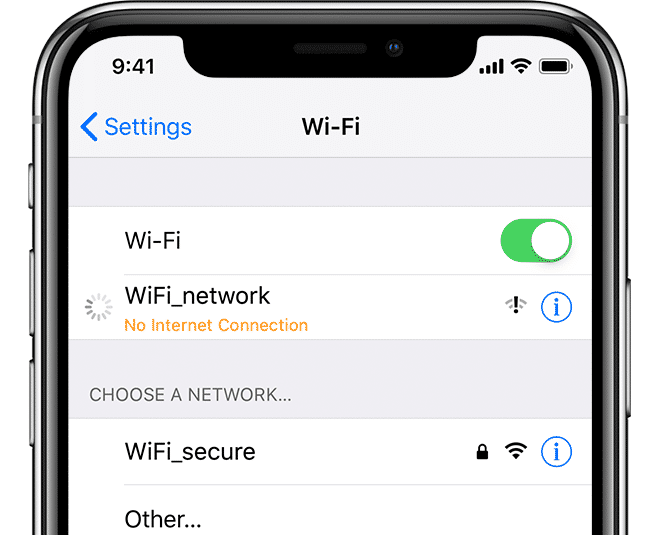
Part 3. Check for an Instagram Update
If you haven't updated Instagram for a long time, you can go to the App Store or Google Play Store to update to the latest Instagram version. Mostly, the latest version has not only fixed
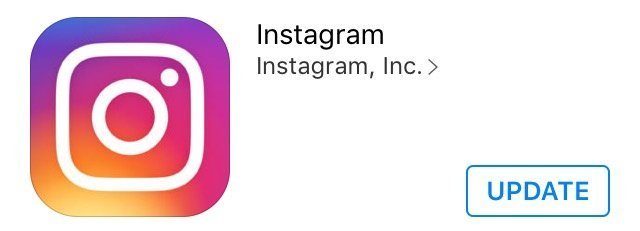
Part 4. Relogin Your Account
Maybe it's just an account problem that causes Instagram not working and you can't refresh
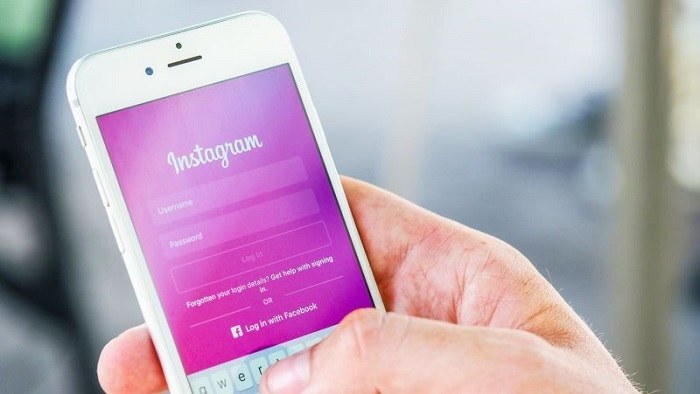
Part 5. Reinstall Instagram App
If there is still a problem after you logging in again and have checked your network connection, try deleting and reinstalling Instagram again.
For iPhone and iPad users, you need to return to the Home screen and tap and hold the Instagram app icon until it shakes. Then you just click “x” to delete it. Then reinstall Instagram in the App Store.
For Android users, please find Instagram in the management application in Settings, tap uninstall and reinstall it in the Google Play Store.
You can try to solve Instagram down
Published on March 4, 2019
Leave a Comment
* By clicking “Submit”, you agree to our terms of service, privacy policy and cookies policy.






 VideoHunter
VideoHunter
 VidPaw App
VidPaw App
 Online Video Downloader
Online Video Downloader