[iOS 13 Tips] How to Enable Dark Mode for Your iPhone with iOS 13
When it comes to the new features of iOS 13, which one comes into your mind first?
iOS 13 has been updated in many aspects this year, among these new features, the Dark Mode is the most eye-catching and long-awaited one. Bright white background is replaced by deep black. The new look is described as a fashionable and cool UI design paradigm.
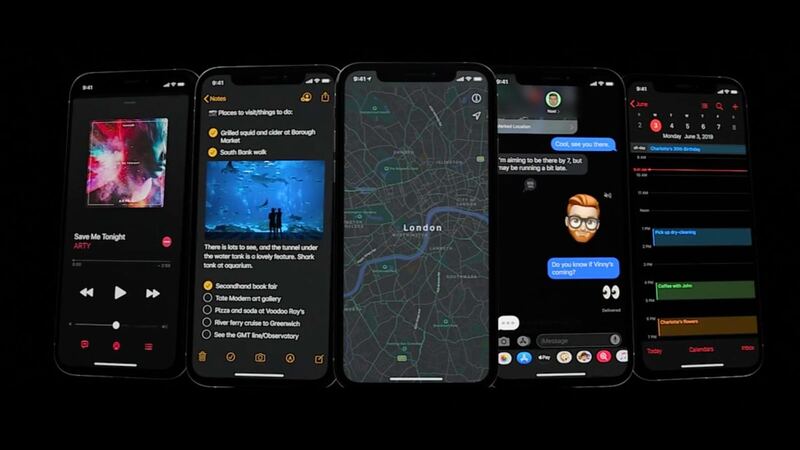
CONTENTS
Part 1. How to Turn on Dark Mode on iOS 13
First, let's check whether the software version of your iPhone is iOS 13 in the Settings. If not, please update it first. If yes, let's continue. The way to turn on Dark Mode manually is very simple but there are two different buttons. Let's start with the first access.
Way 1. Control Center -- Brightness
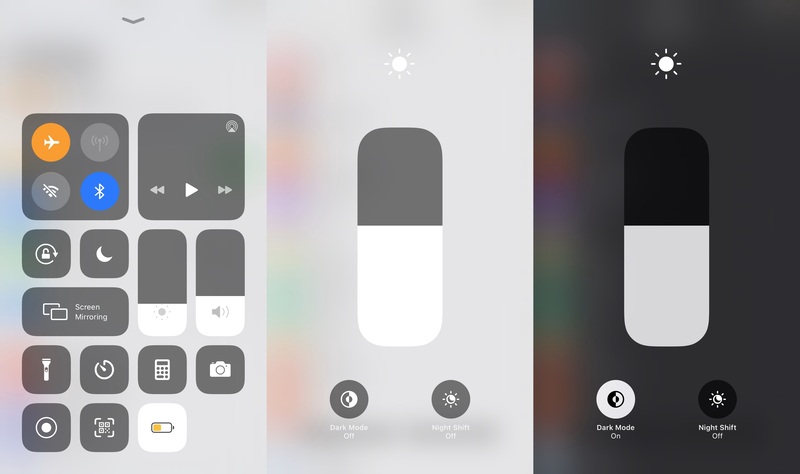
NOTE: the Control Center of full-screen iPhone needs to be pulled down from the battery icon, that is at the top right side, while the non-full-screen iPhone can be pulled up from the bottom of the screen.
While the above method is as simple as it can be, the second method can make it faster for us to manually turn on the Dark Mode in the future.
Way 2. Control Center -- Add Dark Mode
STEP 1. Open Control Center in Settings, and move to Customize Controls.
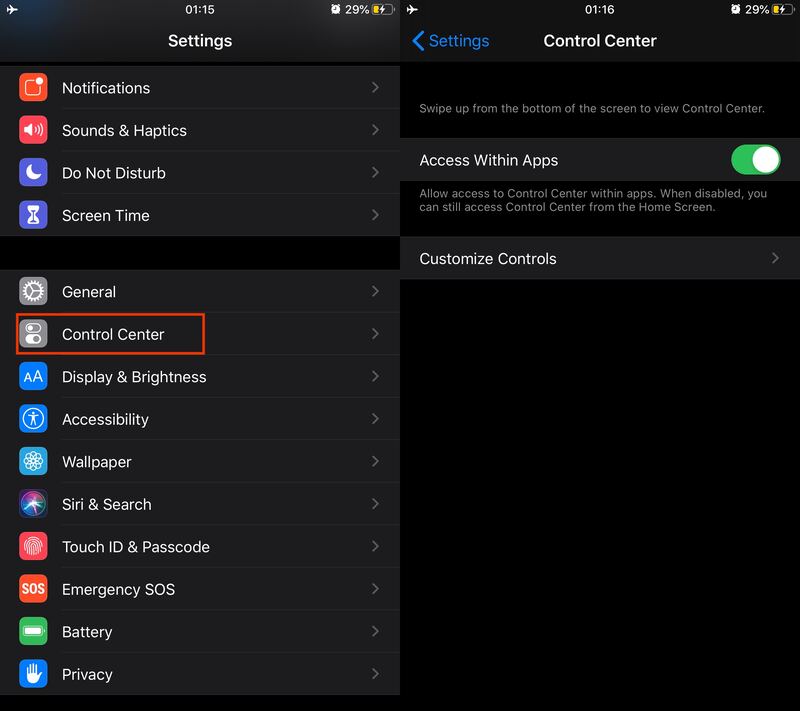
STEP 2. Find the Dark Mode icon in MORE CONTROLS and tap the green plus icon to add it. Then You can see that Dark Mode icon absolutely shows up in the Control Center.
Part 2. Schedule Dark Mode on the Time of Day
By setting automatic timing to schedule Dark Mode on iOS 13 devices enables users to turn on the mode so you don't need any extra step to do it. In the following I will show you how to do it.
STEP 1. Go to "Settings" >> "Display & Brightness" to turn on Automatic.
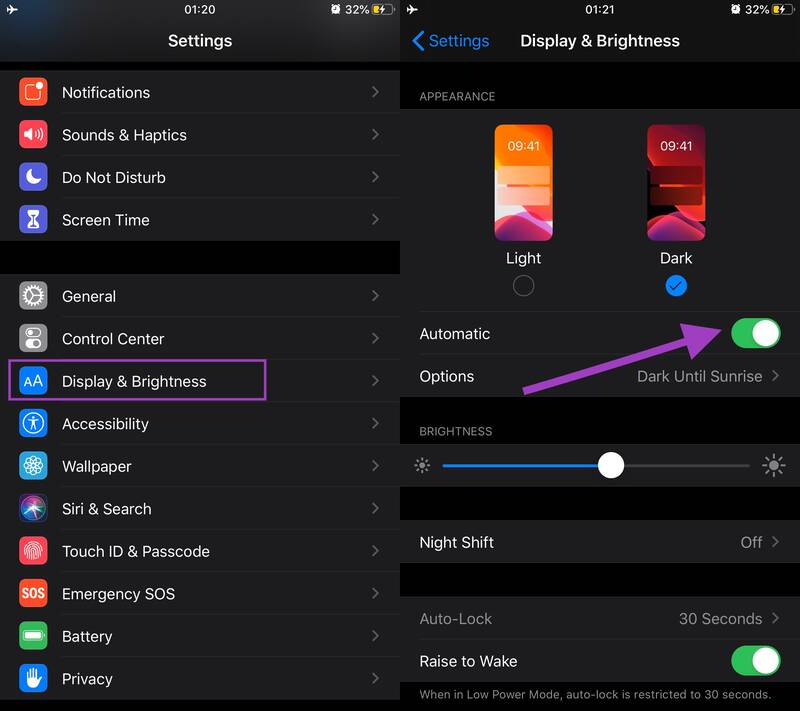
STEP 2. Tap Options, and you can choose when you want to turn on the Dark Mode, for example, you can select to use Dark Mode during night by ticking Sunset to Sunrise option; or you can customize the schedule you want manually.
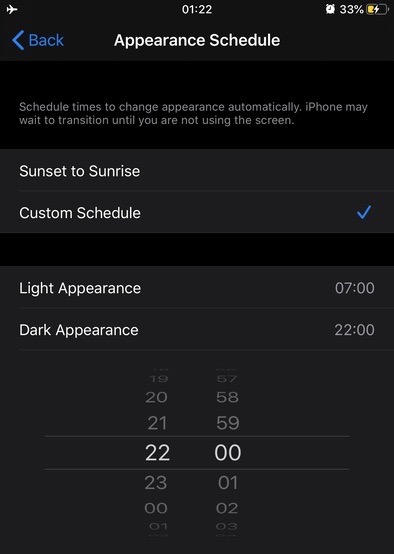
NOTE: Due to the sunset time of different time zones can be different, the sunset time is determined according to the one showed in Weather.
After setting up the automatic Dark Mode, your iPhone will switch to Dark Mode during the time you set.
One Last Tip:
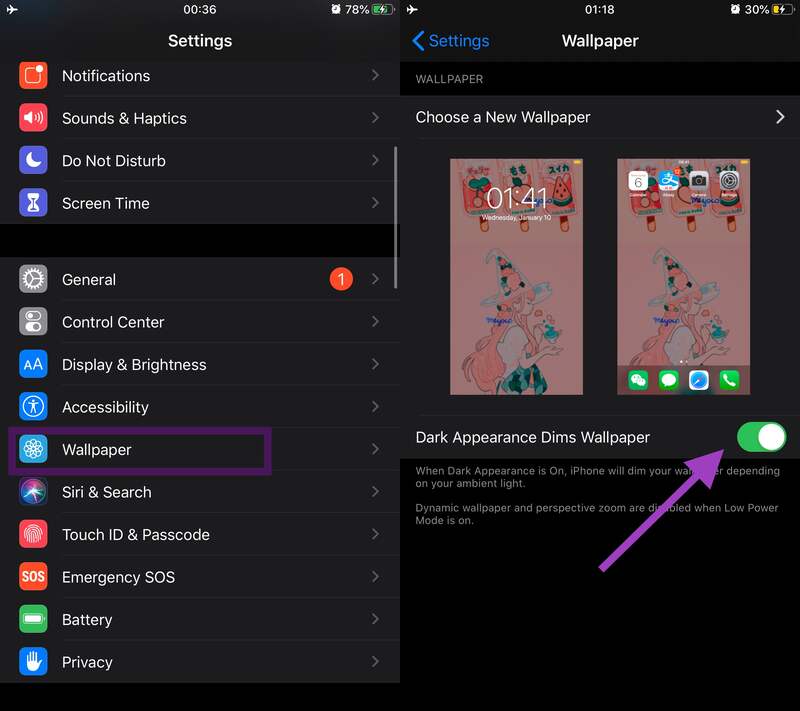
The above is about all the ways to enable Dark Mode for your iPhone with iOS 13 and related settings to enable a better usage experience. As for the benefits of the Dark Mode, it's better to experience it yourself. In the new iOS 13 system, "Dark Mode" is definitely one of the major updates this year.
Leave a Comment
* By clicking “Submit”, you agree to our terms of service, privacy policy and cookies policy.






 VideoHunter
VideoHunter
 VidPaw App
VidPaw App
 Online Video Downloader
Online Video Downloader
















