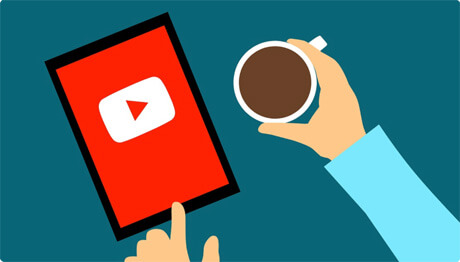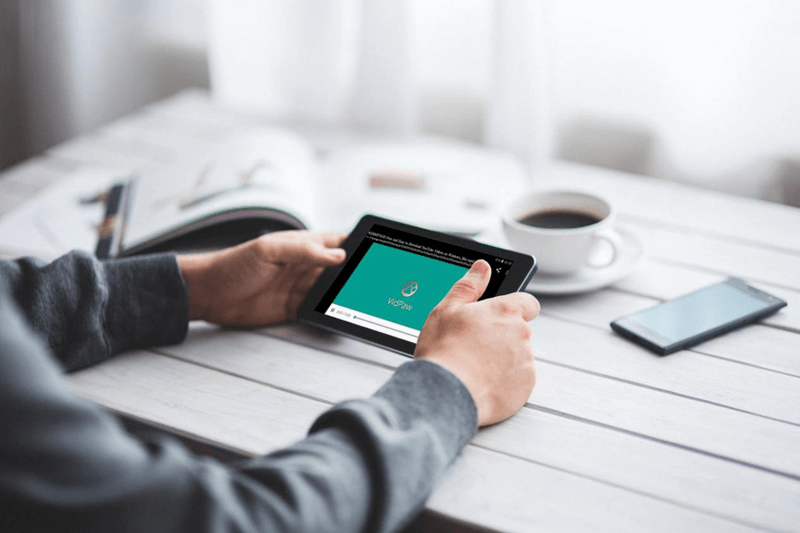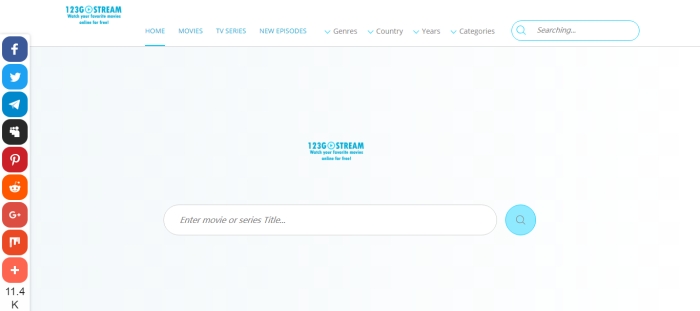Official Ways to Fix YouTube Green Screen in Video Player
Some of us must have met such problem while we are playing YouTube video on browsers like Google Chrome, Safari, or Firefox, etc. That is YouTube black screen error. Similarly, YouTube green screen error sometimes will also happen when people play YouTube video in video player. It sucks and can greatly affect your mood to stream YouTube videos.
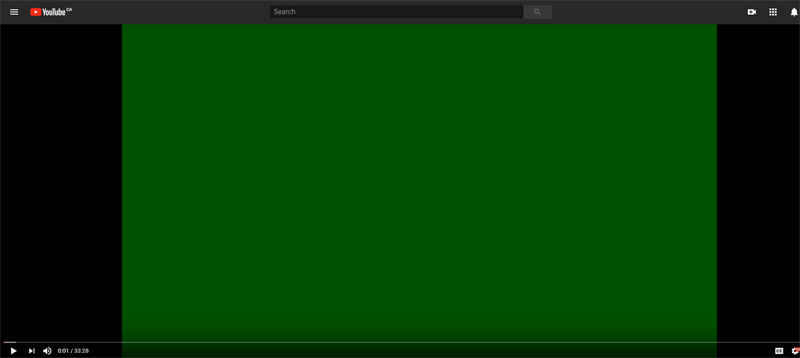
So in this post, we'll offer you other 4 useful methods to fix YouTube green screen problem occur in video player. Try any of them to figure out the problem now.
CONTENTS
Method 1. Turn Off Hardware Acceleration
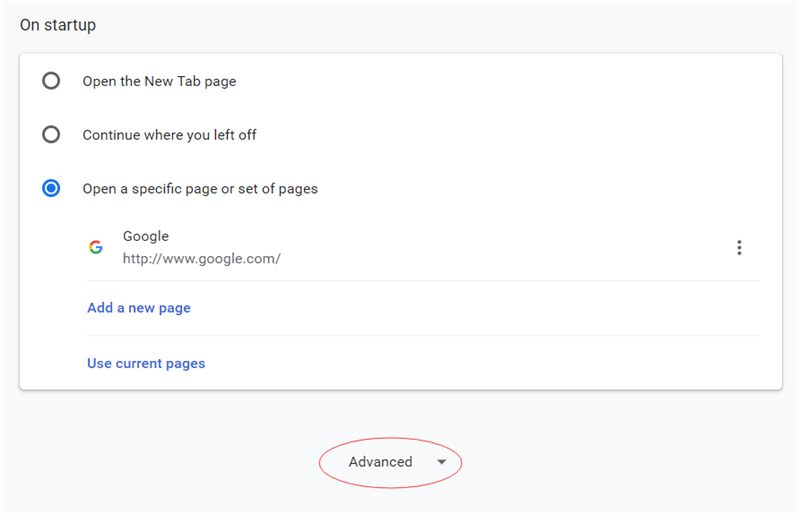
If you are using other browsers like Firefox, Opera, or Safari, learn how to disable hardware acceleration by searching for the help content of that browser.
Keeping the graphic driver on your computer up to date might help you solve YouTube green screen in video player. For Windows users, you can simply go to the website of your computer manufacture and download the latest graphics driver. For Mac users, follow the steps below:
STEP 1. Click the Apple Logo in the homepage of your computer.
STEP 2. In the menu, click "Software Update".
STEP 3. If you haven't update your iOS system before, try it. The graphics driver will also be updated after your system updated.
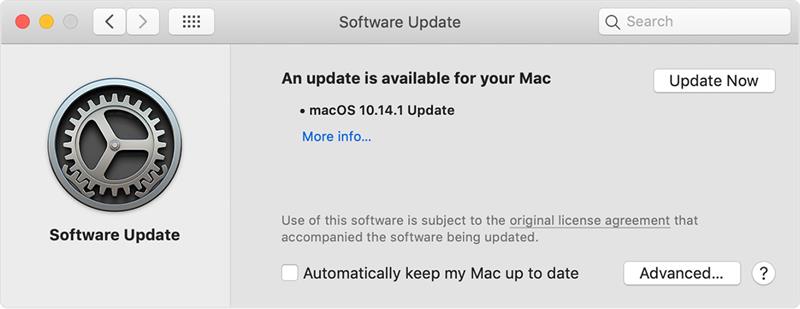
Method 3. Use Another Browser on Desktop
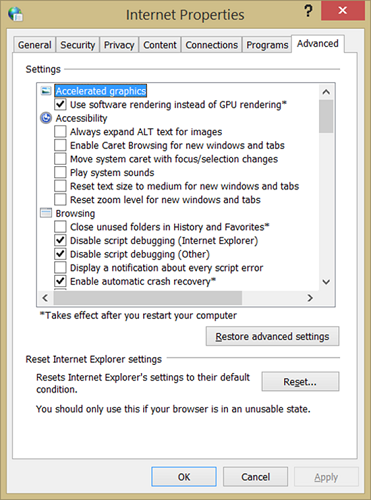
Method 4. Easily Download YouTube Videos to Watch Offline
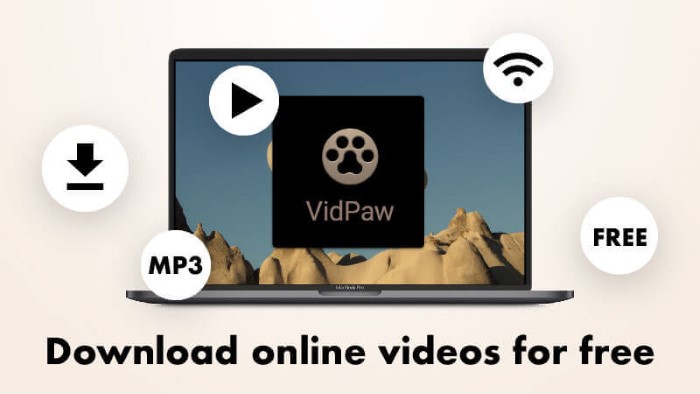
After VidPaw's update in 2019, now it has become a more helpful online video downloader. VidPaw now is available for online video streaming, video searching, downloading and converting, letting you to enjoy online video resources more easily.
Here is the features of VidPaw online downloader:
* Download online video/audio from more than 1,000 sites;
* Allow users to select different output formats and qualities;
* No virus and is 100% safe for downloading online videos;
* Completely free and no pop-ads embedded.
Now you can follow the steps below to download YouTube videos to solve YouTube green screen error.
STEP 1. Copy YouTube Video URL
Go to YouTube and open the YouTube video you want to download to watch offline and avoid the green screen issue. Give a right click to the address bar and copy the URL of the YouTube video.
STEP 2. Paste YouTube Video URL to VidPaw
Open a new tab and direct to VidPaw. Then you just need to paste the link you copy just now to the frame bar, and click on "Download". The information and output selections for the YouTube video will show up.
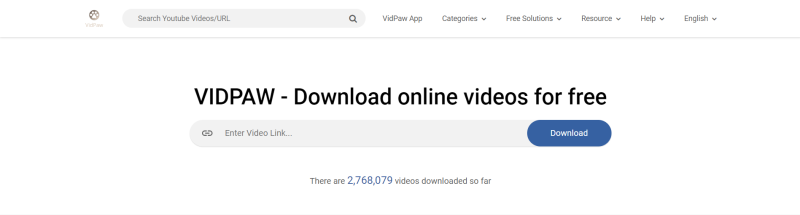
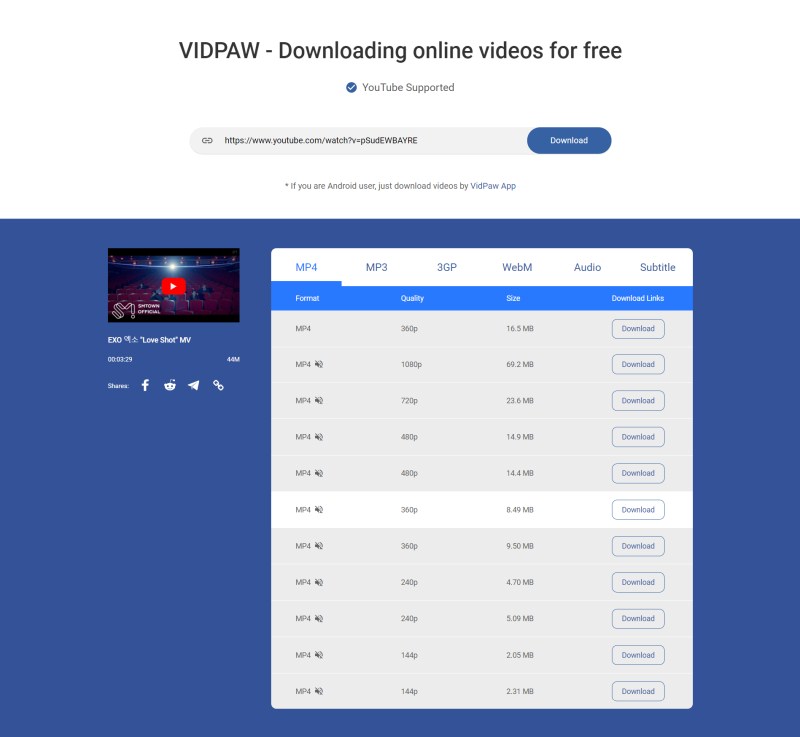
When you find the YouTube video you are going play goes green screen inside the video player, try the 4 methods above. The YouTube video green screen problem can be easily solved if you follow the guide in the blog. Hope you can enjoy your favorite YouTube videos!
Published on March12, 2019
Leave a Comment
* By clicking “Submit”, you agree to our terms of service, privacy policy and cookies policy.






 VideoHunter
VideoHunter
 VidPaw App
VidPaw App
 Online Video Downloader
Online Video Downloader