Have you ever found that there were none of the notifications showed on your screen, but there were actually more than 20 messages after you opened your Facebook? You may begin to realize that your Facebook notifications are not working. In order to solve this problem, this blog recommends four effective ways to you, so you can receive Facebook notifications normally and respond to the important messages promptly to avoid some unnecessary troubles.
Now let's read through them.
Way 1. Enable Facebook Notifications
The most possible reason for your failure to receive Facebook notifications may result from the fact that you have turned off its notifications setting. Simple turn it on on iPhone/Android and you can solve the problem easily.
1. Enable Facebook Notifications on Your iPhone
STEP 1. Go to Settings on your iPhone and click the Notifications option.
STEP 2. Find Facebook and tap Allow Notifications. Then, you can receive the Facebook notifications on iPhone successfully.
2. Enable Facebook Notifications on Your Android Phone
STEP 1. Open Settings on Android phone and choose Applications.
STEP 2. Choose Application Manager and find Facebook.
STEP 3. Tap Notifications and toggle on the option right beside it.
Next, Facebook notifications will start to show up and remind you if there are any Facebook message received on your Android phone.
Way 2. Reinstall Facebook App
Installing the Facebook application improperly may result in not receiving Facebook notifications. Consequently, reinstalling Facebook is the second way to solve the problem of Facebook notifications not working.
STEP 1. Long press the Facebook icon and delete Facebook App from iPhone.
STEP 2. Open App Store and search for Facebook.
STEP 3. Tap the button Download and reinstall Facebook to iPhone again.
STEP 1. Open Settings and go to Applications.
STEP 2. Tap Application Manager and choose Facebook. Tap the Uninstall button to delete the app from your Android device.
STEP 3. Enter Google Play Store to download and install Facebook.
After reinstalling Facebook, you are able to receive Facebook notifications. If you still can't see the Facebook notifications on your phone, you may try other ways to figure out the Facebook notifications not working problem.
Way 3. Clean up Facebook Cache (Android Only)
Every application would store cache for providing better using experience to people. However, too much cache will cause the inappropriate running of an application. Subsequently, there will be many problems showing up when you use this application, just like the Facebook notifications not working problem. In other words, if you don't clear up the Facebook cache, the Facebook notifications won't be loaded as normal. Consequently, it is important for users to delete cache at a certain frequency.
On Android device, only two simple steps are required to clear the app cache.
STEP 1. Open Settings and go to Applications.
STEP 2. Tap Application Manager and choose Facebook to Clear Cache.
Way 4. Update Facebook and OS Version
An outdated version of Facebook may also cause many problems because Facebook would always fix bugs in the latest one. So when your Facebook app is outdated, the Facebook notifications not working problem occurs. Consequently, it is important to upgrade the application regularly so that you can obtain Facebook notifications in time.
STEP 1. Open App Store or Google Play Store to have a check.
STEP 2. If there is a new version, press the button of Upgrade.
Rather than outdated Facebook version, an outdated OS version will cause the same problem or even worse issues. Therefore, while updating the Facebook version, it is also vital to update the operating system version to avoid the Facebook notifications not loading issues.
1.Update OS Version for iPhone
STEP 1. Navigate to Settings and tap General.
STEP 2. Select Software Update.
STEP 3. Download and Install a new version.
Image name: update-operating-system-for-iphone
Image alt: Update Operating System for iPhone
2.Update OS Version for Android
STEP 1. Navigate to Settings and select About Devices.
STEP 2. Choose Download Updates Manually and Check for Updates.
STEP 3. Press Install Now.
According to this blog, four ways to solve the Facebook notifications not working problem are available and effective. Therefore, you are familiar with how to overcome this issue now. Try them and fix the problem by yourself!
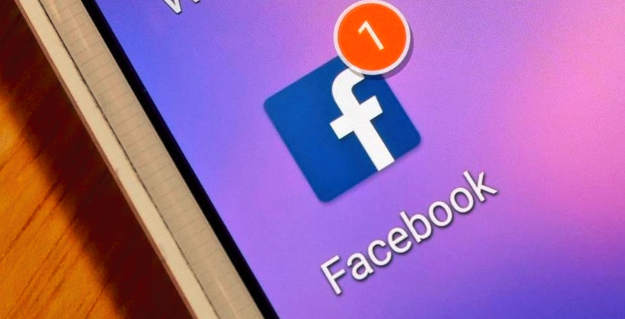
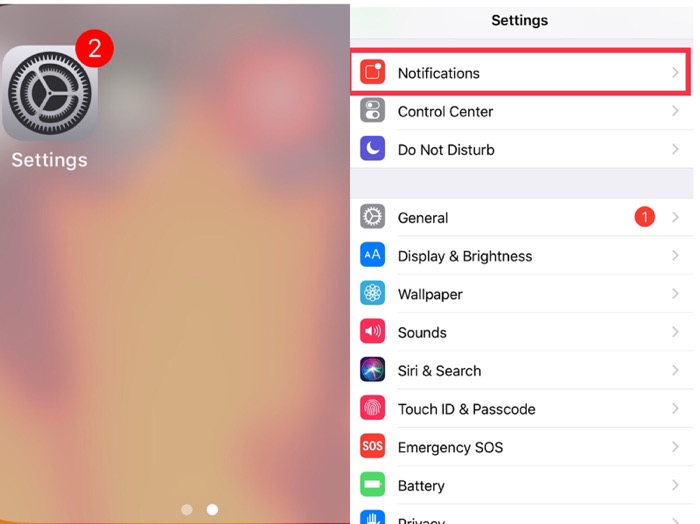
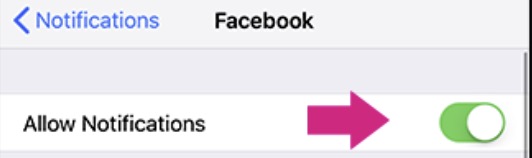
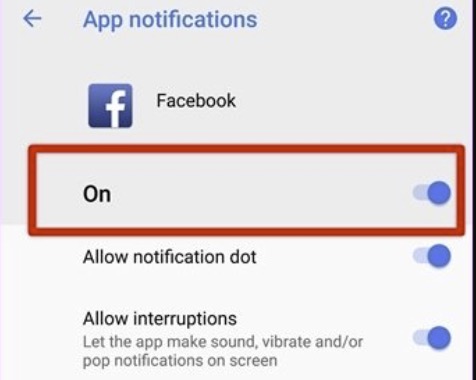
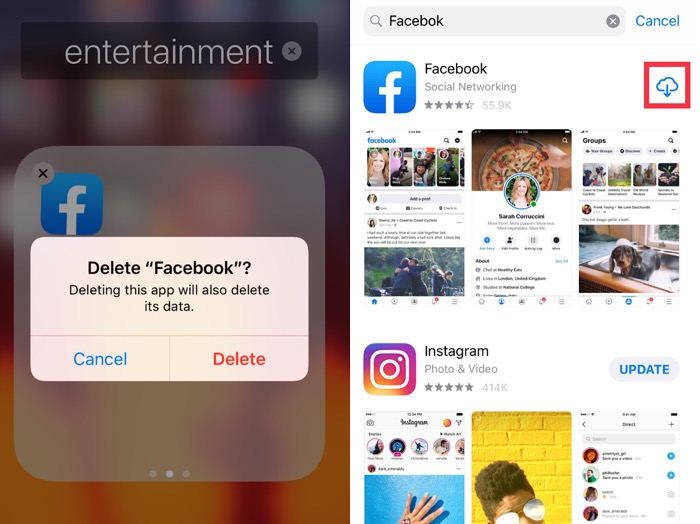
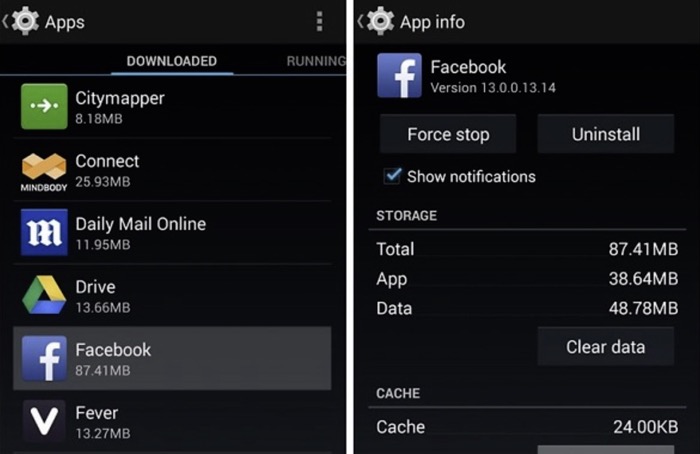
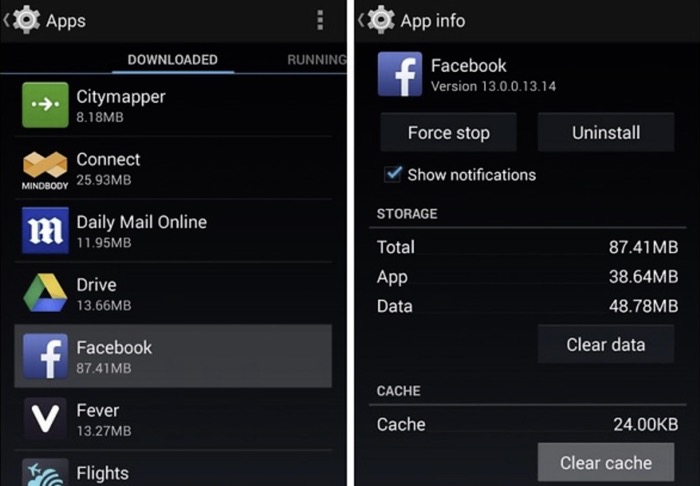
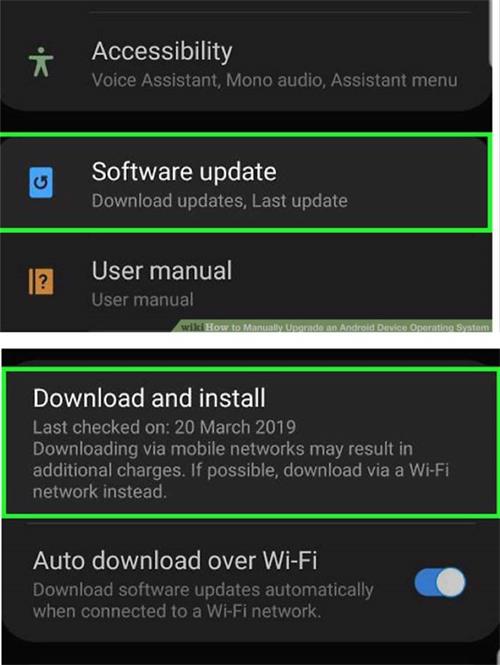






 VideoHunter
VideoHunter
 VidPaw App
VidPaw App
 Online Video Downloader
Online Video Downloader
















