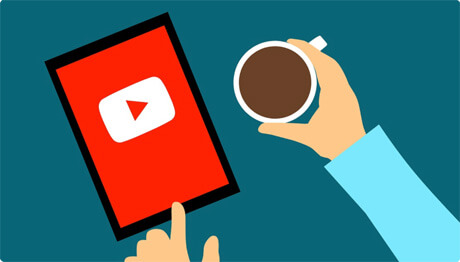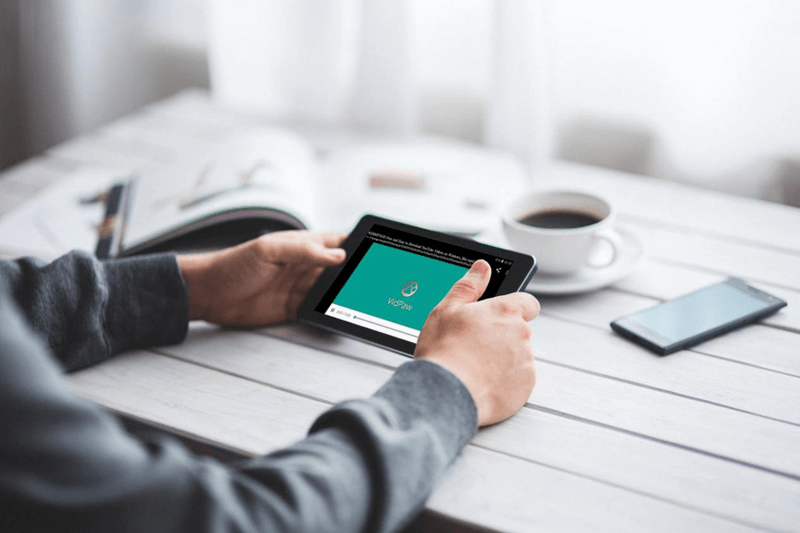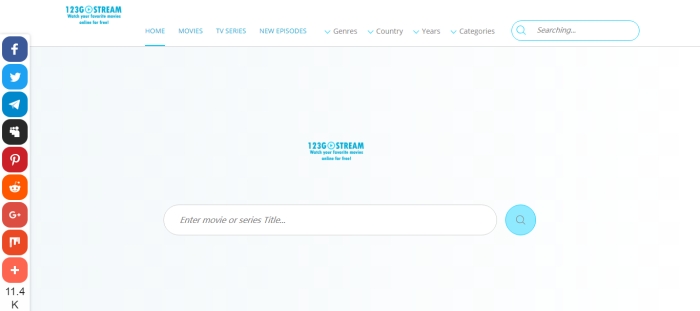[Fixed] How to Deal with Facebook Blackout When It Happens
Many users give the feedback that they have once encountered with Facebook blackout when they visit the platform. On March 13, 2019, the Facebook blackout happened and lasted for almost 14 hours, causing great inconvenience for those who rely on Facebook to reach to others or do business.
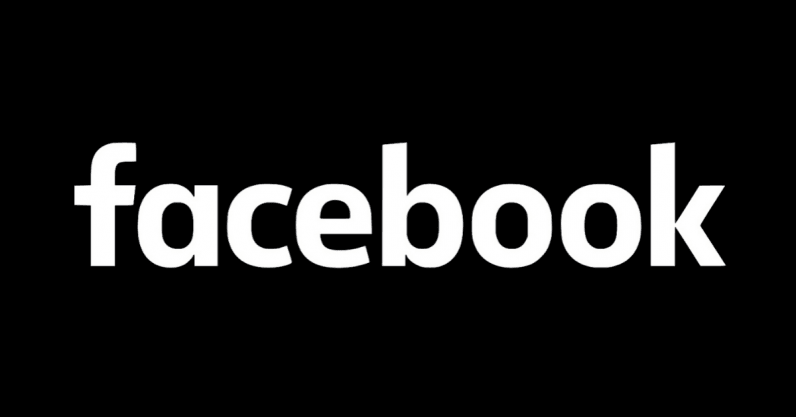
CONTENTS
Part 1. Why Facebook Blackout Happens?
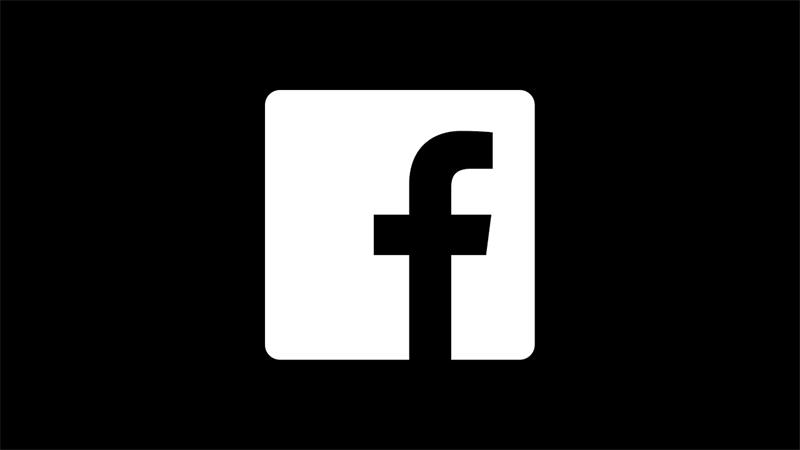
Now you can quickly sort out what problem leads to the occurrence of Facebook blackout that happens on you. Generally, if the blackout problem happens due to Facebook internal outage, we can only wait for its technical team to resolve the issue. But if Facebook blackout results from some individual user-end problems, users can try the following 5 tips to deal with it without wasting so much time. Check it right now!
Part 2. 5 Tips on How to Deal with Facebook Blackout Easily
When the Facebook blackout only happens on you, try to fix it with these 5 simple ways.
1. Switch to A Faster Wi-Fi Connection
2. Uninstall or Turn the Browser Extension off
Some browser extension such as Ad Blocker can cause Facebook blackout. Therefore, by turning off these extensions can help to solve the problem. Simply go to Menu > More tools > Extensions and turn all the extensions installed on your browser off. Then login Facebook again on the browser to check whether Facebook blackout has been resolved.
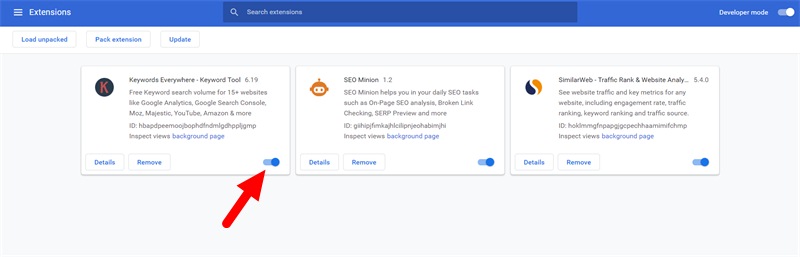
3. Turn off Incognito Mode and Notification
Too many notifications may cause Facebook to get corrupted and that's why then Facebook blackout happens. If you are using Incognito mode on Chrome, switch to the normal mode and change the notification settings (just block all notifications off).
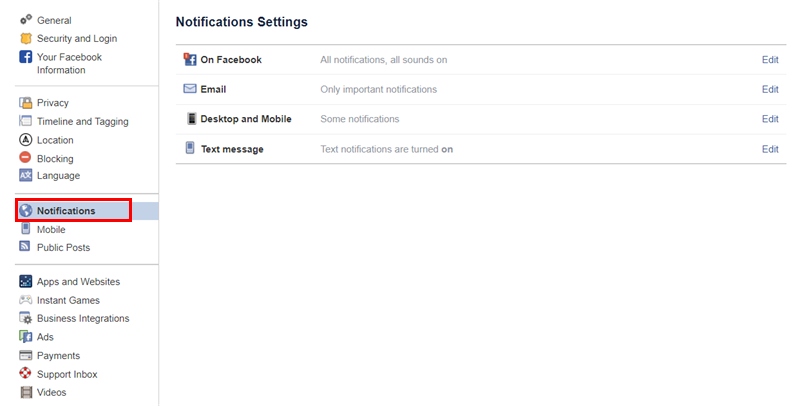
4. Update Facebook App
The latest Facebook version would fix many bugs happened before and that's why we need to keep the app up-to-date all the time. When you haven't updated Facebook for a long time, the app gets more incompatible with your device and the blackout problem occurs. So you can try to go to App Store or Google Play Store to update the Facebook App and fix the problem.
5. Login Facebook on Other Device
Published on March 26, 2019
Leave a Comment
* By clicking “Submit”, you agree to our terms of service, privacy policy and cookies policy.






 VideoHunter
VideoHunter
 VidPaw App
VidPaw App
 Online Video Downloader
Online Video Downloader