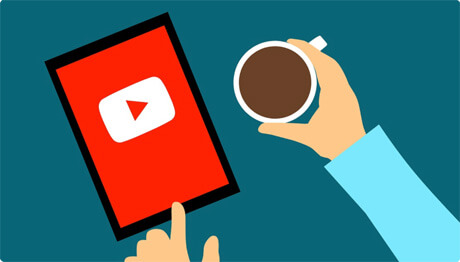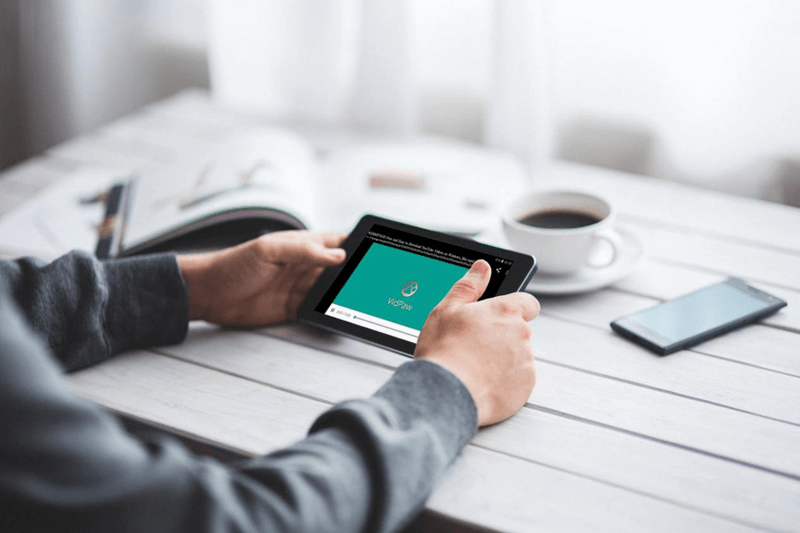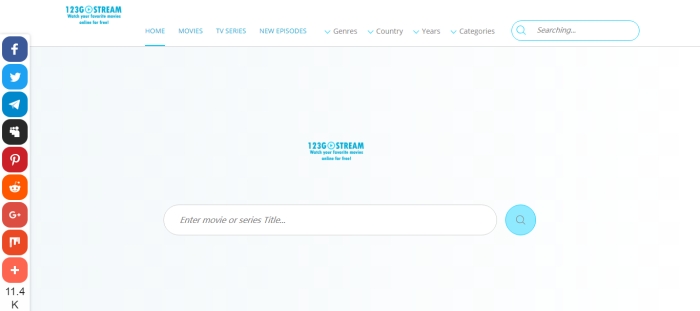[Guide] 2 Ways to Get YouTube Videos on iPad
The mini iPad simplifies many entertainment work on a palm-sized gadget, pretty thin to hold in hand and extremely light to carry about. We're now used to placing videos, songs, games, books and even works on iPad to get them within easy reach. Somehow, a good part of resources can only be acquired online, which requires a network connection on your iPad for them. YouTube video watching is one as such. Today, we're to introduce you three good ways to download YouTube videos to iPad.
CONTENTS
Part 1. Get YouTube Videos on iPad Through iOS 11 Recording Function
Pleasing change on the new iOS 11 is the support for screen recording through control center. It's great as we can record the playback videos without disturbing normal watching. To use the recording function to download YouTube videos to iPad, enable the cute function button first.
1. Enable Screen Recording Function
STEP 1. Open Settings with iOS 11 on your iPad.
STEP 2. Find and Enter Control Center.
STEP 3. In Customize Controls list, tap Screen Recording to add it to the Include content.
2. Screen Record YouTube Video on iPad
STEP 1. Open Control Center.
STEP 2. Find and tap Screen Recording icon in the shape of a dot in a circle. It will turn red indicating working status.
STEP 3. Switch to YouTube website or app and play the preferred video.
STEP 4. After the video playback is finished, return to the Control Center and tap Screen Recording icon again to turn it off this time.
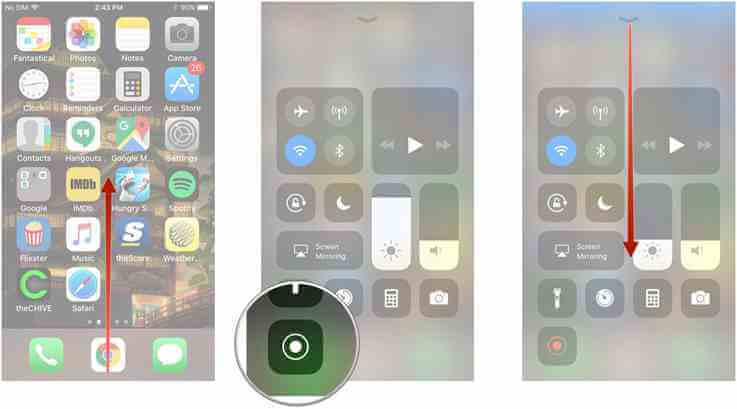
With the steps above, you soon get YouTube video recorded and downloaded on your iPad. The video is under the catalog of Photos. However, the frequent problem is that the operation process is also recorded in the beginning and ending, for which you can try some video editing app to remove them. If your iPad has not been updated to iOS 11 or think this approach as time-consuming and troublesome with everytime editing, I guess the tricks fit you more.
Part 2. Download YouTube Videos to iPad with VidPaw Freely
Here, we employ VidPaw to download YouTube video to iPad. VidPaw is an online video downloader to help you access the download resource directly from the original website. You don't have to have your iPad occupied by the activity of video playback. It will download it behind the scenes. The common way is using the URL link of the YouTube video for download.
STEP 1. First download Documents from App Store to your iPad. After installation well, launch it and enter VidPaw.com inside it.
STEP 2. Go to the YouTube website or app. Select your favorite YouTube video. Copy the URL link.
STEP 3. Return to the VidPaw interface. Paste the URL link of YouTube video in the search bar. Tap "Start".
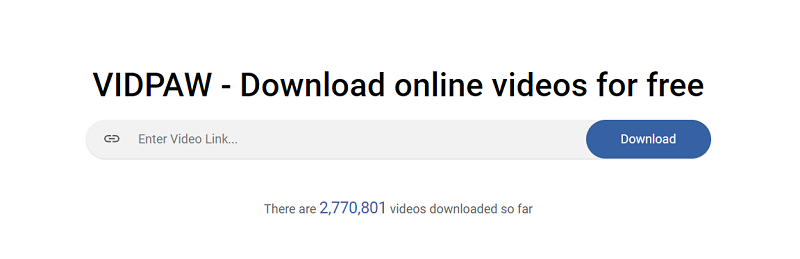
STEP 4. Slide down the screen. There are several options for video format and quality. Decide it as you like.
STEP 5. After that, tap the "Download" button. In the new popup window, tap "Save" or similar order to decide the storage place on your iPad.
5 steps over, you can manage to download YouTube video to iPad for next time's free offline use. The download service provided by VidPaw is totally free and won't charge you for a penny. I bet it you will love the tiny YouTune video downloader as it runs fast and won't take you the annoying ads or pishing links. Well, there is another trick for VidPaw download. See it below.
Part 3. [Small Trick] Use VidPaw on iPad More Conveniently
Actually, when you enter the VidPaw website, there is a remind note for YouTube video download. Yes, it's only for YouTube video by changing URL link.
STEP 1. Download Documents from App Store to your iPad. Then launch it and enter VidPaw.com inside it.
STEP 2. Switch to the YouTube website or app. Play the YouTube video. Copy the UPL link.
STEP 3. In the address bar, the original URL link is like …youtube.com. Add "paw" behind "youtube" and change it into …youtubepaw.com. Enter the new link, and you will be directed to VidPaw with YouTube video link already in the search bar. Tap "Start".

STEP 4. Slide down the screen. Select corresponding video format and quality.
STEP 5. Finally, tap the "Download" button. It will pop up a new window where you should decide the storage place on your iPad.
In this way, you can quickly have YouTube video downloaded to your iPad for amusement. With VidPaw, you won't need to run the whole device for a simple video task along with wasting battery. Anyway, a whole YouTube video playlist can be downloaded one time via VidPaw with enough room on your iPad.
For the three ways described above, the first two ways are true of other video platforms, especially VidPaw by URL copy and paste. Try yourself to download YouTube video to iPad, and take to a good video feast.
Published on 08 August, 2018
Leave a Comment
* By clicking “Submit”, you agree to our terms of service, privacy policy and cookies policy.






 VideoHunter
VideoHunter
 VidPaw App
VidPaw App
 Online Video Downloader
Online Video Downloader