[Resolved] How to Download YouTube Video with VLC Media Player
Are you familiar with VLC Media Player? VLC Media Player, simply called VLC, provides free services and works as an open-source and cross-platform media player produced and managed by VideoLAN project, where you can play multimedia files and different streaming protocols. You can search for and download VLC on multiple operating systems such as Android, iOS, and Windows. But you don't need to worry about the danger brought by spyware or user tracking that many other applications have because VLC doesn't have this function.

Without advertisement, VLC would like to offer a completely clean streaming and playing environment to you and you won't be bothered by the annoying commercials. What's more, the quality of watching experience will be improved by a customized user interface because you can make your own skins for VLC, including the color and the style. Besides, VLC allows users to download YouTube videos. Below this blog will elaborate how to download YouTube videos with VLC and another easy-to-use VLC alternative to download in case that VLC is not working.
CONTENTS
Part 1. How to Download YouTube Videos with VLC Media Player
If you have used YouTube to stream videos for a long time, you certainly know that YouTube doesn't provide free service for users to download videos from it. So, there are many users seeking for applications to help download YouTube videos. VLC Media Player is one of them. Now let's see how to use it.
STEP 1. Copy the URL of YouTube Videos
First, please open YouTube and search for the video that you would like to download by using the search bar on the top of the page. After YouTube gives you results, please select the one with the version that you want. After you open the video page, please copy the link from the address bar.
STEP 2. Paste the URL of YouTube Videos
Please open VLC Media Player. If you don’t have the application, you can go to https://www.videolan.org to download for free. On VLC, please tap Media >> Open Network Stream to open a new network stream. If you are an iOS operating system user, please tap File >> Open Network. Then you will see a box saying, 'enter a network URL'. Please paste the URL of the YouTube video to the box. Click on Play on Windows or Open on iOS to play the YouTube video.
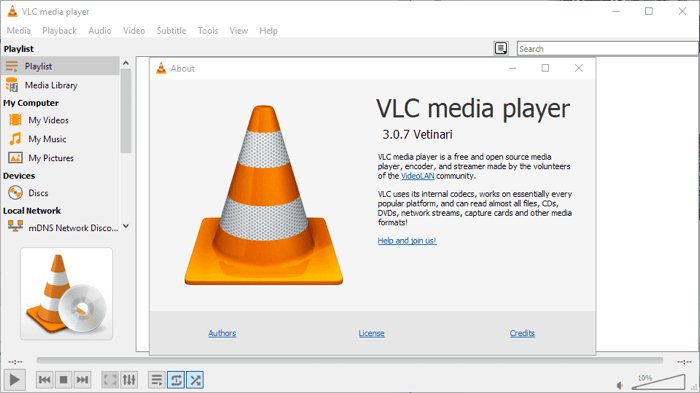
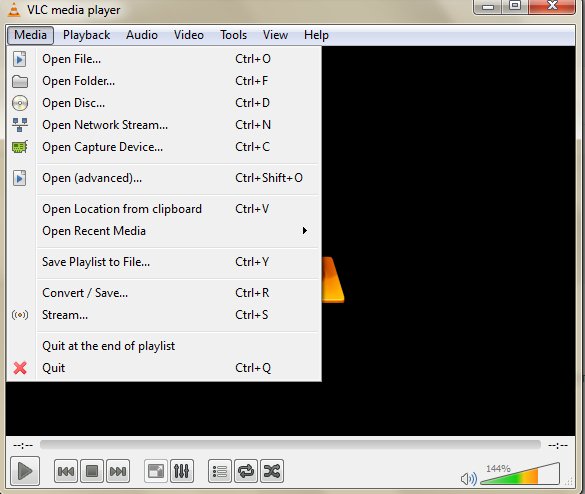
Part 2. VLC Alternative to Download YouTube Videos Easily
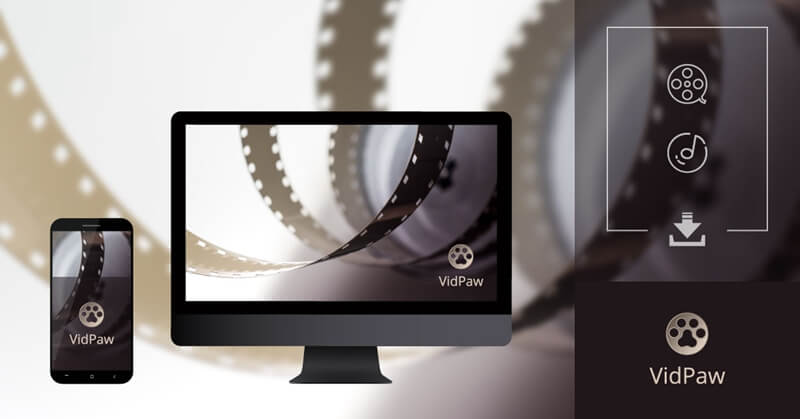
STEP 2. Paste the Link of the Video
After you get the link, please navigate to VidPaw in a new web page. When the web page loads the user interface of VidPaw for you, you will see the downloading bar in the middle. Please paste the copied link to the downloading bar and press Download on the right.
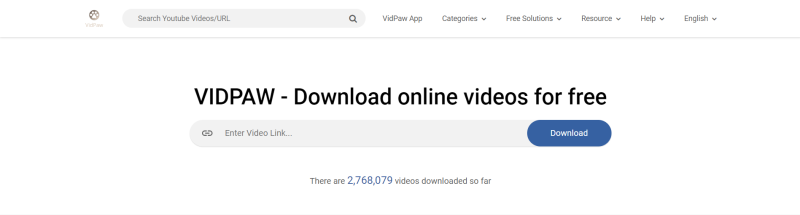
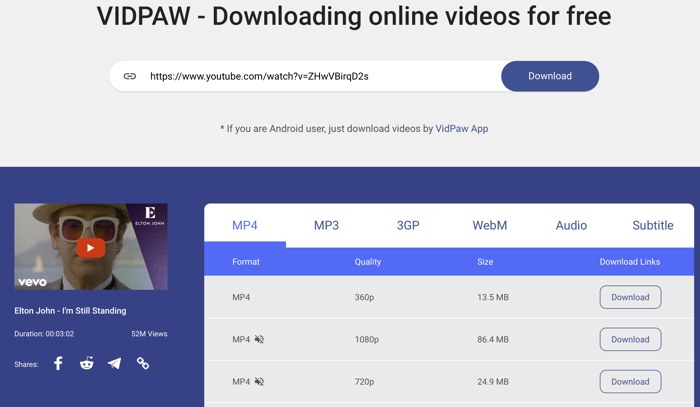
Part 3. 2 Extra Ways to Download YouTube Videos Conveniently
Of course! There won't be just one way for you to choose how to download and convert your interest videos. Therefore, this blog decides to bring another two convenient ways for you to use VidPaw to download and convert videos.
Way 1. VidPaw Extension
Google Chrome Tampermonkey
Mozilla Firefox Tampermonkey
Safari Tampermonkey
Microsoft Edge Tampermonkey


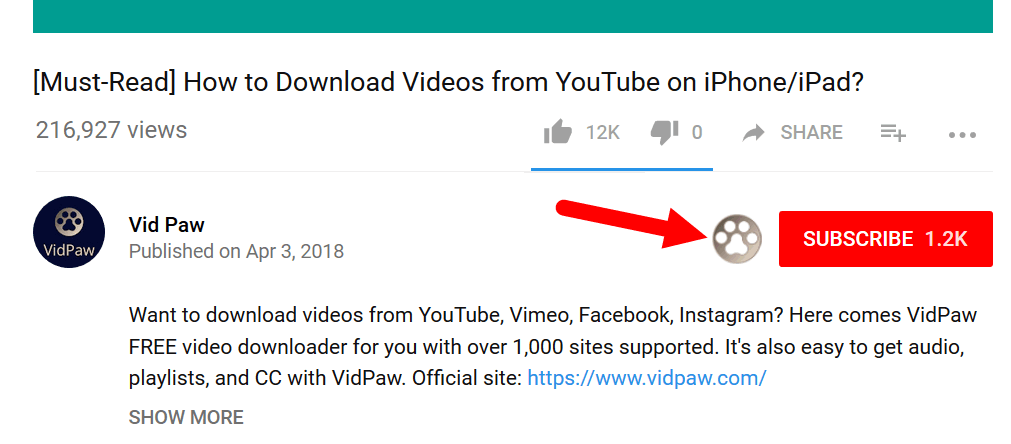
Way 2. Adding Paw
The second simple and convenient way is to add something on the address of the YoutTube video and you can see the magic.
NOTE: This way is only applicable to downloading YouTube videos.
STEP 3. What will happen next is that the page will automatically load a new page of VidPaw. Here is the downloading list and please choose your preferred one. Tap Download and the video will be saved to your local file.

Here are the complete steps of using VidPaw to download videos (YouTube videos as example). After you read the steps, roll up to try it step by step! Once you master how to use it, you can start to download more and more videos in the future for offline playback. How cool it is and enjoy your time!
Leave a Comment
* By clicking “Submit”, you agree to our terms of service, privacy policy and cookies policy.






 VideoHunter
VideoHunter
 VidPaw App
VidPaw App
 Online Video Downloader
Online Video Downloader
















