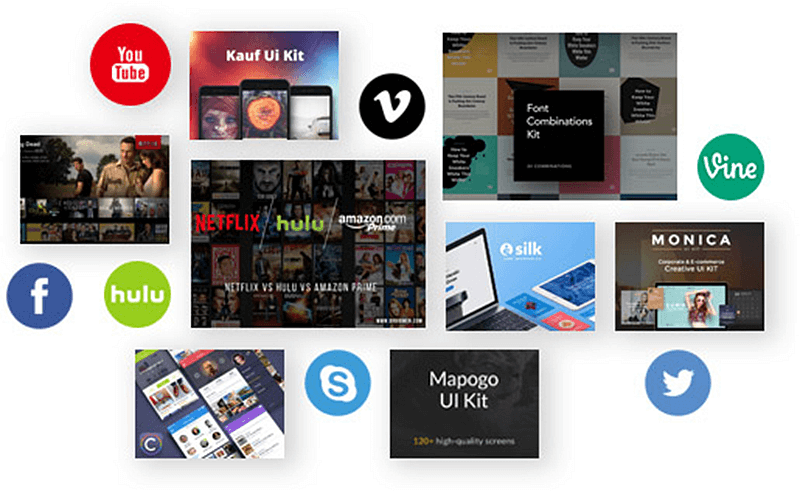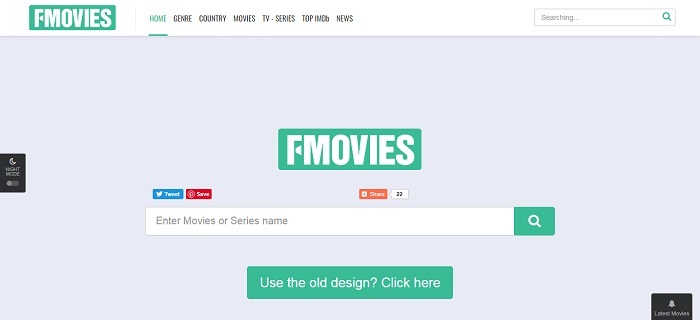Want to Download YouTube Songs to iPhone? Figure it Out Now!
How to download YouTube songs to iPhone? Such question is frequently asked since YouTube recently allows music uploads. As such you get a chance to meet the latest outstanding creations or the classic charming voice. Wandering around the new YouTube music community, you may pick up some surprises and would like to save it to your iPhone X or iPhone 8 Plus for afterward appreciation. To download YouTube songs to iPhone, the online media downloader is a nice choice. For example, VidPaw is a useful website downloader to perform the download works.
CONTENTS
Part 1. How to Download YouTube Songs with Online Audio Downloader
VidPaw is a media downloader platform that helps you acquire and download video and audio sources from other online websites with YouTube involved. With it, you can enjoy...
Completely Free Downloads
Maybe you'll always find amazing songs on YouTube. If you're to download a self-selected YouTube song playlist to iPhone, then the free service should save you a large sum of expenditure.
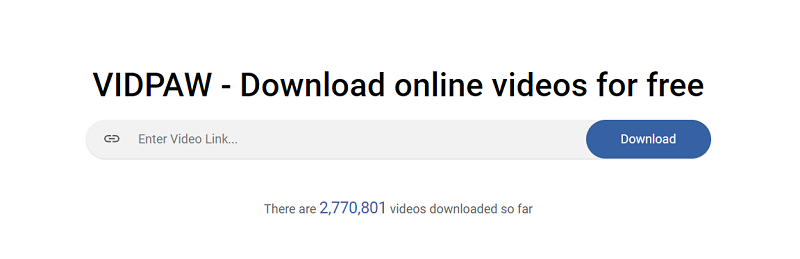
Quality Assurance
The ultimate result should be the most persuasive words. VidPaw insists on high quality downloads to whomever it may be, with the least loss to the audio fidelity. Also, there is a list of audio formats optional for your iPhone.
Audio Formats M4A, WEBM
Audio Quality 64kbps, 96kbps, 128kbps, 256kbps, 320kbps
Safe and Fast
VidPaw commits to creating users a safe download environment without any ads or links promotion. Anytime you open the browser and enter the website, VidPaw will download the audio task as fast as possible.
Then would you like to experience VidPaw to download YouTube songs to iPhone? Let's figure it out now.
[Important] Step by Step to Download YouTube Songs to iPhone
Here we use the URL link to finish the download work.
STEP 1. First please download Documents in App Store and. Launch it on the iPhone and open the VidPaw.com inside it. This step a unique but necessary step for all iPhone users.
STEP 2. Find your favorite audio on YouTube. Copy the UPL link in the address bar.
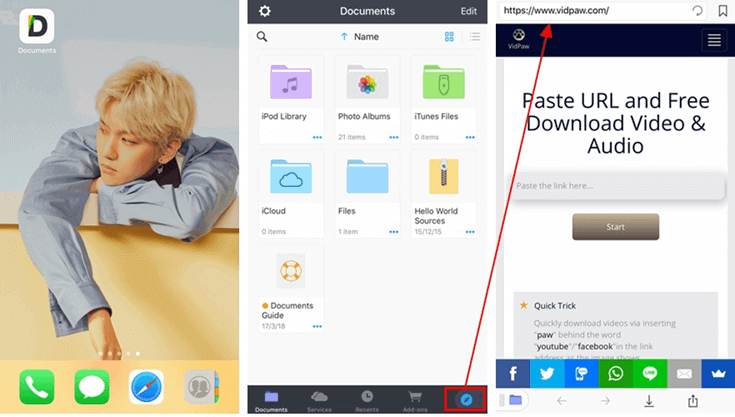
STEP 3. Switch to the interface of VidPaw.com. Paste the link in the search bar and then tap "Start". This step works to acquire the source of YouTube song.
STEP 4. Slide down the iPhone screen. You'll see the format and quality list for the YouTube songs / audio. After selection, tap the "Download" button.
STEP 5. Finally, decide the storage path and tap "Save".
Five steps over, you'll receive the fabulous YouTube songs on your iPhone. When you're poor of network or for some other reasons, you can directly open favorite YouTube songs on your iPhone X, 8 Plus, 7 or more.
Part 2. Simply Download YouTube Songs to iPhone by Changing the URL
There is another useful way for VidPaw audio download. Actually, when you first turn to VidPaw interface, there is a tiny note of "Quick Trick" for YouTube users. It is also quite convenient to help download YouTube songs to iPhone. See the following details.
STEP 1. Download Documents in the App Store. Launch it.
STEP 2. Go to the YouTube audio page. In the address bar, add "paw" behind "youtube", so you change the URL into www.youtubepaw.com.
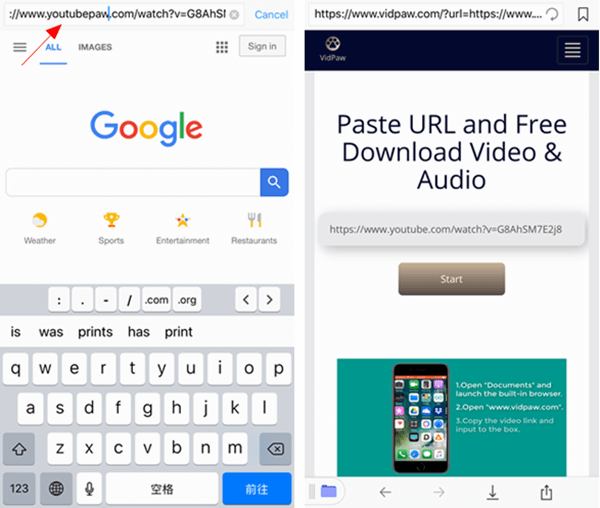
STEP 3. Enter the new address, and then you will find yourself on VidPaw with the audio URL link already in the address bar.
STEP 4. Then slide down the page, choose the audio quality and format, tap "Download" option and finally decide the storage path.
In this way, you don't need to switch the websites. Just do some slight changes to the original URL link, and you can be directed to the download task on VidPaw.
Ok, today we introduce two useful and convenient ways to download YouTube songs to iPhone. Actually, if you gain source from other media platforms, the powerful website downloader is also able to achieve the task for you. Here, remind that the method of URL changing is for YouTube only. PC users can have another alternative way by ways of VidPaw extension. All in all, wish you a wonderful YouTube song amusement.
Published on 28 July, 2018
Leave a Comment
* By clicking “Submit”, you agree to our terms of service, privacy policy and cookies policy.






 VideoHunter
VideoHunter
 VidPaw App
VidPaw App
 Online Video Downloader
Online Video Downloader