The abundant of video/audio resources on YouTube can meet almost all needs of users who want to find the certain videos here. There are many useful YouTube videos that can help us to figure out problems happened in different careers in our lives. YouTube has been an essential part in people's life, for both entertainment and becoming an assistant to help solve problems.
We all know that YouTube is still not willing to offer the download service for users to save the videos from its platform for offline playback, and that's also why so many people turn to some online video downloader for help to save the YouTube video/audio to their local folders.
As some of them require users to download software for using, others contain ads that would affect people's using experience, here in this blog, a much easier way that enable you to download YouTube YouTube video and audio in browser will be introduced. Now let's start reading the post.
Part 1. Download YouTube Video/Audio with VidPaw Extension
The traditional path of most online video downloaders require users to copy the URL of the online video then paste to its website for URL analyzing. After that, the output formats will be provided for saving the online video. But as these online platforms are completely free of charge, which means that they need to gain profits in other approaches, such as cooperating with some advertisers. That's why so many online video downloader websites are listed with much ads.
Too many ads will certainly affect the user experience. To help people download YouTube video and audio more conveniently without switching between different tabs for carrying the URL of the YouTube video, VidPaw launches a helpful and reliable extension,
VidPaw Extension to help.
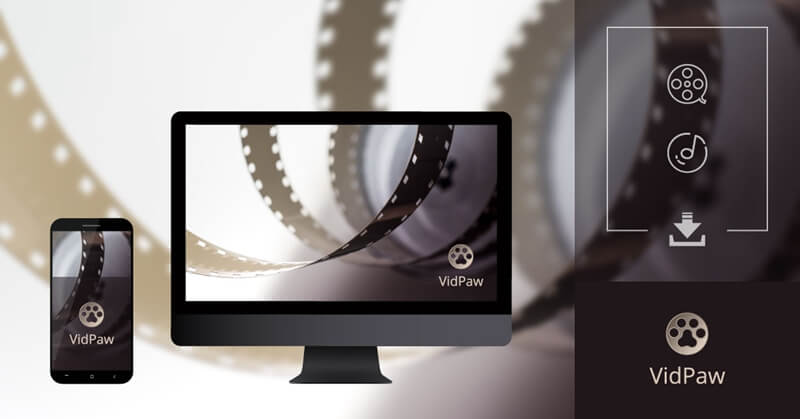
By Installing VidPaw Extension in browser, you are just adding a download icon to each YouTube video actually. Subsequently, only by hitting this icon, you can directly download the YouTube videos and audios without manually copying as well as pasting the video URL for downloading. Now you can go through the steps on how to use VidPaw Extension.
STEP 1. Install Tampermonkey in Browser

STEP 2. Add VidPaw Extension in Tampermonkey
When Tampermonkey is well-set on the toolbar in your browser, now also click here '
VidPaw Extension' to add the extension as well. When VidPaw Extension is installed, the VidPaw download icon will be set to each YouTube video.
STEP 3. Download YouTube Video/Audio In Browser with VidPaw Extension
Now open one YouTube video you like in browser which you have installed VidPaw Extension. Under the YouTube video, you can directly click on the VidPaw download icon and navigate to VidPaw download page for selecting an output format for saving the video. Then all is done. You can successfully download the video in your browser!
Part 2. Download YouTube Video/Audio Using Online Video Downloader
If you don't want to add extra extensions in browser because you are afraid of they would drag down the performance speed of your browser, and are also unwilling to use some online videos downloaders that are filled with annoying ads, VidPaw is just what you need.
Unlike other online video downloaders which list ads for earning profits,
VidPaw pays much attention to users' using experience instead of the profits it earns. Therefore, VidPaw doesn't contain any ads. Also, as you can see, VidPaw has really simple interface that each user can know exactly how the platform works, making the whole online video download process simple.
Here are the simple methods that VidPaw offers for all users to download YouTube video/audio in browser without hassle.
Method 1. The Traditional URL Download Way
This is the traditional way for users to download YouTube video and audio with the URL of the content. As you can imagine, it is similar to other online video download platforms. Just simply go through it.
STEP 1. Copy the YouTube Video from YouTube
On YouTube, you can directly search for the title of the YouTube video or audio you want to download in browser. From multiple results that YouTube presents to you, select the one that is exactly you need and copy it URL.
STEP 2. Paste the YouTube Video URL to VidPaw
With the URL you just copied, now enter VidPaw.com and navigate the site to VidPaw in browser. When you have located to the interface of VidPaw and see the download bar in the middle, now you should paste the YouTube video URL into the bar, and click Download button on the right side.
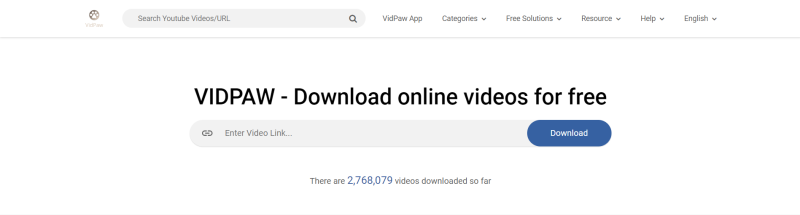
STEP 3. Download YouTube Video In Browser
VidPaw only requires a few moments to analyze the URL and then it will show you the downloading options for saving the YouTube video. Just choose one from the list and hit Download to store the video to the local folder on your computer.
Method 2. Edit YouTube Video URL to Download in Browser
This method works even much simpler than the extension method for downloading YouTube video/audio.
STEP 1. At first, you need to open the video page of the YouTube video or audio in YouTube platform in browser.
STEP 2. Subsequently, please click the URL in address for editing it. Just add 'paw' behind the word 'youtube'. After this little step, press Enter on Keyboard and navigate to a new URL address.
STEP 3. Now you would surprisingly find that you have been turned to VidPaw's download page with output selections set for you to download the YouTube video. Please select one and hit Download on the right to save the YouTube video/audio.
When you go through the blog, you have gotten the detailed ways on how to download YouTube video/audio in browser with the method that is most suitable to you. After downloading the video/audio, you can enjoy it whenever you like for relaxing. So just stop hesitating and get VidPaw to help you!
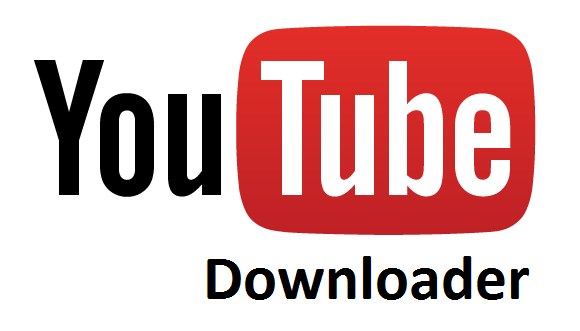
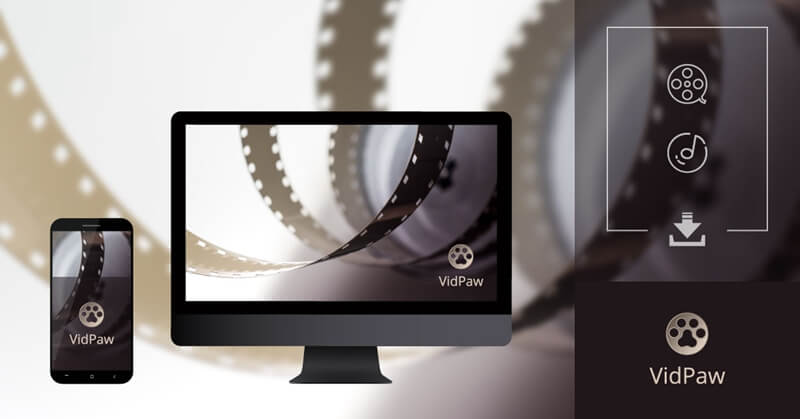


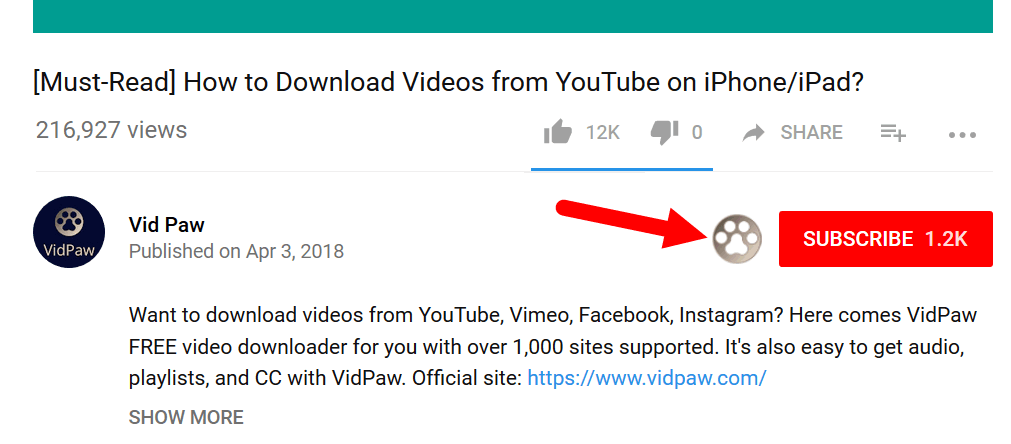
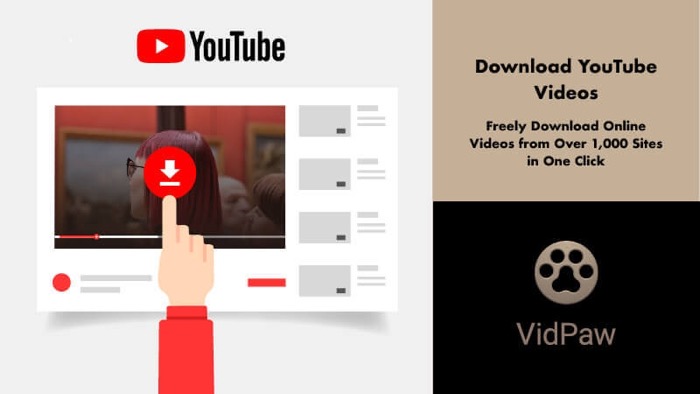
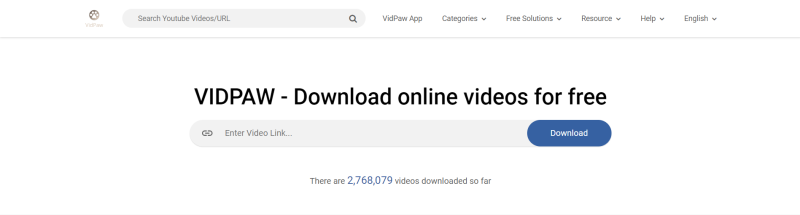
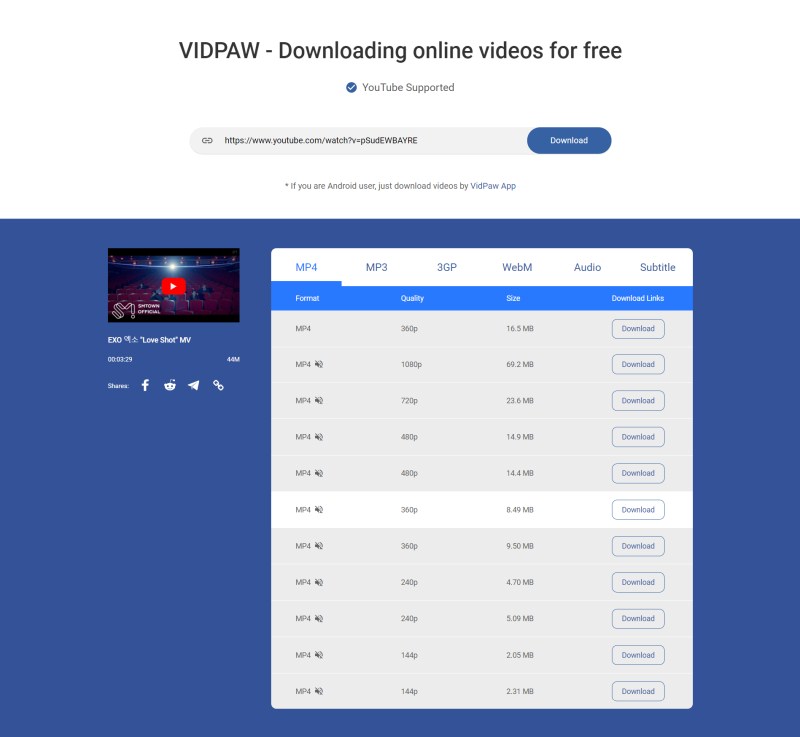







 VideoHunter
VideoHunter
 VidPaw App
VidPaw App
 Online Video Downloader
Online Video Downloader
















