Ultimate Guide on How to Create, Edit, and Download WhatsApp Status
As WhatsApp rolled out the "Status" feature in 2017, it has been a popular way for people to share the little moments in their daily life, or expressing the feelings at anytime in a casual way.
WhatsApp Status allows people to upload contents in different formats, including photos, videos, animated GIF, and text. The status can only be saved for 24 hours, then it would disappear automatically.
WhatsApp also enables users to edit the status to be more personalized. If you are unfamiliar with WhatsApp Status feature, read this blog to learn how to create, edit, and even download WhatsApp Status with ease.

CONTENTS
Part 1. How to Create WhatsApp Status
Knowing how to create WhatsApp Status is the first step for a new users to grasp this amazing feature. You are able to add the existing photos or videos from your device album, and it's also free to take one immediately.
Just navigate to Status section in WhatsApp, and click on the "+" icon on your image, then you can select to upload the content from your album. You can also tap the shoot button and hold your phone to take a video or photo right now.
After selecting/taking a photo, you can turn to edit it according to your preference. You are free to add text or stickers, and even paint something on the content, or rotate it to a right angle.
When finish, you can click on the "Send" button to create your first WhatsApp Status.
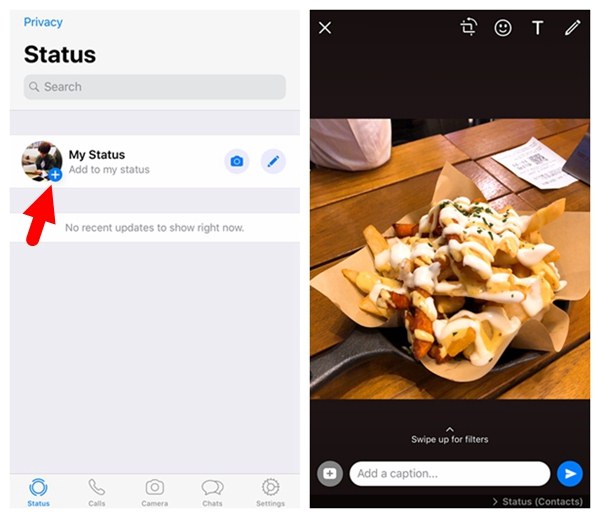
If you only want to share a sentence or some simple words, click on the pencil icon and enter the text you want to upload as your WhatsApp Status. After that, simply click on the "Send" button to share your status.
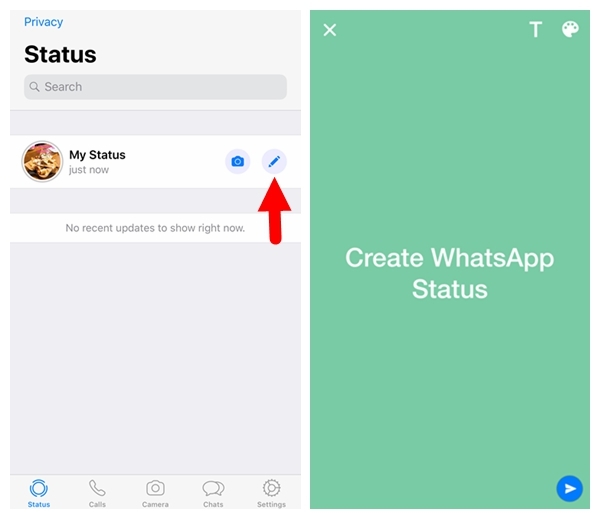
Set WhatsApp Status Privacy
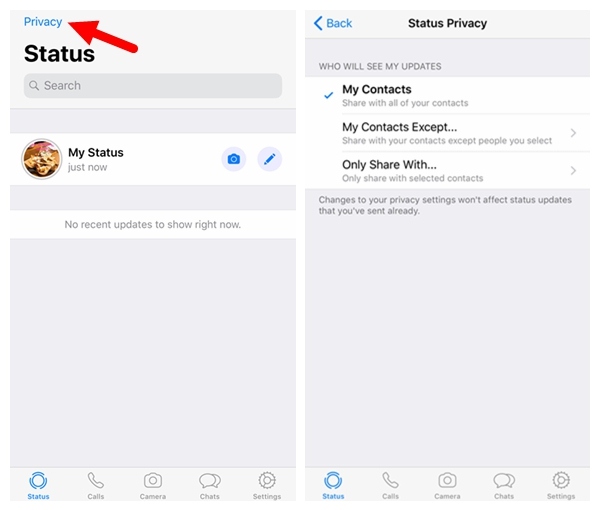
From the WhatsApp Status list, you can also click your contact's image to view his/her status when there is a update.
Part 2. How to Edit WhatsApp Status
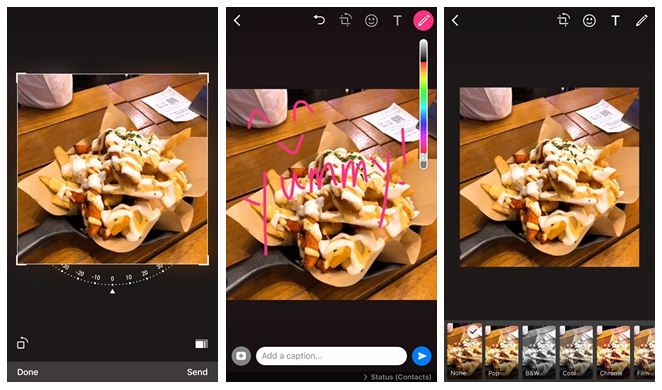
How to Delete WhatsApp Status If You Mess It Up
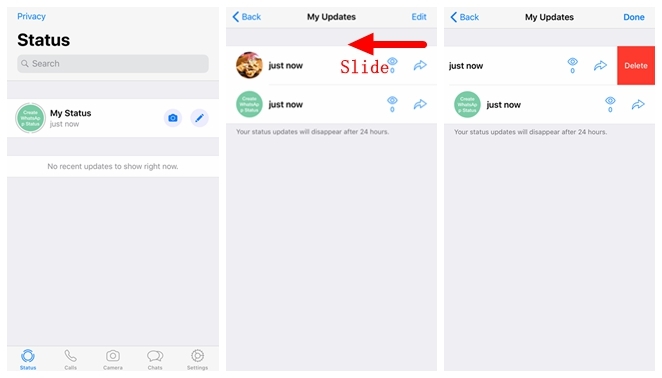
- If you want to delete more than one WhatsApp status, you can click on the "Edit" option in the upper-right corner of the page, and select all the ones you want to delete at once. After that, simply hit the "Delete" button in the lower-right corner.
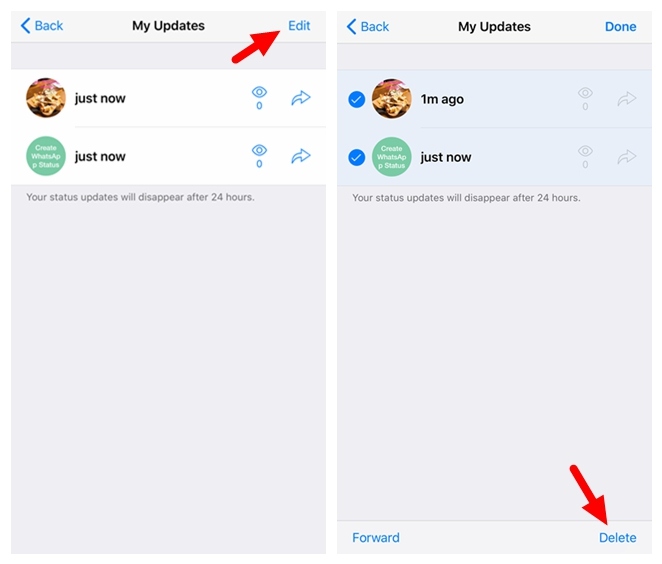
Part 3. How to Download WhatsApp Status
NOTE: Currently, it's only possible for Android users to download WhatsApp Status with VidMate. Because the application hasn't released an iOS version yet.
You can simply follow these steps to download WhatsApp Status on Android with VidMate.
STEP 1. Firstly, you need to download VidMate to your Android. Just follow the guide to see how to download VidMate for Android.
STEP 2. Launch VidMate and direct to WhatsApp. Then login in with your WhatsApp account.
STEP 3. Switch to Status module, and you would discover a red bubble icon in the lower right corner.
STEP 4. Simply click on this icon and you can download WhatsApp status to your Android device.
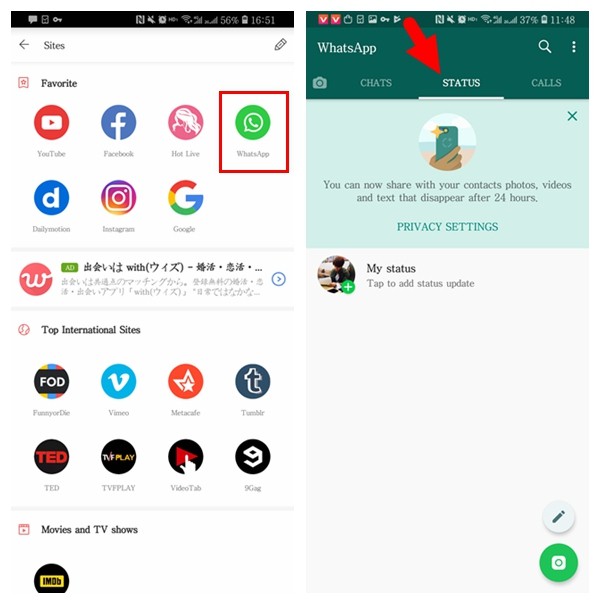
Have you grasped how to use WhatsApp Status now? WhatsApp Status is a good way to express yourself and better connect with your friends as well as family members. This great feature deserves a try if you haven't tried it yet. Come on! Share something with your WhatsApp Status now!
Leave a Comment
* By clicking “Submit”, you agree to our terms of service, privacy policy and cookies policy.






 VideoHunter
VideoHunter
 VidPaw App
VidPaw App
 Online Video Downloader
Online Video Downloader
















