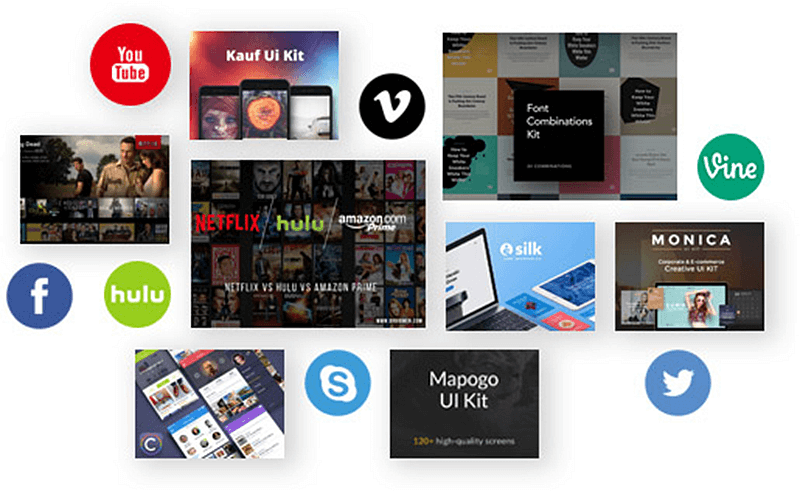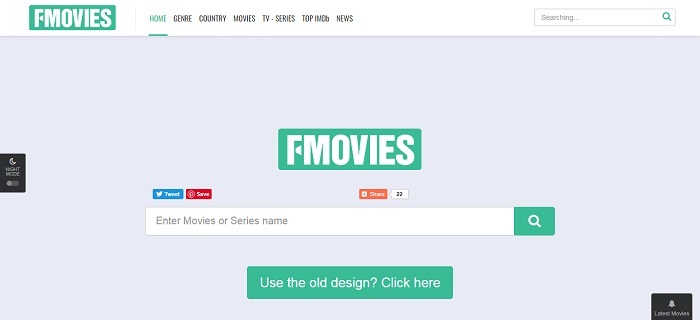[Guide] Easy Way to Download Vimeo Videos to MP4 for Free
Vimeo is a video-sharing website, in which users can upload, share and view videos according to their favorites. It was the first video sharing site to support High-Definition (HD) video. You can find the things that interest you by browsing categories and channels. After you get Vimeo Plus or Pro account, you can enjoy better service and more benefits.

In addition to one of the many opponents of YouTube, Vimeo, the site which is going to be introduced today, is the most popular movie website. What are the advantages of it?
Vimeo includes beautiful operating and uploading interfaces, and more movie formats such as asf, asx, avi, divx, dv, DVX, m4v, mov, mp4, mpeg, MPG, qt, WMV, 3g2, 3gp, 3ivx and 3vx, which is far more than the four formats on YouTube.
So do you also want to download Vimeo videos? It's annoying when you might want to watch a new HD movie, only to find yourself thwarted by a lack of Wi-Fi or restrictive data plan.
Fortunately, if you want to store your favorite videos locally, VidPaw is going to take you through it, whether you want to store movies or music videos. Although there are a lot of web-based download platforms for Vimeo, VidPaw is the best and easiest online tool to help you download Vimeo videos to MP4 for free. The post will show you how to download Vimeo videos to MP4 on Android, iPhone/iPad, Windwos/Mac.
CONTENTS
Part 1. Easy Way to Download Vimeo Videos to MP4 on Android
Step 1. Find your favorite Vimeo Video and copy its URL.
Step 2. Move to VidPaw Homepage. Copy the video URL and paste it into download box, Right tap on "Start", then VidPaw will reach the video instantly.
Step 3. Choose your desired quality and tap on the Download, then the video will pop up in a new window.
Step 4. If there is a download button in the lower right corner of the video, click the download button to download the video. If there is no download button, press the video long enough to save the video from the pop-up menu.
That's it. Just save your time and effort to free download Vimeo videos. And the format of MP4 is so common that many Android devices will support this format. In this case, you can transfer Vimeo videos to your other Android devices, such as Samsung, Sony, PSP, Blackberry Playbook and mobile phones for offline viewing.
Downloading Vimeo on iPhone/iPad is as simple as downloading on Android devices. With a few simple steps, you can save any video of Vimeo to MP4 on your iPhone/iPad.
Step 1. Download Documents
Go to the App Store and find the application – Documents. Download and launch it.
Note: For using VidPaw on iPhone/iPad, Documents is a necessary tool to enable the download service of VidPaw to run successfully. Therefore, before using VidPaw, make sure you have downloaded Documents on your iOS device.
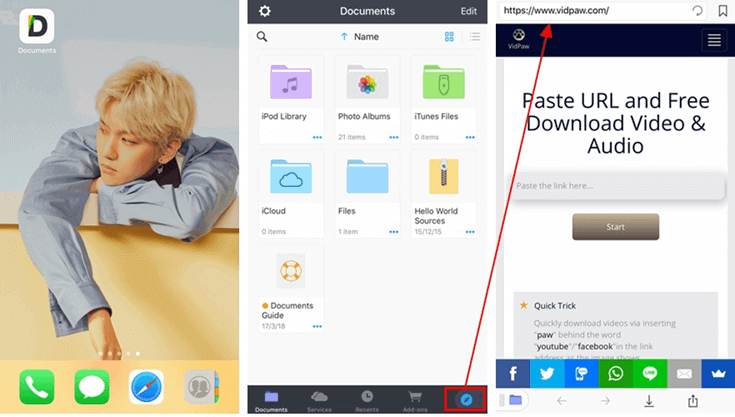
Step 2. Copy and Paste the URL to Download
Open a video on Vimeo. Then copy its link and paste onto the bar of VidPaw homepage. Then click on the "Start" button.
Step 3. Select the Quality to Start Downloading
You can choose the quality you want, and tap on the Download button. Finally, you can start downloading it.
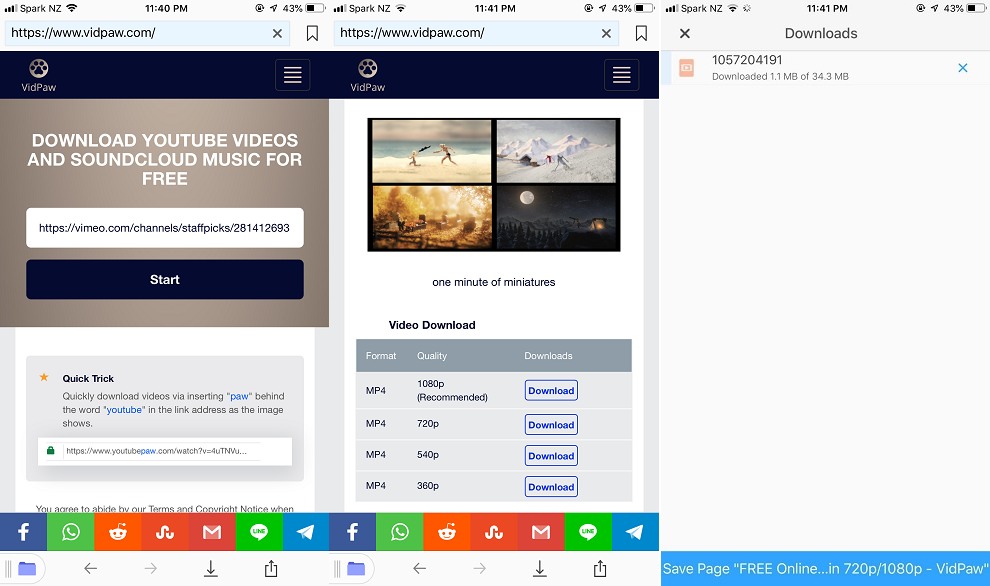
Note: If the downloaded video's name is not the original name of the video, you can rename it after downloading.
Step 4. You can find downloaded Vimeo in the download folder of Documents. When you get them, you can play the Vimeo video directly on your iPhone/iPad offline.
Part 3. Easy Way to Download Vimeo Videos to MP4 on Windwos/Mac
Step 1. Open the VidPaw site: https://www.vidpaw.com/
Step 2. Find the video you want on the Vimeo site. Copy the URL of the video in the bar then move to the VidPaw interface and hit on the "Start" button.
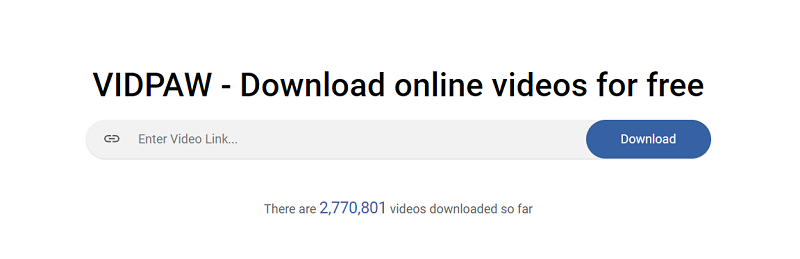
Step 3. Once it has finished parsing the video, you will be given a number of options for video quality. You could select your desired quality and click on the Download button to save the video to PC.
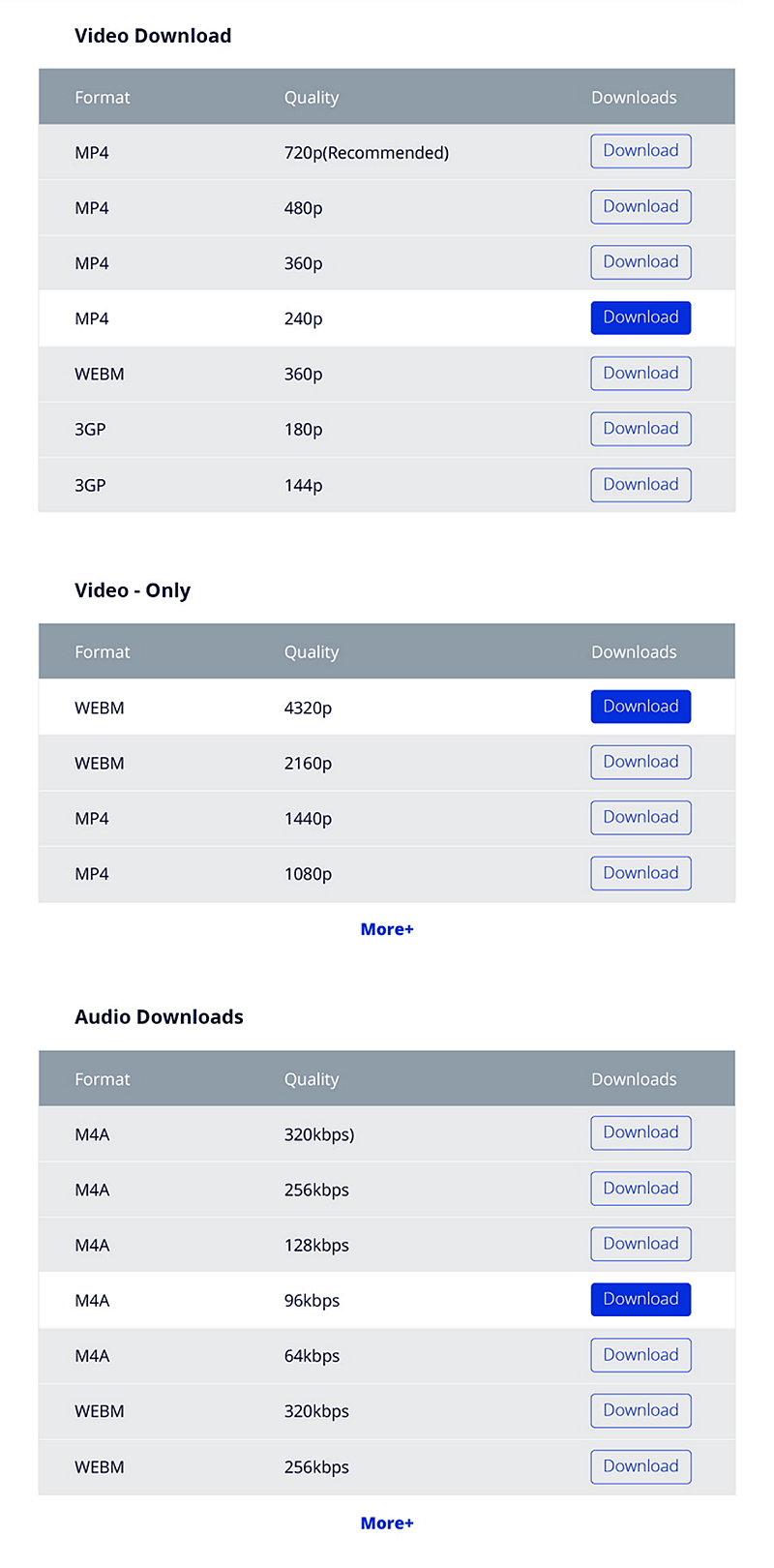
Step 4. When the video pops up in the new window, you can check if there is a Download button you can click the button to download. If not, you have to right click to pop up the menu and select the save path to download Vimeo video. Then select the path to save the video and it begins downloading the video instantly.
Depending on the length of video you download and the speed of the Internet, you need to wait a little while. When you've downloaded it, you can find it in the saving folder and enjoy it directly on your computer.
Above are the detailed steps of using VidPaw to download Vimeo video to MP4 on your Android, iPhone, iPad, Windows or Mac. You must also know the advantages of VidPaw as an online tool, which is more convenient and faster than APP software. Now just try to download the high definition Vimeo videos with VidPaw. In addition to downloading videos from the Vimeo website, VidPaw can download videos from over more than 1000 video sites. You can get more information from www.vidpaw.com. If you think VidPaw is really great, share it with more people.
Published on August 28, 2018
Leave a Comment
* By clicking “Submit”, you agree to our terms of service, privacy policy and cookies policy.






 VideoHunter
VideoHunter
 VidPaw App
VidPaw App
 Online Video Downloader
Online Video Downloader