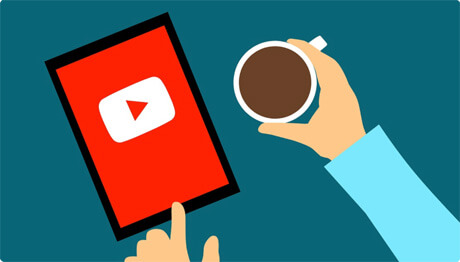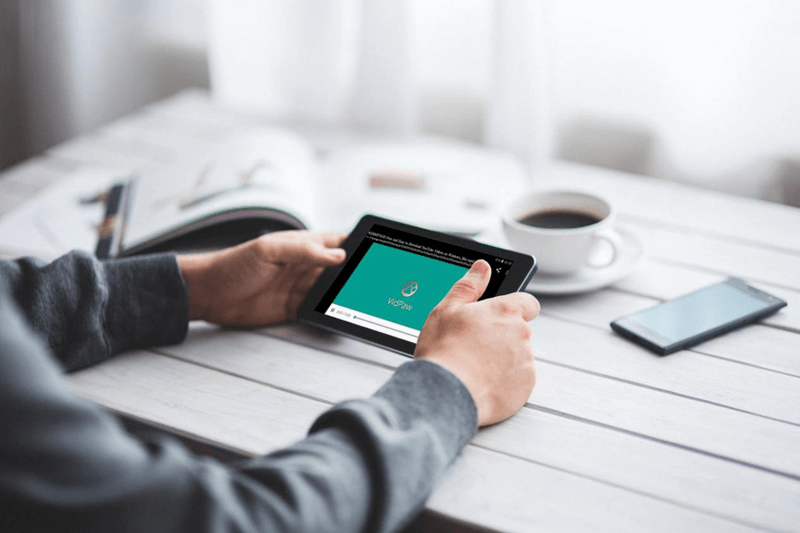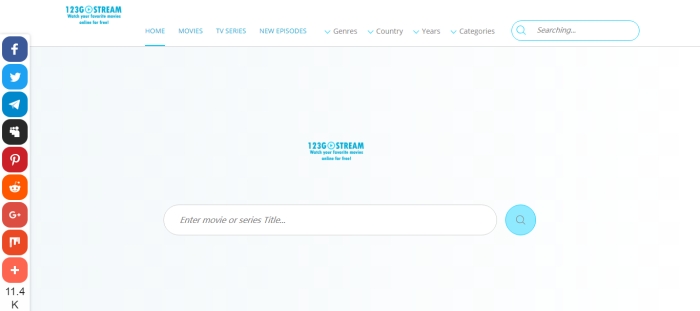Easy & Free to Download Veoh Videos to MP4 for Android, iPhone, Win or Mac
Do you like watching Veoh movies or Veoh TV shows? I bet you do! Veoh is a great Internet Television platform providing awesome Veoh videos online. We can watch online videos from Veoh on Android, iPhone, Windows, and Mac. However, we can't download Veoh videos directly from the official site or Veoh App, and therefore, we need a Veoh video downloader—VidPaw.
VidPaw is a free online video downloader that provides high-quality video&audio download service for over 1,000 popular video hosting sites. Whether you're trying to download Veoh movies, Veoh TV shows, Veoh music or other Veoh videos, VidPaw Online Video Downloader has got you covered.

CONTENTS
Method 1. Reliable Veoh Video Online Downloader on Android
In addition to Veoh Internet online platform, Veoh has launched Veoh App since 2013. We can watch Veoh movies, Veoh TV shows, and other Veoh videos on our mobile phones much conveniently. Now, with the best Veoh downloader, you can easily download Veoh videos on your Android devices. Please follow these steps to get started.
STEP 1. Copy the URL of the Veoh Video You Try to Download
Go to Veoh online video platform and find the video you want to save on your Android phone. And then copy the Veoh video Link in the URL bar.
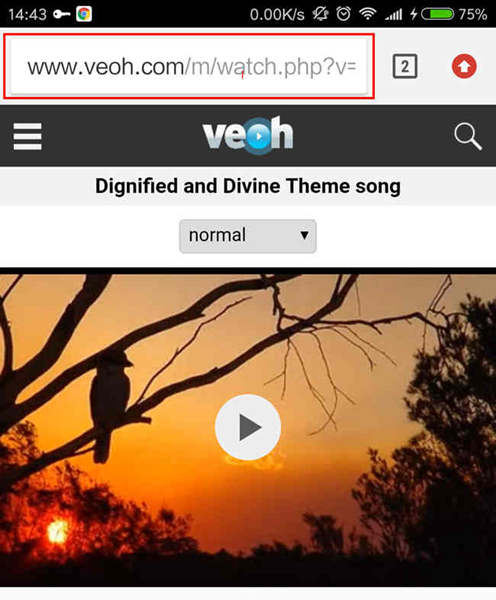
STEP 2. Paste the Link in VidPaw Veoh Downloader
Open VidPaw Veoh Downloader on your mobile browser and paste the Veoh video URL you try to download on the search bar. And then tap on "Start" to analyze the video.
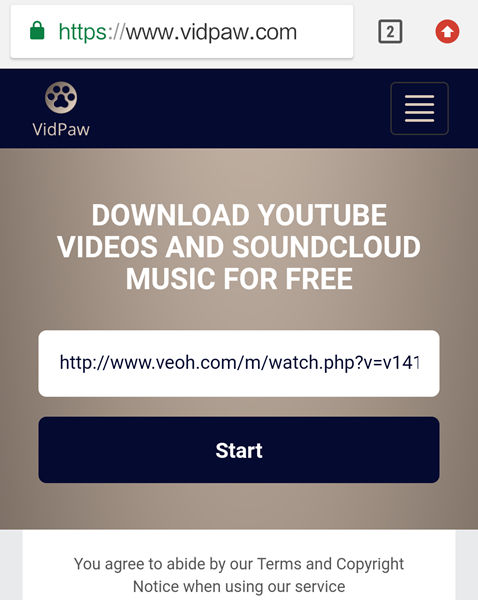
STEP 3. Select the Output Quality and Download the Veoh Video in MP4 Format
The final step is to select the proper quality for your Veoh video and simply tap on "Download". The video will be automatically downloaded on your Android phone.
Method 2. Online Download Veoh Videos for Free on iPhone
Veoh online video platform is open to all mobile devices, including Android and iOS. Therefore, iOS users can also watch Veoh TV shows, Veoh movies, and other Veoh videos on iPhone/iPad. And it's free to download Veoh videos on iPhone with our online Veoh downloader—VidPaw.
STEP 1. Download Documents by Readdle on App Store
Considering the fact that iOS devices do not support downloading any file from ordinary browsers, you need to download an awesome app called Documents, from App Store first. Documents app has a built-in browser that can help you save Veoh videos on your iPhone. For your information, Documents is free to download and use on your iPhone/iPad.
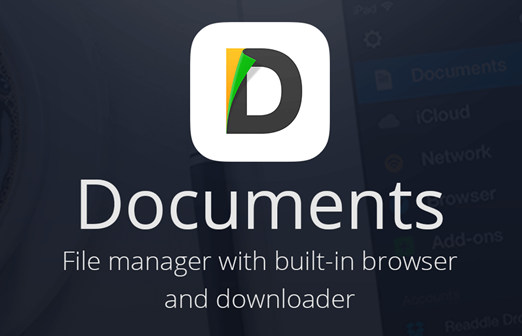
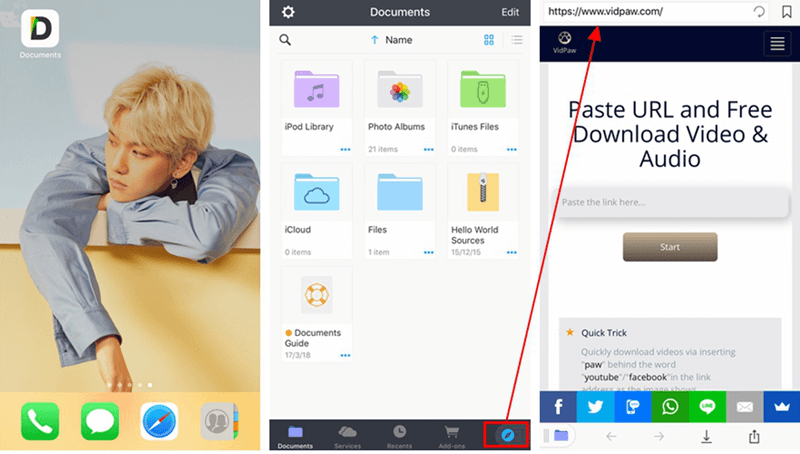
STEP 4. Download the Veoh Video Instantly
It will take a second to load the Quality and Format list of the video. Just choose a proper quality and tap on "Download" to download the Veoh video successfully.
Method 3. Free Download Veoh Videos without a Player on Win/Mac
Veoh has disabled the ability to download videos from the site. Even the Veoh Web Player launched by Veoh is not able to download any Veoh video. But I'm telling you that you can download Veoh videos on Win/Mac without a Player. What you need is the best Veoh downloader - VidPaw.
STEP 1. Copy the Veoh Video Link
Open the Veoh video you want to download on your browser, and copy the video link from the address. If you slide down the page a little bit, you will also see the video link and the Embed link of the video, provided by Veoh thoughtfully.
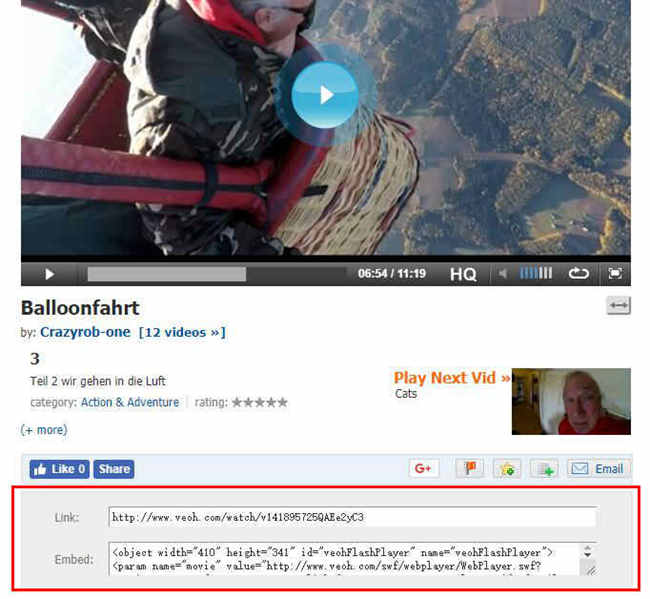
STEP 2. Paste the Link in VidPaw Online Video Downloader
The next thing you need to do is turn to VidPaw and paste the link into the search bar. After that, just simply click "Start" and the URL will be resolved by VidPaw instantly.
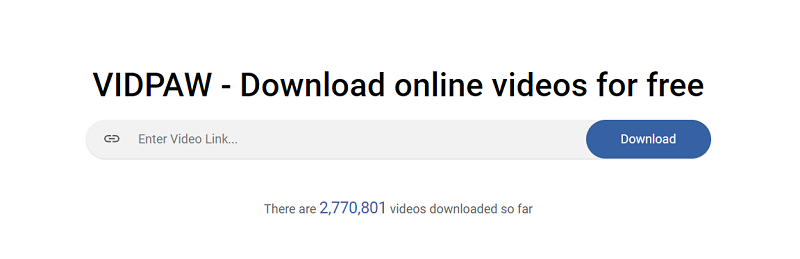
STEP 3. Choose the Output Quality and Download the Veoh Video
Just wait for a few seconds and you will get a download list. By far, VidPaw only supports downloading your Veoh video in MP4 format, but all available qualities of the original video will be listed for you to choose in VidPaw. After you pick the proper quality and click "Download", VidPaw will automatically download the wanted video successfully.
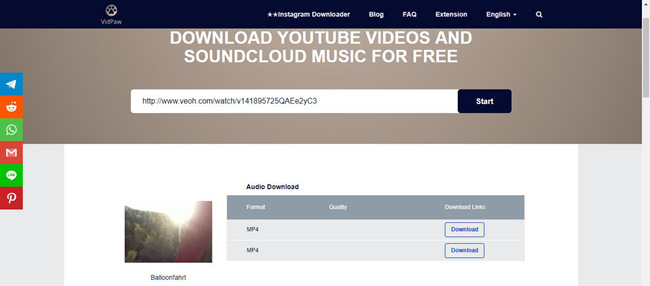
We have comprehensively introduced three methods concerning how to download Veoh videos on Android/iPhone/PC. If you find our post is pretty helpful, please share the post
Published on September 14, 2018
Leave a Comment
* By clicking “Submit”, you agree to our terms of service, privacy policy and cookies policy.






 VideoHunter
VideoHunter
 VidPaw App
VidPaw App
 Online Video Downloader
Online Video Downloader