[Sovled] How to Download TMZ Videos Online for Free with TMZ Video Downloader?
As a famous entertained website, TMZ has a large amount of followers. TMZ is popular for its Studio Zone, in which many popular stars might be listed. The staff of TMZ always wait for the stars in the Studio Zone, holding a camera. When the stars show up, the reporter rush out to interview them. And then they will edit the video to become an interesting or amused news, uploading it to TMZ website for the public to watch.
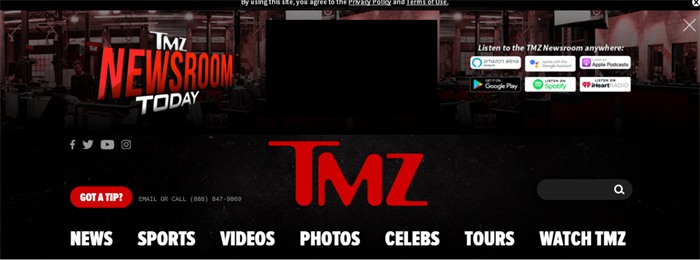
However, when your network is poor or not connected, you would want to find an TMZ video downloader so that you can pre-save the videos for offline playback. I extremely support VidPaw as the expected TMZ downloader. With an strong supportive backstage, it provides reliable online video download service. If you are interested in it, read the below and check it.
CONTENTS
Part 1. What is TMZ Video Downloader - VidPaw?
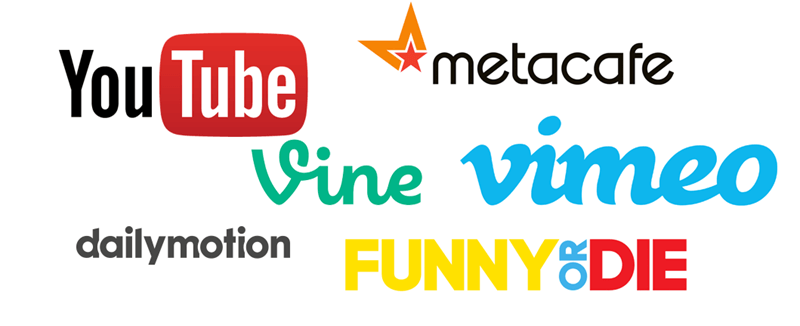
Part 2. Fast Download TMZ Videos to Windows/Mac
Saving TMZ videos with VidPaw on Windows and Mac can easily process even you are a new users. With VidPaw, the steps are very steady and safe, and the system error would seldom occur. Now let's go to the VidPaw operating steps on Windows/Mac.
①Directly Download TMZ Videos
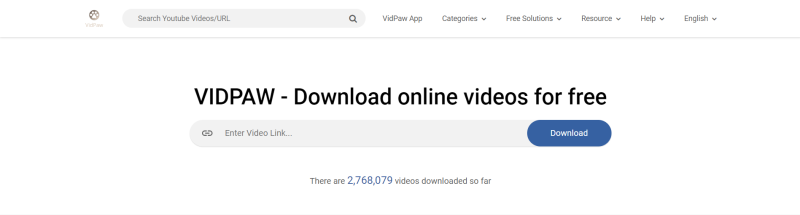
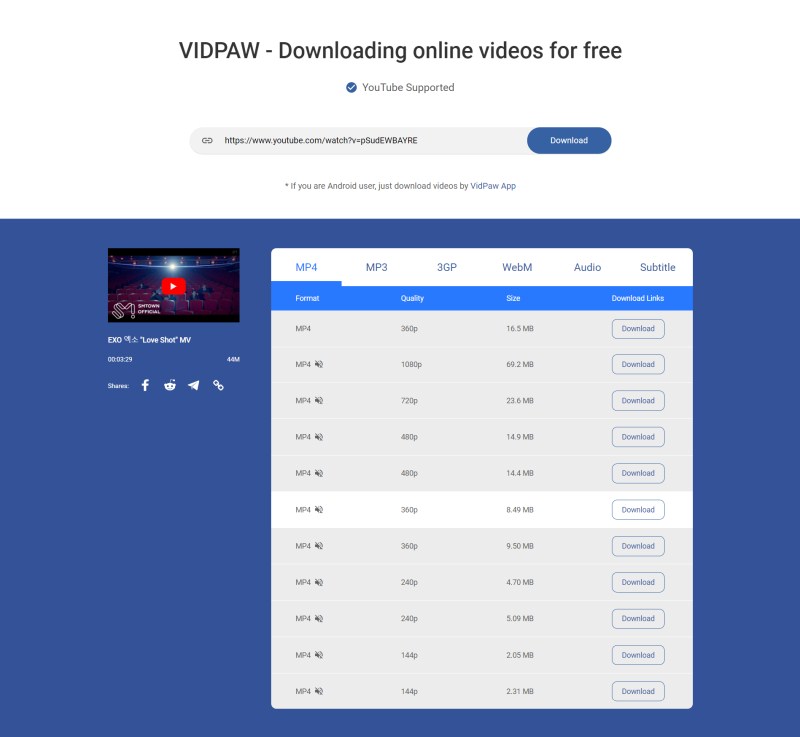
STEP 3. Enjoy Your Favorite
Make a cup of coffee, have some delicious snacks, and prepare for siting before the computer desk to enjoy the downloaded TMZ videos offline.
Now, enjoy the video!
② Use VidPaw Extension to Download TMZ Videos
Google Chrome Tampermonkey
Mozilla Firefox Tampermonkey
Safari Tampermonkey
Microsoft Edge Tampermonkey

STEP 2. Install VidPaw Extension
After finishing downloading Tampermonkey, now, you need to move your mouse to "VidPaw Extension" to install the script in Tampermonkey.
Give it a click on the "Install" button and all has done.

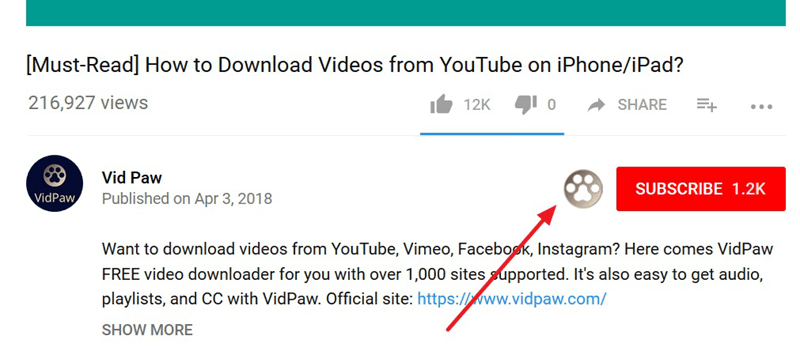
Part 3. Free Download TMZ Videos to Android
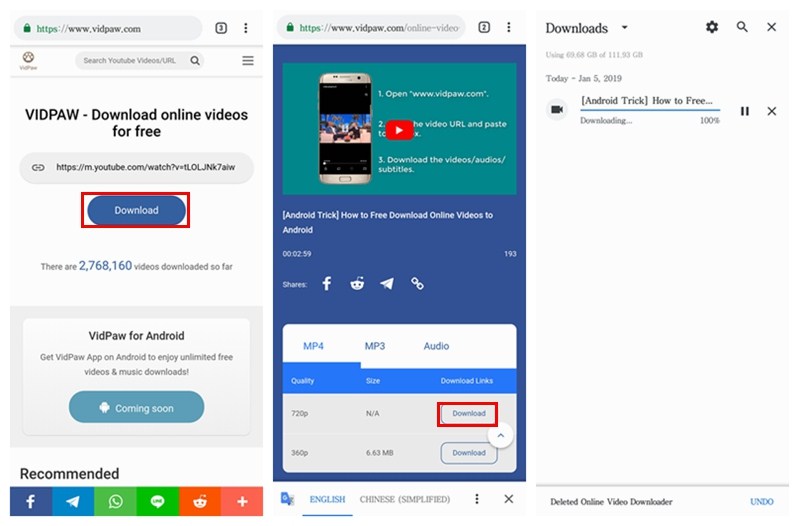
Part 4. Simple Way to Download TMZ Videos for Free on iPhone/iPad
Of course, VidPaw is offer to iPhone and iPad too. But unlike the steps on Android phone and computer, there are a little different to download TMZ videos on iPhone and iPad.
STEP 1. Download Documents on iPhone
First of all, download the app named "Documents" from App Store. Launch the program on iPhone after the installment completed, and then go to VidPaw.com inside the App.
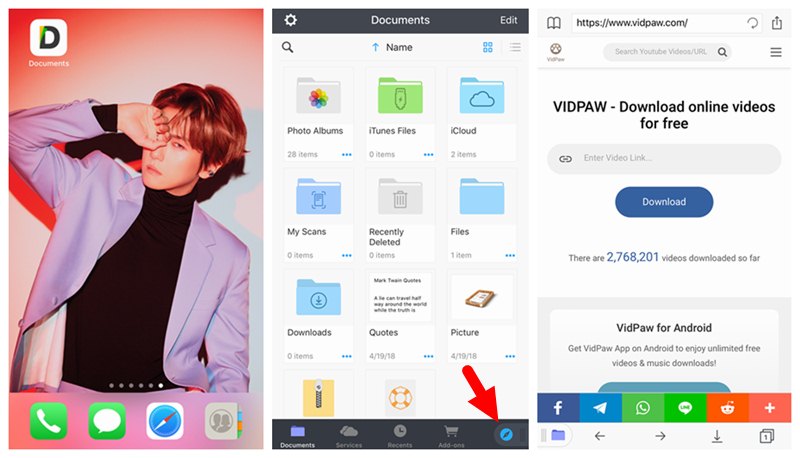
STEP 2. Copy and Paste the URL Link of TMZ
Open the website of TMZ. Copy the URL of the TMZ video you want to download and paste it to the download bar on the main page of VidPaw.
After click on "Download", VidPaw will show you the download options next.
Select the option you like the most and simply touch "Download" to save it to your Android device.
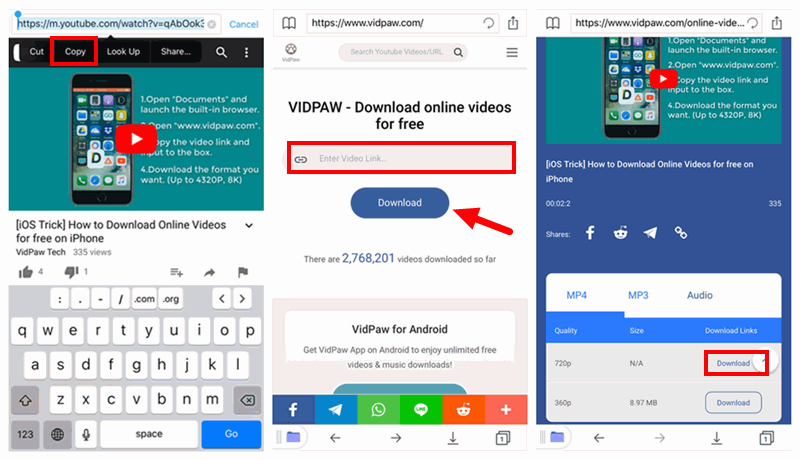
STEP 3. Start Downloading
In this step, you can edit the name of the video in the pop-up window.
Then select a file folder in Documents to store the video. And then hit "Done" in the top right corner.
Now, just wait for the video to be downloaded!
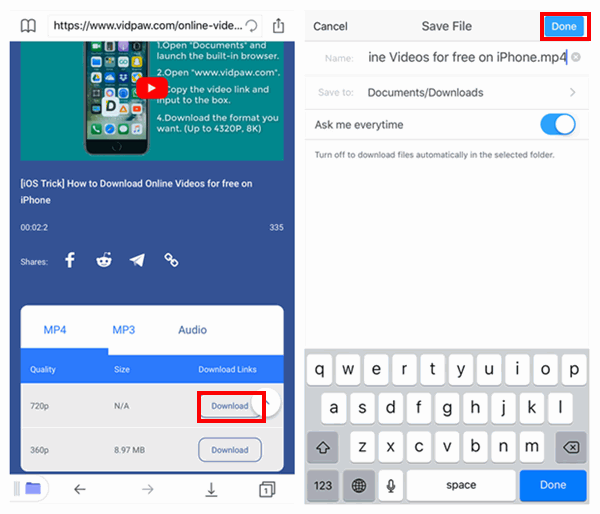
Here we have supplied a few ways to help you download TMZ videos using VidPaw. Select the most suitable one according to your equipment. Then go to try and practise it more and you are able to enjoy the TMZ videos offline in a more enjoyable way!
Leave a Comment
* By clicking “Submit”, you agree to our terms of service, privacy policy and cookies policy.






 VideoHunter
VideoHunter
 VidPaw App
VidPaw App
 Online Video Downloader
Online Video Downloader
















