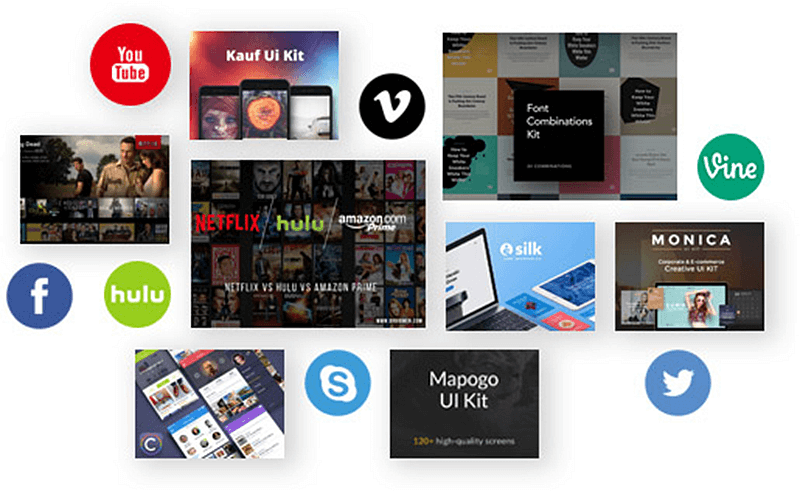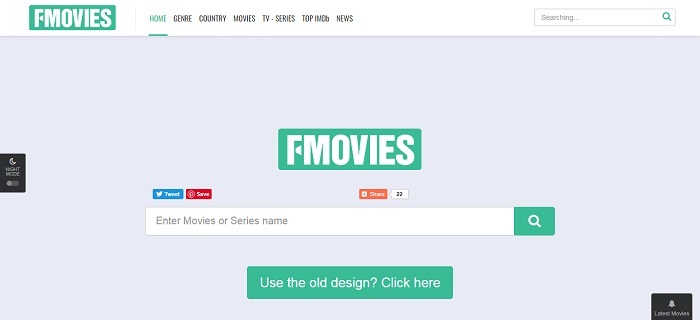[HOT] Free Download Online Music on iPhone/iPad
"I want to enjoy offline music on my iPhone X, but I did not subscribe to iTunes or Apple Music before. Can I download online music for free on iPhone X?"
Do you know how to play music on iPhone/iPad? The first answer comes to most iPhone/iPad users might be using iTunes or Apple Music which allows users to enjoy the music after the subscription. Moreover, downloaded music files are only playable on iTunes and Apple Music because of DRM protection.
In this case, the majority of people who do not subscribe to iTunes or Apple Music, would like to discover music and stream music on some video hosting sites such as YouTube, Vimeo, Dailymotion, and so forth. Likewise, this sites also do not allow users to download online videos so that you can not freely enjoy music as well.
Is it any solution to download online music for free on iPhone/iPad? Of course, yes.
Here we recommend you a professional online downloader, called VidPaw, which has the ability to extract the audio from video with ease.
CONTENTS
Part 1. What Is VidPaw Online Downloader?
VidPaw can be the best online downloader so far. It not only supports to download online videos from 1,000 sites without any limitation, but also supports to rip the music files from the online videos so as to save the music files on iPhone/iPad locally. What's more, VidPaw is 100% free and safe to use.
- Supported output format: M4A, WEBM
- Supported quality: 64kbps, 96kbps, 128kbps, 256kbps, 320kbps
Only a few steps are needed, and then, you can enjoy music freely. Let's move to the part to learn about the detailed tutorial to download online music for free on iPhone/iPad with VidPaw.
Part 2. How to Download Online Music on iPhone/iPad with VidPaw
As we know, Apple does not allow users to directly download online videos or songs because of copyright abuse. Therefore, you'd better download a third-party program in advance to serve as the file manager like Documents in order to make sure the download is successful.
STEP 1.
- If you are using an app, open an online music video on video hosting app like YouTube app. Then, click the share icon to copy the video URL.
- If you don't use an app, open an online music video on Safari and copy its URL.
STEP 2. Go back to Documents.
STEP 3. Move to its built-in browser by tapping the Safari-like icon at the bottom of the right corner.
STEP 4. Navigate to VidPaw.com.
STEP 5. Paste the video URL into the blank bar. Then, tap "Start".
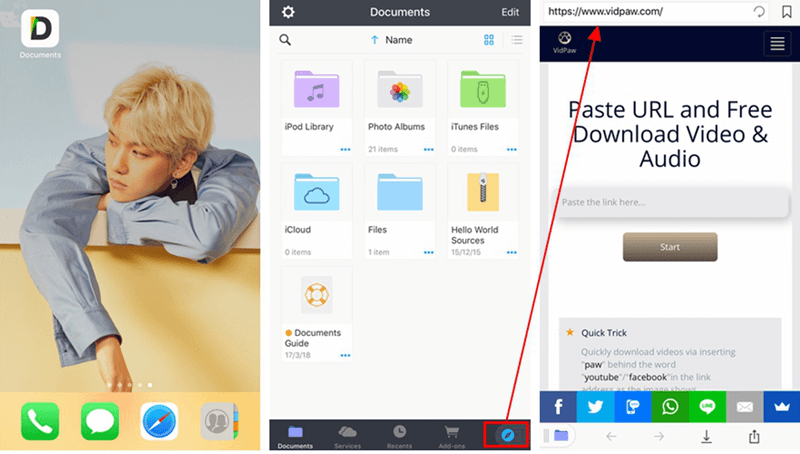
STEP 6. Scroll down the screen to the "Audio Download" section.
STEP 7. Choose your preferred output format and quality (320kbps recommended).
STEP 8. After that, tap "Download" to finish the download.
Quick Trick to Download Online Music for Free on iPhone/iPad
This quick trick is only available to rip audio from YouTube videos.
STEP 1. Directly launch Documents on iPhone/iPad.
STEP 2. Open an online video from YouTube/Dailymotion on its built-in browser.
STEP 3. Use "www" instead of "m", and add "paw" after the word "youtube" or "facebook.
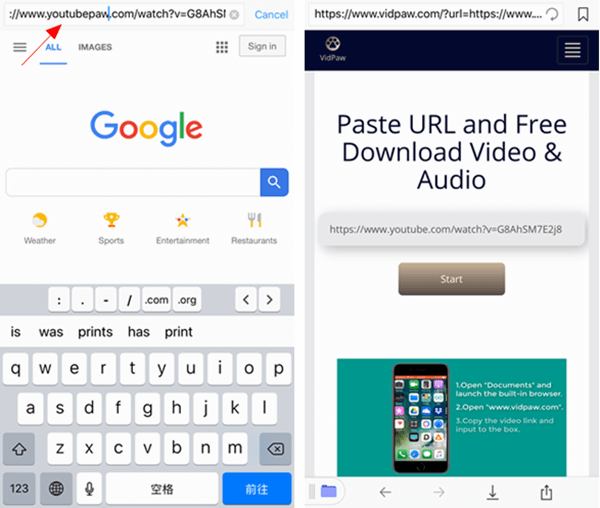
So, now you have learned how to download your favorite online music for free to listen to them on iPhone/iPad without any limitation. Do you have any question? Or do you have other better method to make it? Feel free to share it with others in the comments below.
Published on June 20, 2018
Leave a Comment
* By clicking “Submit”, you agree to our terms of service, privacy policy and cookies policy.






 VideoHunter
VideoHunter
 VidPaw App
VidPaw App
 Online Video Downloader
Online Video Downloader