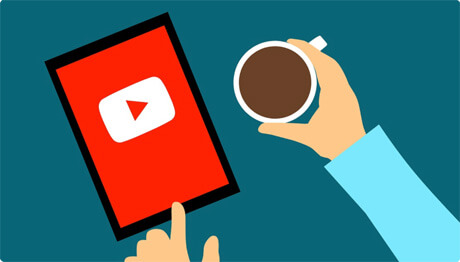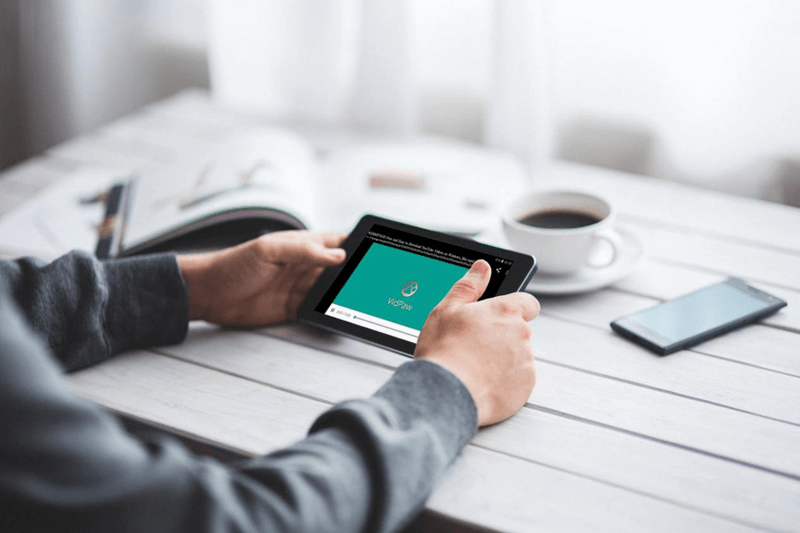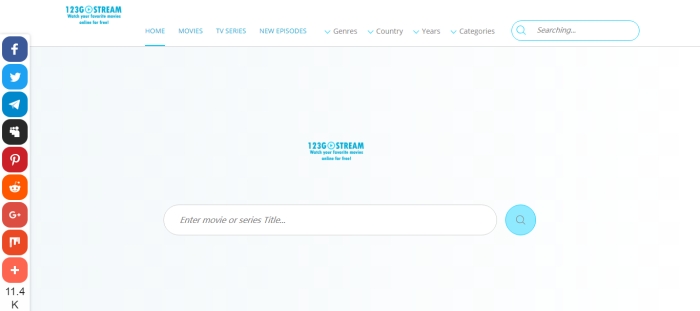Ultimate Guide to Download Videos from Instagram to MP4 in HD
There are millions of creative videos on Instagram and it boosts the need to download an Instagram video. However, we both know that we can't download Instagram videos directly from Instagram and no matter how many times we tried, there is not at least one official way to download an Instagram video.
That's why people keep asking how to download Instagram videos and save Instagram videos to phone. That's why a free Instagram video downloader is so popular and demanded.
And that's why we offer you the ultimate guide to download videos from Instagram to MP4 in HD with VidPaw.

CONTENTS
What is VidPaw?

Part 1. How to Save Instagram Video to Camera Roll on iPhone/iPad?
VidPaw supports all iPhone/iPad devices. Whether you're using iPhone X, iPhone 8, iPhone 7 or iPhone SE, VidPaw has got you covered. Follow these steps and you'll learn how to download Instagram video on iPhone.
STEP 1. Copy the Link of the Video You Want to Download From Instagram
Open the Instagram app on your iPhone/iPad and find the video you want to download. You will see a "Three Dots" icon on the upper-right of the video. Tap on the icon and choose "Copy Link".
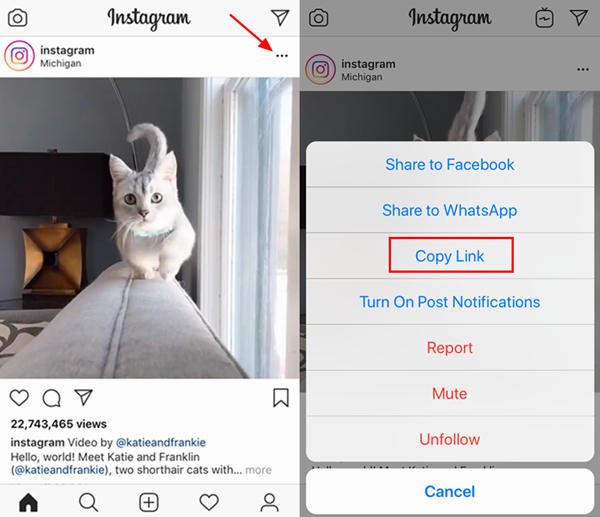
STEP 2. Paste the Link into VidPaw to Download Instagram Video
For iPhone/iPad users, due to the fact that iOS devices do not support any download from ordinary browsers, you need to download Documents first on App Store because Documents has a built-in browser that can perfectly solve this problem. And then go to VidPaw in the Documents' browser. Next, paste the link into the search bar and tap on the "Start" button.
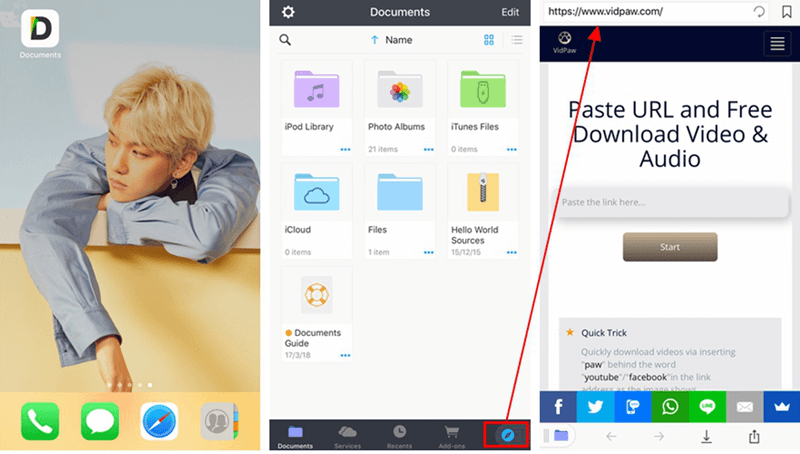
STEP 3. Select the Output Format and Quality and Download the Video
Slid down the screen and you'll see the Format and Quality list for the Instagram video. VidPaw normally will download the Instagram video in MP4 format and give you the recommended option for video quality. But don't worry, VidPaw supports 360p, 720p, 1080p, 4K, and HD video qualities.
Note: When you tap on the "Download" button, it will pop up a Download Settings window. On the new window, you can rename the video and select where to save the Instagram video. The final step is to tap "Done" on the upper-right to finish the downloading.
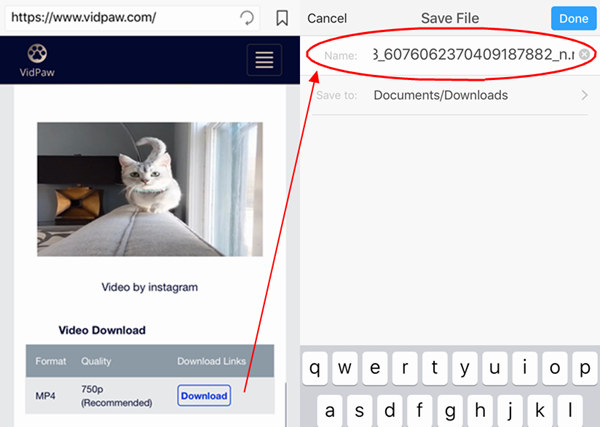
Note: VidPaw will generate a random name for the Instagram video and for some reasons you need to rename the video manually to finish the downloading. Because some videos are not allowed to download if their original names are changed. In this case, you need to change the name back to its original name manually so that you could download the Instagram video successfully.
After done downloading Instagram videos in Document, you can actually move and save Instagram videos to Camere Roll.
Part 2. How to DL(Download) Instagram Video on Android?
Also, VidPaw supports all Android devices, for example, Samsung phones like Samsung Galaxy S9 / S9 Plus, S8, Note 9 and so on. You can download videos from Instagram to MP4 on any Android phone you have. The following will show you how to download an Instagram video when you're using the Instagram App on Android devices.
STEP 1. Copy the Link of the Video You Want to Download From Instagram
Open the Instagram app on your Android phone and find the video you want to download. You will see a "Three Dots" icon on the upper-right of the video. Tap on the icon and choose "Copy Link".
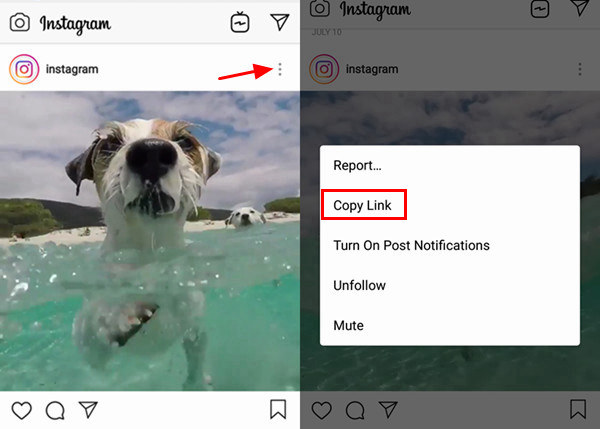
STEP 2. Paste the Link into VidPaw to Download Instagram Video
Open VidPaw in your mobile browser, paste the link into the search bar, and then tap on the "Start" button.
STEP 3. Select the Output Format and Quality and Download the Video
It will take a minute to refresh and load the Format and Quality list for the Instagram video. Normally, VidPaw will download the Instagram video in MP4 format and give you the recommended option for video quality. Besides, 360p, 720p, 1080p, 4K, and HD video qualities are all supported.
Note: When you tap on the "Download" button, it will pop up a new window. On the new window, you can preview the video you're about to download. After that, you need to tap on the "Download" icon to download the Instagram video manually because VidPaw does not support automatic downloading.
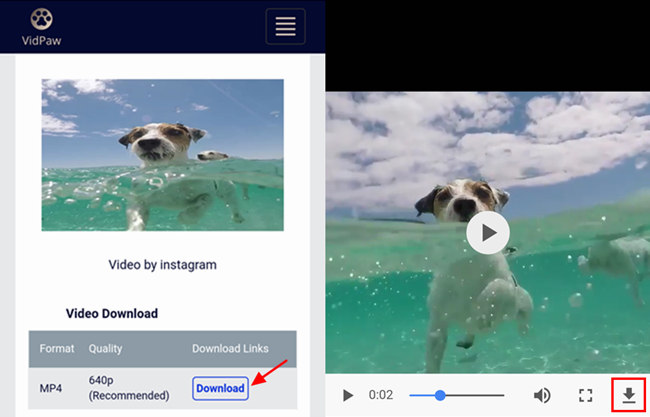
Part 3. How to Save and Copy Instagram Video on PC?
Many people prefer to use Instagram on PC and they have the same desire to download those interesting Instagram videos. For you, I have a good news. The following steps will teach you how to download Instagram videos online on PC.
STEP 1. Copy the Link of the Video You Want to Download From Instagram
Go to Instagram online in your browser and find the video you want to download. It's a little bit different from the mobile version. The "Three Dots" icon is on the lower-right of the post. Click the icon and choose "Copy Link".
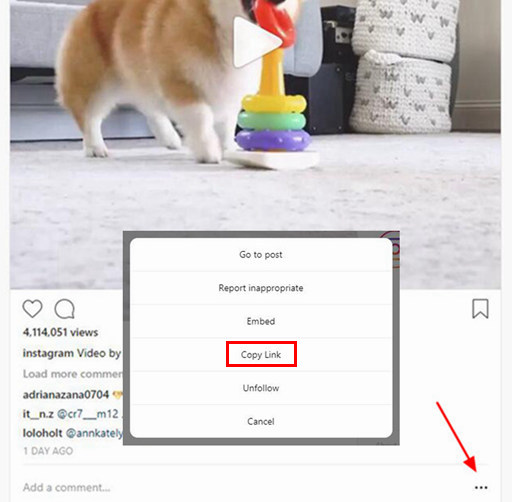
STEP 2. Paste the Link into VidPaw to Download the Instagram Video Online
Open VidPaw in your browser, paste the link into the search bar, and then tap on the "Start" button.
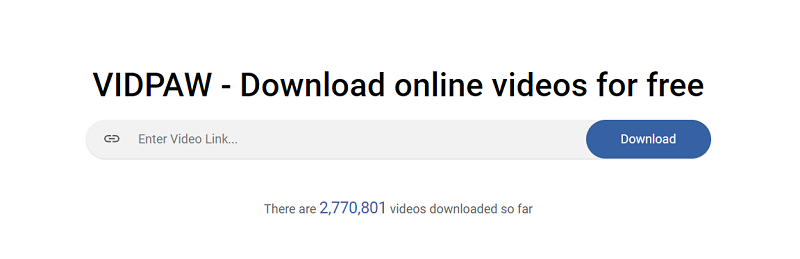
STEP 3. Select the Output Format and Quality
After you click the "Start" button, VidPaw will find the video and refresh the page instantly. VidPaw normally will download the Instagram video in MP4 format and give you the recommended option for video quality. But don't worry, VidPaw supports 360p, 720p, 1080p, 4K, and HD video qualities.
STEP 4. Download the Instagram Video Instantly (Optional)
Normally after you click on the "Download" button, VidPaw will automatically download the video. But for some users, it will pop up a new window first. In this case, you need to download the Instagram video manually. But don't worry, just simply click on the "Three Dots" button on the lower-right of the video and it will download the video successfully.

Note: A random name will be given to the Instagram video you just downloaded. But don't worry, it won't bring any damage to your video. You can rename the video as you want.
Knowing the best ways to dl Instagram videos with VidPaw, you can save and copy any Instagram video on your Android/iPhone/iPad/PC as you like. Save and share this post to help other Instagram lovers to download their favorite videos. By the way, don't forget to recommend VidPaw, the best online video downloader, to your friends.
Published on September 19, 2018
Leave a Comment
* By clicking “Submit”, you agree to our terms of service, privacy policy and cookies policy.






 VideoHunter
VideoHunter
 VidPaw App
VidPaw App
 Online Video Downloader
Online Video Downloader