Easily Download and Stream Game of Thrones All Seasons in HD on PC
"Winter has arrived and the freeloaders are out in full force."
-- Game of Thrones
The most-watched series in HBO history and a worldwide TV phenomenon, Game of Thrones remains a transcendent hit for the network. And the epic fantasy series Game of Thrones will return for its six-episode, eighth and final season in 2019. Most of the viewers have been looking at the ways to stream or download full seasons of Game of Thrones with every episode. Here we are going to share some ways to download and stream Game of Thrones in HD on PC with you.

CONTENTS
Part 1. What's Game of Thrones?
"Summers span decades. Winters can last a lifetime. And the struggle for the Iron Throne begins". Game of Thrones based on the bestselling book series written by George R.R. Martin and created by David Benioff and D.B. Weiss.
Game of Thrones has several plot lines and a large ensemble cast but centers on three primary story arcs.
The first story arc centers on the Iron Throne of the Seven Kingdoms and follows a web of alliances and conflicts among the dynastic noble families, which either vying to claim the throne or fighting for independence from the throne.
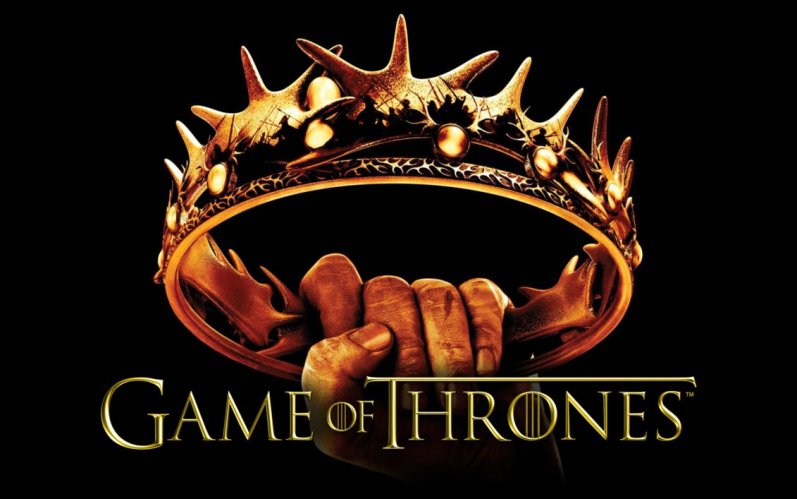
The second story arc focuses on the last descendant of the realm's deposed ruling dynasty, exiled and plotting a return to the throne.

The third story arc centers on the longstanding brotherhood, which is charged with defending the realm against the ancient threats of the fierce peoples and legendary creatures that lie far north, and an impending winter that threatens the realm.

After years of plodding along, seven Seasons of Game of Thrones finally burned through various plotlines at a record pace in Game of Thrones Season 7. Now the seventh season is over, and the next is eagerly waiting for Game of Thrones Season 8. Why not relive the seven seasons of Game of Thrones to comfort yourself?
Part 2. Stream and Download Game of Thrones with HBO
Now that Season 7 has wrapped, you can download all seasons Game of Thrones with standard or high definition through all the usual platforms, like iTunes, Google Play, Microsoft movies and PlayStation movies:
| Provider | SD | HD |
| PlayStation Store | $17.99 | $20.99 |
| Microsoft Store | $19.99 | $23.99 |
| iTunes | $19.99 | $23.99 |
| Google Play | $19.99 | $23.99 |
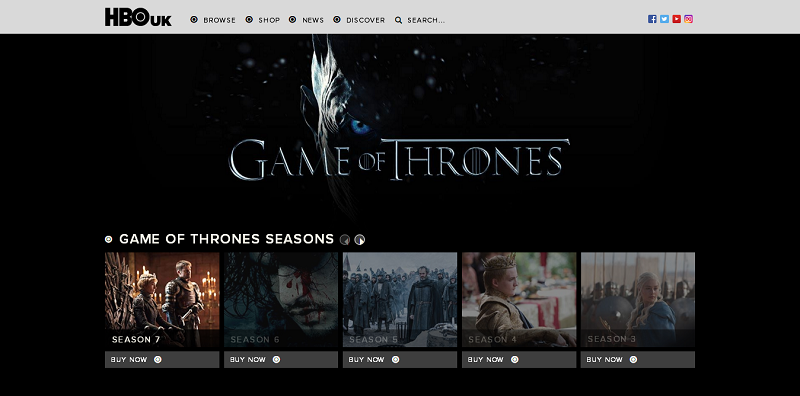
Therefore, you can download all Game of Thrones seasons offline by buying HBO NOW subscription. Also, you can try a 30-day free trial before you purchase the subscription. With this free trial, you can binge watch Game Of Thrones. This post will show you an easy way to download and stream all Game of Thrones seasons on your computer with a professional screen recorder -- VideoSolo Screen Recorder.
Part 3. Quick Trick to Save Game of Thrones using VideoSolo Screen Recorder
3.1 Download Game of Thrones with VideoSolo Screen Recorder On Windows
STEP 1. Install VideoSolo Screen Recorder on Your Computer
Install and launch VideoSolo Screen Recorder on your computer. In the interface, you need to select "Video Recorder" to get ready for capturing Game of Thrones on your desktop screen.
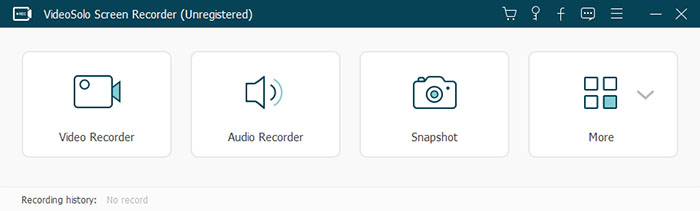
STEP 2. Customize the Recording Area
You can customize the recording area to record all seasons Game of Thrones by clicking the drop-down icon of the first button in the main interface of "Video Recorder". You can also drag the rim of the frame to adjust the area.
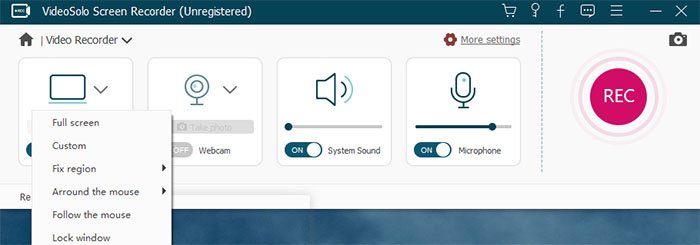
STEP 3. Change Audio Settings
In the interface, the third and fourth buttons are used to adjust the system's audio and microphone audio respectively. When is recording Game of Thrones, you need to turn on the system audio in this program and turn off the volume of the microphone to ensure a better sound quality of the recording video. After that, click the red button "REC" on the right to start recording your favorite show -- Game of Thrones.
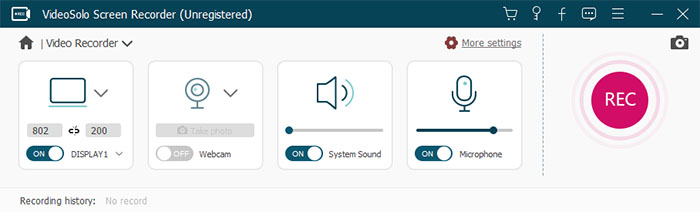
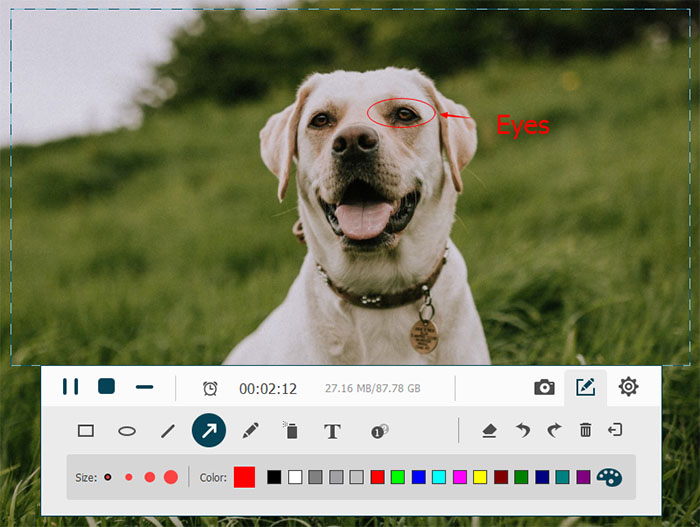
3.2 Download Game of Thrones with VideoSolo Screen Recorder On Mac
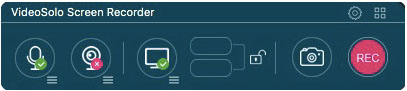
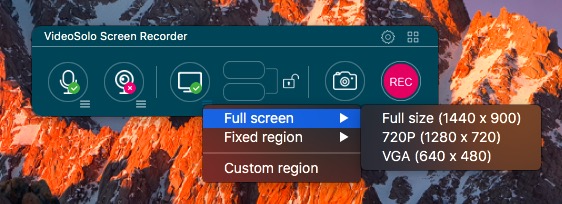
STEP 3. Make Audio Settings
Open a drop-down list beside the microphone button and tick "Built-in microphone". VideoSolo Screen Recorder Mac version only supports recording microphone sound. So please make sure you have already turned up the sound of the microphone.
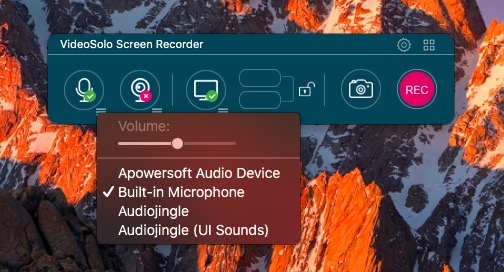
STEP 4. Edit the Screen Recording
While recording Game of Thrones, tick the pen icon to various functions provided in VideoSolo Screen Recorder and you are allowed to use the tools on the floating bar, including drawing, annotating, and taking snapshots as you like.
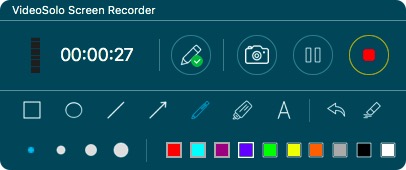
After recording, click the solid rectangle button in the upper right corner to stop recording. The recorded video of Game of Thrones will be automatically saved in the VideoSolo Screen Recorder folder. You can click on the button in the upper-right corner to find it.
You can watch 7 seasons Game of Thrones full episodes one by one at HBO, or alternatively, just easily download all seasons of Game of Thrones in HD to watch offline without ads and poor internet interruption. In addition to the functions of the recording screen, VideoSolo Screen Recorder can also help you take screenshots to record important moments when you watch these seven seasons Game of Thrones on your computer. Don't hesitate and enjoy your time with Game of Thrones offline now!
Published on October 4, 2018
Leave a Comment
* By clicking “Submit”, you agree to our terms of service, privacy policy and cookies policy.






 VideoHunter
VideoHunter
 VidPaw App
VidPaw App
 Online Video Downloader
Online Video Downloader
















