[iOS 13 Tips] How to Delete Apps in iOS 13 for iPhone and iPad
Since 3D Touch has been removed from all three new iPhone 11 mobile phones, Apple added Haptic Touch to iOS 13 to ensure the user experience would not be affected because of this change. There has been a period after iPhone 11 series's launch, but we can notice that, even 3D Touch functionality has been removed, the user experience isn't that much different.
No matter whether the iPhone / iPad supports 3D Touch function or not, after upgrading to the latest iOS 13 system, users can still trigger the function that is alike 3D Touch menu by long-press the screen. This function seems to be very nice, but it causes trouble to many users. In recent days, new iOS 13 users said that they can no longer delete Apps from their iPhone and iPad as they used to do, because after long pressing the app, a 3D Touch menu will show up rather than shakes with a delete button showed up. It is so inconvenient when we want to manage the apps or delete it. Is it a BUG?

CONTENTS
Part 1. Quick Delete Apps on the Interface in iOS 13
Way 1. Keep pressing the App icon for a long time. After the 3D Touch menu pops up, do not let your finger go. You need continue on pressing even the 3D Touch menu shows up, then the system will automatically enter the shaking "move / delete" interface like before.
Way 2. Long press the App icon and you can feel a slight touch feedback vibration on the screen, and you can quickly enter the shaking "move/delete" interface without releasing your hand and quickly move the icon in any direction. This requires a really fast reaction speed.
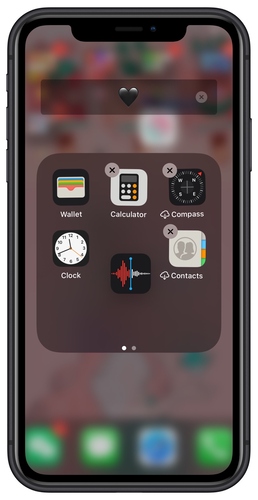
Way 3. When you update to iOS 13.2, you can long press the App icon to wake up the 3D Touch menu. Then on the menu, directly select the "Delete App" in red to quickly delete the software and its data.
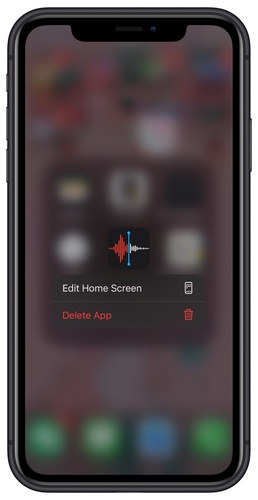
NOTE: if your iPhone / iPas is still in iOS 13.1, you will find that after long pressing the App icon to wake up the 3D Touch menu, there will be an option to rearrange the icons. You can click on it to enter the shaking "move / delete" mode for managing the apps.
This change needs us to get accustomed gradually. But it doesn't matter if you fail to get used to the tactile response in a short time, because you have other alternative ways to quickly delete and manage the installed Apps on your iOS device with iOS 13 or above system. Keep on reading.
Part 2. Delete Apps on App Store in iOS 13
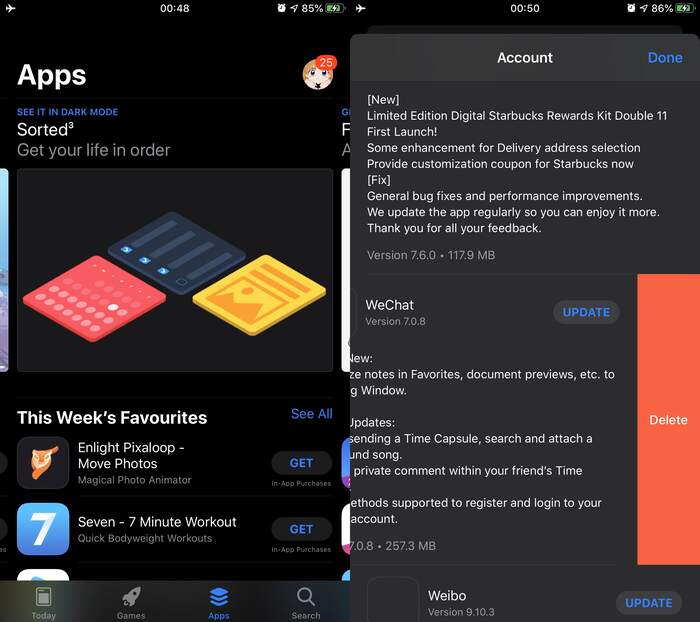
Part 3. Delete Apps on Settings in iOS 13
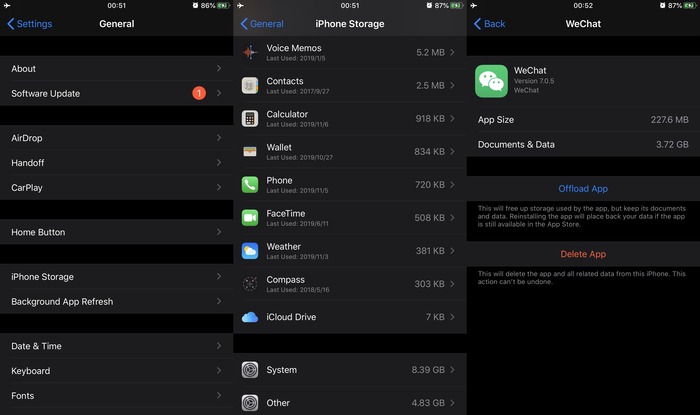
These are all the ways you can apply to uninstall Apps in iOS 13. In fact, the biggest change in the addition of Haptic Touch in iOS 13 for iPhone and iPad is to rearrange or delete Applications on the interface. Now you only need to hold your finger on the App icon for a long time to trigger the icon shaking "move / delete" mode for managing the apps. Or you can use other methods mentioned in this post. Give it a try now!
Leave a Comment
* By clicking “Submit”, you agree to our terms of service, privacy policy and cookies policy.






 VideoHunter
VideoHunter
 VidPaw App
VidPaw App
 Online Video Downloader
Online Video Downloader
















