[Hot] Simple Solution to Convert YouTube URL to MP3 on PC/iPhone/Android
Not only videos, YouTube also has many music resources on its platform for people to playback. You can find many music videos here, for example, the modern popular artists like Taylor Swift, Ed Sheeran, Justin Bieber, and K-pop stars GOT7, Day6, EXO, and so on.
Although YouTube still has no way to download the free resources from its website, which only allows people to stream online, we still find other solution to help you get the YouTube music easily - to convert YouTube URL to MP3 with a powerful converter, VidPaw YouTube to MP3 Converter. So in the next parts of the blog, you can get the way to download YouTube videos in MP3 with ease.

CONTENTS
Part 1. What Is VidPaw YouTube to MP3 Converter?
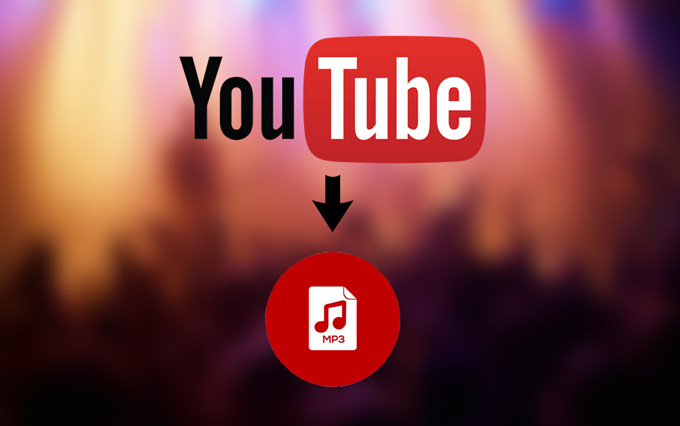
More than that, VidPaw YouTube to MP3 Converter is available for up to 26 different languages, which makes people who don't speak English can also use easily. So in the next, we will introduce you how to convert YouTube URL to MP3 on different devices like PC, Android, and iPhone.
Part 2. How to Convert YouTube URL to MP3 on PC
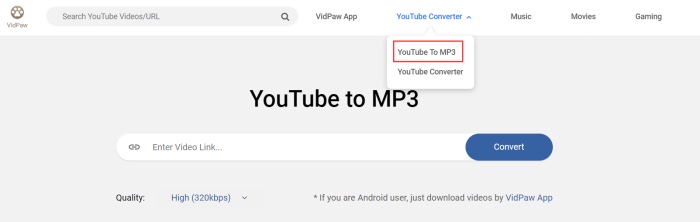
STEP 3. Convert YouTube URL to MP3
After VidPaw YouTube to MP3 Converter gets the URL and finishes analyzing it, a download option will come into your sight. Just click the "Download" button there and download the YouTube video in MP3 format on your PC. Then you can enjoy the music offline.

Part 3. Save YouTube URL to MP3 on iPhone/Android
The steps of converting YouTube to MP3 on iPhone and Android is a little similar to do that on PC. If you are still not familiar with them, just follow the guidance below to save YouTube URL to MP3 on iPhone/Android without hassle.
On iPhone
STEP 1. Before using VidPaw YouTube to MP3 Converter to save YouTube URL to MP3, you should go to App Store and download the Documents app at first. Because we need to use its built-in browser to use VidPaw.
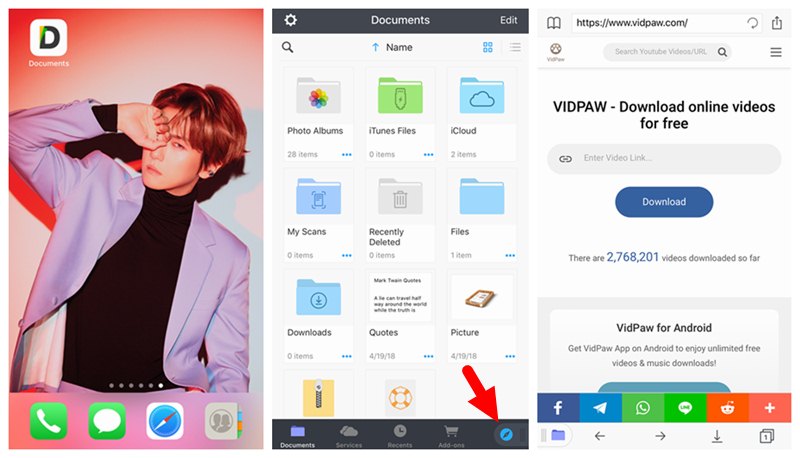
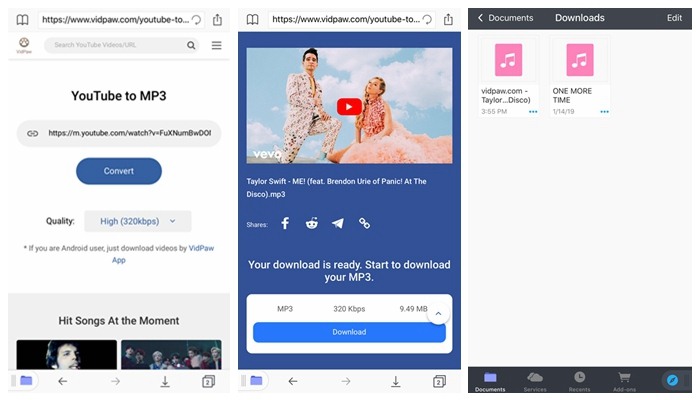
On Android
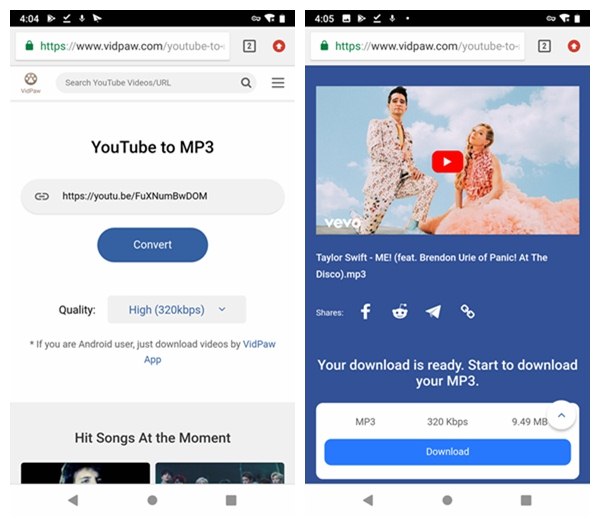
Till here, you have learned the whole method on how to convert YouTube URL to MP3 on different devices such as PC, iPhone, and Android. If you have any music or video soundtracks that you like pretty much, just copy the YouTube URL and convert it to MP3 with VidPaw YouTube to MP3 Converter. Hope you can enjoy it!
Leave a Comment
* By clicking “Submit”, you agree to our terms of service, privacy policy and cookies policy.






 VideoHunter
VideoHunter
 VidPaw App
VidPaw App
 Online Video Downloader
Online Video Downloader
















