As we know, YouTube offers many types of videos to its users, including topics of gaming, music, movies. YouTubers can subscribe their favourite channels and enjoy different videos. Music is a huge part on YouTube with over 100 million subscribers, which is produced automatically by YouTube's video discovery system. Through this channel, YouTube users can follow the trending fashion of music such as recent hits or albums of diverse popular singers. All of these music resources are good materials for making your own ringtone.
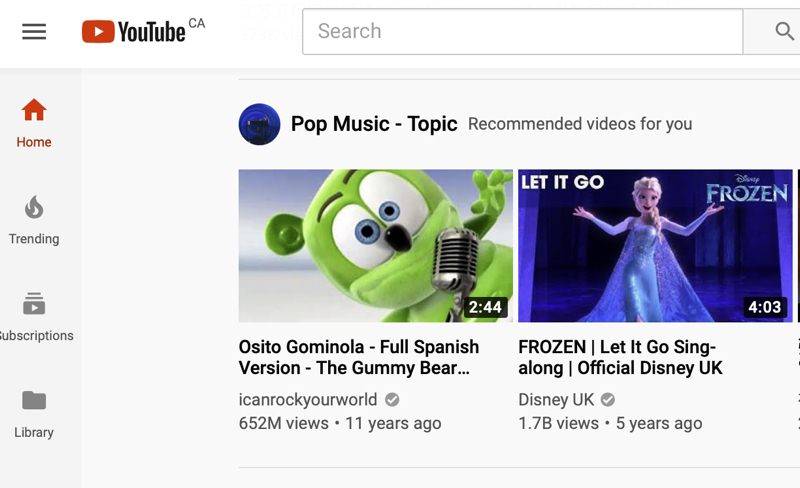
Also, there are various genres on music channel, including pop music, nursery rhymes, Bollywood music, Christian music, classical music, etc. If you have a child, you can also teach them letters or meaningful theories while enjoying the music. Therefore, if you find any music you like on YouTube, you can cut it as your ringtone. So in the below, this blog would like to introduce how to download YouTube videos and create your ringtone on iPhone with the help of iTunes. Let's get started.
Part 1. Convert and Download YouTube Video/Music to Audio File
If you would like to set YouTube music videos as your iPhone ringtone, the opening step is to download them before you go for any further edition. However, what troubles us is that YouTube doesn't allow users to download videos for free. Don't be frustrated! Smart VidPaw is here!
VidPaw is a free online video downloader and converter, which is reliable and professional. With a simply but practically designed user interface, you can easily find the right place to download and convert YouTube videos locally without hassle. As for the output formats and quality, you also don't need to worry. There are various formats and qualities for you to choose. MP4/MP3 are the most selected formats because they can be easily compatible with most players.
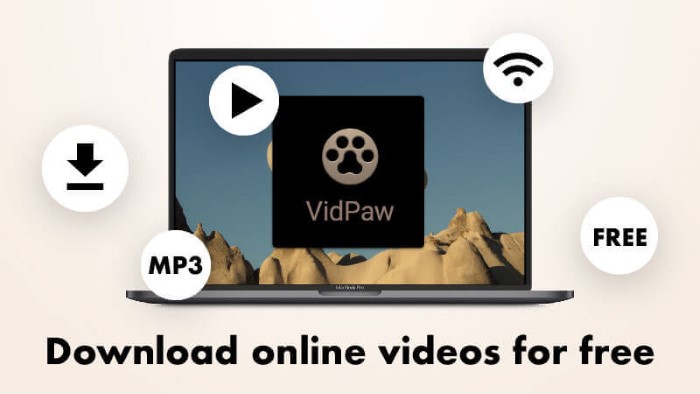
VidPaw supports videos that from over 1,000 sites like YouTube, SoundCloud, Facebook, and Instagram, etc. Furthermore, VidPaw has launched its app on Android. Therefore, you can download YouTube videos whenever you want as long as you connect to the Internet.
For people who want to download YouTube videos in MP3 audio file, the VidPaw YouTube to MP3 Converter is highly recommended, which allows users to save YouTube video with the highest 320kbps. By downloading YouTube videos with VidPaw YouTube to MP3 Converter, the quality of the ringtone will be guaranteed. Now let's dive into the three ways of using VidPaw to convert and download YouTube videos in MP3!
Way 1. Download and Convert YouTube Videos in MP3 through URL
The first way to download and convert YouTube videos is to copy and paste the URL, which only requires you several procedures. You don't need to download any additional applications. What's more, it is recommended to download and convert the YouTube videos in MP3 because MP3 file is widely supported by iTunes, which will be convenient for you to edit the music with iTunes to make ringtone later.
STEP 1. Copy the URL of the YouTube Video
First, please open YouTube and locate the video that you would like to download and convert by searching it on the search box of YouTube. After you are led to the results of the video, please open one in your preference. After you enter into the video page, please copy its URL from the address bar on the top of the page.
STEP 2. Paste the URL of the YouTube Video
After you get the URL, please navigate to VidPaw in a new tab. When you reach the site, go to VidPaw YouTube to MP3 Converter and please paste the URL to the conversion bar.
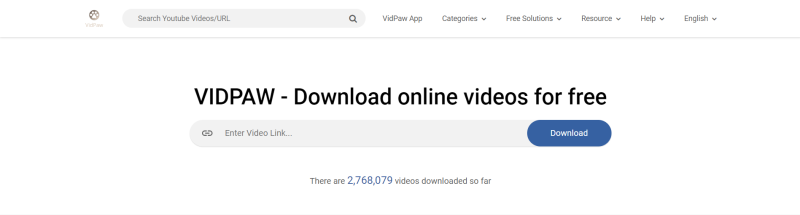
STEP 3. Download the YouTube Video
After pasting the URL, choose an output quality for the YouTube video and click on Convert. Next, VidPaw will analyze the URL itself and generate downloading option for you. Then click on Download on the right and you can convert the video on your computer in MP3.
Way 2. Download and Convert YouTube Videos through VidPaw Extension
The second simple and reliable way to download and convert YouTube videos in MP3 is to download a VidPaw Extension which helps you better finish your downloading process.
STEP 1. Download and Install Tampermonkey
For the sake of efficiency and safety, this blog would like to recommend you downloading Tampermonkey before you install VidPaw Extension. Tampermonkey provides a safe operating environment to VidPaw Extension, which improves the speed of responding and the stability. Consequently, Tmapermonkey stands necessarily when VidPaw Extension is working. Now choose the one that is suitable for your browser.
Google Chrome Tampermonkey Mozilla Firefox Tampermonkey Safari Tampermonkey Microsoft Edge Tampermonkey
STEP 2. Download and Install VidPaw Extension
The step after downloading and installing Tmapermonkey is to click here '
VidPaw Extension' to install VidPaw Extension on your computer.
STEP 3. Download the YouTube Video with VidPaw Extension
At the last step, you can use VidPaw extension. Please open YouTube again and go to the video page where you can download your favourite video. Then you will see a new icon added below the video. Click on the icon and you will receive a surprise. You will no longer stay on YouTube. Instead, you are on VidPaw with the downloading options. Please choose MP3 and one quality that you like. Subsequently, tap Download on the right and you can save the video locally.
In the future, you just need to click on this icon for every video and then you can download it for ringtone, which is pretty smart and convenient.
Way 3. Download and Convert YouTube Videos in MP3 through Adding Paw
The third convenient and quick method to download and convert YouTube videos is to slightly change the address of the YouTube video.
Note: this method is only suitable for downloading and converting YouTube videos.
STEP 1. Please go to YouTube in a new web page and search for the video that you would like to set as your ringtone.
STEP 2. Please find the link of the YouTube video on the top after you enter into the video page.
STEP 3. Please add 'paw' after 'youtube' in the link and press Enter.
STEP 4. Your browser will automatically resolve the new address and go to VidPaw with the downloading list.
STEP 5. Choose MP3 and one quality according to your need. Then press Download on the right and you will convert the YouTube video to MP3 and save it as your local file.
Part 2. Convert and Edit YouTube Video/Music with iTunes to Create Ringtone for iPhone
After you gain the YouTube video that you are fond of, it is time to convert YouTube to ringtone for iPhone with the assistance of iTunes. The whole process won’t be difficult. Now let's follow the instruction below!
STEP 1. Edit the Downloaded Song
First, please open iTunes on your computer and select Songs on the left menu. After you find out your downloaded song, please right click the song and tap Song Info. After iTunes shows you a new window, please select Options from the window and rewrite the start and stop time to meet the requirement of a ringtone's length which is usually 30 to 40 seconds. Press OK if you finish.
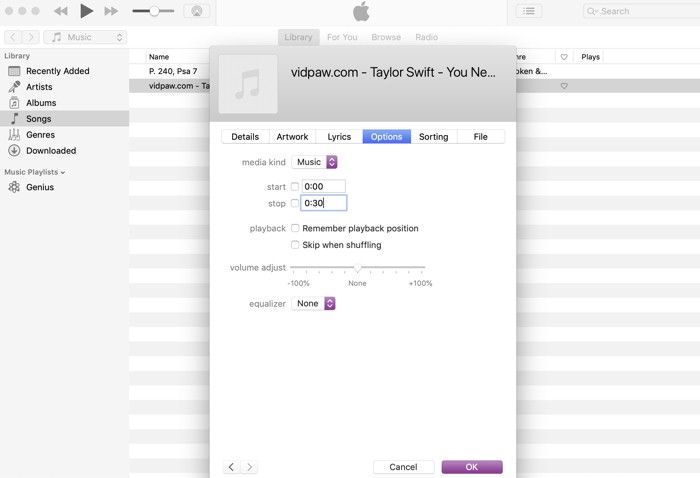
STEP 2. Convert the Format of the Downloaded Song
Second, please tap the song on iTunes and click on File >> Convert >> Create AAC Version on the top menu bar. Then you will see a new song on iTunes whose length is 30 to 40 seconds. Then please right click the new song and choose Show in Finder. In the finder, you can see that the song with 30-40 seconds is in M4A format.
STEP 3. Change the Format
Next is to right click the song and choose Duplicate. After you see the duplicated version, please right click again and select Rename from the drop-down menu. Subsequently, please change its format to M4R. When you are taking this action, iTunes will confirm with you whether you would like to change the format, please tap Use .m4r to let your computer understand your action.
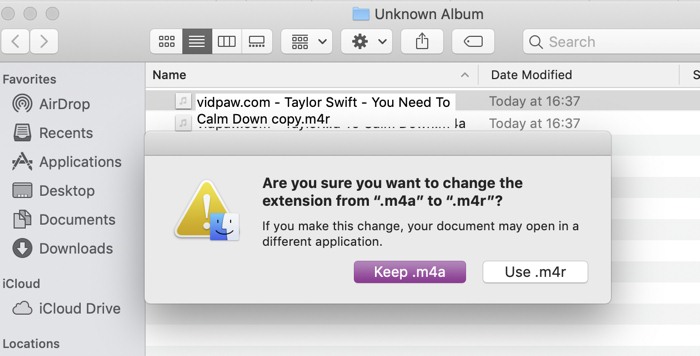
STEP 4. Convert YouTube to Ringtone on iPhone
Finally, please drag the song in M4R from the finder to desktop and from desktop to iTunes. Then please make your iPhone connect to your computer or laptop by going to Settings >> General >> iTunes Wi-Fi Sync >> Sync Now on your iPhone. After the connection is finished, please open Settings >> Sounds >> Ringtone on your iPhone. Then you will see the song in your ringtone choices. Tap the song and you are successful in setting the YouTube song as ringtone.
Now you have finished all the steps of using VidPaw to download YouTube videos on your computer and convert YouTube to ringtone for using on iPhone. It will be more impressive if your ringtone is your favourite song. Now start and set a modern ringtone that you like!
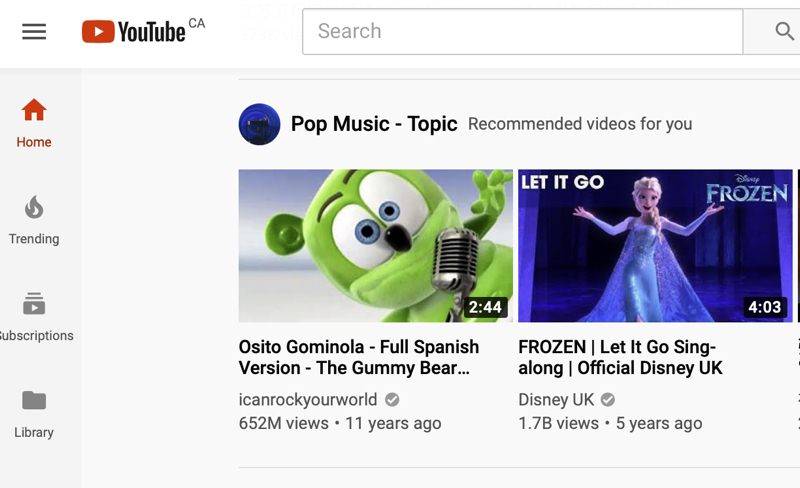
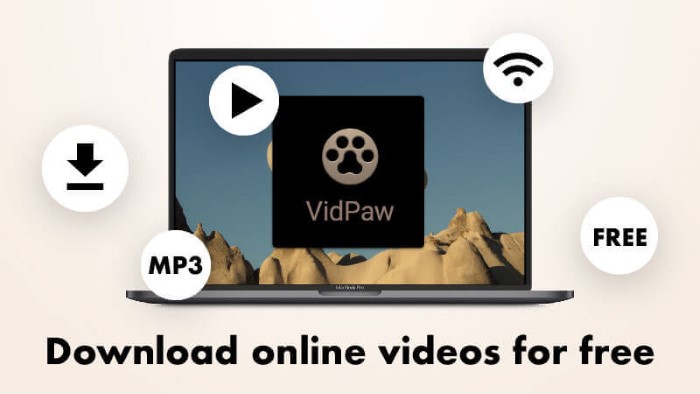
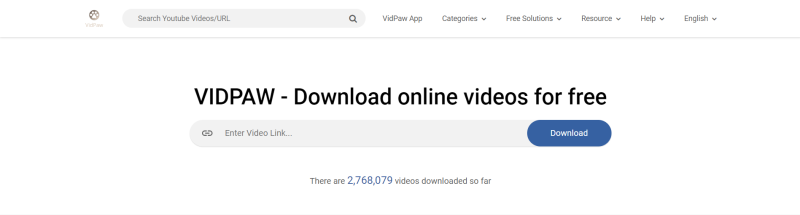
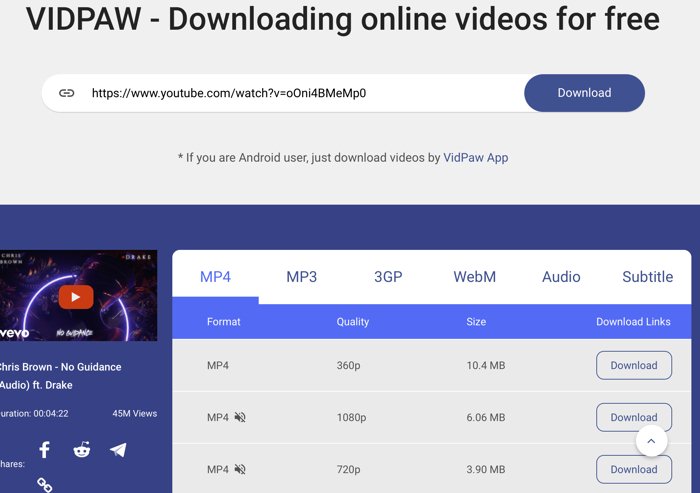


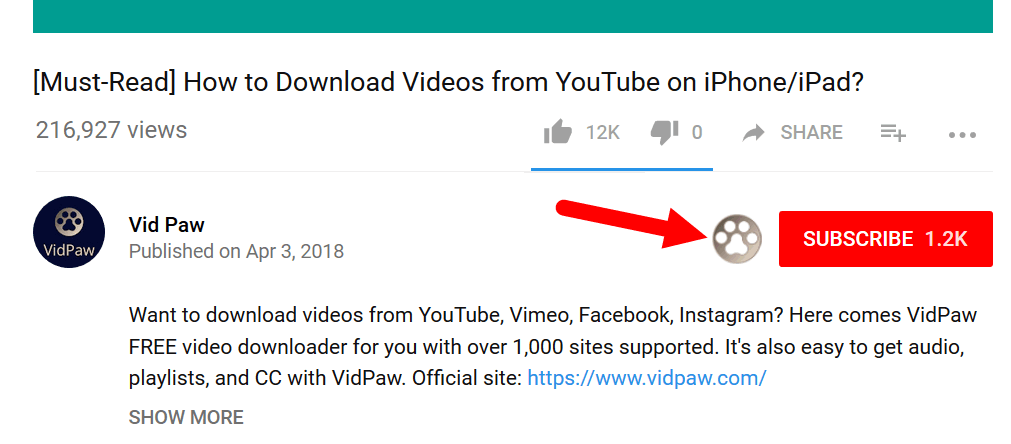

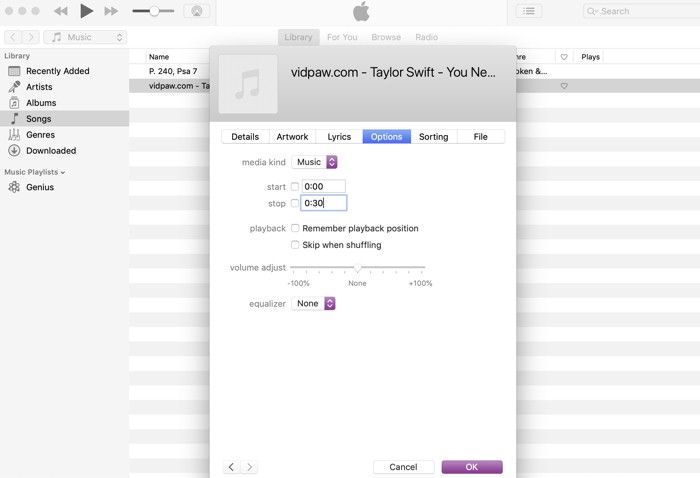
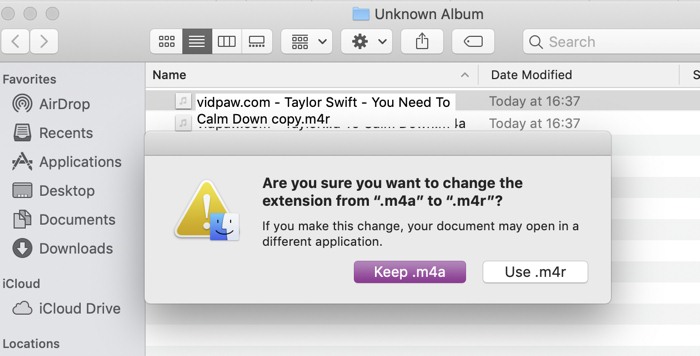
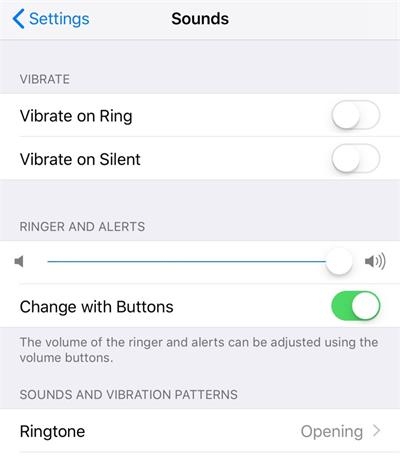






 VideoHunter
VideoHunter
 VidPaw App
VidPaw App
 Online Video Downloader
Online Video Downloader
















