[Easy Ways] How to Convert YouTube to iTunes Online
Are you an Apple fan, and own several Apple electronic products such iPhone, iPad, Apple Watch, iPod, etc.? Actually, to make these kinds of Apple fans to enjoy Apple services without setting on different iOS devices again and again, Apple launches many applications and programs to help realize this. iTunes is one of such helpful programs. By uploading the media files such as videos and audios to iTunes with your Apple ID signed in, you can access them on any iOS devices you own simply by login the same Apple ID.

As YouTube has becoming more important for people to access and stream various kinds of video resources, I'd like to offer you the ways to convert YouTube video/music to iTunes, so that you can play the YouTube video and music on more iOS devices without transferring them again and again, saving much time for you. Just start reading and learn the ways now.
CONTENTS
Part 1. How to Convert YouTube Video/Music to iTunes
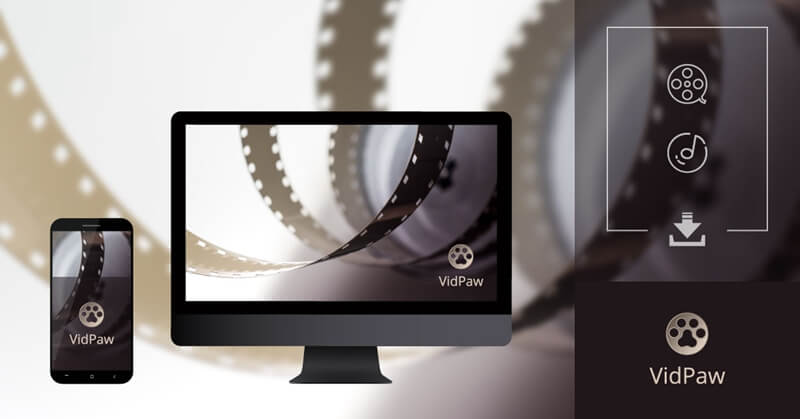
VidPaw has a really clean interface, without pop-up ads and malware that may damage your device system, so the platform is completely safe for use. Such a professional downloader is so economical that it is entirely free! What are you waiting for? Come to VidPaw and download your favorite YouTube videos now!
If you are a new users of VidPaw, you can first glance the steps below to see how VidPaw works in advance. Don't worry because VidPaw is just so simple for using. To make the download process more convenient, there are only three pretty simple steps you need to follow for downloading YouTube video. Let's look at them now.
STEP 2. Now go to VidPaw with the YouTube video link. When you reach the site of VidPaw, just paste the link into the download bar. Once you enter the link, VidPaw will automatically analyze it for you.
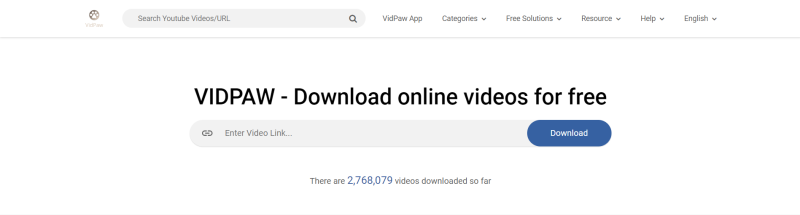
STEP 3. VidPaw works really fast if you have good network. Just wait for a short moments, the YouTube video will be analyzed and you can see both the information and output choices box there. You can simply choose one output format and quality for the YouTube video, and hit the "Download" icon to download the video immediately.
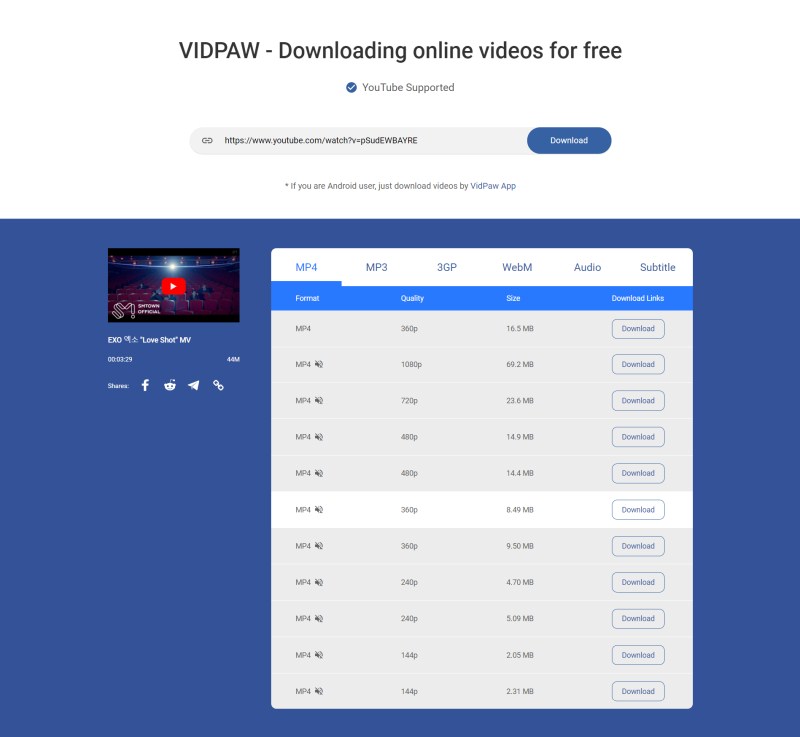
Part 2. 2 Extra Easier Ways to Convert YouTube Video/Music to iTunes
Think that the above method is a little bit troublesome? Actually, for those who pursue more convenient download process, VidPaw also has prepared two other easier ways for users to download and convert YouTube video/music to iTunes. What are they? Figure it out now.
Way 1. Add "paw" in URL to Download YouTube Videos
NOTE: Notice that this way can only be used to download YouTube videos now.

Way 2. Click VidPaw Icon to Download YouTube Videos
Google Chrome Tampermonkey
Mozilla Firefox Tampermonkey
Safari Tampermonkey
Microsoft Edge Tampermonkey


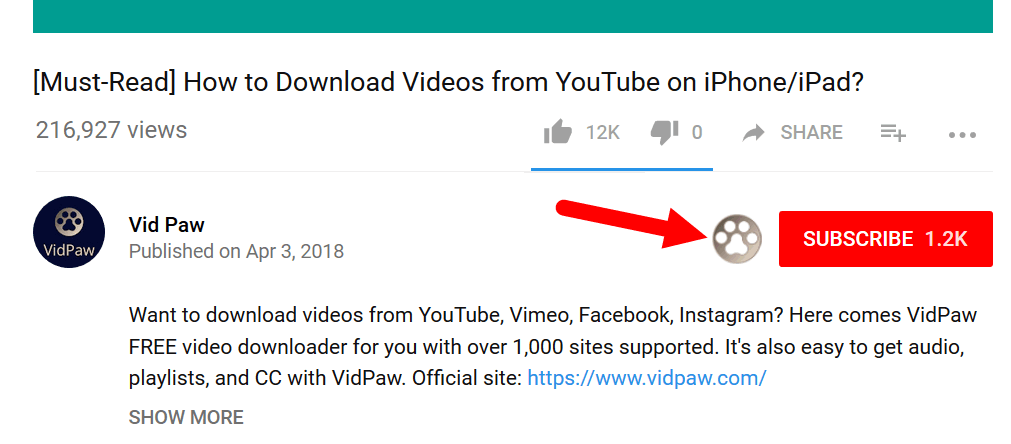
[Tips] How to Convert YouTube to iTunes
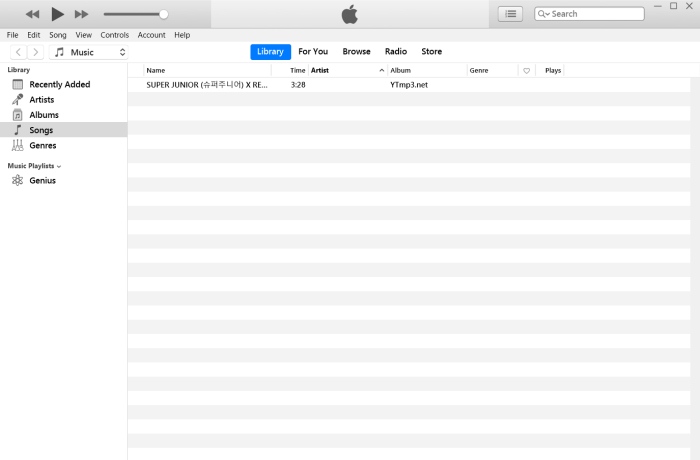
Congratulations! You have converted the YouTube video/music to iTunes successfully! You can access to the YouTube video and music on any iOS device you want only by login with the same Apple ID where you store the download YouTube video/music. Enjoy them freely offline!
Leave a Comment
* By clicking “Submit”, you agree to our terms of service, privacy policy and cookies policy.






 VideoHunter
VideoHunter
 VidPaw App
VidPaw App
 Online Video Downloader
Online Video Downloader
















