Convert YouTube Video/Audio to Dropbox for Easier Access Offline
Dropbox, a file hosting service, has always been said to be much better than its competitors, which offers cloud storage, file synchronization, personal cloud, and client software for users to manage their files for more easily access. On December 18, 2018, Dropbox ranked 444 on the 2018 (15th) Top 500 World Brands List. More than 100 million users are now using Dropbox. It's true that Dropbox is powerful and convenient, but we find that many users will have an additional little problem in using it: how to covert YouTube video/audio to Dropbox?

Did you also encounter with this problem? Today we will share you our solution to download YouTube video/audio to your device in the most convenient and fast way. This makes it easy for to convert YouTube video/audio to Dropbox so that you can backup and view your favorite videos/audios in Dropbox on different devices. Let's see now.
CONTENTS
Part 1. What Is Dropbox?
When you use Dropbox on computer A, Dropbox centralizes files in one place by creating a folder on the computer A, the contents of these folders will be synchronized to the Dropbox server. If next time you need to use these files on computer B, you just need to login with the same account, and all files uploaded to Dropbox will automatically be synchronized to computer B.
Similarly, when you modify a file in computer B, it will also be reflected in computer A, and all of these are fully automatic, so that your files can be said to be kept up to date at anytime and anywhere. It basically replaces USB: files or data can be instantly synchronized between computers or electronic devices.

Dropbox provides free network storage for new registered users, which has 2G. At present, Dropbox has computer apps for Microsoft Windows, Apple mac OS, and Linux computers, and mobile apps for iOS, Android, and Windows smartphones and tablets. It also offers a web page platform if you don't want to download the software. It's said that Dropbox is like a folder on your computer that seamlessly syncs with the cloud, meaning that you can have a backup of your YouTube video/audio files and an easy way to access them on different devices offline.
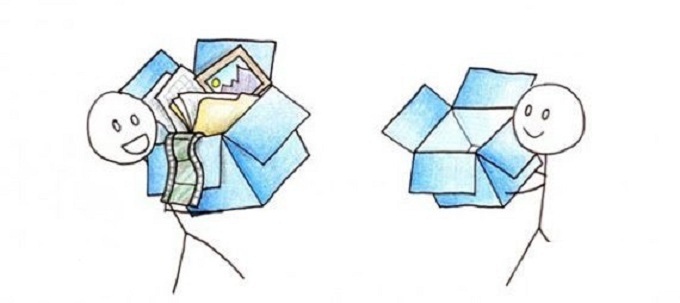
So the most important step to enable upload YouTube videos to Dropbox and get them synchronized quickly on different devices is how to get YouTube video/audio saved to your device first. Keep reading and you will find a powerful tool, VidPaw , which offers the most professional and fast way to help you convert YouTube to Dropbox quickly.
Part 2. How to Convert YouTube Video/Audio to Dropbox for Offline Access
* Fully compatible with the latest web browsers;
* Super-fast downloading speed;
* Totally free and no registration necessary;
* VidPaw speaks up to 26 languages;
* Supports videos from 1000+ video websites.
VidPaw offers three quick and effective ways for users to convert YouTube video/audio to Dropbox. The following is the simplest detailed steps of using these three ways to download YouTube videos/audios.
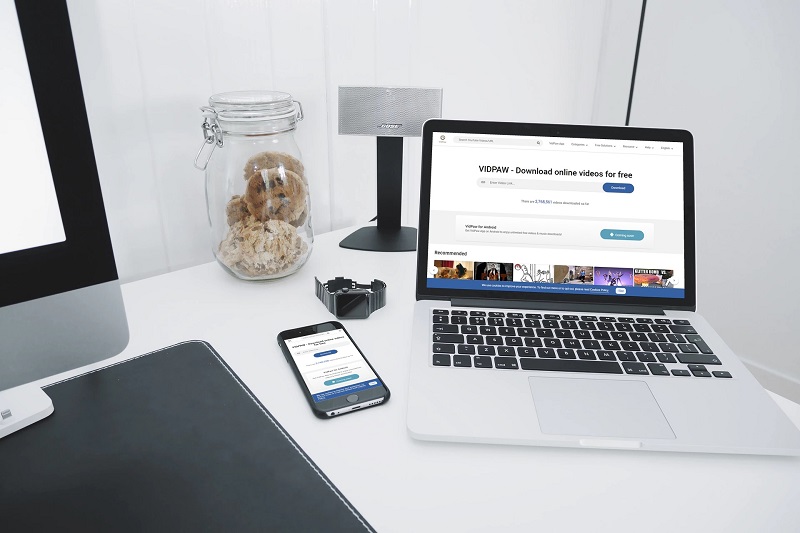
Way 1. Download YouTube videos with URL
STEP 1. Search by the name of the YouTube video on YouTube. Directly copy the link of the video you want to convert to the Dropbox. Then, open VidPaw and paste the link of the YouTube video in the download bar. After that, simply click on the "Download" button.
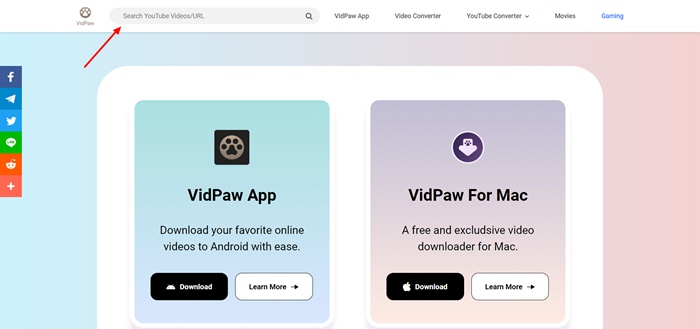
STEP 2. Once the loading is completed, select the video/audio format you want to use for saving it on Dropbox, then click on the "Download" button to download the YouTube video/audio.
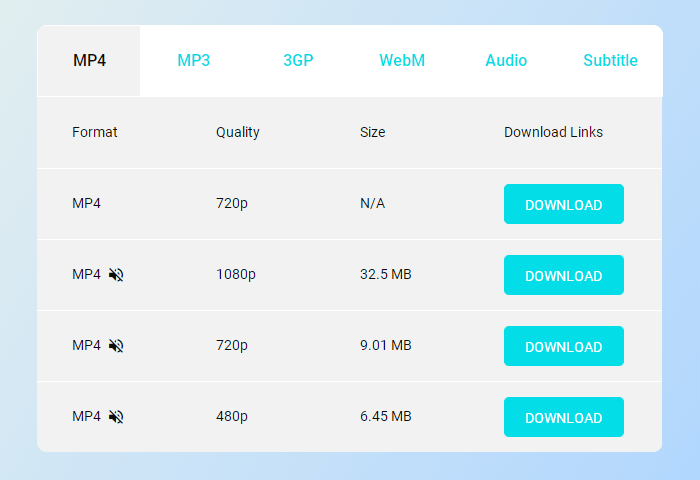
NOTE: If you click the "Download" button, another page that plays the video will pop up. You just need to click on the three-point icon in the bottom right corner of video and submit "Download" to start downloading it.
STEP 3. When the download process is completed, you can find it in the browser's download folder. Then you can directly upload the downloaded YouTube video to Dropbox server. After that, you can access download the YouTube video on different devices and watch it offline anytime with Dropbox.
Way 2. Use VidPaw Extension
STEP 1. First, you need to install Tampermonkey extension, which enables the VidPaw Extension to run more smoothly. According to your browser, directly click the suitable Tampermonkey below to install it to the browser.

STEP 2. When the installment of Tampermonkey extension is completed, you need to install VidPaw extension as well. Just click here: VidPaw Extension. When you click on the button "Install", a window for VidPaw Extension installation will pop up. Just follow the instruction to finish installing it on your browser.

STEP 3. Open your browser and input YouTube.com to find your favorite YouTube video now. You can see a VidPaw icon under the video. Just click on it and you can download the video to your devices with your preferred output format as well as quality. When you get the YouTube video, you can freely upload it to Dropbox as a backup.
Way 3. Quick Tips - Change YouTube Videos' URL to Download

Leave a Comment
* By clicking “Submit”, you agree to our terms of service, privacy policy and cookies policy.






 VideoHunter
VideoHunter
 VidPaw App
VidPaw App
 Online Video Downloader
Online Video Downloader
















