The Best Alternative to ClipConverter MP4 Converter
ClipConverter is a convenient tool for those who want to download videos to watch offline. It can even allow you to convert videos into multiple formats such as MP4, AVI, 3GP, MP3, etc. But recently, users would find that ClipConverter does not apply to download video that contains official music videos. In addition, some users will find that ClipConverter sometimes doesn't work very well on a Mac. For these reasons, users are looking for a better website like clipconverter.cc as a backup. Here is the best alternative to ClipConverter you can refer to when you are tired of using one tool. Read to see if the new converter can meet your needs!

CONTENTS
Part 1. Introduction of ClipConverter
ClipConverter is a free online media converter that allows you to convert and download audio or video to a common format with the URLs easily. Do not need to install any software, users can directly the resources they need online with simple clicks on ClipConverter. At the same time, for more convenient usage, ClipConverter offers a helpful add-on to make the download process become even much easier.
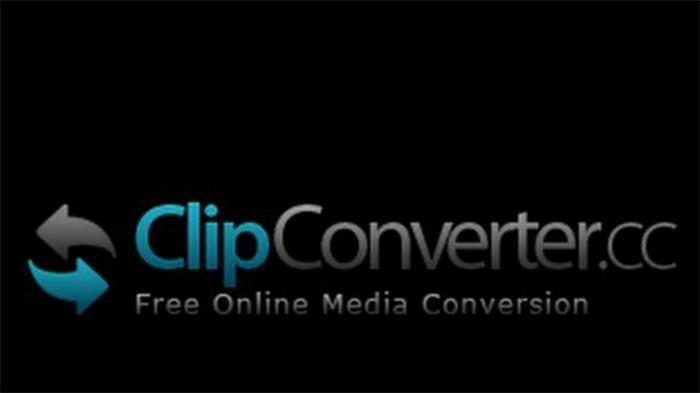
If you are the fist time go to ClipConverter, you can have a glance at the operating steps introduced below.
Way 1. Paste the Video URL

Way 2. Install ClipConverter Add-on
Here's a simple way to use the ClipConverter add-on. First, you should navigate to the "BROWSER ADDON" module in the navigation bar and install correct version of ClipConverter add-on to the browser you are using now.
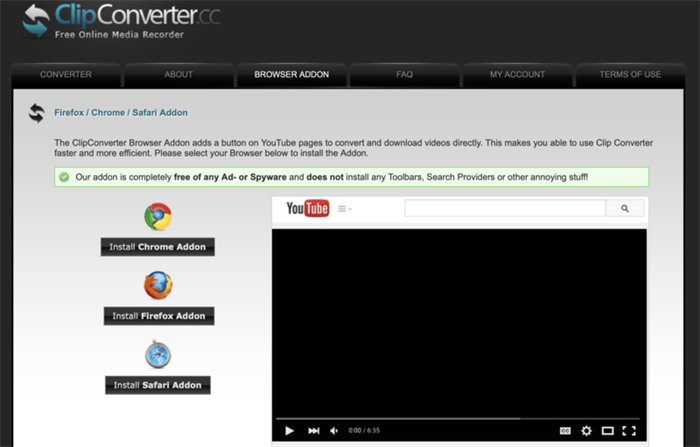
After the installation, open YouTube and other video web pages, you can see that a download button is set to each online video, which can help you quickly download videos to MP3 and MP4.
Although ClipConvert is popular among many video lovers because it can help them to easily download the videos with only simple clicks, some people still need a backup to prevent the situation that ClipConverter fails to work normally. In the next we will introduce the best alternative to ClipConverter to you - VidPaw - may help you to a large extent.
Part 2. The Best Alternative to ClipConverter - VidPaw
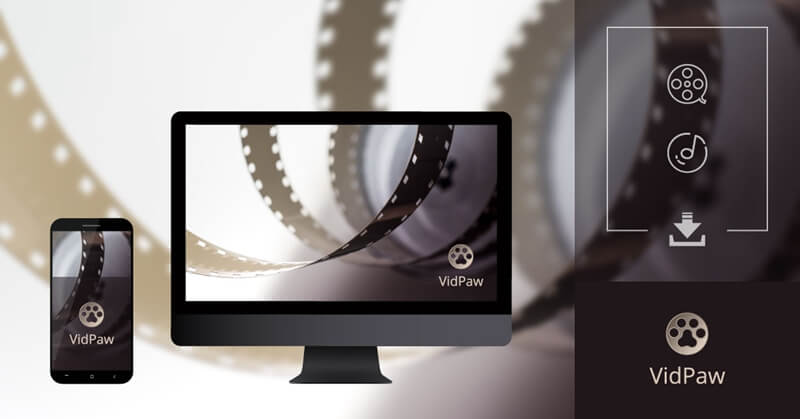
Part 3. How to Use VidPaw As A Backup to ClipConverter
As we mentioned above that VidPaw can download videos from more than 1000 websites. In this post, we will take YouTube, which you are probably most concerned about, as an example to describe the easy steps of these three ways.
Way 1. Freely Download Videos from YouTube with URL
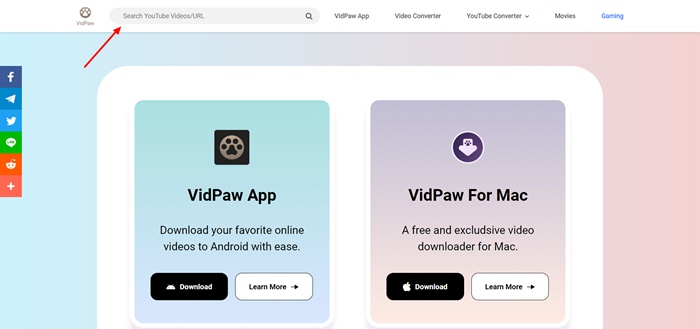
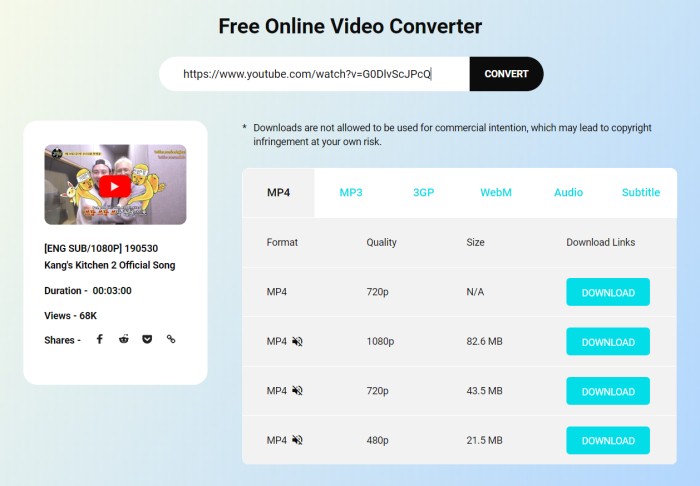
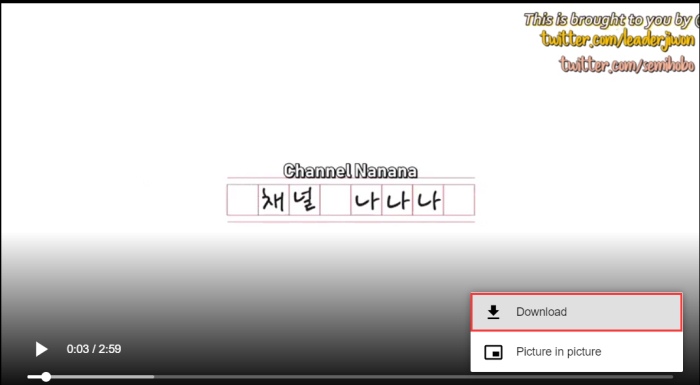
Way 2. Use VidPaw Extension
STEP 1. Note that, before downloading video with VidPaw Extension, you're required to install Tampermonkey extension first. Tampermonkey is an extension manager which enables VidPaw Extension to run smoothly and make the downloading process stabler and faster. Click and install Tampermonkey extension basing on your browser.

STEP 2. When the installment of Tampermonkey extension is completed, you need to install VidPaw extension by clicking here: VidPaw Extension and follow up the instruction to add VidPaw Extension to your browser.

STEP 3. After making sure the VidPaw Extension is installed, open your browser and head to YouTube.com to find your desired YouTube video. Click into the video page and scroll down, then you can see that a VidPaw icon appears under the video. You can download the video to your devices by clicking the icon.
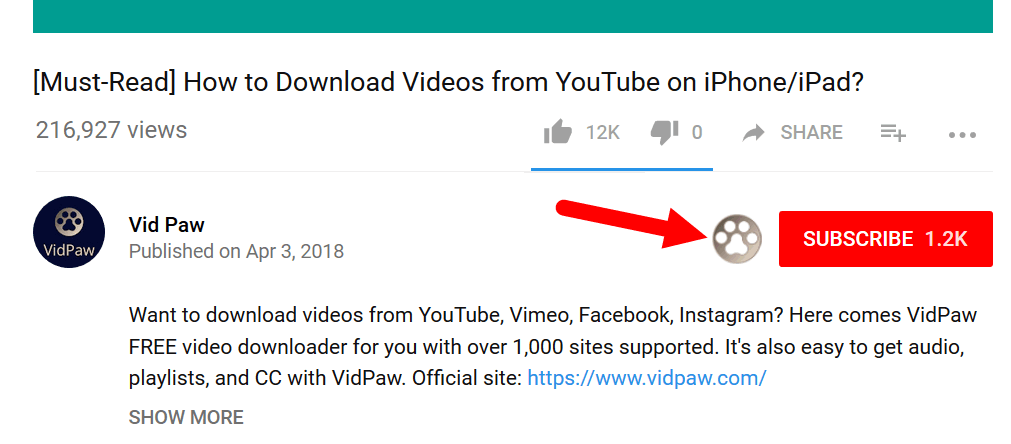
Way 3. Change YouTube Videos' URL

NOTE: This way is only suitable for downloading videos and audios on YouTube at present.
If you are looking for an alternative to ClipConverter MP4 Converter, you can try VidPaw. It is similar to ClipConverter but works more stably on both Mac and Windows, which is considered as the best choice. If you know any other software or website that is good as an alternative of ClipConverter, feel free to comment below for sharing with us. Thank you very much!
Leave a Comment
* By clicking “Submit”, you agree to our terms of service, privacy policy and cookies policy.






 VideoHunter
VideoHunter
 VidPaw App
VidPaw App
 Online Video Downloader
Online Video Downloader
















