[Fixed] How to Automatically Delete YouTube Watch and Search History
With the development of technology, privacy leaking has become more and more severe. Every time we connect the network, the data we generated online can be easily caught by others. One example is the largest video streaming platform - Youtube is making use of your viewing history to send you video recommendations. Sounds good, but our privacy is exposed to others at the same time.
Luckily, this kind of privacy invasion can be easily avoided simply by deleting all search history. Feel troublesome to clear youtube search history regularly? Don't worry, this blog will tell you how to automatically delete YouTube history both on My Google Activity and YouTube Mobile App. Just read on to find the specific procedure!
CONTENTS
Part 1. How to Automatically Delete YouTube History on My Google Activity
Before, you have to remove your watch history on YouTube one by one. But Recently, Google has freed up YouTube users from this manual task with a newly useful setting. By enabling it, your search and watch history on YouTube can be prevented from leaking. Now, just read on to see the specific procedure.
STEP 1. Browse to the your Google Account Main Interface. Then click on "Data & personalizations" -> "YouTube history" -> "Manage activity" to get to the YouTube history page. Or you can get there directly by clicking this Link.
STEP 2. When you are on the YouTube history page. You wills see 2 boxes below the history search bar. Just click the link "Choose to delete automatically" in the right box.
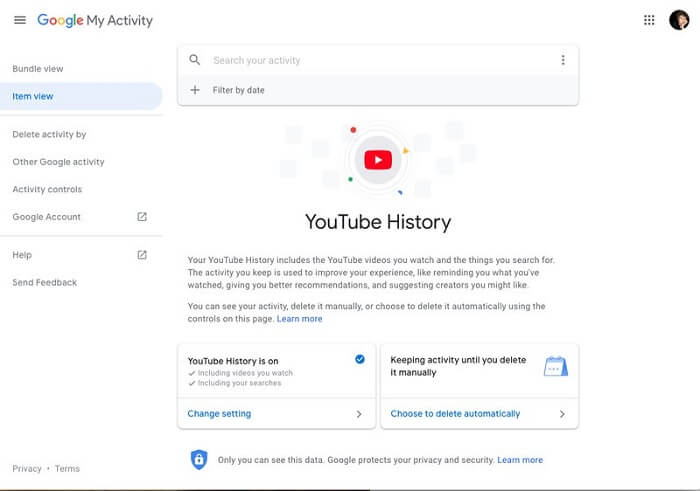
STEP 3. Now, you can choose to automatically delete the YouTube history either after 3 months or 18 months. When finished, tap "Next Page".
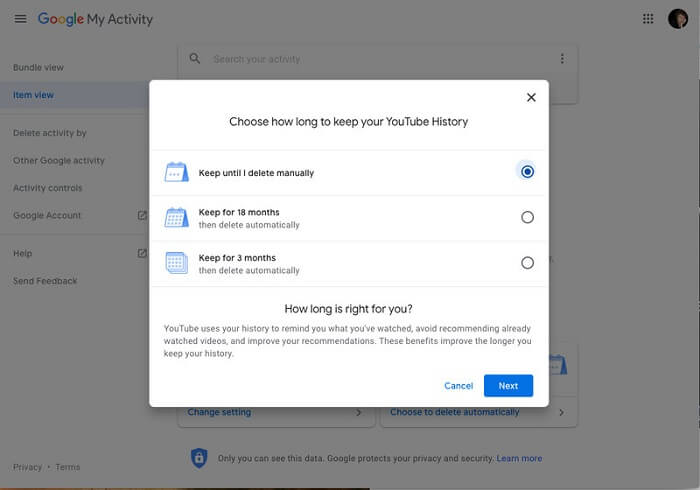
STEP 4. Finally, Google will inform you of the content it's going to delete at once (those created 3 or 18 months before). Just tap "Confirm" to save your change or "Cancel" to return.
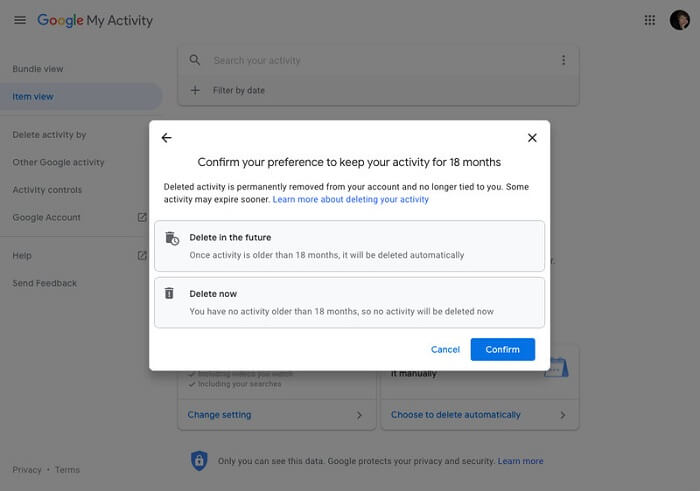
Part 2. How to Automatically Delete YouTube History on YouTube Mobile App
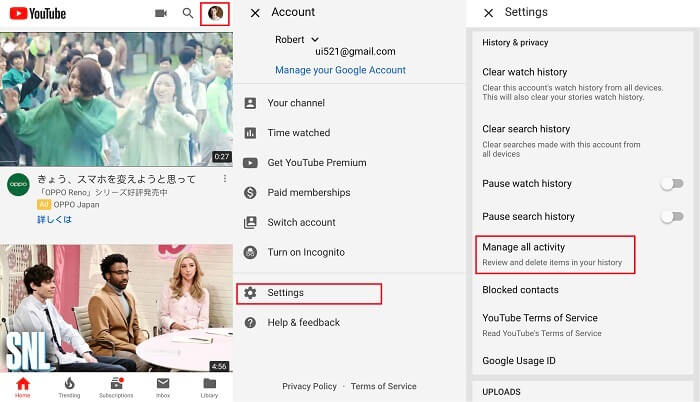
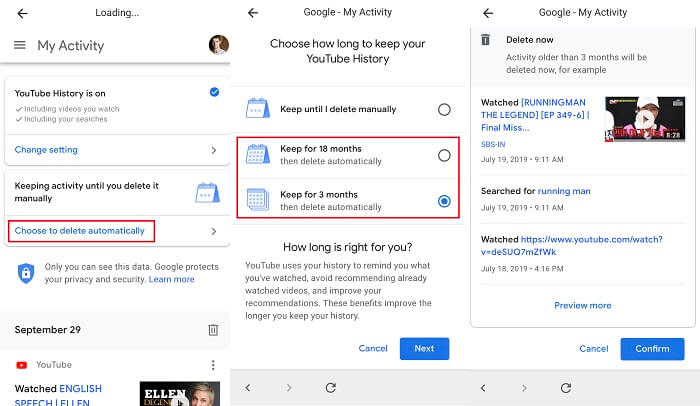
In The End...
Leave a Comment
* By clicking “Submit”, you agree to our terms of service, privacy policy and cookies policy.






 VideoHunter
VideoHunter
 VidPaw App
VidPaw App
 Online Video Downloader
Online Video Downloader
















