In the whole world, a large percentage of people are using Android phones every day. But still, you know little about their Android phone.
For instance, do you know that you are able to display the owner info on the phone lock screen? Or have you noticed the Guest Mode feature on your phone?
There are still many hidden features that you have never known before. In this post, I have collected some Android tricks and hacks that I bet will bring you a surprise. Let's get it!
1. Free Download YouTube Videos By Editing Video Link
As we all know, videos on YouTube doesn't support free downloading. But what if we meet a video that we really wish to save to our Android phones? The solution lies in the video link!
Add "paw" after "youtube", change "m" to "www", redirect to the download page of the video you want!
2. Chrome Offline Game - The Dinasour Game
When your internet connectivity is cut off unexpectedly, do you feel bored waiting for the network to come back? Try to open the Chrome browser and you will be surprised!
Chrome browser has a Dinosaur Game just for playing offline. Believe me, this game will be more challenging than you thought!
3. Enable Guest Mode
Worrying about privacy leaking while giving your phone to another person for temporary use? Then you should turn on Guest Mode in Settings.
It will create a second space which is just like a totally new phone, where not only all your personal information can not be seen but also the actions taking by your friends will not affect other items on your device.
4. Lock People Out Of Specific Apps
Apart from Guest Mode, App Lock is also a good choice to prevent your privacy from going public while lending your phone to others for temporary use.
To lock certain apps, head over to APP Lock under Settings. You'll see lists of apps in your Android phone, tap to check the apps you'd like to lock and set a password for them. Now anyone can not use those apps unless you enter the password.
5. Zoom In Map More Effortlessly
Most of us would pinch in and pinch out of a map to zoom in and out respectively. But have you imagined that you can just do the same thing only using one finger?
Just double tap on the map and without lifting your finger, then drag up and down to zoom out and in. Magical, right?
6. Browse Through The File Directory
If we want to see our file contents of the phone memory, the first method that comes up to our minds will be installing a third-party app especially for this use.
But actually, you have no need to do that. Just by typing "file:///sdcard/" in the address bar of Chrome, you can see all the phone contents displayed in an index form.
7. Hotspot Mode
What if your friend has used up his/her mobile data but can not find any free wifi connectivity? The hotspot mode is the exact thing that helps you in this situation.
Just go to Settings -> Portable hotspot, and turn on Portable WLAN hotspot. Then your friend can connect the network by using the mobile data on your Android device.
8. Set Wi-Fi Sleep Policy
Normally, when we turn off the phone screen, the wireless connectivity will sleep and the phone will swap to cellular data. This will have an impact on phone battery life.
So to lengthen the phone battery life, we'd better always keep the Wi-Fi on during sleep. To enable this feature, just go to Settings -> WLAN ->Additional Settings -> Keep WLAN on during sleep.
9. Change Wireless Networks Quickly
How do you change your wireless networks? I guess most people would go to Settings and then look for the WLAN option in the long Settings menu.
But you can do the exact same thing in a more effortless way! Just long press the WLAN icon in the Quick Settings menu, then you will go directly to the WLAN setting page where you can swap to your preferred network.
10. Owner Info
The screen lock on our smartphone does a good job of preventing unauthorized access and privacy data leaking. But sometimes the screen lock may have some bad effect, like getting the way of returning the lost phone. In this case, the owner info will help you out.
Start by going to Settings, then Lock screen & password, then Advanced settings, then Lock screen owner info. From there, edit the owner info and tap to enable its display on the lock screen. Then someone who gets your lost phone can call you according to the contact on the lock screen of your phone.
11. Swap Into Priority Mode
We've all been there - you don't want to be disturbed by those inessential messages or miss the important ones either. So Priority Mode us an extremely useful feature in dealing with such demands.
Just go to Settings -> Notifications & status bar -> App notifications, then edit the settings of notifications to show up those you'd like to let through and filter out the others.
12. Power Button To End Call
Mostly, when we are making a phone call, our finger is near the power button of our phone. So it seems that pressing the power button to end call is a smarter and quicker move.
To enable this function, you just go to the Accessibility Settings and turn on the Power button ends call option. Then the next time you can simply hit the power button to end the call.
13. Screen Magnifier
Smartphone, compared to tablet and personal computer, is very handy to take out. But its small screen is a little bit unfriendly to the people with poor eyesight.
A screen magnifier is a great feature of Android phones to offset this defect. Just go to Settings -> Accessibility, and enable magnification gestures. Then you can zoom in on any part of the screen as you wish just by tapping it.
14. Enable One - handed Mode
It's very common that sometimes we only have one hand to use our phones. But some who have a large phone size just can not easily do that.
So let's change our phone screen to a smaller one just by enabling one-handed mode! You can either swipe left or right from the Home button to pull the screen closer to one side, according to which hand you use.
15. Boot The Device In Safe Mode
In this case, to eradicate these erratic apps, it's best to reboot the phone in safe mode, which defies all the third party apps not to mention the offensive ones.
To reboot the Android device, just long press the power button and tap on the Reboot option. The phone will be powered off. When you power on the phone again, all third apps will be disappeared.
In the End...
If you discover some Android hacks that others might not know, welcome to post it in the comment area below this article. And it will be very interesting to test how many Android tricks your friends know!
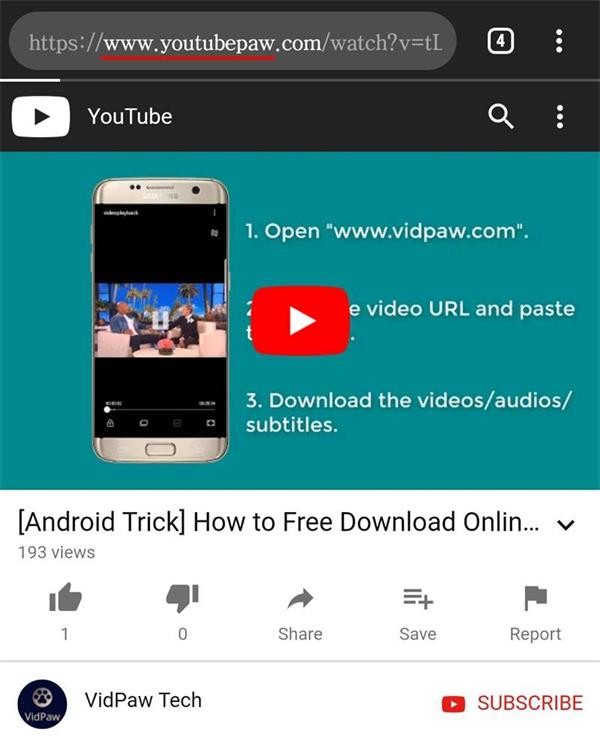
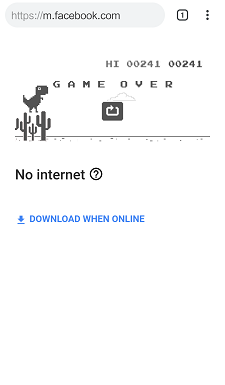
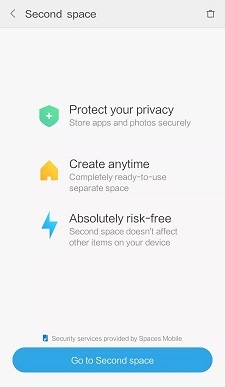
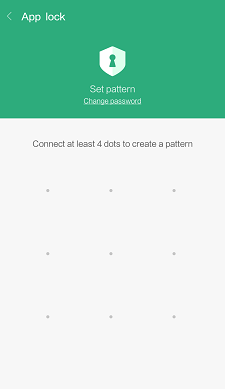
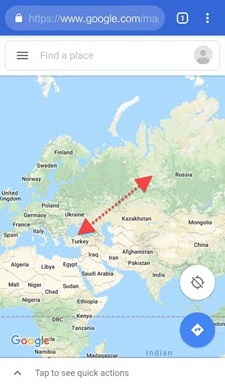
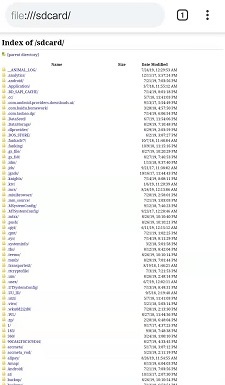
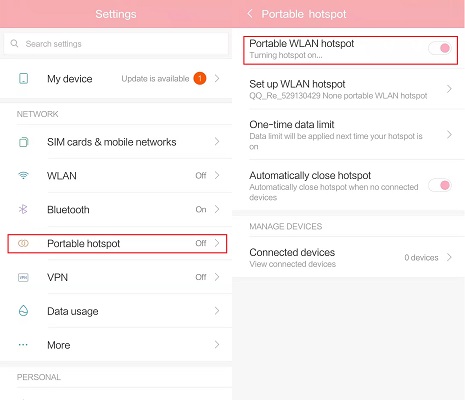
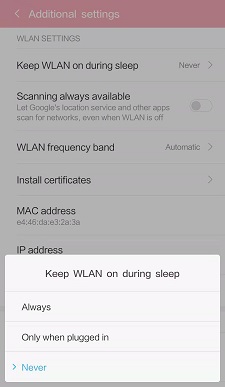
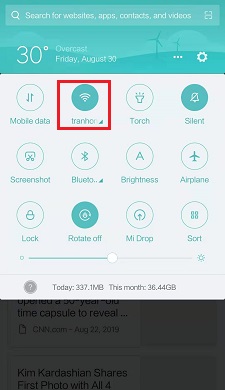
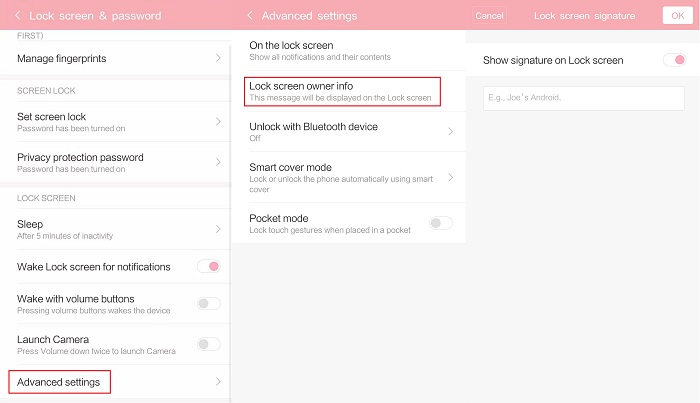
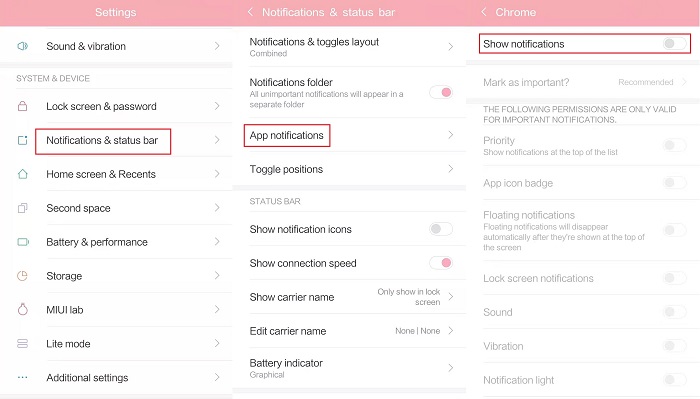
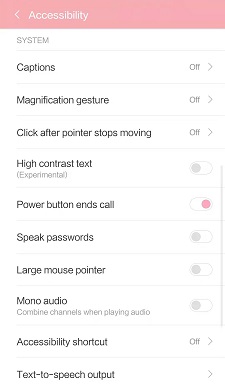
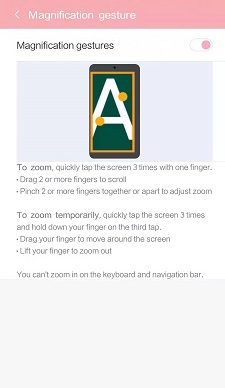
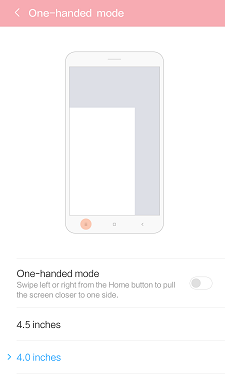
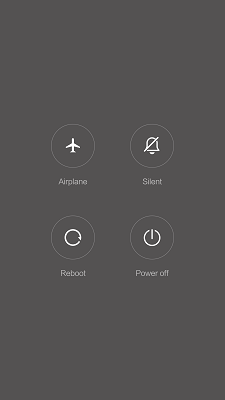






 VideoHunter
VideoHunter
 VidPaw App
VidPaw App
 Online Video Downloader
Online Video Downloader
















