Best Snagit Alternatives to Try Out in 2020 (Free & Paid)
The matters that are needed to be completed online seems to covering more aspects in our lives. In correspondence, people may need tools to record the activities happened on your computer screen sometimes. That is why Snagit is invented to help. With brilliant and sparking features, Snagit has developed with great reputation and large user group in the marketplace where screen recorder software soars.

The competition is always fierce. As we can notice, there are more and more helpful and professional screen recorders are launched these years, in order to provide users with the best screen recording experience for capturing their screens at any time. So today, I would like to suggest other best Snagit alternatives for you to try out in 2020. Both free and paid software will be introduced.
Part 1. Snagit Alternative to Record Screen for Windows/Mac
Here I'd like to introduce two most outstanding Snagit alternatives that deserve your try to record Windows and Mac screens if you need them some times. Both desktop screen recorders perform smoothly and have provided great screen capturing features to people with recording demands. In that, let's go deeper into them!
#1. RecordAnyVid
Regarding to the screen capturing function, RecordAnyVid has no doubt that it could be the first option come into many desktop users' minds. On meetings? Gaming videos? Movies or TV shows episodes? No worry! RecordAnyVid just allows you to record any screen activity you want! You can certainly gain enjoyable recording experience for the reasons that RecordAnyVid provides lots of sparkling features.
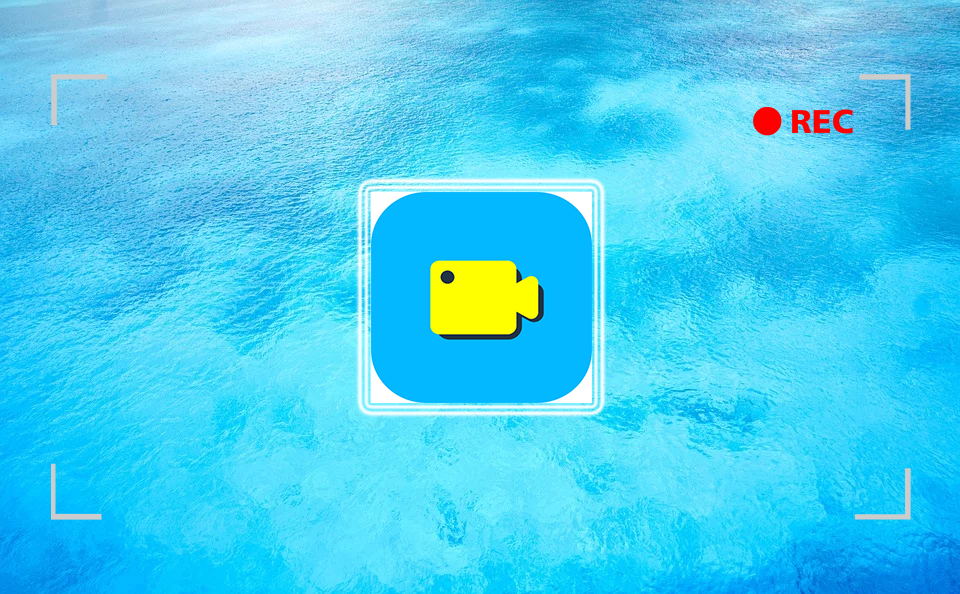
1. A variety of mainstream formats are allowed to be selected to encode the output recordings to meet people's needs, including WMV, MP4, MOV, F4V, MP3, WMA, AAC, M4A, etc.
2. Screenshot, Webcam, Audio-only mode are provided to help record the screen activities in different features accordingly.
3. With an user-friendly interface, people can enjoy the simplest operation mean to make full use of RecordAnyVid.
4. Customized adjustment is also allowed for creating innovative recordings by putting in your imagination. Preferences settings can do help to let users control the program better as well.
5. Enjoy the original recording quality brought by RecordAnyVid, in that you can output your recordings with the most original quality.

RecordAnyVid offers both free and paid plans allowing users to deeply explore this amazing program. We sincerely recommend you to experience the free trial before confirming the purchase. But no matter which version you are going to try now, turn to the below part and glance trough how RecordAnyVid performs to offer you the best recording feature.
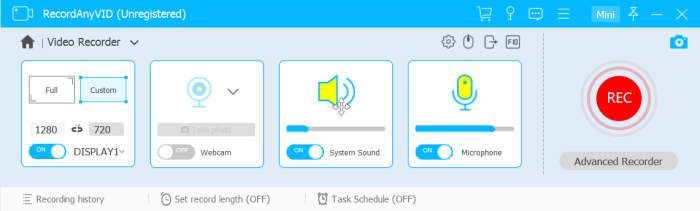
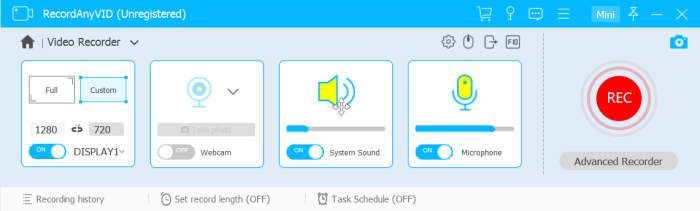
In Audio Recorder, just make sure the volume of the System Sound or Microphone to be set at the level that can make your recording brilliant.
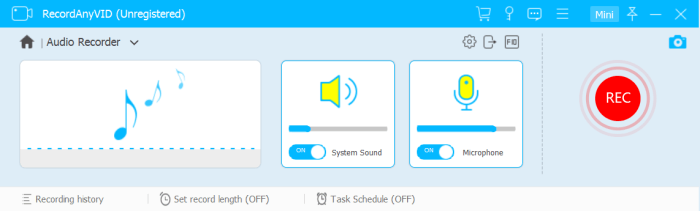
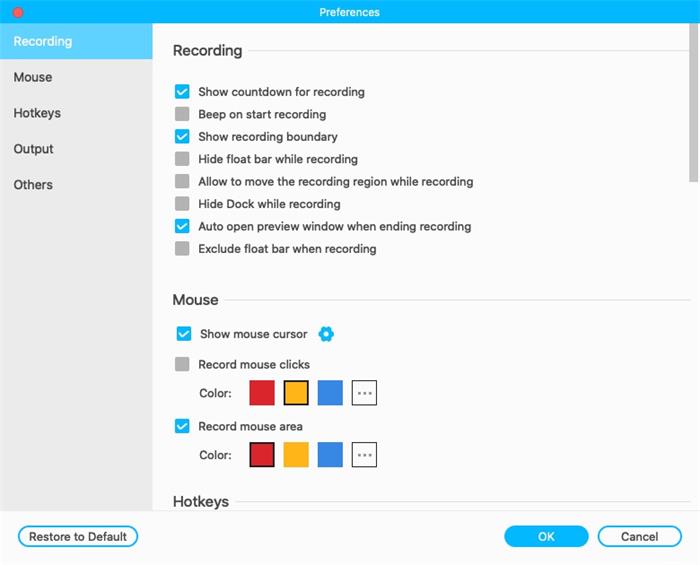
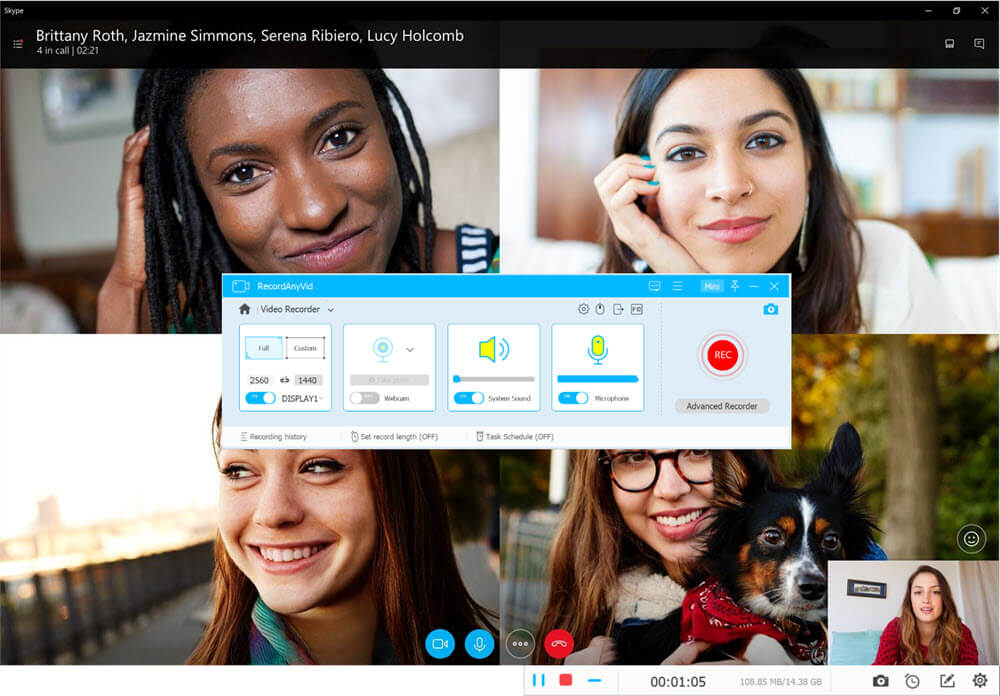
#2. OBS Studio
OBS Studio, which is short for Open Broadcaster Software, is another professional screen recorder offering both free and paid versions. This amazing recorder is compatible on three systems, including Windows, Mac, and Linux. If it says that RecordAnyVid is a easy-handling recorder, then the interface of OBS Studio is more suitable for pro users. Especially for songs or soundtrack creators, OBS Studio can more ideal. In the workplace, you can use more professional tools to mix or edit the tracks, and consist them to be a completed audio file.
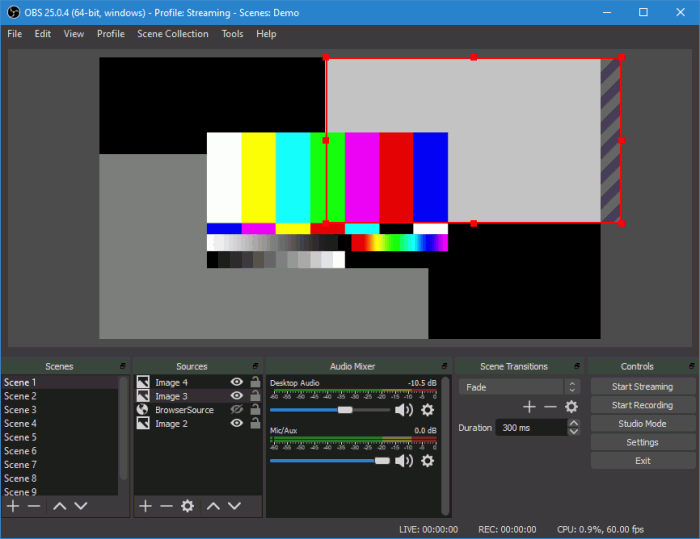
Part 2. Snagit Alternative to Take Screenshot
If you choose RecordAnyVid as the Snagit alternative to record the screen, you will get extra bonus. As I mentioned, RecordAnyVid also provides users with a screenshot mode, which can allow them to capture the screen in image format at anytime even during the video recording. Here I will show you how.
STEP 1. Launch RecordAnyVid and on the main feed, you will see the Screen Capture icon. When you have ready the screen you would like to take a screen shot, just click on this section directly.
STEP 2. The moment you click on it, RecordAnyVid will immediately perform to help you capture the screen. Move your cursor now and select the area of the screen you would like to keep.
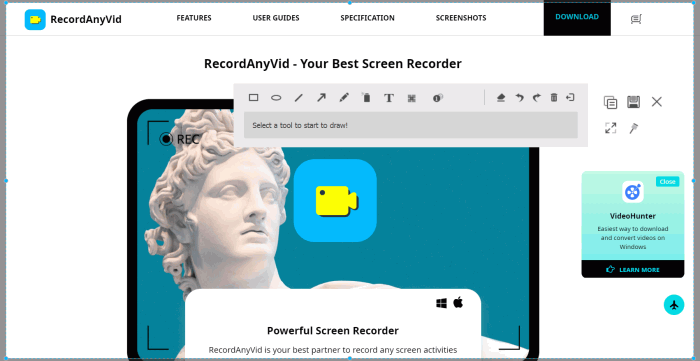
STEP 3. After selecting the size of the screenshot, you can take advantage of the drawing panel provided by RecordAnyVid to paint on the image.
STEP 4. Finally, click on the save icon and preserve the screenshot on your computer!

[Tip] Set Hotkeys to Use RecordAnyVid More Conveniently
RecordAnyVid makes every user to be the master of itself. For using RecordAnyVid to record the screen more conveniently, users are allowed to set hotkeys according to personal behavior. By going into Preferences settings under the main setting menu, you can find Hotkeys setting section.
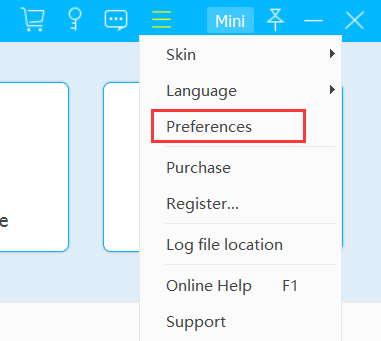
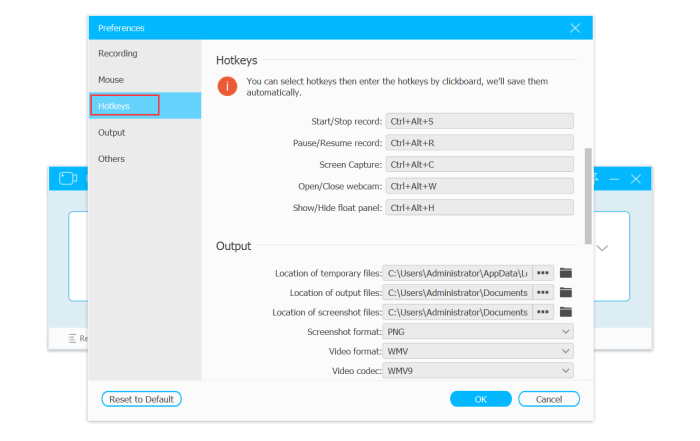
So if you have gone through this blog, you can get two powerful and professional Snagit alternatives as a backup to help you record the computer screen without hassle. For sure both of them have their own uniqueness. So choosing which one to choose is actually basing on individualism. But it is certain that both of them will bring you excellent screen recording experience. Have a try!
Leave a Comment
* By clicking “Submit”, you agree to our terms of service, privacy policy and cookies policy.
























