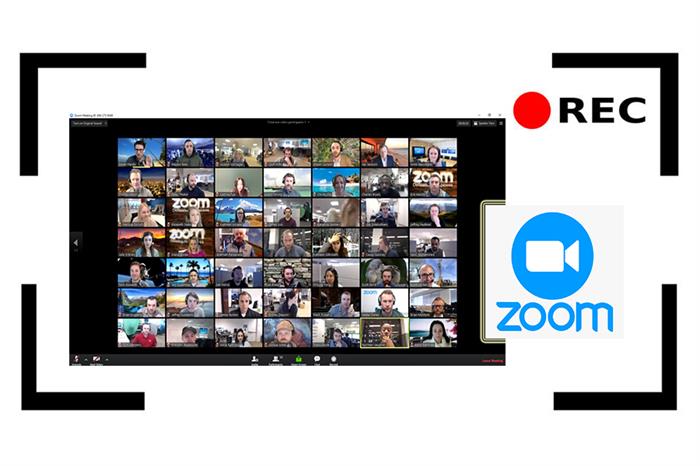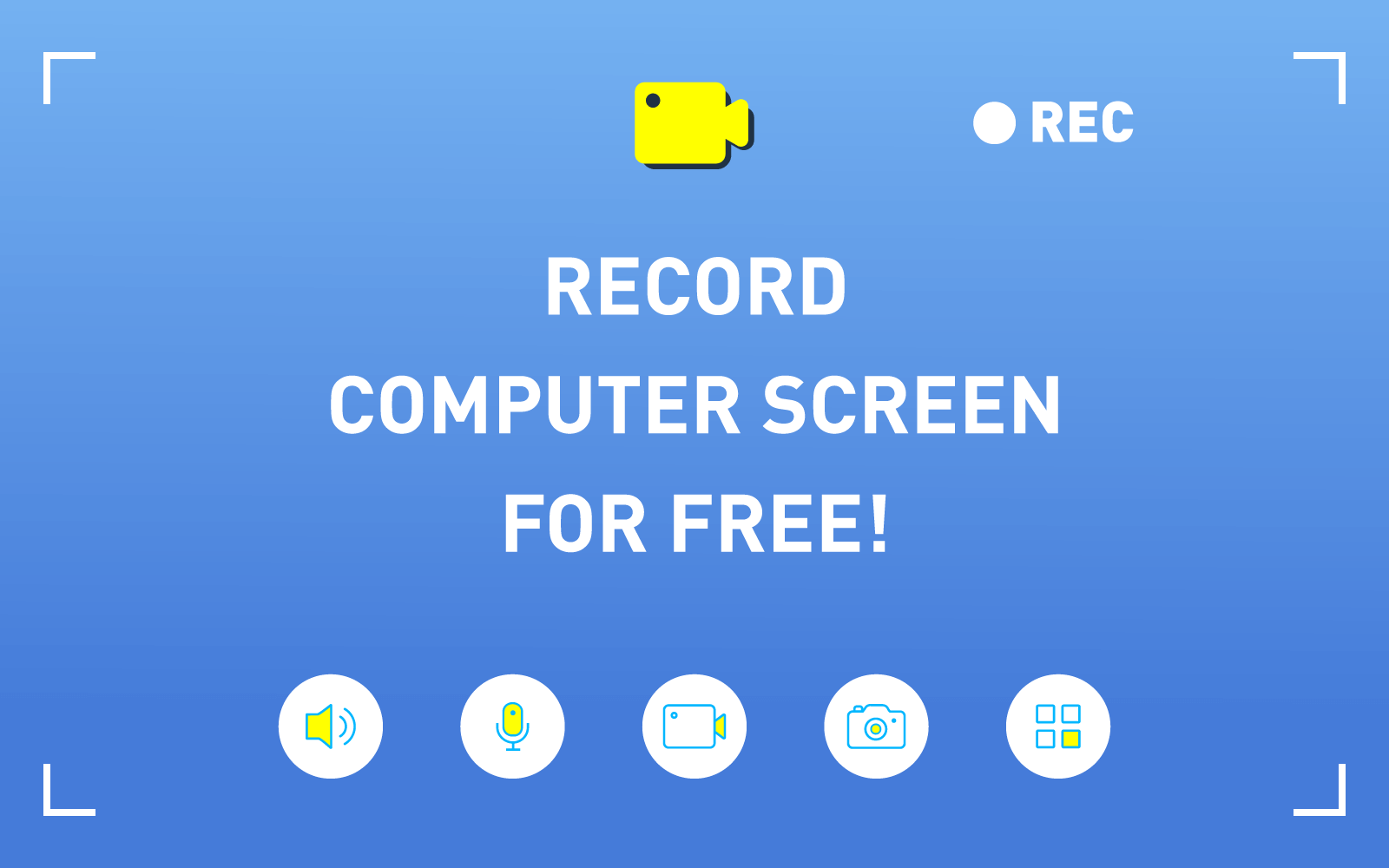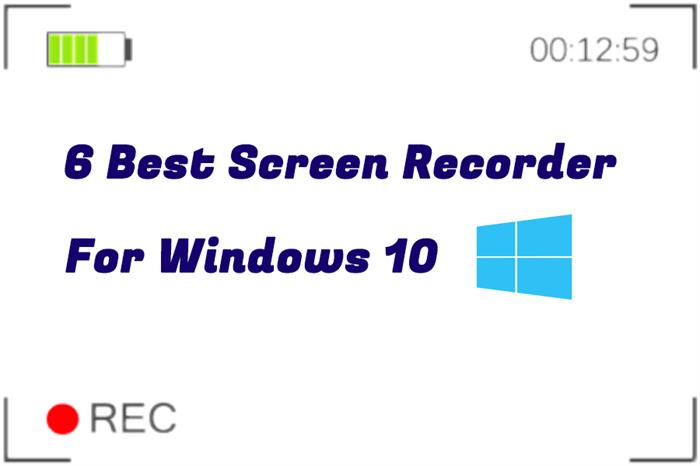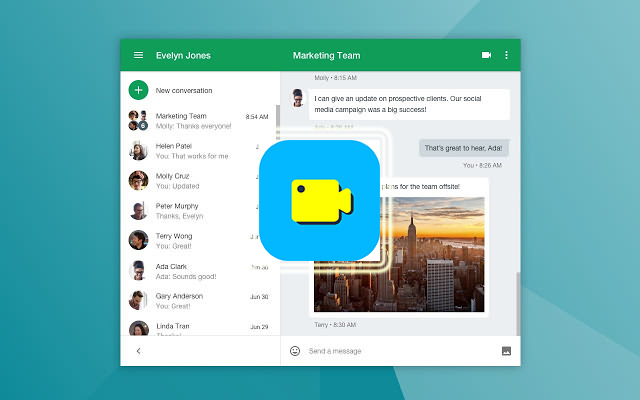Can I Record Spotify Songs to MP3 with RecordAnyVid to Listen to Offline?
Music can be a great accompany in our lives. We will listen to music under many occasions and circumstances. For example, when we are doing sports, on our way to work, relaxing ourselves, having fun, and so forth. So today, many platforms are improved for providing the best music streaming to users, including those popular ones such as Spotify, Apple Music, Google Play Music, QQ Music, Melon, and so on.
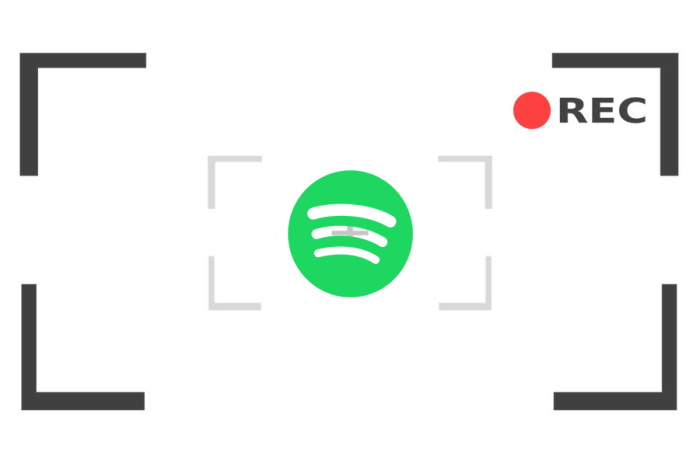
Among all of them, Spotify music is the largest one, with over 248 million monthly active users as well as more than 113 million subscribers. It has almost the largest music library, and most songs can be discovered in this platform. Spotify allows users to download music for offline playback, but this is only available for those who has subscribed for the Spotify membership plan. So are there any other method for the free Spotify users to use to save the songs in MP3 for offline listing? You would feel appreciated after reading this blog.
Part 1. Recommendation: Spotify Song Downloader - RecordAnyVid
Here is a helpful tool that can work as your Spotify song downloader, offering help you make you available in downloading the Spotify songs in MP3 for playing offline, even you don't subscribe for the membership plan and pay money. This tool is RecordAnyVid.
Because unlike some online video platforms such as YouTube, or other social media like Facebook and Twitter, users can use some free online video downloader to save the videos or audios offline easily. Currently, there has no Spotify online downloader in the market. So the only method for those who want to download Spotify songs, one is to paying fee for subscribing the Spotify membership, the other is to use RecordAnyVid to record the songs and output it to a MP3 format.
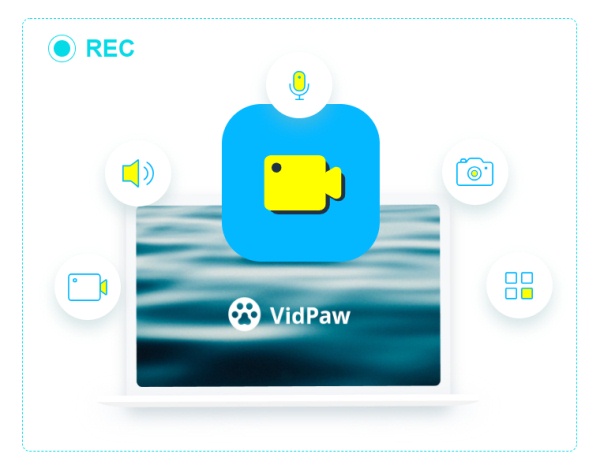
RecordAnyVid has been a choice for so many users who want to save Spotify songs to MP3 so that they can listen on any device offline. This recorder can compatible with any computer screen, because you can customize the size of the area you need to record. Also, you can use it to record all kinds of screen activities on PC, like games and some video callings, you can use VideoSolo Screen Record to record them to an audio files so that you can playback for more times offline at anytime you want.
RecordAnyVid also sets audio settings functions to let you customize the recordings, and you can preview the settings before saving. RecordAnyVid allows to record audio only, video together with audio, or take a snapshot if you need. You can also explore more small but useful features like the lock window, record mode, drawing panel, recording history, around mouse, and shortcuts to use the program more conveniently.
Part 2. How to Record Music from Spotify to MP3 on Windows
Now in these following two parts, we will show you how to record music from Spotify to MP3, so that you can transfer the songs to any of your devices for playback. Because RecordAnyVid is avaliable on both Windows and Mac, let's first see the guidance for Windows users.
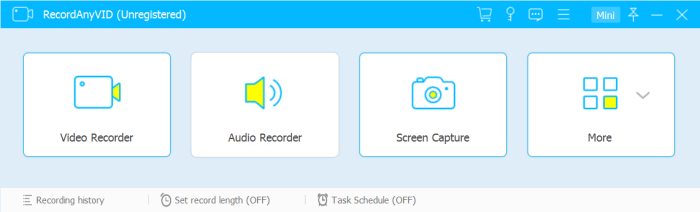
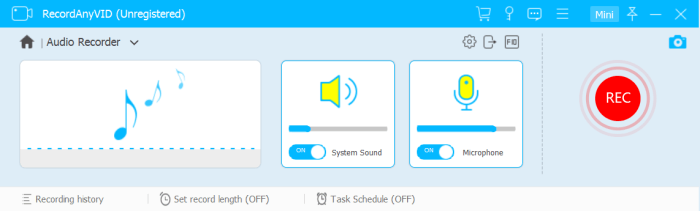
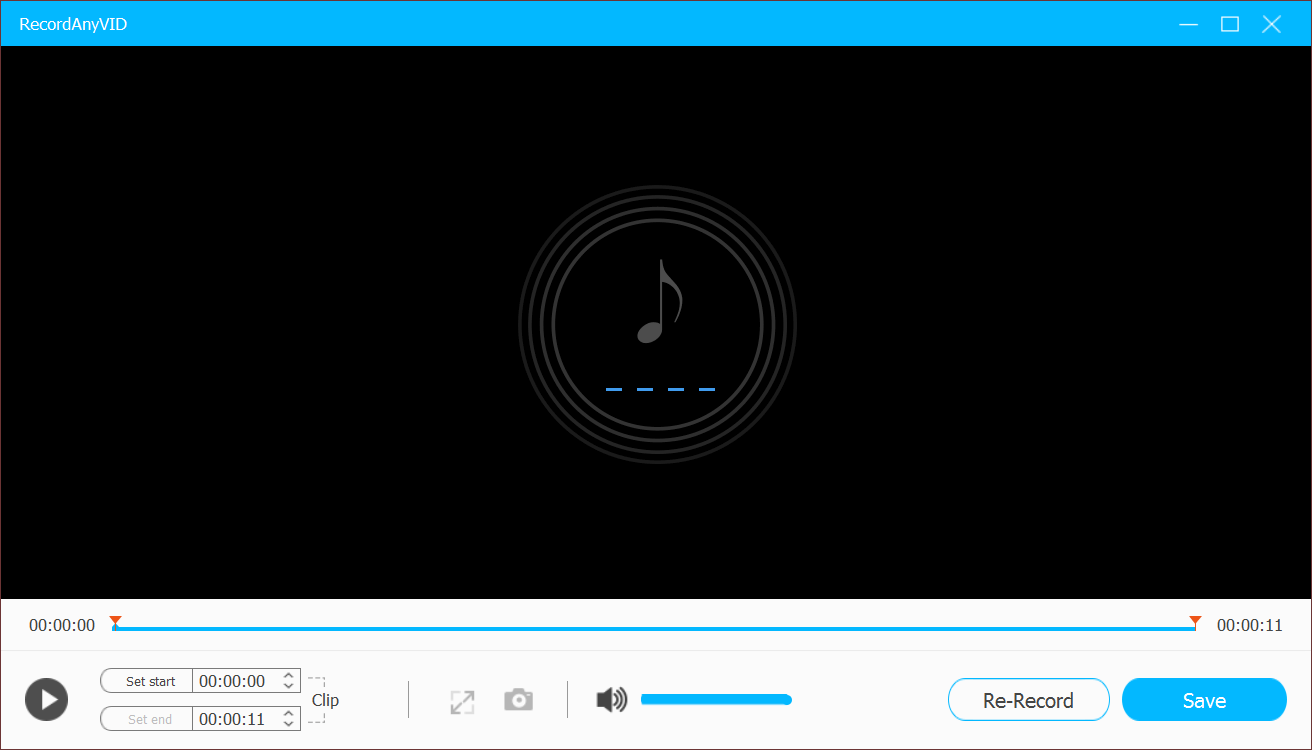
Part 3. How to Record Songs from Spotify to MP3 on Mac
If you are a Mac user and also want to record songs from Spotify to MP3, there are two ways for you to choose. One is to use RecordAnyVid, and the steps are just similar to using it on Windows as I describe above. And the other is to use QuickTime player, a built-in program on Mac, which is also completely free for using. Let's see how to use it for recording Spotify songs now.
STEP 1. On your Mac, open QuickTime Player and go to "File" >> "New Audio Recording" from the menu bar.
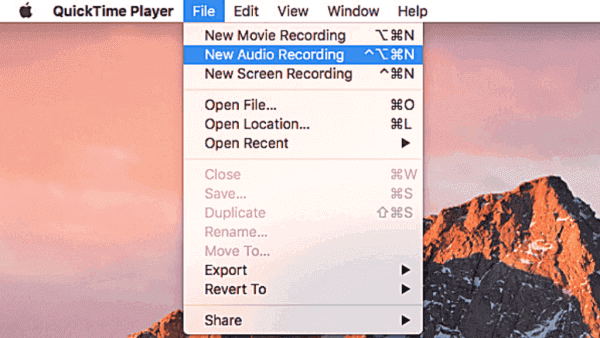
STEP 2. When the Audio Recording tool pops up, just click on the red circle button to start recording the Spotify song that you have prepared.
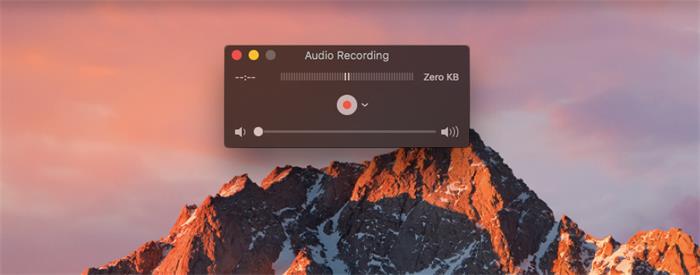
STEP 3. Beside the recording start/pause button, there is an arrow, clicking on which will pull down a menu for you to customize some settings such as whether using the microphone and choosing a quality for the recording.
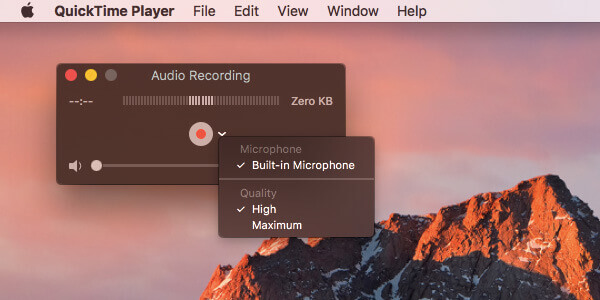
STEP 4. After recording the Spotify song, click the record button again to pause the process, then go to "File" >> "Save..." and choose a folder for saving it. Finally, only press the "Save" button and you can get the Spotify song downloaded on your Mac.
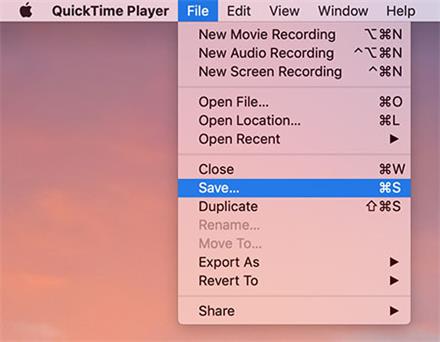
With these two methods, no matter you are using Windows or Mac, and whether you are a Spotify membership subscriber or not, you can still save the Spotify music to MP3 for offline playback now. This can be most economical way to save the Spotify songs without costing too much. Therefore, just take the solution that is suitable for yourself!
Leave a Comment
* By clicking “Submit”, you agree to our terms of service, privacy policy and cookies policy.