How to Record Skype Calls on Windows/Mac
Skype is an application that provides excellent instant message conveying services to let people have an immediate communication. It offers video chatting and voice calling functions, so that people can make full use of the program to get in touch with the others they want to communicate with. Moreover, Skype is also widely used for businesses, so that people from all over the world can have a convenient communication on prompting and improving their own businesses.
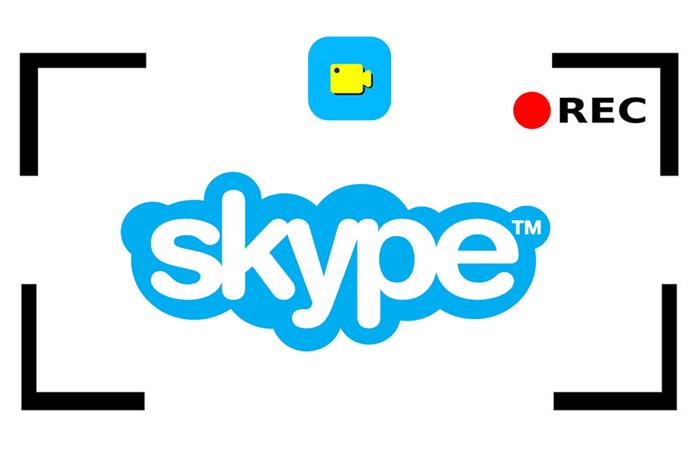
From video meetings to daily contacts, many important messages are conveyed by virtue of Skype. Some people may want to record Skype calls so that they won't miss any important points made in the calls. Therefore, we made RecordAnyVid here. In the following, you will know how can RecordAnyVid bring excellent recording features to help people record Skype calls on both Windows and Mac with ease.
Best Skype Calls Recorder on Windows
RecordAnyVid is regarded as the best choice to record Skype calls on Windows and Mac. Why? With a simple and intuitive interface, RecordAnyVid can give people a quick start even for the new users. It can certainly help users to catch any screen on computer with simple and quick speed. You can also set some hotkeys to use this screen recorder much easier.
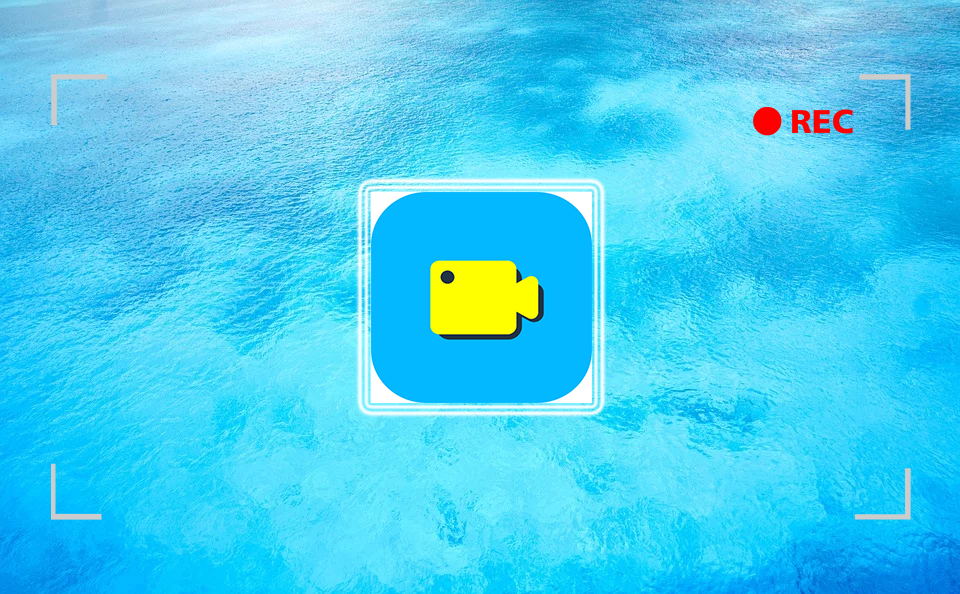
* The recordings will be in high quality
RecordAnyVid claims that no matter audio recording or video recording, it will make sure the output quality of them will reach the best as it could. With high tech adopted, RecordAnyVid tries to make the recording quality just as the same as the original screens. Therefore, you can get output files whose quality is in high level.
* Supports different output formats
In order to let users can have their recordings played on different devices with more media players, there are multiple mainstream output formats supported by the program. For example, for video, you can select formats like WMV, MP4, MOV, F4V, AVI, TS; for audio, formats include MP3, WMA, AAC, M4A can be freely chosen.
* Free customization, drawing, and editing provided
Users have full charge on deciding every settings of their recordings, including the recording window size, volume, etc., which can all be set freely. In addition, a free drawing panel is provided to let users paint on the video recording while the process is ongoing. When the recording is done, instant previewing mode will also be provided and you can freely clip or trim the video according to your need.
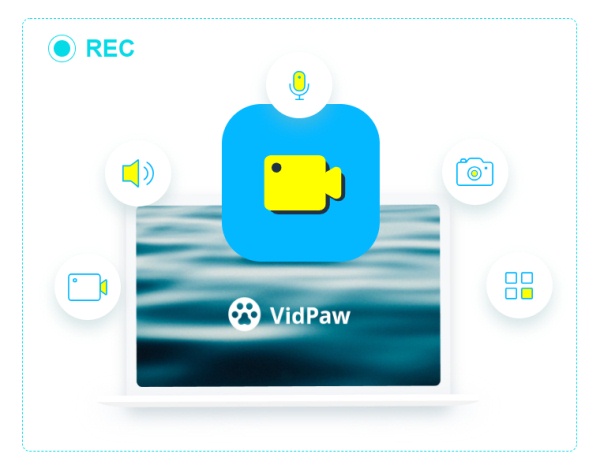
There are more highlighted features that RecordAnyVid can bring. If you try it, you are sure to explore more. In the following, the tutorials on how to record Skype video/audio calls will be presented to you.
Part 1. How to Record Skype Video Calls for Free
In the first part of the tutorial, I will show you how to record Skype video calls with both audio and webcam on. These features are all for free usage. Just download RecordAnyVid on your computer and start learning how to use now.
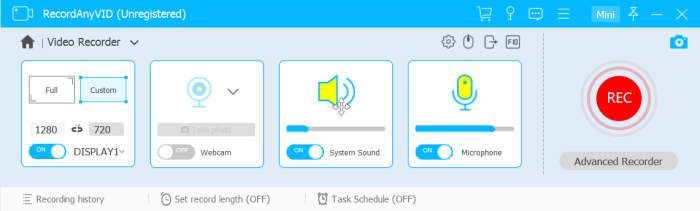
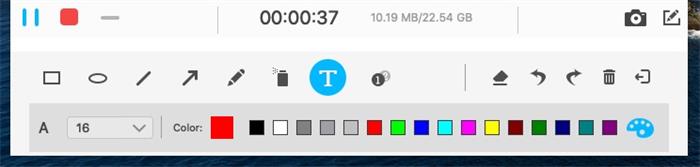
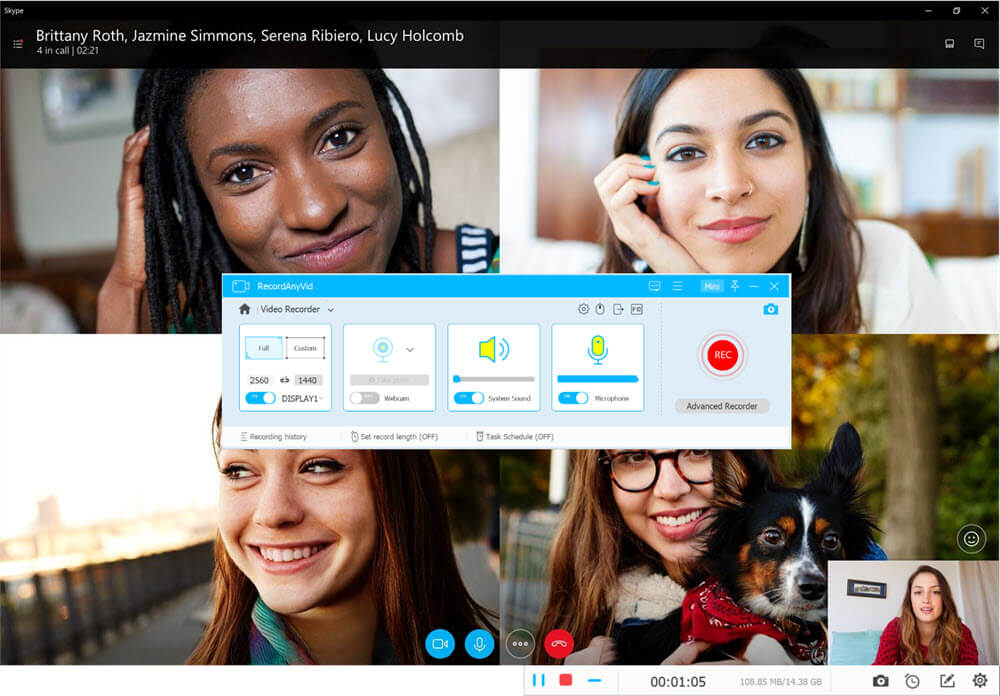
Part 2. How to Record Skype Voice-Only Meeting
If you just have a voice call with other customers or your boss, you can also just record the Skype voice-only meeting with its audio recorder. Let's also give a look at how.
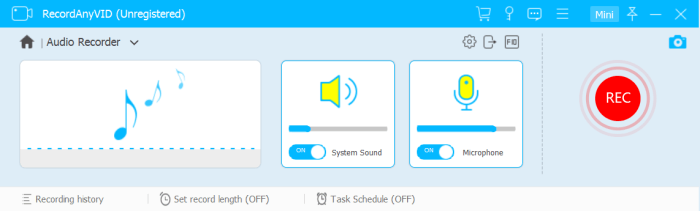
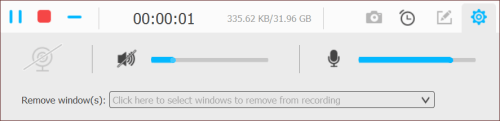
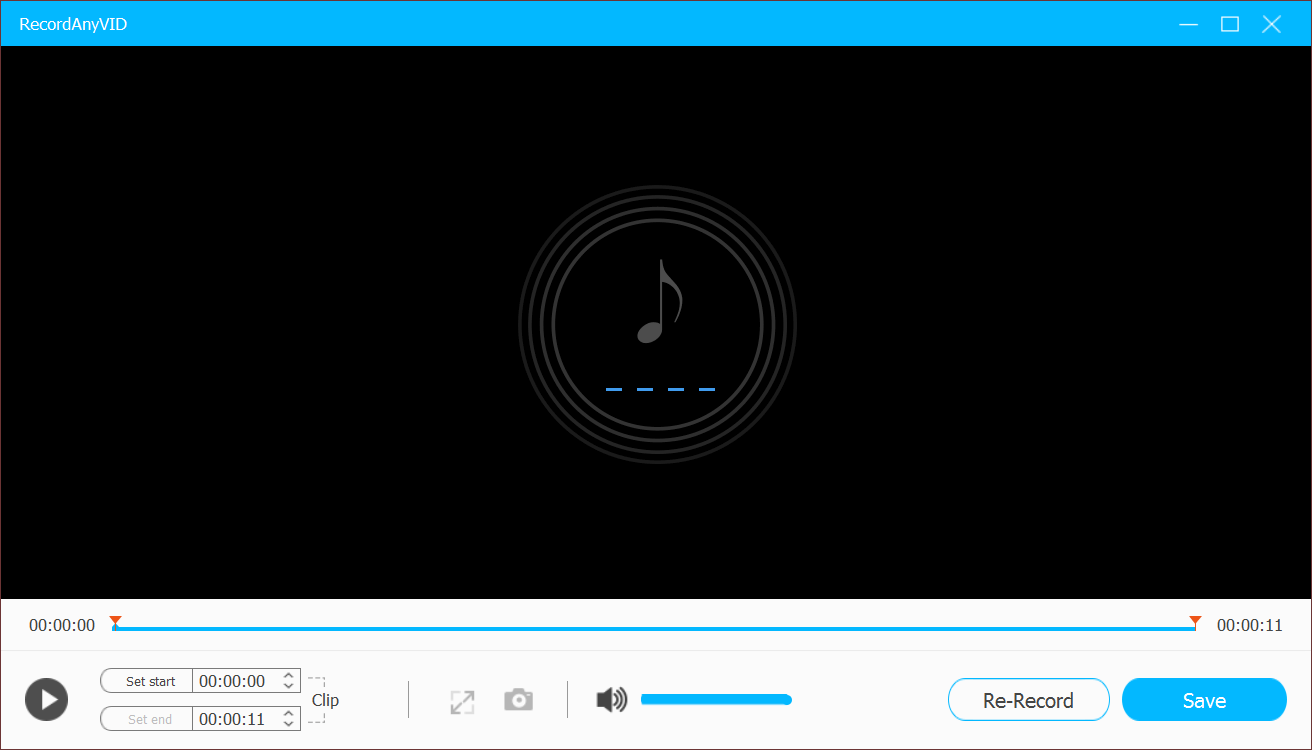
Afterwards, you can also set some hotkeys that are helpful for you to use RecordAnyVid, and I am sure that your next Skype calls recordings will be much better. RecordAnyVid can be an excellent choice for you to record not only Skype calls, but also many other activities like gaming and live streaming. It deserves a try.
Leave a Comment
* By clicking “Submit”, you agree to our terms of service, privacy policy and cookies policy.
























