2 Ways to Record Roblox Game Videos With Audio on Windows and Mac
By the passed 2019, more than 5 million young players have used Roblox to develop 3D, VR and other digital content within the gaming world. Roblox is a global game platform that allows you create and be anything you can imagine. Roblox attracts more than 100 million monthly active players.

You may need to record some impressive and interesting Roblox gaming scenes and save them as a memory. For professional players, it is also popular for them to record the gaming process and share on platforms like YouTube and Twitch for communicate with other players.
In this blog, we will share two ways to record Roblox gameplay on desktop with you. One is to use its built-in recorder, while the other is to use another high-quality Roblox screen recorder. Now read on and choose the best way for yourself to record Roblox on Windows and Mac.
Way 1. Record Roblox Game Videos with Built-in Recorder
Most video gaming software will basically provide its own recording screen function, and Roblox has no exception. For convenience, we suggest you to try this built-in recorder to see if it can meet your basic needs.
In this part, you will step through the full tutorial on using the Roblox built-in recorder to record Roblox game. Keep reading!
STEP 1. Run Roblox game on your computer and click the hamburger-like button in the upper left corner to go to the "Settings" interface.
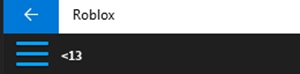
STEP 2. In "Settings" section, you can adjust and change the some recording settings according to your needs and preferences. Then you can click the "Record" button in the upper right corner for navigating to the recording section.
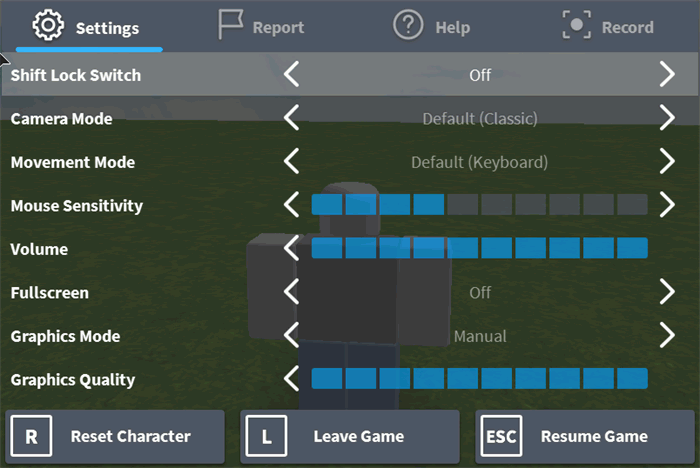
STEP 3. In the "Record" section, you can set video output settings, which is to choose the place to save your recording such as YouTube.
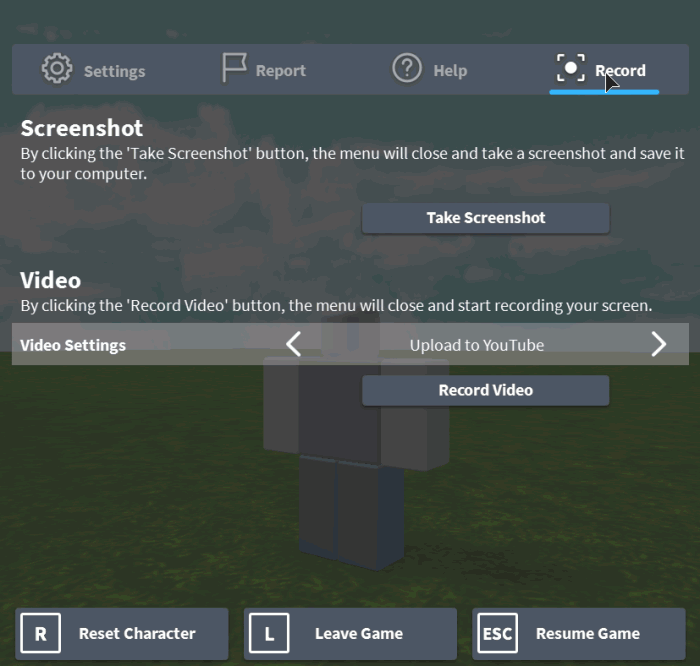
STEP 4. Now click the "Record" button and start to record the Roblox game. When you want to stop the game recording, you can click the red button again to end the Roblox video recording.

Isn't it simple? That's why we suggest you try its own built-in video recorder to record Roblox directly. However, there are still many limitations in using Roblox's built-in recorder.
Limitations of Roblox built-in video recorder:
Thus, when you want to record a Roblox game for more than half an hour with audio, you'd better use a third-party game recording software. The second way we've prepared is perfect for recording Roblox game videos with audio without limitations.
Way 2. Capture Roblox Videos with Audio by Using Screen Recorder
To record Roblox video with audio on your Windows and Mac, you can use more powerful screen recorder like RecordAnyVid. RecordAnyVid can record online games (such as Xbox One, PS4, etc.), and output the gaming videos to various lossless file formats.
In addition, you can use powerful editing functions (such as adding notes, drawing arrows, adding lines, etc.) for editing the video while you are recording a Roblox game with audio. What else can you get from the RecordAnyVid? You can get the answers below.

Amazing Features of RecordAnyVid:
- It's easy to use: with just a few clicks, you can easily record all kinds of screen activities;
- Clean interface: no advertisement will pop up during the recording process;
- Provide full screen and customized size for recording the screen;
- Enable users to capture snapshots of specific areas while recording;
- Provide a drawing panel for real-time editing during the recording;
- No limitation is set on the duration of the recordings.
Next, I will show you how to use RecordAnyVid to record Roblox on desktop with audio. To record Roblox, please follow the steps below:
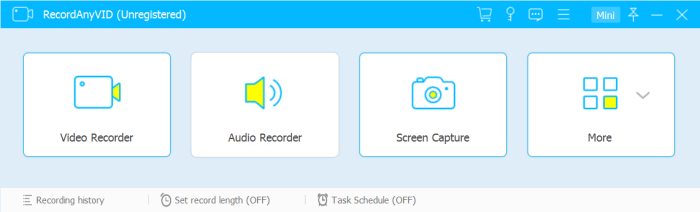
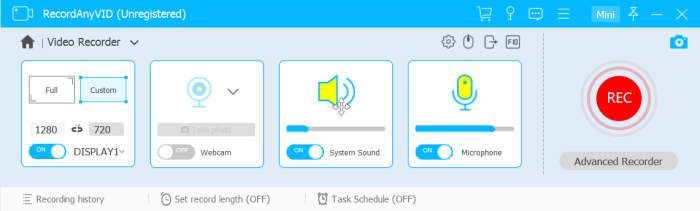
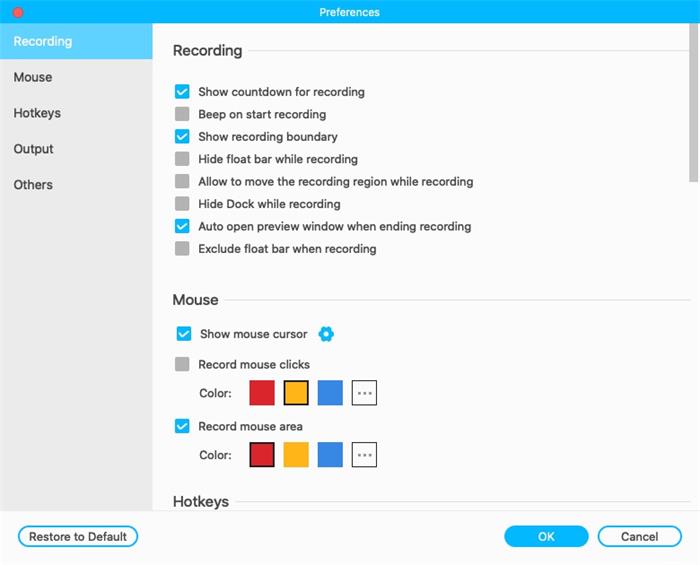
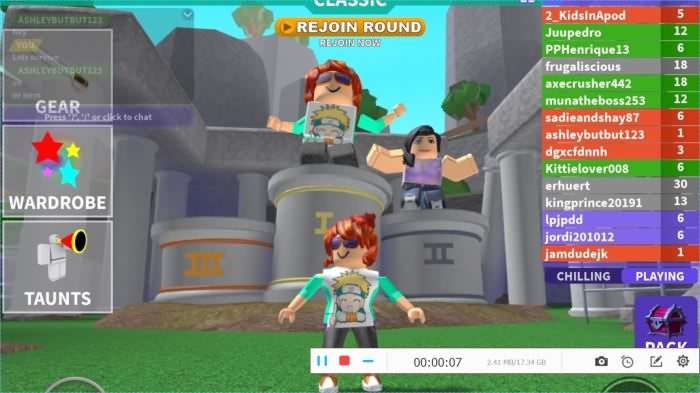
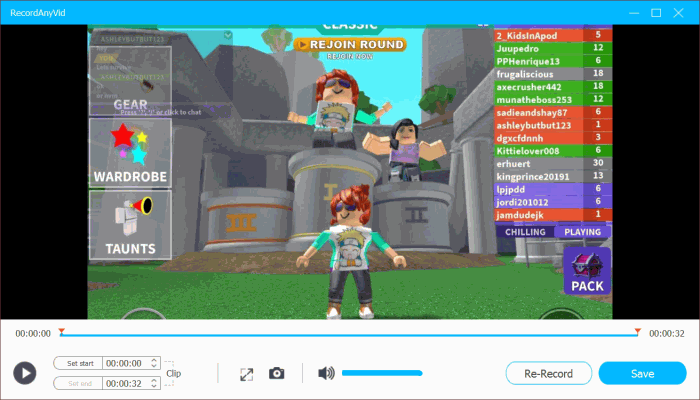
Do you want to record and share Roblox's best gaming moments with others? You can use RecordAnyVid to help. RecordAnyVid is a multifunctional and powerful screen recorder that has high reputation in the market. You won't regret after experiencing it!
Leave a Comment
* By clicking “Submit”, you agree to our terms of service, privacy policy and cookies policy.
























