3 Best Ways to Easily Record League of Legends Gameplay
League of Legends is a multiplayer RPG video game that has swept the world and become the event of the Asian Games in 2018. In order to promote the development of global E-Sports, League of Legends has held three world-class events including the "Mid-Season Championship", "Global Finals", and "All Star All-Star Game" every year.
For all the players, studying others' routines and operations through event videos is the best way to quickly improve their own skills. Although League of Legends provides players with a playback download function, sometimes there are server errors or system crashes that make playback unavailable for viewing. So today, three efficient ways to record League of Legends events would be recommended to all players.
Way 1. [Popular] Record League of Legends Gameplay Videos with RecordAnyVid.
RecordAnyVid is a multifunctional screen recorder that can help you record the League of Legends Gameplay with the least effort. It is available on both Windows and Mac systems and allows users to capture the screen simultaneously with high quality.
- Record all screen activities such as gaming, online meetings, movies, TV shows, etc.;
- Capture the screen and save recordings in mainstream formats such as MP4, MOV, MP3, WMA, etc.;
- 3 modes to let users save the screen capture as they need;
- Customized functions are provided for people to use the program more conveniently;
- Mouse effect is available for making gaming tutorials;
Detailed procedures for recording League of Legends gameplay video with RecordAnyVid are as follows.
Step 1. Download, install and run RecordAnyVid on your computer. Click on "Video Recorder" to further customize any recording settings. For example, you are enabled to adjust the recording area, microphone, and webcam settings. In case you do not wish to change anything, you can just continue with the default recording settings.
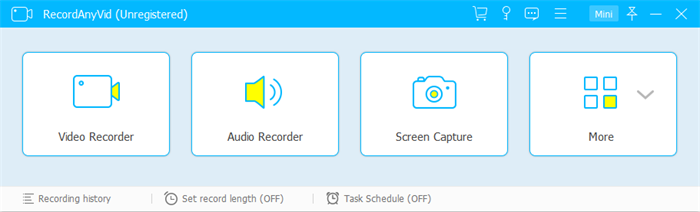
Step 2. When the customization of the recording settings is done, to initiate the recording by clicking the "REC" button. The hotkey combination "Shift+Alt+S" can also be used to start the recording. You can change the hotkeys in the "Preference" settings.

Step 3. When the game is over, click on the red button on the bar, then RecordAnyVid will navigate you to the previewing window.
![]()
Step 4. After reviewing the recorded video, click on the "Save" button to customize the name and select the output path. Then you can enjoy a smooth playback of the LOL gaming match whenever you want.

Way 2. Record League of Legends Gameplay Videos with Game Bar
Xbox Game Bar is a built-in recording tool of the Windows system for all the Windows 10 users to capture a video of a program or game.
Here is a brief tutorial on how to record League of Legends gameplay videos without any other recorder on Windows 10 system but just using this helpful game bar.
Step 1. Open the League of Legends and make sure it has focused by clicking on the game window.

Step 2. Tab on the Windows key and "G" key. A dialogue box will pop up to asking if you want to open the Game Bar, click the checkbox to access the tool.
NOTE: To use the Game Bar, confirm that the selected program is a game even if it isn't.
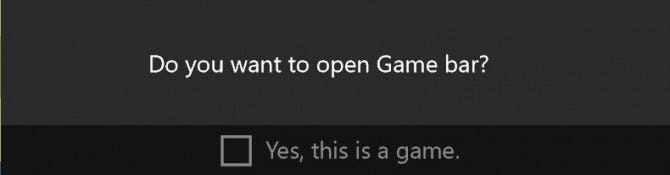
Step 3. The Game Bar will appear after the confirmation. Click the large round, solid white button to the right of the camera icon to start recording.
NOTE: If you want to interpret something while you are recording through your voice, simply click on the small microphone icon to record the audio as well.

Step 4. Once the Game Bar has become a small recording bar on the side of the screen, the program would process the gaming record immediately.
Step 5. When the gameplay is over, click the blue button to stop recording.
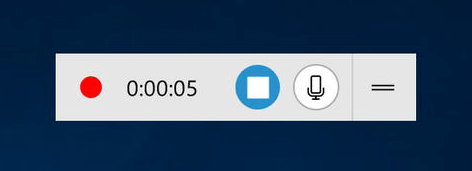
Step 6. Check the notification that tells you where the video has been saved on Windows. You should be able to find it in the Videos/Captures folder.
Way 3. Record League of Legends Gameplay Videos with QuickTime
As we all know, QuickTime Player is one of many popular video players on Mac. Except for playing videos, QuickTime Player can also be your helpful assistant to record the screen. I will show you how to start League of Legend gaming recording with QuickTime Player in this brief tutorial.
Step 1. Open QuickTime Player on Mac, then choose "File" > "New Screen Recording" from the menu bar. A screen recording window will then appear.
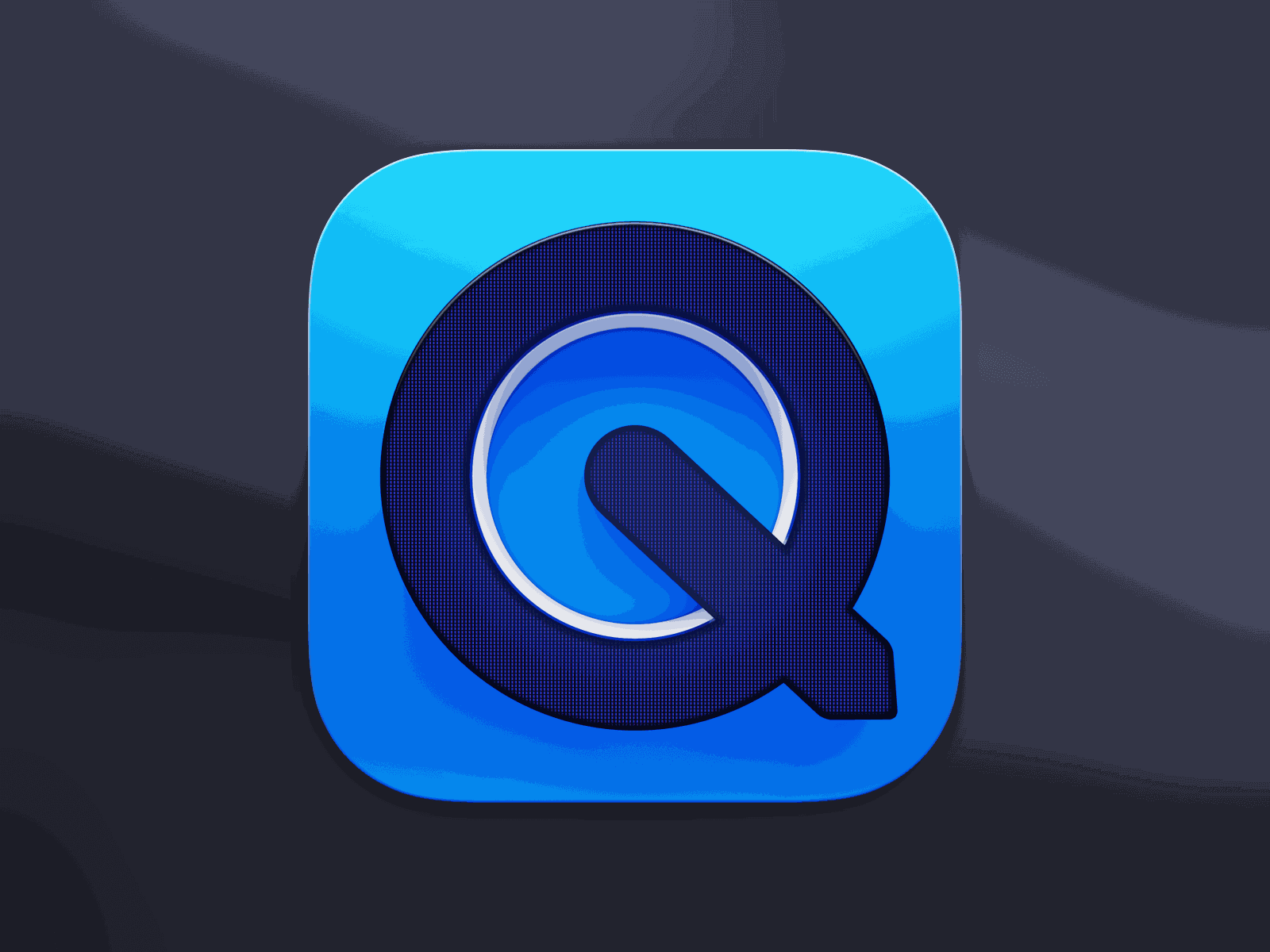
Step 2. Click the down arrow next to the record button to ensure you have set up the tool properly or you can change the recording settings as you need.
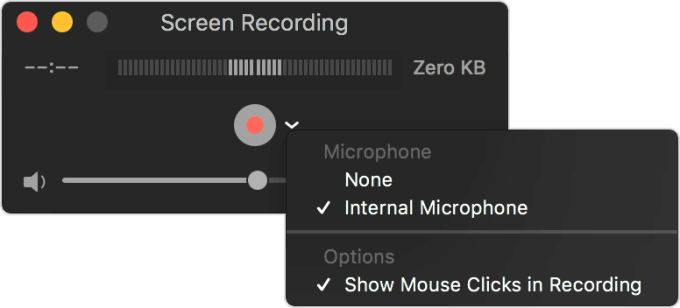
Microphone Option: Choose the microphone you prefer if you want to record your voice or other audio with the screen recording. To monitor that audio during recording, adjust the volume slider (if you get audio feedback, lower the volume or use headphones with a microphone).
Options: To record a tutorial with your cursor appeared in the recording, enable the "Show Mouse Clicks in Recording" option.
Step 3. Click the record button when you are ready and then take one of the following actions:
- Click anywhere on the screen to begin recording the entire screen.
- Click and drag to select an area if part of the screen needs recording, then click Start Recording within that area.
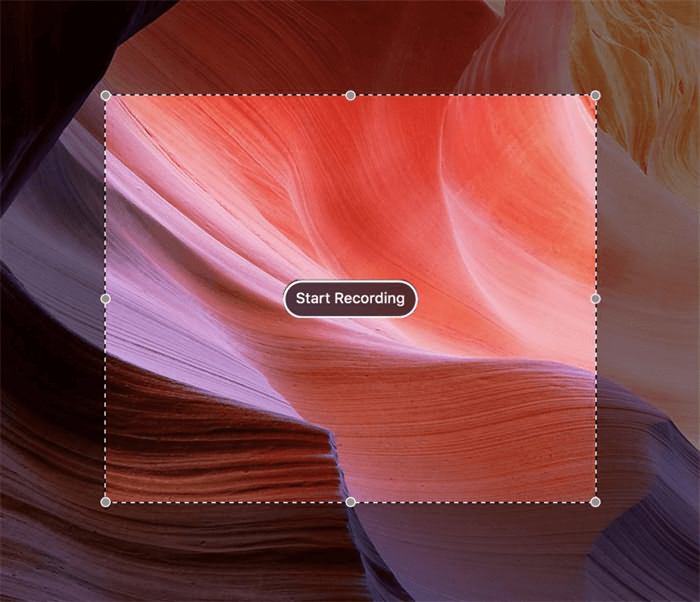
Step 4. To stop recording, click the Stop button in the menu bar, or press Command-Control-Esc (Escape).
![]()
Step 5. After you stop recording, QuickTime Player automatically opens the recording for you to play, edit, or share. If you are satisfied with the outcome, go to "File" > "Save". Then you can rename and choose the destination folder to save your League of Legend gaming recording.
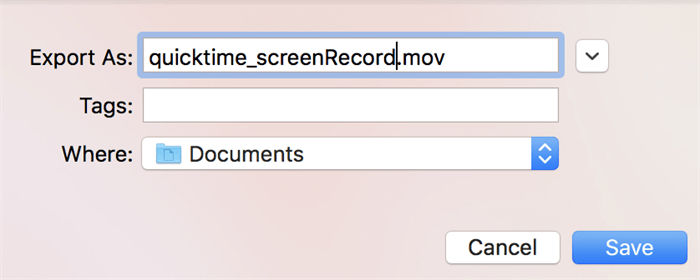
The above three methods are different in the recording procedures, but they all can help League of Legends players easily record the gameplay to achieve skill-improvement by observing the playback. Just choose the most convenient and suitable way to record the splendid moment!
Leave a Comment
* By clicking “Submit”, you agree to our terms of service, privacy policy and cookies policy.
























