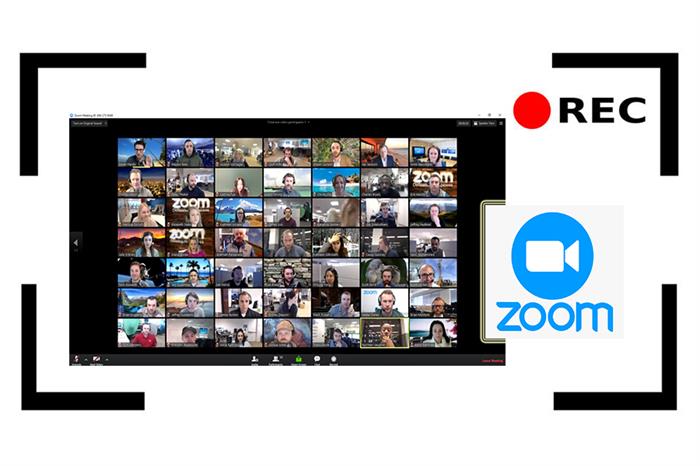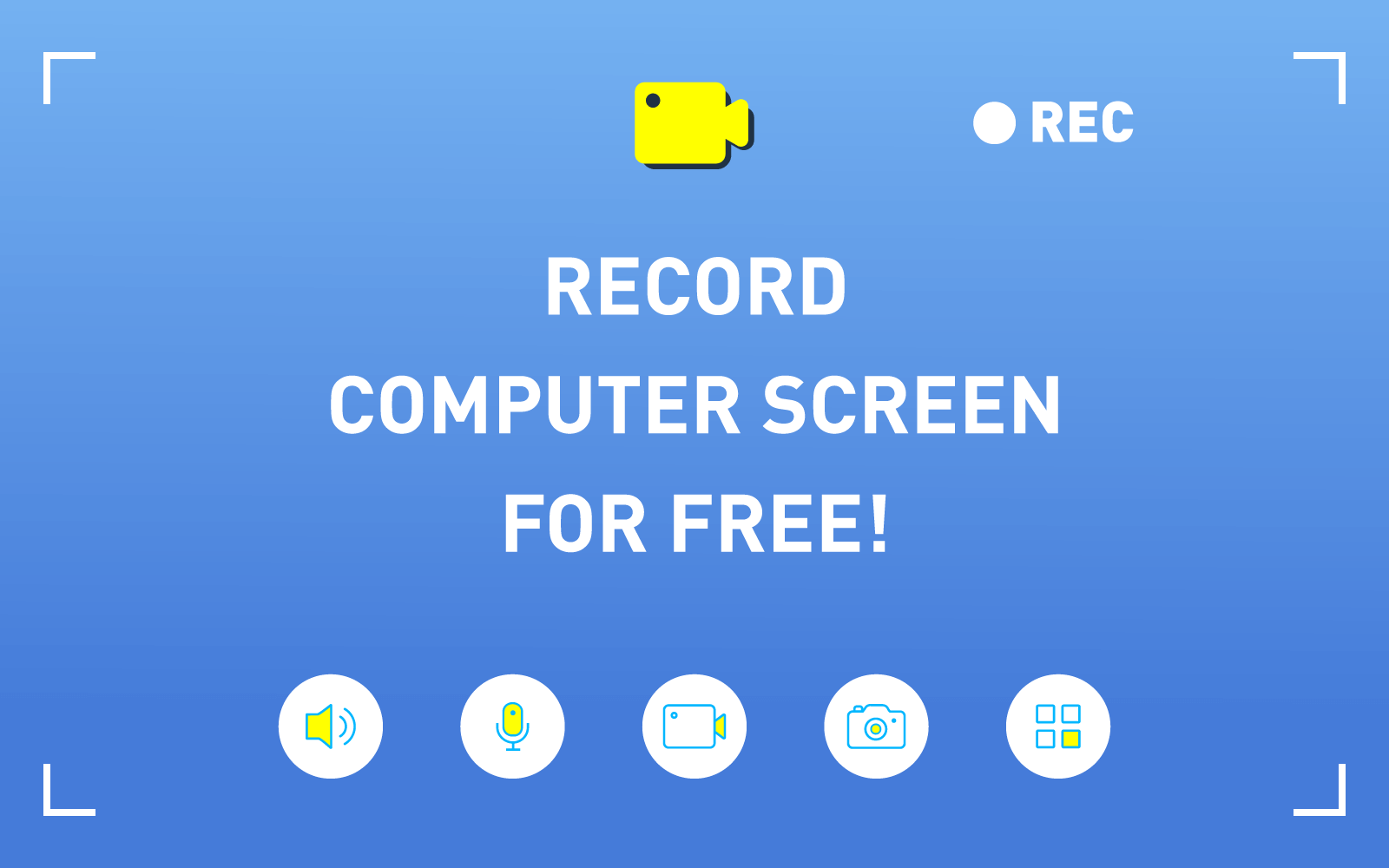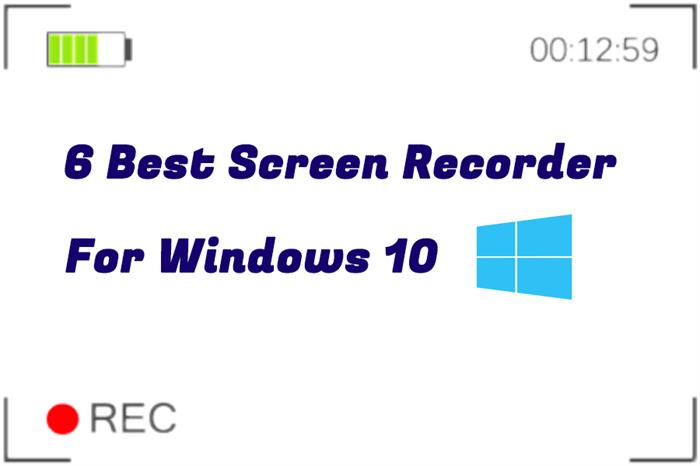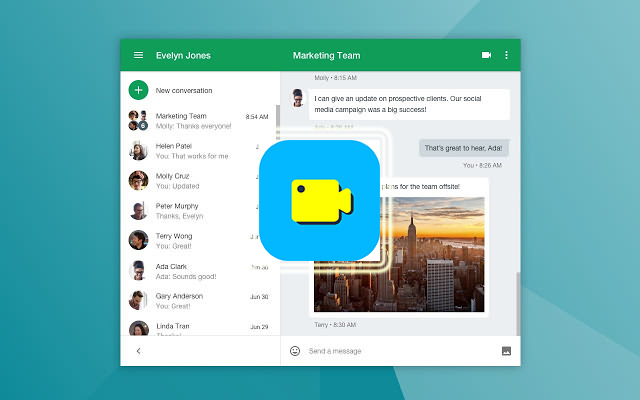How to Record Blu-ray Videos to Your Windows/Mac
You may wonder, what Blu-ray videos are because it seems this kind of videos are quite popular today. Blu-ray or Blu-ray Disc is a kind of data storage format, which is mostly used for storing videos that are in DVD format. Blue-ray videos or Blu-ray Disc can only be played with Blu-ray player. We know that many movies are stored in Blue-ray Disc because the resolution of them can be stored higher due to it has really large space, which can reach 25-50G.

But the fact existing can be that when you don't have the Blu-ray player, you can't play the Blu-ray videos at all. It would be quite inconvenient for you to carry the player all the time. More people would like to enjoy the Blu-ray videos conveniently on their smart phones or tablets. But how can people get the Blu-ray videos output from the disc and also make them playable on different devices? Today, we want to recommend you the best recorder to help you do this.
Part 1. The Best Screen Recorder - RecordAnyVid
RecordAnyVid is the best screen recorder we want to introduce to you. No matter what activities you want to record on your computer, including online videos, blu-ray videos, video calls, gaming screens, etc., RecordAnyVid can just easily solve and let you get the best quality recordings. Also, any sound from your computer can also be recorded such as the songs, background music, and so forth.
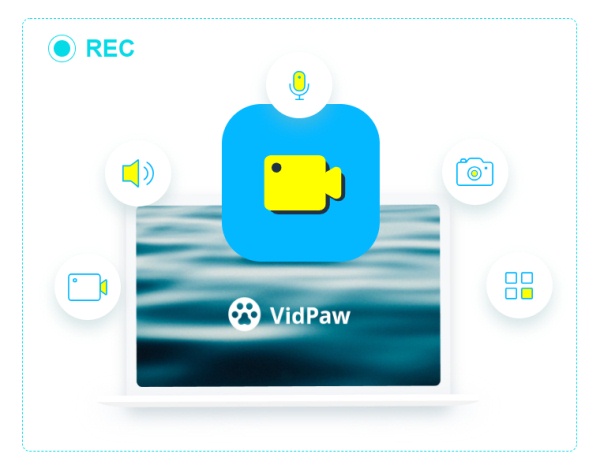
There are many tools to help you have a good recording process in RecordAnyVid. For example, the video recording area can be customized, the volume can be changed according to your need, and you can also trim or clip the video before outputting the recordings.
In addition, the format as well as quality of the output recording can also be saved in users' preferences. The output formats include some popular ones like WMV, MP4, MOV, AVI, AAC, MP3. M4A, WMA, and so on. Besides, RecordAnyVid would also make sure the quality of your recording is losslessly and high, offering you the best streaming experience.
Part 2. How to Record Blu-ray Videos to Your Windows 10/7/XP
After getting familiar with RecordAnyVid, it's time for us to see how to record the Blue-ray videos on Windows 10/7/XP easily with this amazing recorder. Only a few steps are required. Let's have a look.
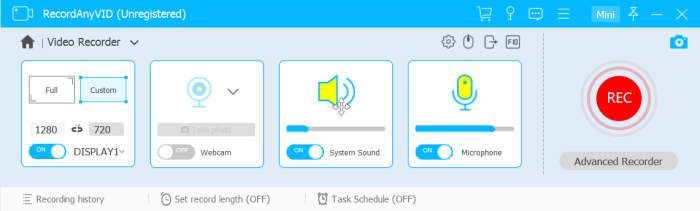
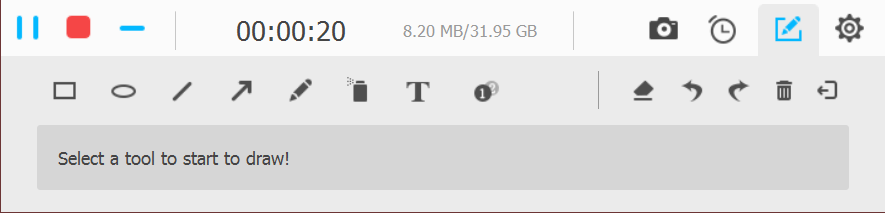
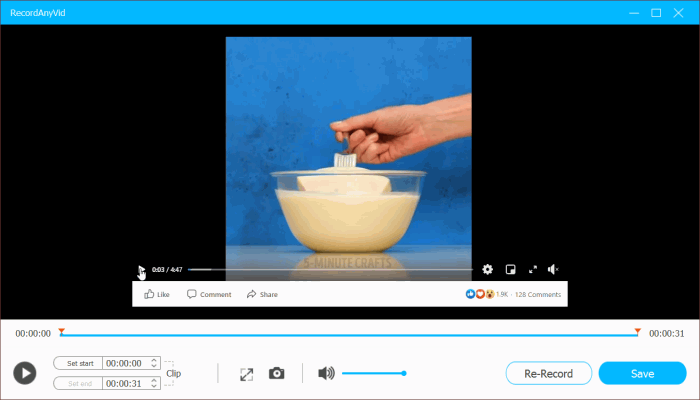
Part 3. How to Record Blu-ray Videos to Your Mac
Recording the Blu-ray videos on Mac is also easy. Let's also see the guidance to know how to use RecordAnyVid at first.
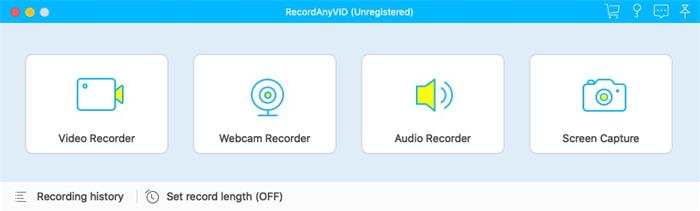
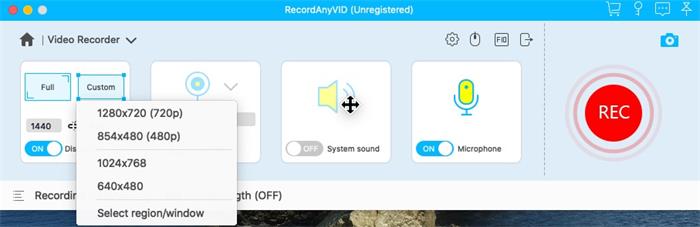
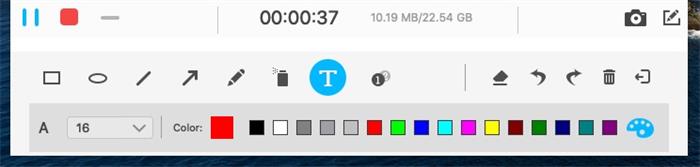
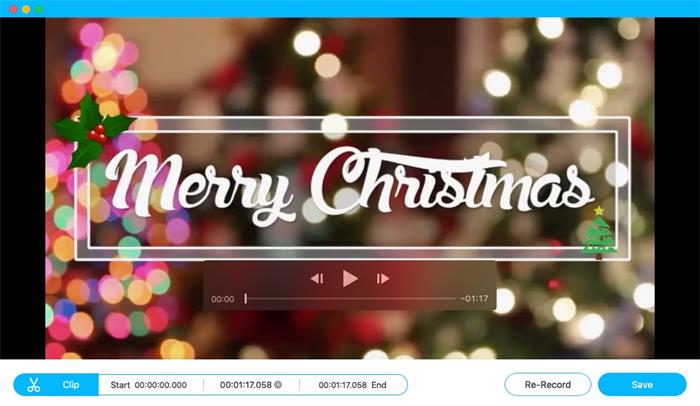
All in all, with RecordAnyVid, any content stored on the Blu-ray disc can be easily recorded. So you can get the recorded Blu-ray videos playable without using a Blu-ray player directly. Also, don't worry about the quality because RecordAnyVid will keep the recording the same as originals. Try to record your first Blu-ray video now!
Leave a Comment
* By clicking “Submit”, you agree to our terms of service, privacy policy and cookies policy.