Best OBS Studio Alternatives to Record Screen on Windows & Mac
OBS Studio is widely known as a free source program which offers video recording and live streaming services to users. The software originally named Open Broadcast Software, and it changed to OBS Studio as of 2016. Because OBS Studio is free of charge, so many people would make it the priority when they want to record computer screen or live streaming.
Although many users praise for the advantages and convenience brought by OBS Studio, it still has some shortcomings. For example, the installation process of OBS Studio is a little time-consuming; some errors would occur during the recording; the UI of OBS Studio is not friendly enough to new users...

It is inevitable that free programs will have certain drawbacks, so by comparison, if you want to record screen on Windows and Mac with better quality and stable performance, I would recommend you to choose a paid screen recorder. But ahead of all, people will feel hesitant because they don't know which one they should choose. Here, we want to recommend the high ranking one - RecordAnyVid.
Part 1. Best Alternative to OBS Studio on Windows/Mac
RecordAnyVid stands highly on many screen recorder ranking list, which is widely considered as one of the best screen recorders providing stable recording function and high quality outcomes. From many aspects, RecordAnyVid can be the best alternative to OBS Studio for taking charge of your screen recording work. Let me breakdown the features of this awesome screen recorder to you step-by-step.
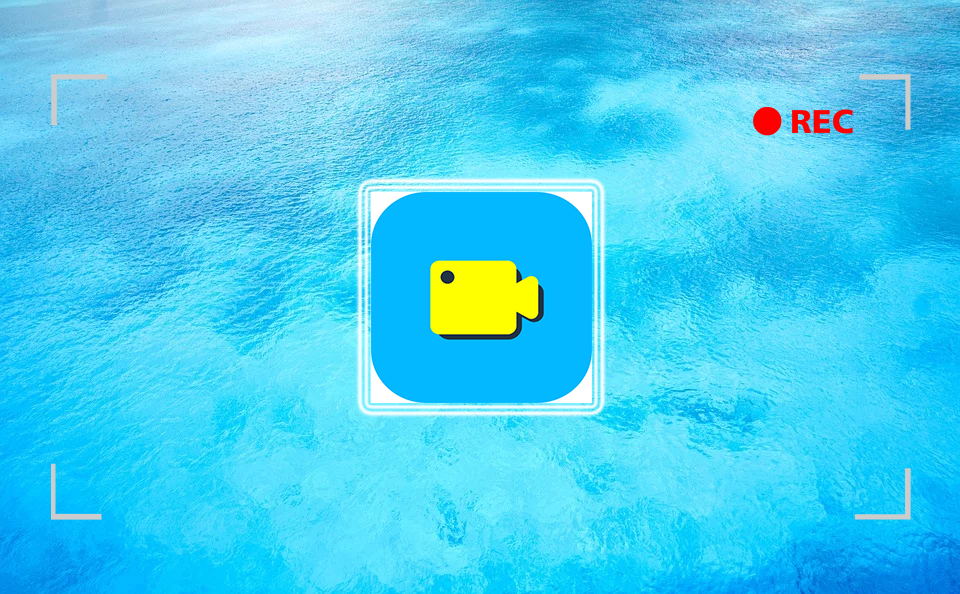
* The Ability to Capture All Screen Activities in Original Quality
No matter what screen activities you want to record, RecordAnyVid can help you capture it without hassle. From online meetings, gaming videos, to live streaming and e-lessons, RecordAnyVid can record with easy clicks, then output the recordings in original quality. Therefore, you can have the best offline playback experience.
* Mainstream Output Formats
RecordAnyVid offers various choices for you to encode the output recordings. The formats it provides are the mainstream ones that are supported by most devices and media players. For example, you can select WMV, MP4, MOV, F4V for saving video recordings, MP3, WMA, AAC, M4A for audio recordings, and PNG, JPG/JPEG, BMP, GIF, TIFF for keeping the screenshots you have taken.
* More Preferences Settings
RecordAnyVid offers users the full charge on the recordings as well as the program itself. To do this, the Preferences settings provided by RecordAnyVid is freely available to users. People can set hotkeys, theme colors, etc. here, or do more advanced parameters settings to the recording if they need.

RecordAnyVid have more features that are waiting for you to explore. But ahead of all, let's also see how to use RecordAnyVid to capture the screen on Windows/Mac.
STEP 1. Firstly, you need to head to RecordAnyVid product page and download the application to computer offline. After installing it, launch RecordAnyVid and go to its "Video Recorder" inside.
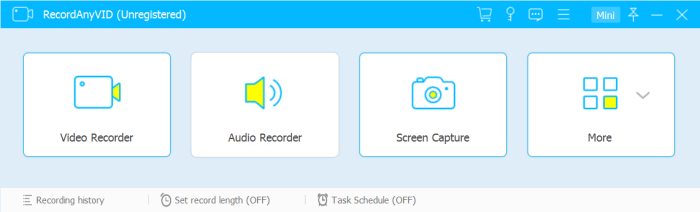
STEP 2. Before starting the recording, you can set the recording area according to the size of the object you are going to record. You are also available to record the whole screen at once. In addition, you can choose to adjust the volume of both system sound and microphone sound accordingly.
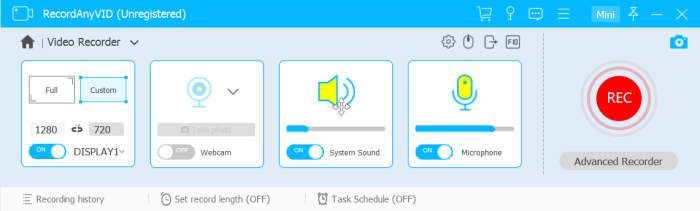
STEP 3. Above the microphone setting section, click the gear icon and you will enter "Preferences" for making advanced as well as optional settings, for example, the parameters of the recordings, mouse effect, and so on. After made any change and saved them, back to "Video Recorder" and click the "REC" button to start recording the screen.
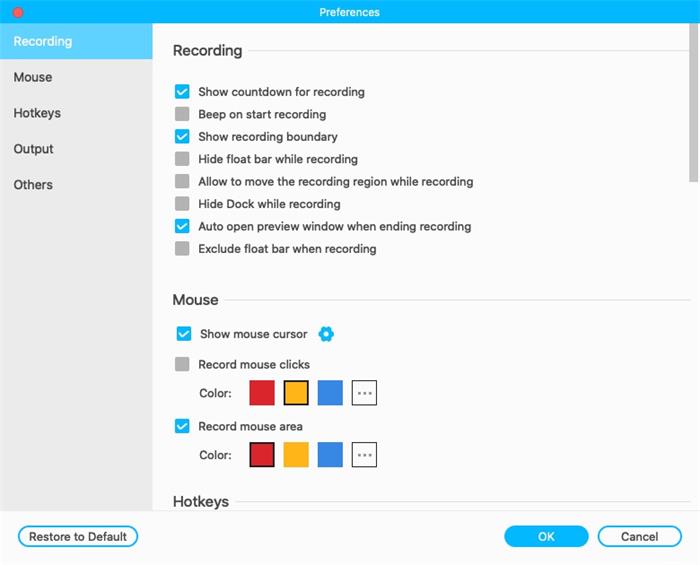
STEP 4. When the recording is done, just press the stop button and the recording will be ended. After RecordAnyVid leads you to the previewing window for previewing the condition of the recording, check it and finally hit the "Save" icon. Then it will be saved to your computer.
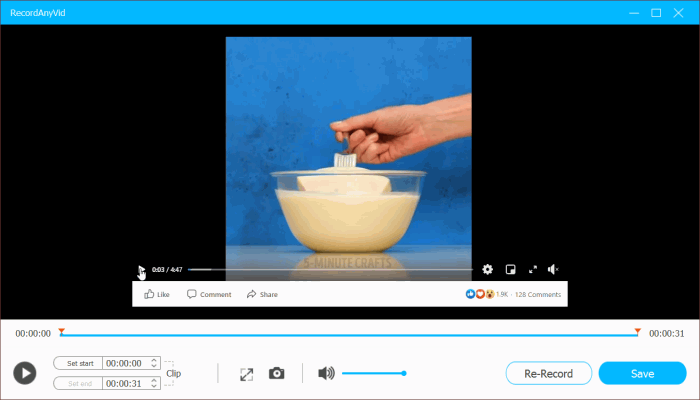
Part 2. Other Alternatives to Record Screen on PC
Except for RecordAnyVid, there are more options you can choose to take as the OBS Studio alternative to record screen on PC. As there are many screen recorders provided in the market, I would to introduce the 4 most popular ones among all of them. By comparison, you will understand why more users are willing to choose RecordAnyVid. Of course, the option is up to you!
1. Camtasia
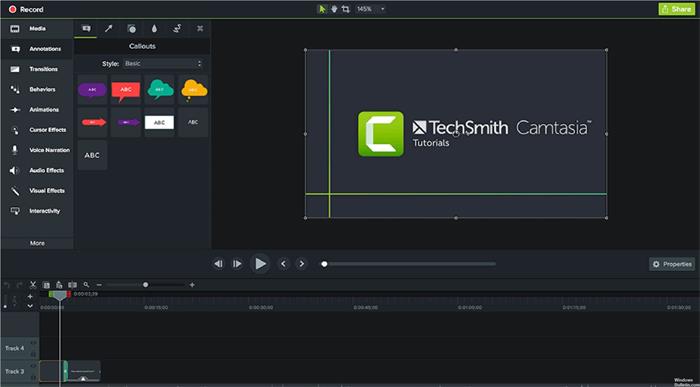
2. QuickTime
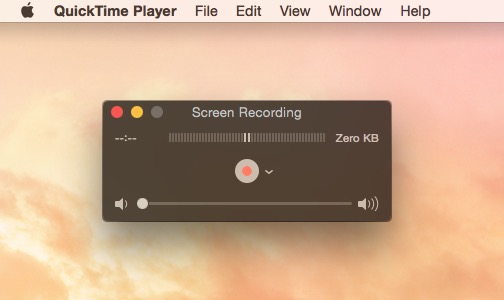
3. Xbox Game Bar
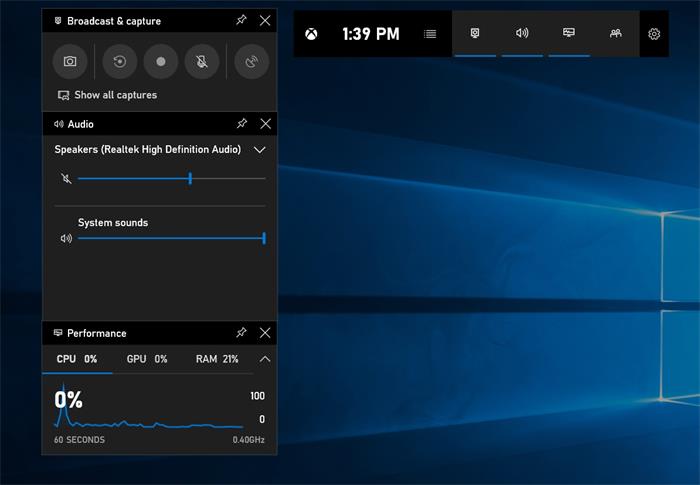
4. Apowersoft Free Online Screen Recorder
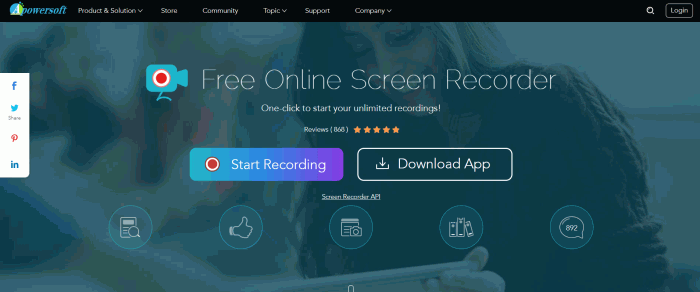
Have you gotten you wanted OBS Studio alternative now? Among these choices, I suggest RecordAnyVid because it is suitable for daily use from all aspects. It should also be noted that RecordAnyVid offers a free trial version, so you can try it for the first time!
Leave a Comment
* By clicking “Submit”, you agree to our terms of service, privacy policy and cookies policy.
























