[For Beginners] How to Make Tutorial Video with Screen Recorder
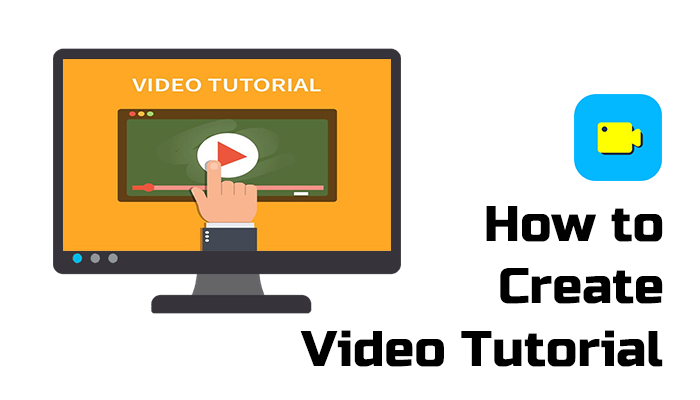
Part 1. Best Screen Recorder to Capture Any Activity on Computer Screen
The general features of RecordAnyVid include:
- Various output formats provided to save the recordings;
- Original quality recording to make sure the offline playback experience;
- Helpful preference settings to ensure to cater to different people's needs;
- Previewing mode to check whether the recording has completed in a satisfactory way.

In addition to these general advantages, RecordAnyVid also contains these outstanding features that would be helpful to online tutorials makers:
• Webcam Mode
RecordAnyVid provides the Webcam Recorder to capture teacher’s video recording at the same time, which prompts the interaction of the online lessons.
• Mouse Effect
By enabling the Mouse Effect in RecordAnyVid, the tutorials can be more intuitive and could easily show the operating process to the learners. This feature is especially helpful for making some software usage tutorials, and so forth.
• Real-time Editing
RecordAnyVid allows real-time editing, which can be beneficial for teachers to highlight some important knowledge while creating the online tutorials. In previewing window, the clipping and trimming functions can also help to make the tutorials more descent by cutting off the unnecessary parts.
RecordAnyVid is a good tool for making online tutorials. But how to handle it? Here are the detailed steps you can follow to capture your screen with RecordAnyVid.
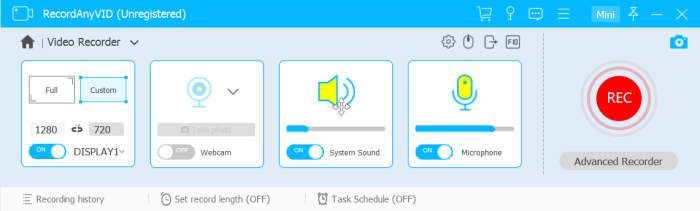
For more advanced settings such as mouse effect setting, click into Preferences for processing.
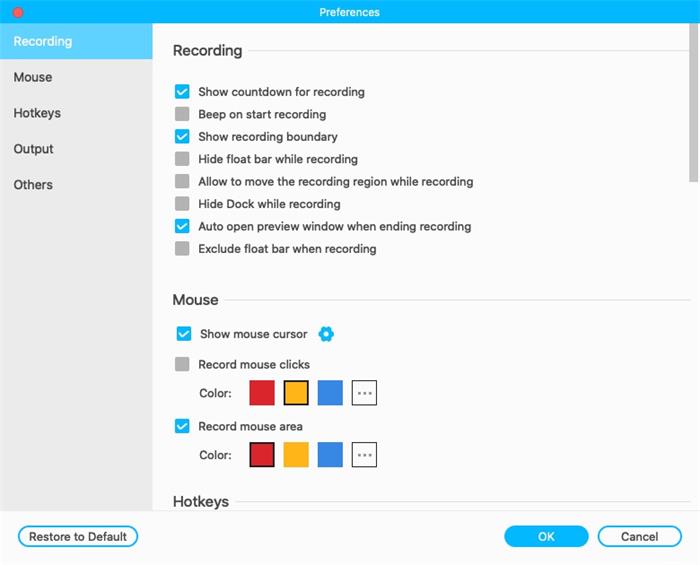
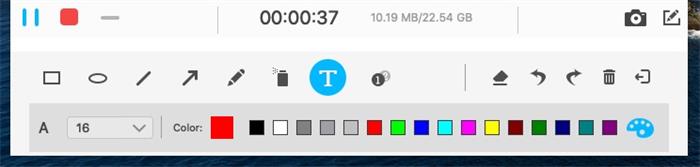
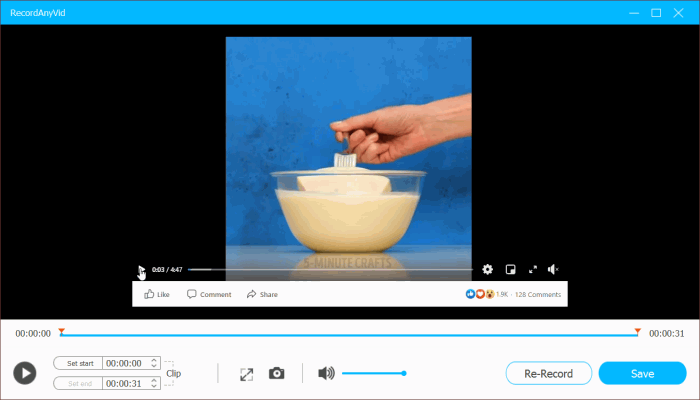
Part 2. [Recommendation] 3 Best Video Editor to Create Better Video Tutorials
What's the next when you complete recording your tutorials? Before posting on the sharing platforms or share them to your students, you need to edit the tutorials at first. So in this part, we offer three helpful editing software that can bring brilliant features for your tutorial editing processes. Check now!
1. EditMyVid
EditMyVid is the best choice for video editors who are just a new starter or junior in this field. It is quite suitable for editing tutorials because of the simple and intuitive functions. Unlike Adobe or other professional video editing software, all users can manage to handle this software. So for teachers who are seeking for high efficient and handful video editing tool, EditMyVid will be a considerable choice.
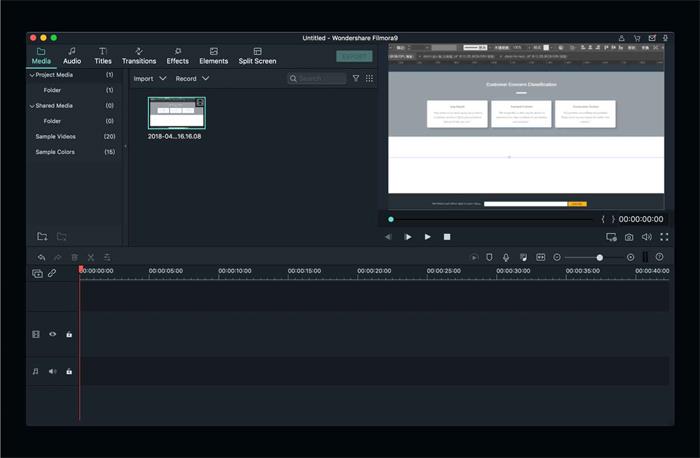
2. Premiere
Premiere is a full name of the well-known PR, which is a professional video editing tool developed by Adobe. This software has very well compatibility, and is quite suitable for professional video editors in more advanced fields, such as movie and music video industries. Premiere can be helpful to promote one’s creativity and imagination. It can help fulfill all your challenging and high-quality video editing demands.
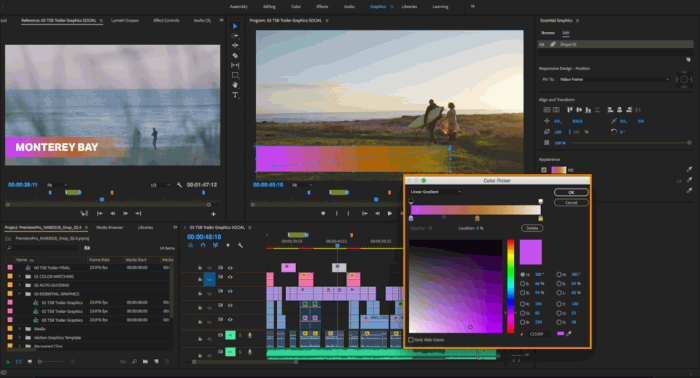
3. Final Cut Pro
This is a program that is specially designed for Mac devices. the first generation of Final Cut Pro was released in 1999. Till now, it's been well developed and has been equipped with all tools and features that are required to be applied in video editing works. Also with Apple's fluent operating systems, Final Cut Pro can perform its best and bring the most professional video editing features to all kinds of video editing jobs. From the colors to the navigating functions, Final Cut Pro is one of the best tools on Mac devices.
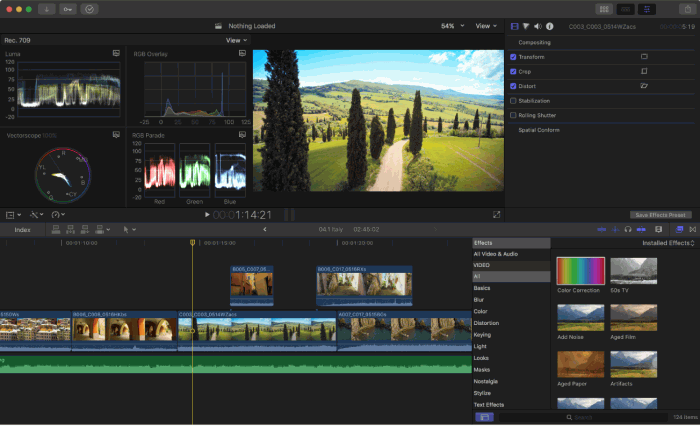
With a lightweight but multifunctional screen recorder, RecordAnyVid, and such helpful video editing tools, creating online tutorials is not a complicated task. Therefore, this is also why this trend can develop in a such quick speed. In the future, online learning will still be a trend and creating tutorials with computer software can be a helpful skill.
Leave a Comment
* By clicking “Submit”, you agree to our terms of service, privacy policy and cookies policy.
























