Top 4 Ways to Convert WAV to MP3 Efficiently
If you are familiar with the multimedia formats, you must know that among so many audio files, MP3 is the most popular one for storing audio content for decades, and it is regarded as the standard format. There are many advantages of MP3 format, for example, it can store the files with a comparatively smaller size. Also, almost all media players and devices support MP3. So for many people, MP3 would be the first choice to store audio content.

WAV, another audio format, is also widely used today. It can keep the audio content in less compressed quality, so people can enjoy the music or songs with better experience. However, when you find that WAV is not supported on the player you are using now, you must want to convert the format from WAV to MP3. As a result, we list the top 4 ways to assist you do the conversion efficiently. Scroll down and read now.
Part 1. The Most Efficient Way to Convert WAV to MP3 on PC
ConvertAnyVid is one of the most convenient and efficient tool to help people convert the formats of the media files easily, because it supports over 300 formats for free selection. So not only WAV to MP3, you can also choose to convert WAV to other formats as well. An important factor people would consider should be the output quality. ConvertAnyVid guarantees high quality, reaching 1080p HD, 720p HD, and even 4K quality for video, and 320kbps, the highest for audio. You are sure to keep the original and even better quality after the WAV to MP3 conversion is done.
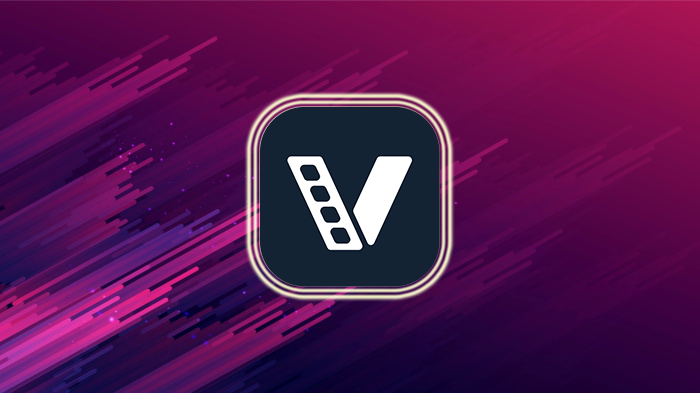
You would not be regretful for using ConvertAnyVid, for the reason that the conversion performance as well as speed of the program are all maintain at the best state. It is surprising that ConvertAnyVid even adds an acceleration mode to its Windows version, so what the users can get is a 6x faster conversion speed! Also, batch conversion helps to save much of your time as well.
Easy Steps to Convert WAV to MP3 with ConvertAnyVid
The steps to convert WAV to MP3 with the help of ConvertAnyVid can be so easy, only if you can follow the tutorial to try once. No complicated process is required. Now just have a look.
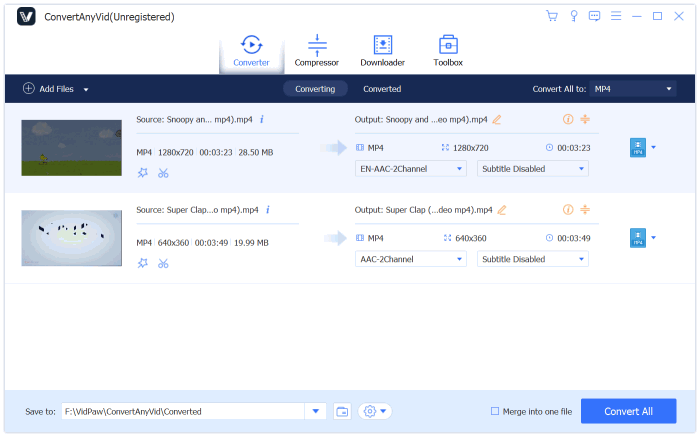
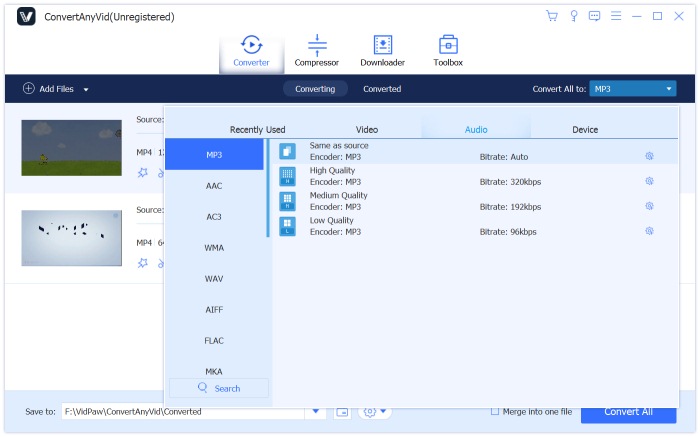
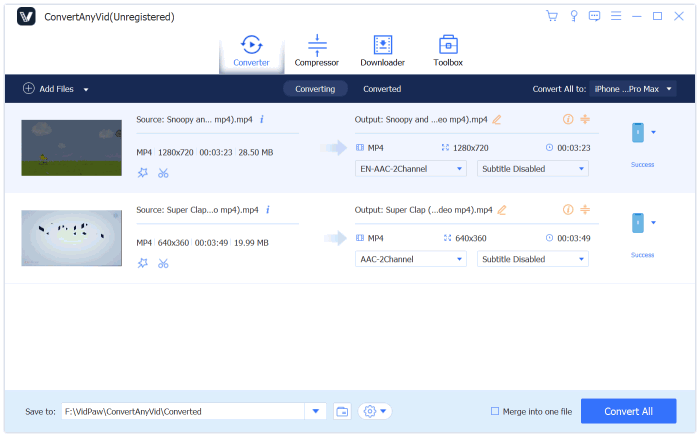
Part 2. Hidden WAV to MP3 Convert Feature in iTunes
If you are a loyal user of Apple product, you must know iTunes, a set of software for Apple products, which can help to backup the data from the device to computer, and also sync some media content such as photos, videos, audios to the portable devices. However, there is a special hidden feature provided by iTunes, that is the format conversion service. Actually, you can directly convert WAV to MP3 with the help of iTunes. Below are the tutorials for Mac and Windows devices separately.
On Mac
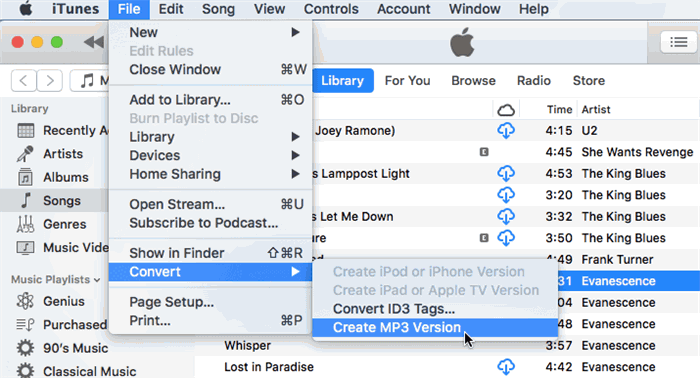
On Windows
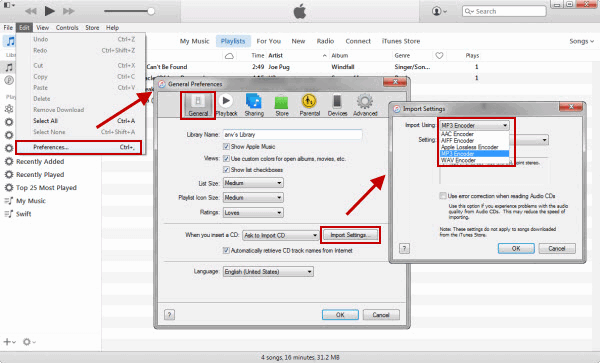
Part 3. Convert WAV to MP3 with Windows Media Player
Other than iTunes, there is another popular media player, which is Windows Media Player, offering the hidden file conversion function that you can make full use of to convert WAV to MP3. The steps are also simple, and the details are listed below.
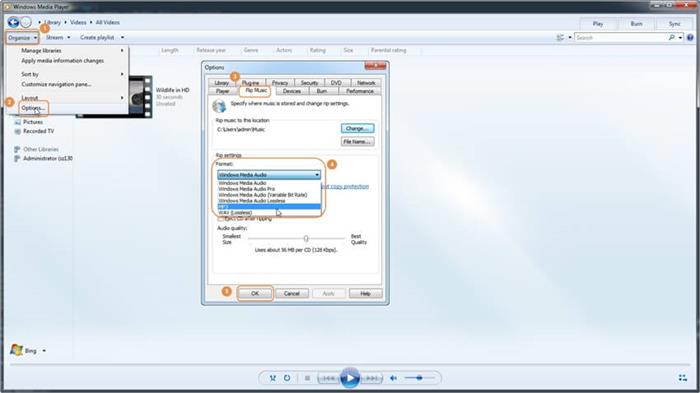
Part 4. Use An Online Open Source to Convert WAV to MP3
Last in the post, a simple method is offered to those who are not reluctant to download and install extra software on their computer. That is to use a reliable online WAV to MP3 converter for getting the file converted. Here Zamzar WAV to MP3 Converter will be recommended.
Zamzar offers speedy, stable, and convenient video/audio conversion service freely. It means that users don't need to pay for any fee to use the conversion service. And the conversion steps are also simple. Follow them below and you can easily convert WAV to MP3.
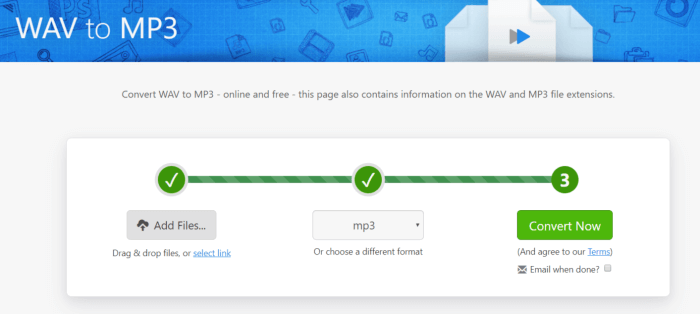
These four methods are all workable to help convert WAV to MP3 format. You only need to choose the one that is convenient for you. If you need, just take any of them to help!
Leave a Comment
* By clicking “Submit”, you agree to our terms of service, privacy policy and cookies policy.























