The Best MP4 to Vimeo Converter to Help Upload An Optimized Video
Vimeo is one of the largest competitors to YouTube, which provides a completely free platform and various kinds of online video resources for free streaming. On Vimeo, you can not only enjoy the high quality video content, but also can upload your own created videos for sharing with other Vimeo users from all over the world.
Vimeo encourages users to create and upload more original created videos, and the origin of its name "Vimeo" actually comes from "video", with a word "me" inserted in it. Therefore, as Vimeo getting more and more popular, more users would like to share videos on the platform.
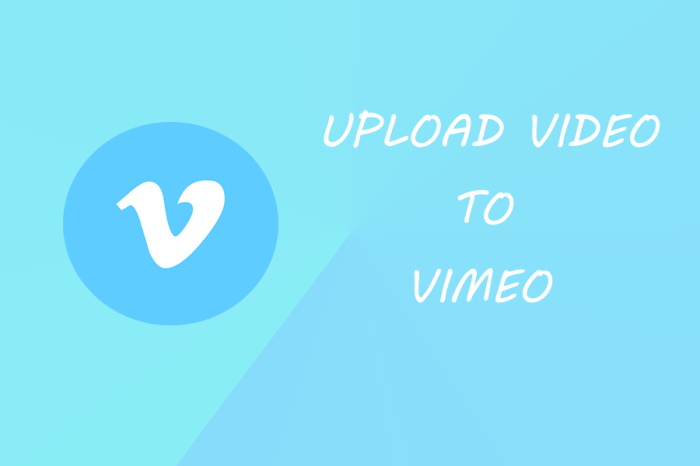
But users may meet a pity situation that sometimes they find their MP4 videos would fail to be uploaded to Vimeo. As we find that MP4, MOV, WMV, AVI, and FLV are the supported format by Vimeo, so if you meet the failure of uploading MP4 video to the platform, you can try to convert it to other Vimeo supported formats. In the following, we will show you how to do it in details. Let's have a look.
Part 1. The Best MP4 to Vimeo Converter on PC
If you are seeking for a reliable but high-quality MP4 to Vimeo video converter, ConvertAnyVid can be your best choice. Why is ConvertAnyVid? Firstly, ConvertAnyVid can satisfy almost all wanted formats of users. Supporting more than 300 formats, you can easily convert and output your videos to any popular format such as MP3, MP4, MOV, AVI, WMV, etc. using ConvertAnyVid. For convenience, ConvertAnyVid allows users to choose the phone model such as iPhone, Sam Sung, Huawei, etc. directly, then the content can be converted to the format that the device supports.
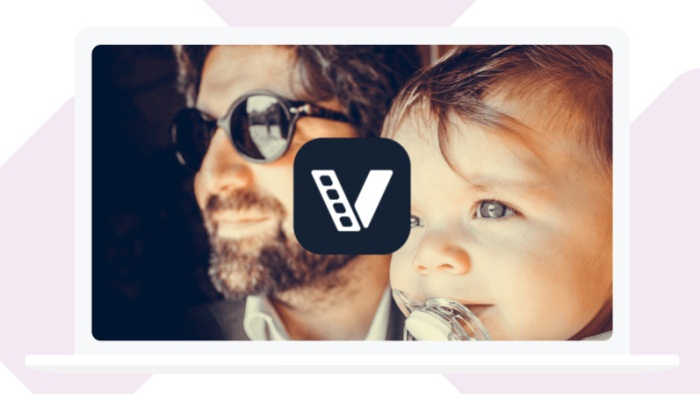
ConvertAnyVid can deal with the video in any quality, even for those high resolution videos which are in 720p, 1080p HD and 4K Ultra HD. More importantly, ConvertAnyVid would not take much of users' time to convert these high quality videos, because its stable and fluent performance. For Windows users, an acceleration technology is applied so that the conversion speed can be 6X faster. This attracts so many Windows users to download and use this amazing video converter.
How to Convert MP4 to Vimeo for Uploading
Let's see how to convert the MP4 video to Vimeo supported for uploading via ConvertAnyVid now.
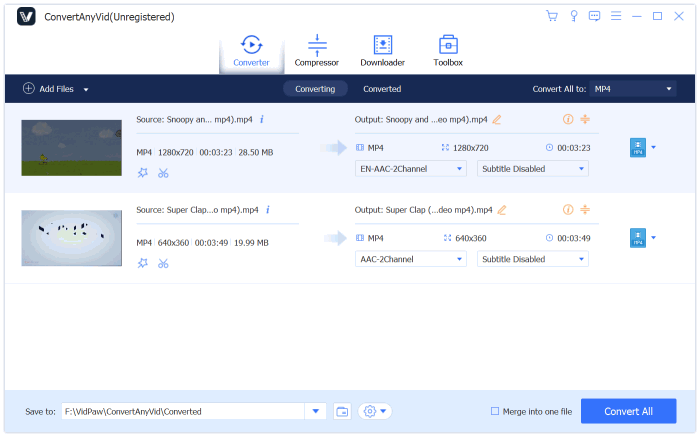
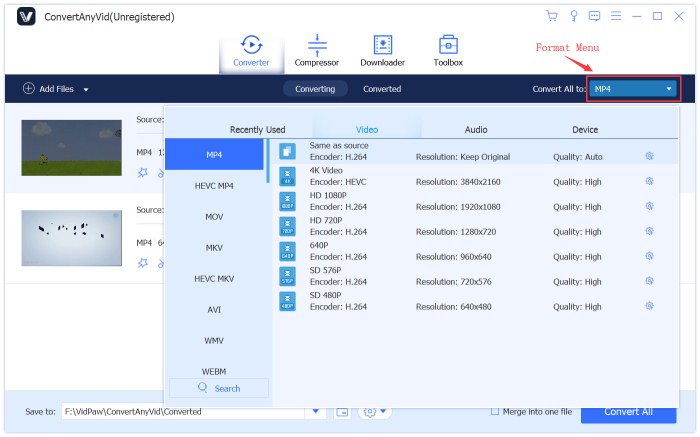
STEP 4. Start Converting MP4 to Vimeo Format
Congratulations! The final step is waiting for you! Now, you just need to click the "Convert All" icon to start converting MP4 video to Vimeo supported format you have selected. ConvertAnyVid will work for you as fast as possible.
Part 2. Online MP4 to Vimeo Converter You Can Freely Use
Other than ConvertAnyVid, if you prefer an online converter to get your MP4 video converted to Vimeo supported format, then Zamzar MP4 to Vimeo deserves your consideration. This online platform can perform quite well to let its dear users convert the videos to formats that Vimeo supports. Although it can be slower than ConvertAnyVid, it's easy to use and also occupy no storage space of your device at all. Let's see how to use it.
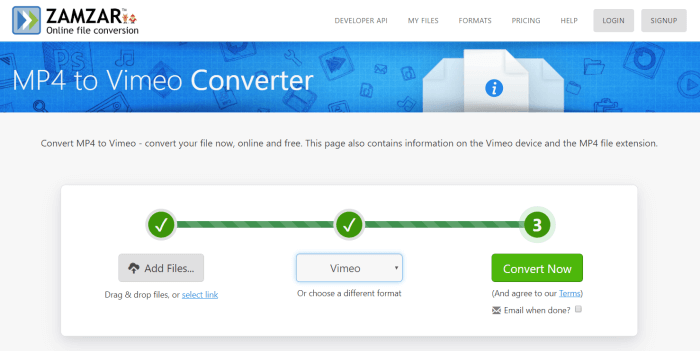
[Extended Reading] How to Upload Video to Vimeo
After getting an optimized video that is supported by Vimeo, how to upload it to the platform? Only a few steps you need to follow.
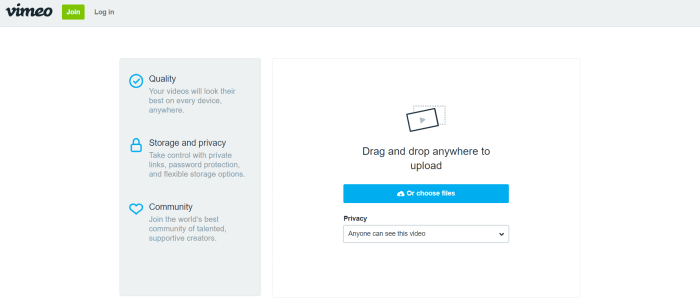
STEP 4. Then the video will started to be uploaded. You need to wait patiently because sometimes it would take a comparatively long time.
After the video is uploaded successfully, it will be seen by your selected audiences on Vimeo platform. They are also available to leave a comment to your video so you can interact with them. Vimeo is a great platform for sharing ideas in the form of video. But if you find that the video upload failure situation happens, try ConvertAnyVid to solve this problem immediately.
Leave a Comment
* By clicking “Submit”, you agree to our terms of service, privacy policy and cookies policy.























