Top 3 Ways to Convert MOV to GIF on PC
GIF is a kind of image file, which is used to stored both the animated and still images. People like creating GIF for making some funny and interesting animated stickers, and use them while chatting with friends online. It seems that GIF is occupying the chatting room.
Using GIF while chatting sometimes can express better than only use the words. So many people would think about to create their own GIF through some videos. And today, we would like to teach you how to convert MOV to GIF on PC with 3 greatest ways.

Part 1. The Best GIF Converter to Convert MOV to GIF
ConvertAnyVid is a reliable GIF converter if you need to convert MOV to GIF without wasting too much time. First, that's because ConvertAnyVid can work well on both Mac and Windows. Second, for Windows users, ConvertAnyVid set an acceleration mode inside, so that the conversion speed can be 6x faster. So the whole conversion process won't cost much time even your MOV file is large.
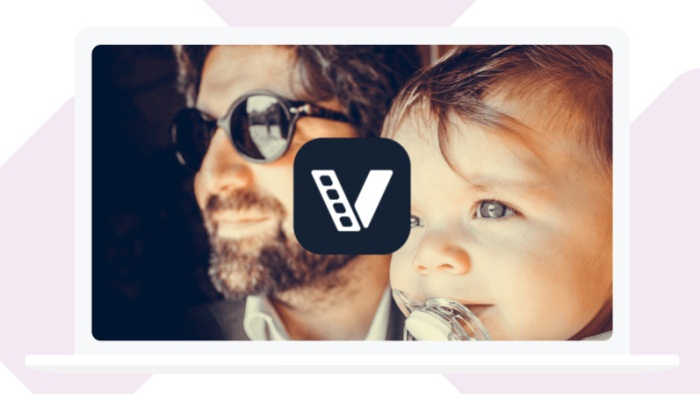
Except for a GIF converter, because ConvertAnyVid can support 300+ formats like MP4, MKV, AVI, WMV, WebM, M4V, FLV, etc., you can also use it to convert other video/audio/image to the formats you need freely, and the quality is high, which is guaranteed by ConvertAnyVid.
Then just download ConvertAnyVid, and let's see how to convert MOV to GIF with this perfect GIF converter.
How to Convert MOV to GIF Format on PC
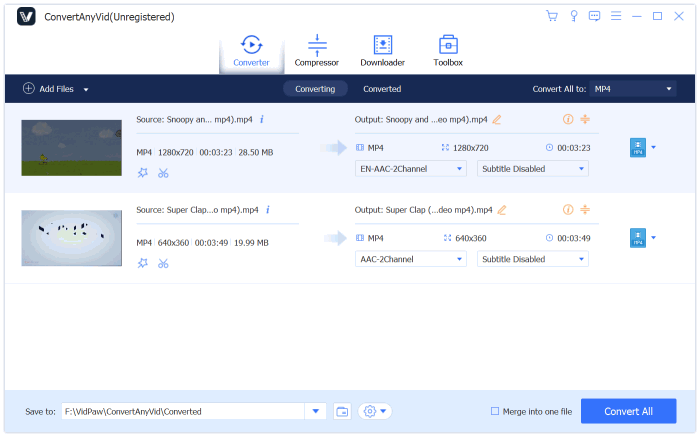
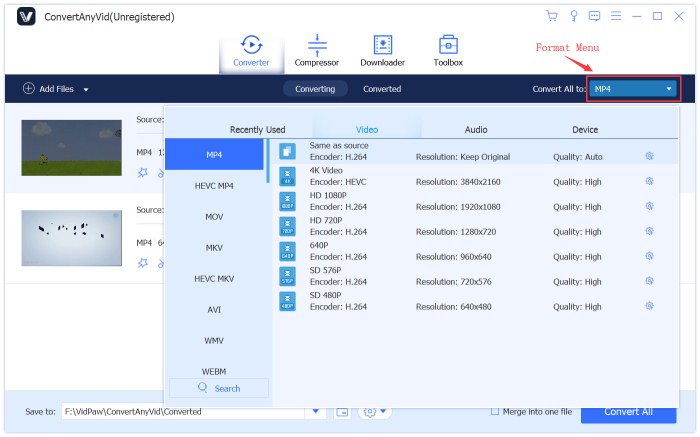
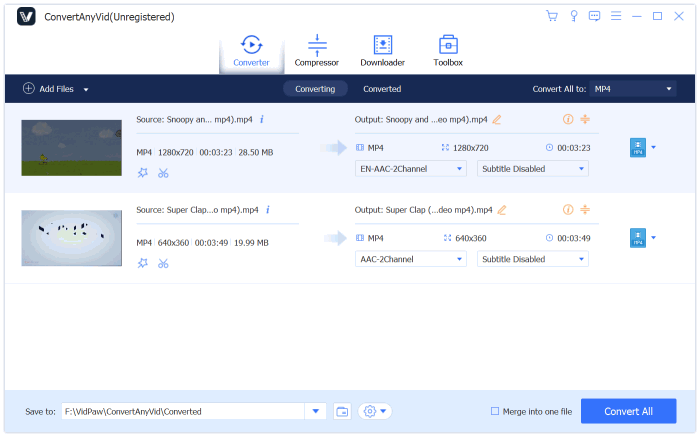
Part 2. Use Adobe Photoshop to Extract GIF from A MOV Video
Many people would be familiar with Photoshop, a professional and advanced video editing tool developed by Adobe. In addition the editing features, Photoshop can help create GIF file from MOV video, and export the file for saving on your computer. You can see how to use Photoshop to extract GIF from MOV video in the following.
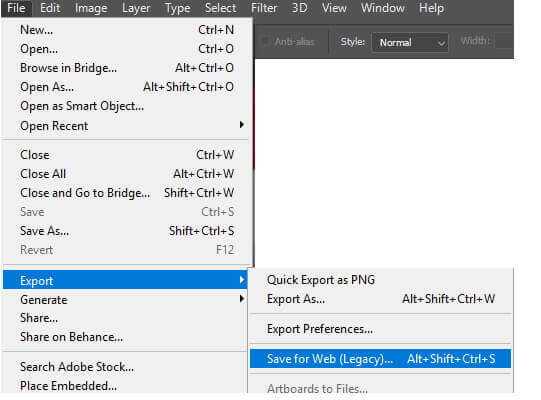
Part 3. Online MOV to GIF Converter to Get GIF File for Free
Other than the two methods above, if you want to convert MOV to GIF more easily without downloading any software, you can try the online GIF converter, EZGIF. This online tool is easy to use, but for the files with larger frame rate, the conversion speed would be comparatively slower. You can see how to use it here.
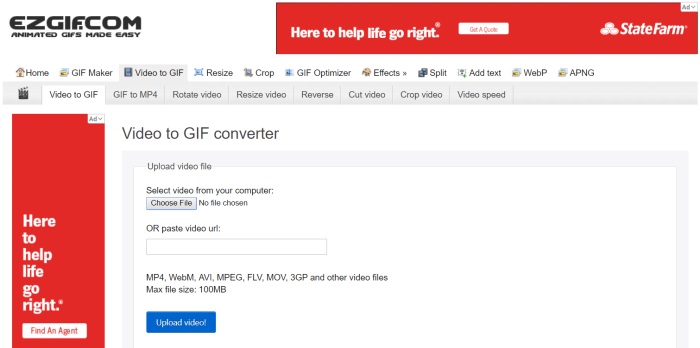
Leave a Comment
* By clicking “Submit”, you agree to our terms of service, privacy policy and cookies policy.























