The Best FLV to MP4 Converter on Windows/Mac
For a long period of time, Adobe Flash Player has occupied a large market share in providing people a channel to store, deliver, or use digital videos. You may have the experience that when you open a new web page and if there are some animations, you are required to install an Adobe Flash Player app to download and view the animations. But now situation changes. Adobe Flash Player releases surprising news that Flash supported by them will be stopped at the end of 2020, which means that you will need to find another format to replace your FLV files.

As we all know, FLV is one of the popular and commonly accepted formats to store files. However, as Adobe announces its decision, it will lead to many users to seek a new format like MP4 to keep reserving videos. Also, as technology advances, MP4 is gradually accepted by more and more applications and becomes the new standard format. If you are one of the users searching for a new video format, follow this blog and you will get the right tips.
Part 1. FLV VS MP4 Format
Before posting an instruction about how to convert FLV to MP4 format, I would like to illustrate to you explicitly the difference between FLV and MP4 format.

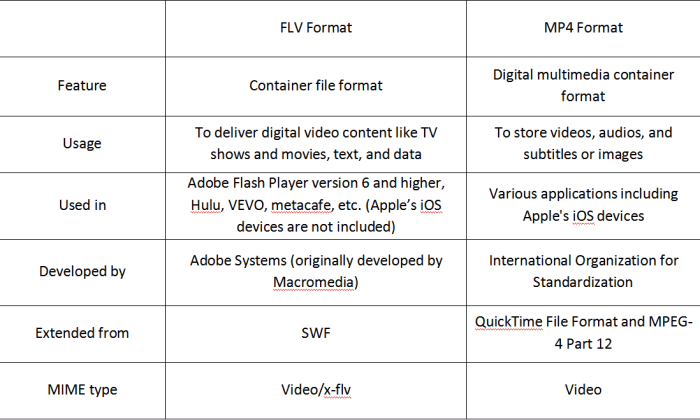
Part 2. The Best FLV to MP4 Converter on Win/Mac
With high rating by users, ConvertAnyVid is a professional and reliable video converter. No matter which format you have, you can convert it to other more than 300 popular formats like AVI WMV, M4V, and MP4. Also, it is highly compatible. Therefore, you can process FLV to MP4 on any devices including Mac and Windows.
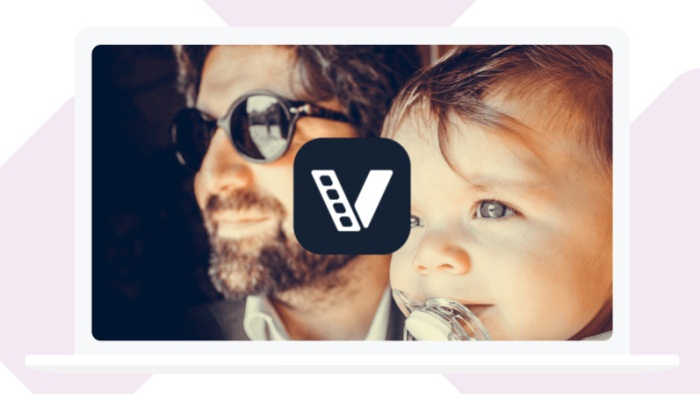
With a clearly designed user interface, you won't spend too much exploring how to use its functions. One of its sparkling features is that it allows you to output files to 1080 HD quality which guarantees you an enjoyable experience. Furthermore, it offers specially installed acceleration technology for Windows version whose converting speed is 6 times faster than other apps'. One another important thing about ConvertAnyVid is that it offers you space and chances to edit and customize your videos before starting the conversion.
How to Convert FLV to MP4 on Win/Mac
I know that you would like to have a try on this amazing app now. Let's start our procedures of using it to convert FLV to MP4 now!
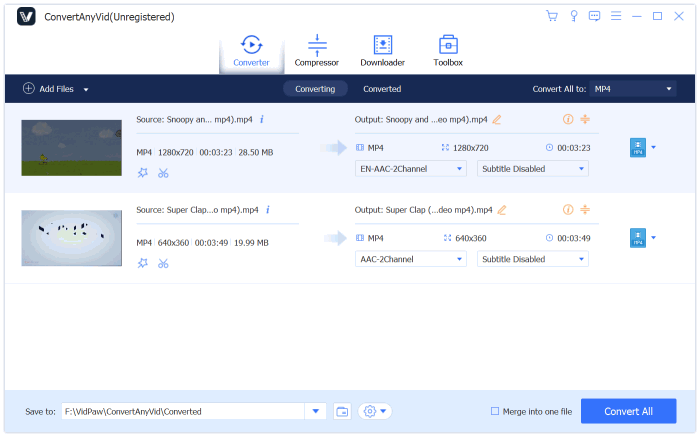
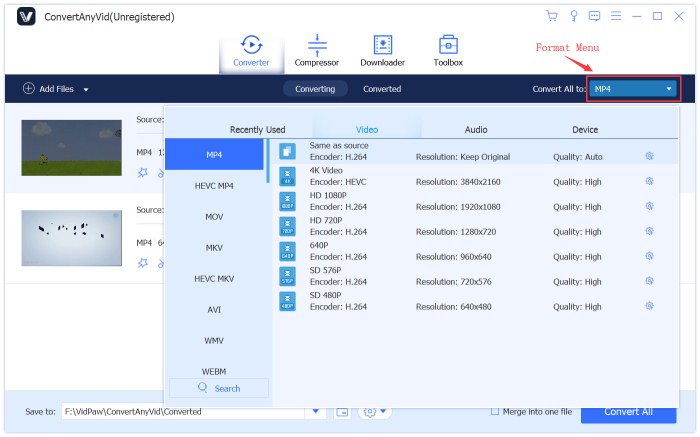
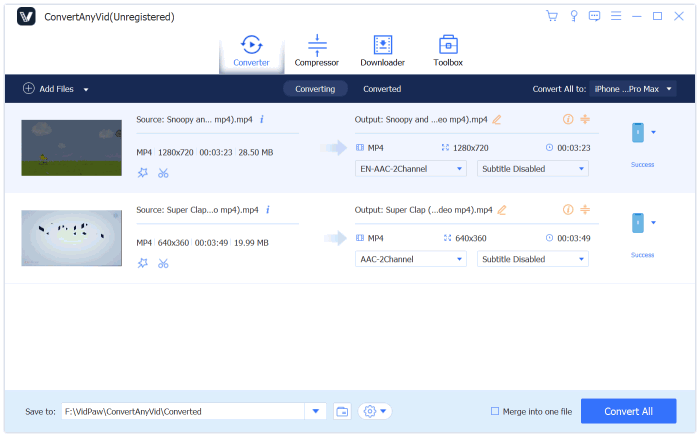
Part 3. Freely Convert FLV to MP4 Online
If you feel like that you don't want to download an application and occupy large room on your computer, we also recommend you another Online Video Converter to convert FLV to MP4. On this serving converter, you can choose 15 different languages to use at your convenience. Therefore, you don't need to worry that you are not correctly using this converter.
Like ConvertAnyVid, Online Video Converter allows users to convert videos that are placed on different video sharing platforms like YouTube, Dailymotion, and Vimeo. It also offers users various choices of formats for outputting videos and audios. For example, you can convert videos to MP4, AVI, and M4V, etc. Furthermore, with an easy-to-use interface, you can directly find the entry of converting videos.
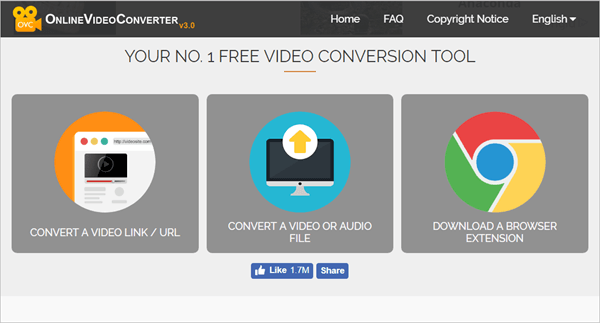
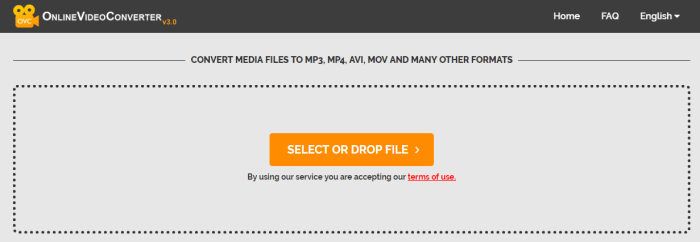
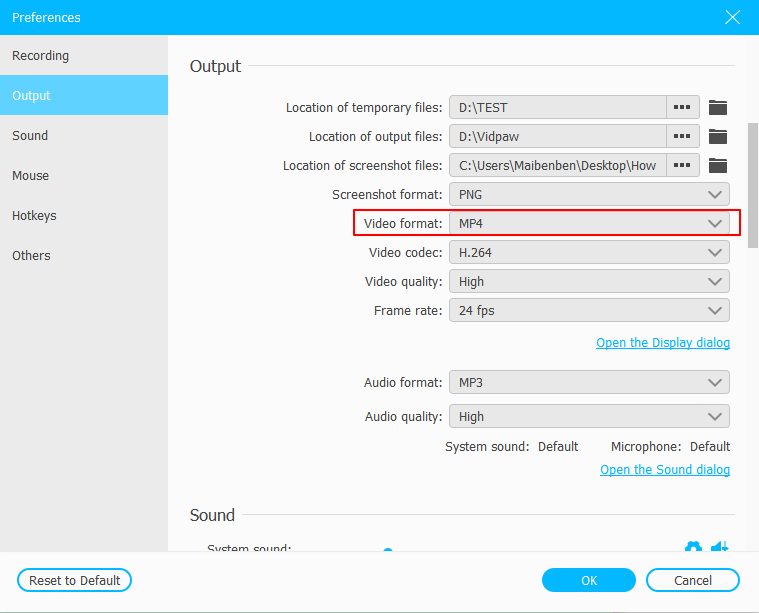
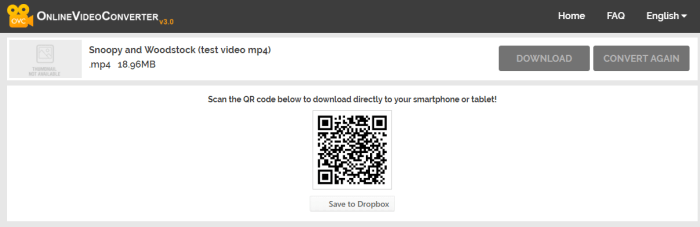
Two different ways of converting FLV to MP4 are being finished introducing. Either way is simple and easy-to-manipulate. For the first way, you can customize your video before converting while you can save your space on your computer for the second way. Choose the one that is suitable to your style and convert your FLV files to MP4 for longer time of reservation and playback!
Leave a Comment
* By clicking “Submit”, you agree to our terms of service, privacy policy and cookies policy.























