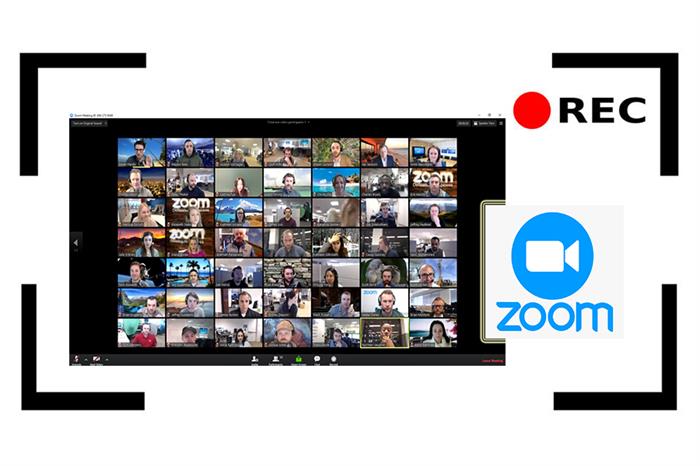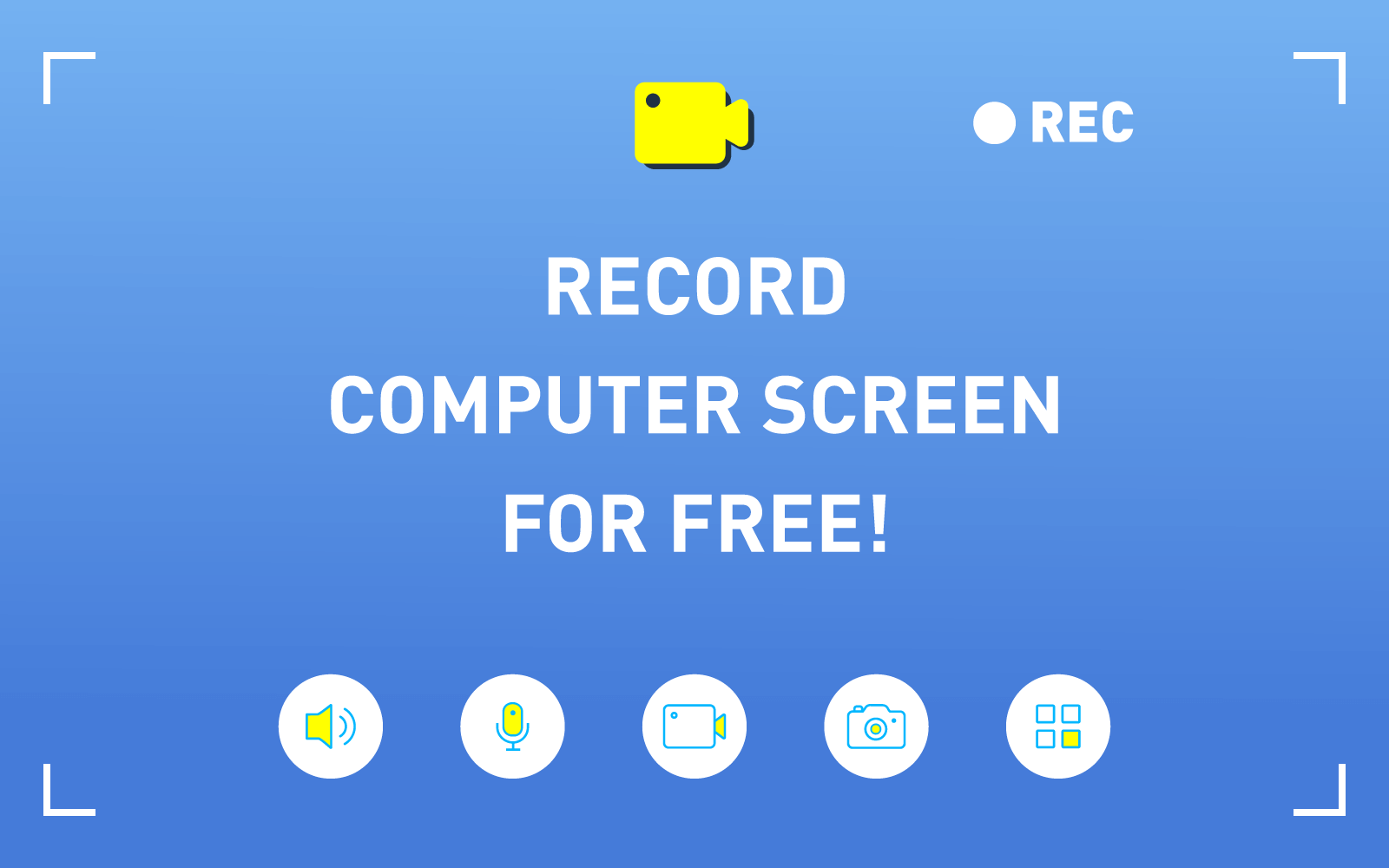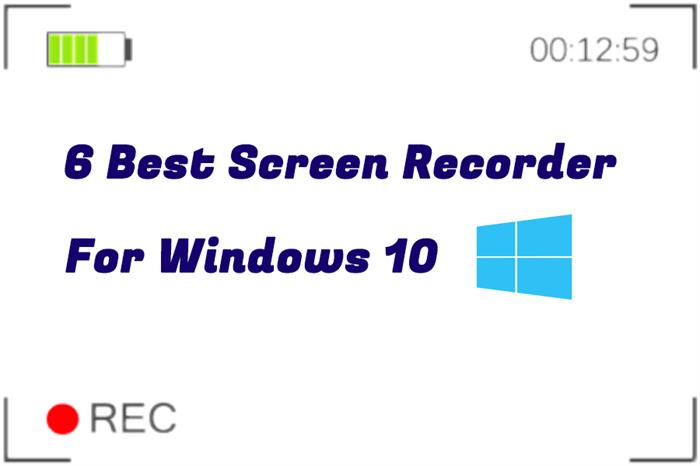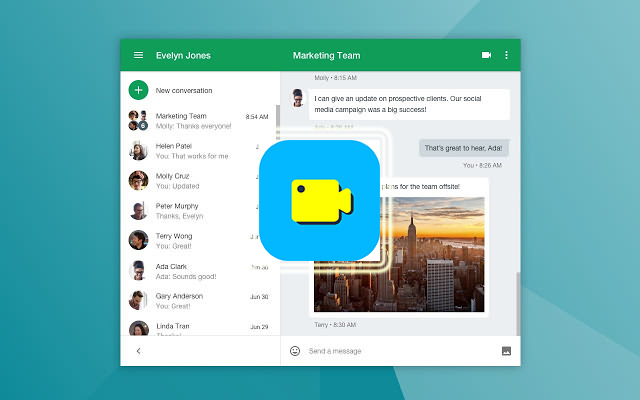The Best Free Screen Capture Software on Windows 10/7/XP
People need screen capture software for many reasons. For example, they may need a screen capture software to record the instant message occurred on computer, save the valuable moments that won't happen again, mark down the important details from a video/audio playing on the screen, etc.

If you are also seeking for one, This blog can help you. The best free screen capture software - RecordAnyVid - will be introduced to you, which is the best choice for Windows 10/7/XP users. So if you are a user of Windows 10/7/XP and also finding for the best screen recorder, scroll down to get it right now!
Part 1. Features on RecordAnyVid
Although RecordAnyVid is an emerging screen recorder in the market, its stable and outstanding recording performance make it well known with a rapid speed. Until now, RecordAnyVid got many users and the number is still increasing. People use the program to record all kinds of screen activities on computer, including online video/audio, gaming moments, online meetings/Facetime calls, and so forth.
Here are some main features of this free screen capture software.
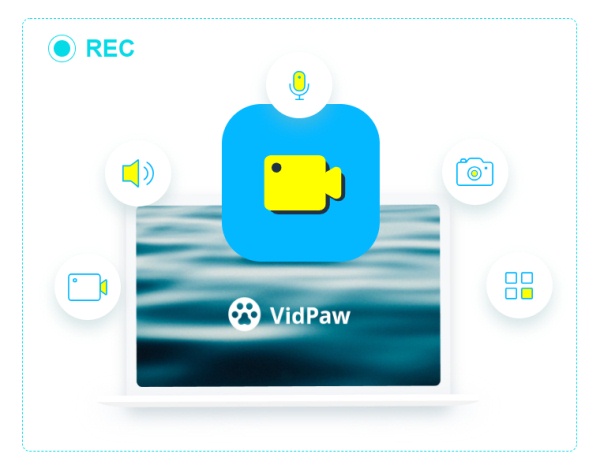
③ Take snapshot whenever you need
While recording the video/audio, you can take a snapshot to capture certain areas on your screen and save it to a picture format. With RecordAnyVid, you can take any snapshots as you want at anytime, regardless whether the recording is possessing.
There are more features waited you to explore. RipAnyVid is the best choice for recording screen on both Windows and Mac. In the following, you can also see how you can use it to start your first recording. Keep on reading.
Part 2. How to Freely Record Computer Screen on Windows 10/7/XP
In addition to the advantages introduced above, the largest benefit RecordAnyVid provides to its users is the simple procedures to use the recorder. So in the following, you will see the guidance on how to record computer screen using a Windows 10/7/XP device.
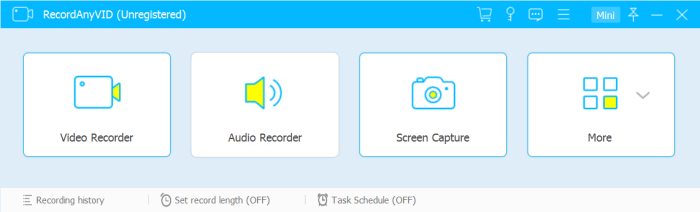
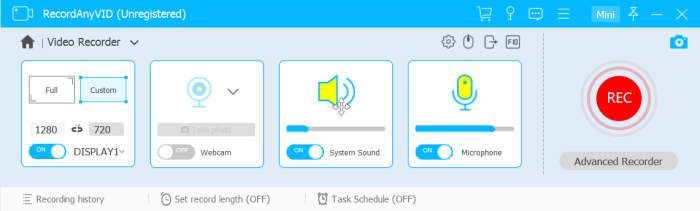
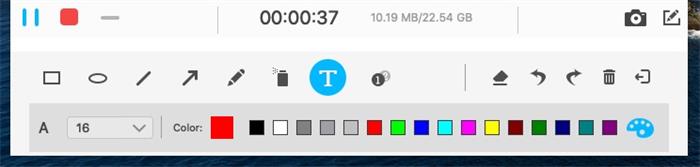
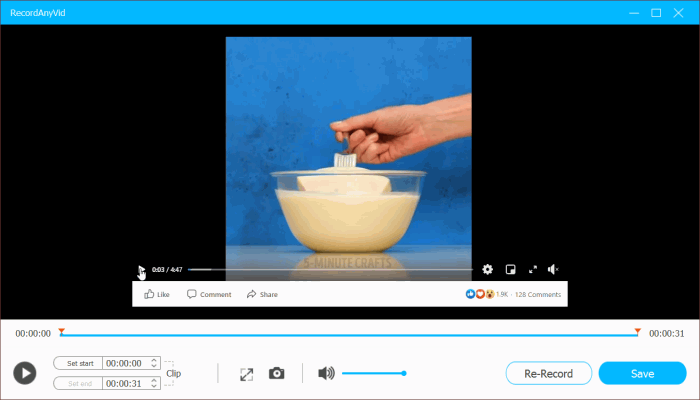
In my opinion, the best screen capture software should be functional, stable, easy to use, and user friendly. These features are all shown in RecordAnyVid. Therefore, it can be the best screen recorder I recommend to Windows 10/7/XP users. You can have a try.
Leave a Comment
* By clicking “Submit”, you agree to our terms of service, privacy policy and cookies policy.