What Is the Best M4A to MP3 Converter? (Plus Additional Method)
What is M4A files? Like MP3, M4A is a file extension that is used to store audio files, and it can also be used to store images, videos, text as well. M4A is mostly known because of Apple Inc, which has used it to encode the audio content on iTunes Store in the pass. But as M4A is not encrypted, so afterward, Apple changes the format of the iTunes media content.
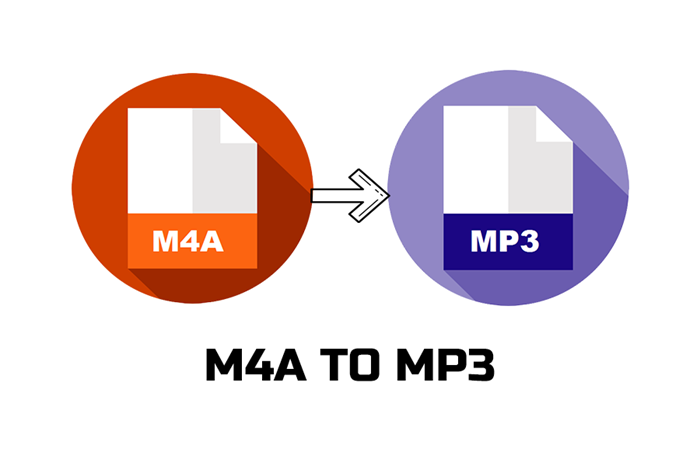
Many programs support M4A, which includes iTunes, Quicktime, Windows Media Player, etc. However, comparing to MP3, M4A is less known not only by people, but also other devices as well as media players. In order to make the M4A files also playable on those that don't support M4A originally, you need a reliable M4A to MP3 Converter for help. In the blog, we get the professional and high ranking one, which is ConvertAnyVid.
Part 1. Use the Best M4A to MP3 Converter on PC
ConvertAnyVid gets really high rankings as well as many appreciated comments from its users as one of the best video converters. With high compatibility, ConvertAnyVid works well on both Windows and Mac systems, meanwhile offers 300+ input as well as output formats for users to freely convert their media content to. For convenience, ConvertAnyVid also divides the formats according to the phone models, so users can directly choose the devices where they want to play the content on, without looking up information of what formats they should convert to in advanced.
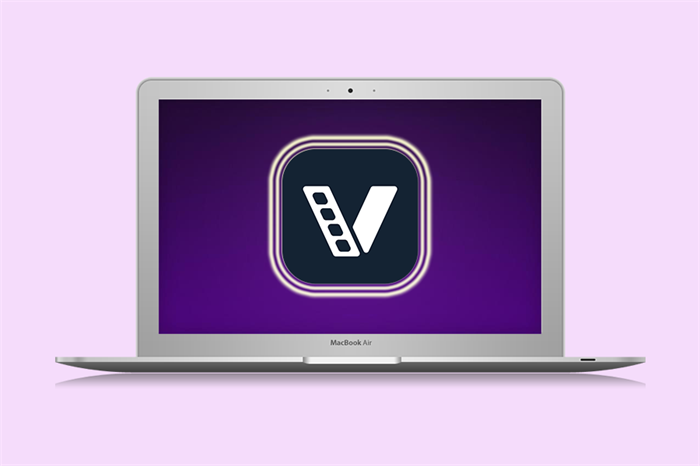
ConvertAnyVid is considered as a smart choice for the following advantages:
- No spyware, ads, or virus contained in the program;
- 6X faster speed is available for Windows users (an acceleration mode is provided);
- Batch conversion is supported to help save your time;
- You can get the converted video/audio content without quality losing.
How to Convert M4A to MP3 in ConvertAnyVid
Another benefit of ConvertAnyVid that we should not ignore is its simple-to-grasp conversion procedure. You only need to take 4 easy steps to convert the M4A to MP3 as you need. Here is how it works.
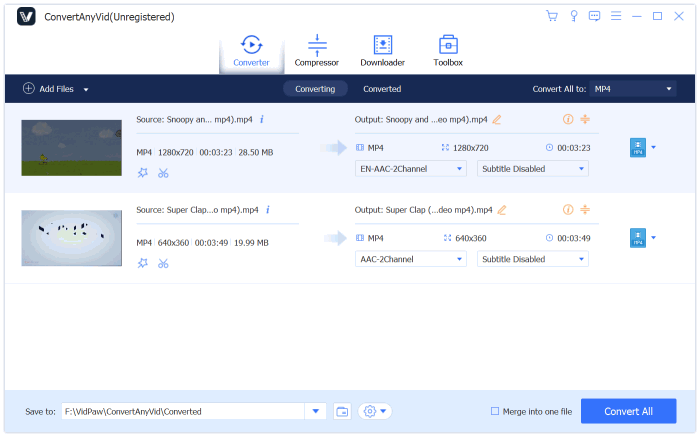
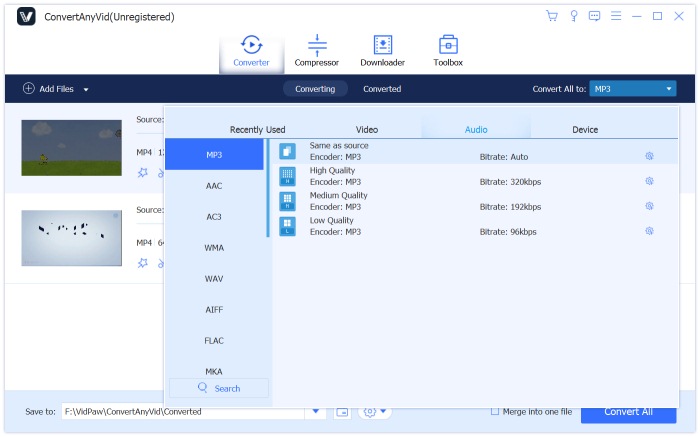
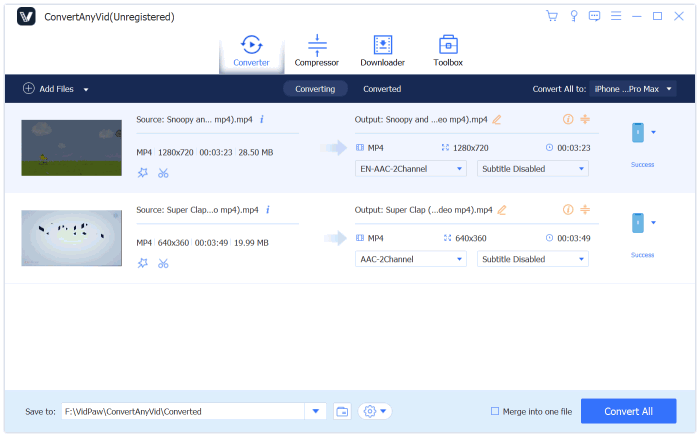
Part 2. Convert M4A to MP3 Easily in iTunes
It is an exciting news for those who have used iTunes as a player or tool to backup the data of iOS devices often. Actually, a M4A to MP3 converter is set inside iTunes! So you don't need to download other extra software, only by using iTunes, you can easily and freely convert the M4A files to MP3. Just follow the steps below to do it!
On Mac
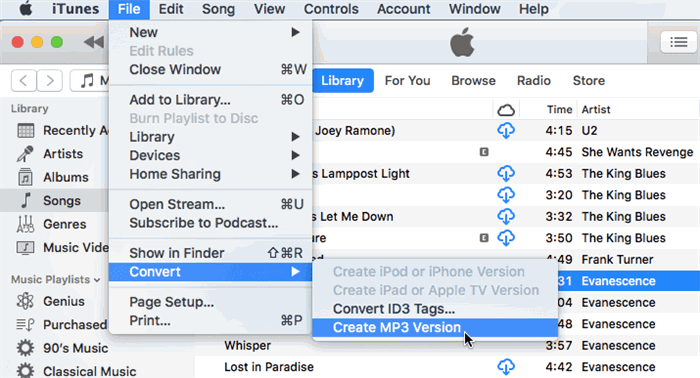
On Windows
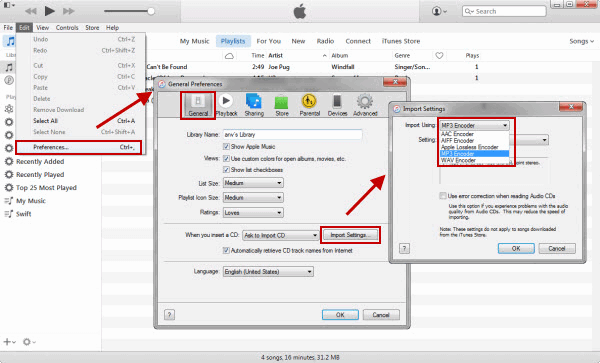
When you discover that your devices or media player doesn't support to play the M4A file, it is a good idea to convert M4A to MP3 instead. For me, ConvertAnyVid is a rational choice because iTunes has limited formats. If I need to convert the M4A to more formats, certainly ConvertAnyVid can do better help. So what is your choice?
Leave a Comment
* By clicking “Submit”, you agree to our terms of service, privacy policy and cookies policy.























