How to Download YouTube Videos for iPhone/iPad
YouTube is one of the most popular online video sharing platforms on the world, which is headquartered in California, America. Operating as one of Google's subsidiaries, YouTube provides a variety of services to YouTuber users.
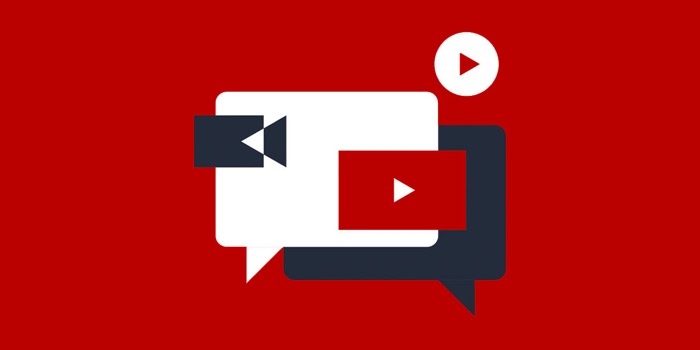
The types of videos on YouTube are also diverse, including funny video clips, music videos, movies, TV shows, and live game videos, etc. You can enjoy YouTube videos to relax yourselves after heavy work or educate your children with different skills with the tutorial videos.
However, downloading and merely watching online are two different things. Unregistered YouTube users are frequently disturbed by the annoying ads or other YouTube video playback errors, so in order to get rid of these problems, you can try to download YouTube videos offline. Today, instead of telling the ways to download YouTube videos on Windows/Mac or Android, we mainly aim to solve this problem for iPhone/iPad users.
Question - Are There Best YouTube Downloader App for iPhone?
Before we enter into the topic of YouTube video downloader, we would like to answer one question that is frequently asked by video lovers: are there best YouTube downloader app for iPhone? Unfortunately, there is no such product provided in App Store. To protect the copyright of the videos, Apple has banned developers releasing any products or techniques of iOS YouTube downloaders in App Store.

Even though there is no direct YouTube downloader for iOS users, don't be frustrated. This blog will provide other ways for you to download YouTube videos with ease.
Provided with good network connection, you can expect an amazingly fast speed on iDownloader to download the YouTube videos to the iPhone.
Guide - How to Download YouTube Video for iPhone/iPad?
Instead of installing an extra software to download YouTube videos, for iPhone/iPad users, you can directly use a powerful online video downloader - VidPaw Online Video Downloader, which can support to download online videos from 1,000+ websites for offline playback.
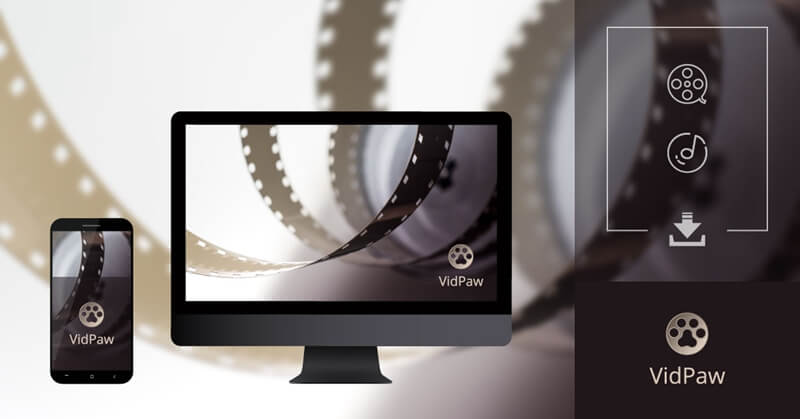
Thanks to the upgrade of iOS 13 operating system, you will be more convenient while downloading YouTube videos. In the past, iPhone/iPad that is equipped with iOS 12 operating system or lower only allows users to download YouTube videos under the help of Documents, which will also be introduced in the following content. However, we first go through the new and direct way of using iOS 13 operating system to download YouTube videos by using VidPaw Online Video Downloader.
Way 1. Download YouTube Videos on Safari on iOS 13
STEP 1. First, please navigate to YouTube in Safari and go to the YouTube video you like. After you are on the video's web page, please copy its URL from the search bar.
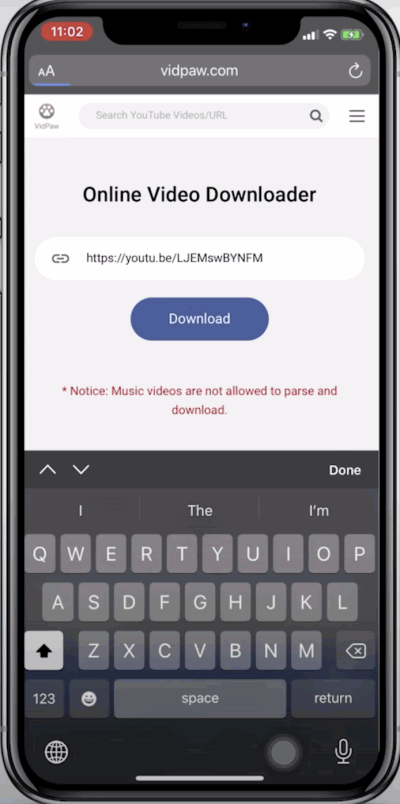
STEP 3. Once VidPaw completes in analyzing the URL and generate conversion result to you, there are multiple formats and quality options for you to choose as the output for the YouTube videos. Decide your choice and then tap Download on the right to download YouTube videos immediately.
STEP 4. Next, you will receive a pop-up notification window where Safari will ask your permission for downloading the YouTube video. Please click on Download again and VidPaw will start to download the YouTube video for you.
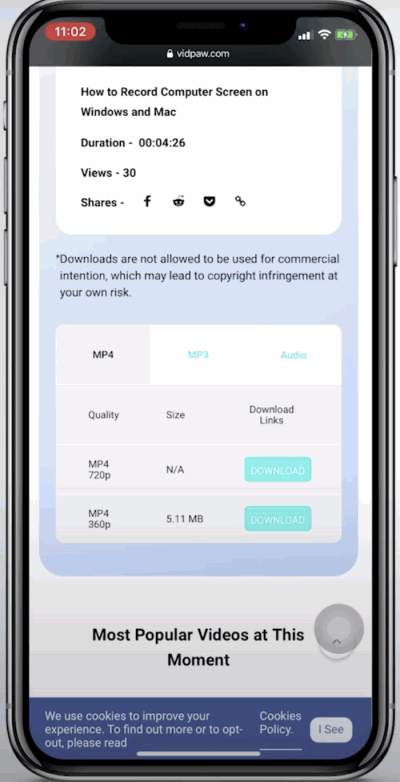
Way 2. Download YouTube Videos in Documents
As mentioned, if you are using iOS 12 operating system or lower ones, you can download YouTube videos through Documents, which will be a more stable way.
STEP 1. First, please open App Store on your iPhone/iPad and search for Documents. Then please download Documents and open it after it is installed on your phone interface.
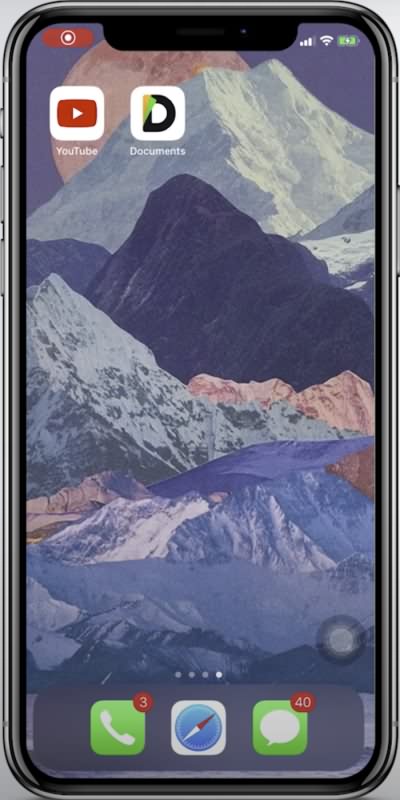
STEP 2. Now, you can go to YouTube in a new web page for finding the YouTube video you want to download and copy its URL. After that, please navigate to VidPaw Online Video Downloader in Documents too and paste the URL to the downloading bar. Then VidPaw will read the URL and convert it for you.
STEP 3. After VidPaw resolved the URL and provide you different downloading options, please choose the format and quality in your preference and select Download on the right. Subsequently, Documents will allow you to edit the title of the video and select a folder in Documents to save the video. After that, the YouTube video will start to be downloaded.
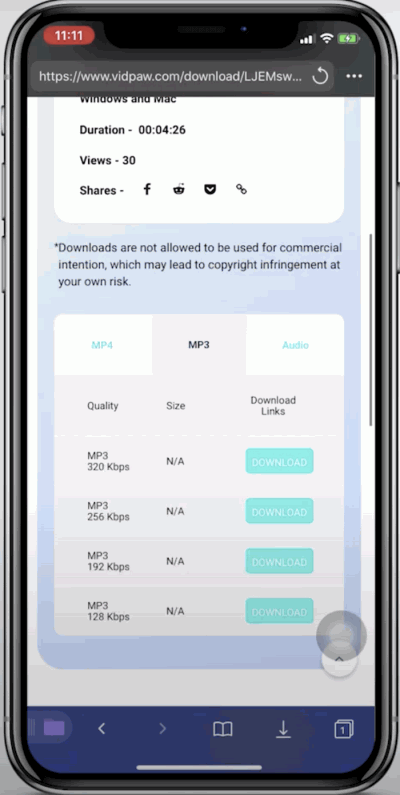
If you still feel confused about how to download YouTube videos for iPhone/iPad, the following video guide will present more details to you. Check it now!
Tips - Best Way to Download HD YouTube Videos to Desktop
Apart from downloading YouTube videos on iPhone/iPad, this blog would also like to illustrate the way of downloading HD YouTube videos on your computer. Here, we recommend the best way to do so, VideoHunter. As the most powerful YouTube video downloader, VideoHunter can download videos that are uploaded on not only YouTube but also other video sharing platforms like Vimeo, Bilibili, Facebook, Instagram, etc. Additionally, it is totally free and workable.
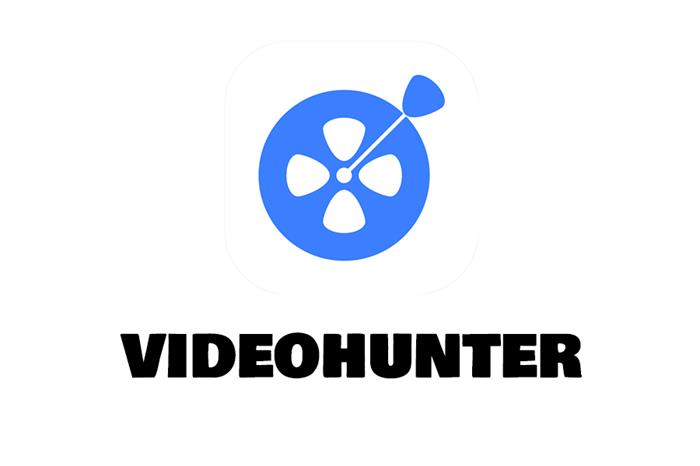
Grasp the highlighted features of VideoHunter:
* Download YouTube and other 1,000+ platforms videos to mainstream formats in MP3, MP4 and WEBM;
* Download online videos in high definitions such as 1080p, 2K, 4K, and 8K;
* Built-in video converter helps you convert local videos to 20+ popular media formats (currently on Mac);
* Enjoy 6X faster downloading speed and batch download feature to improve the efficiency;
* Work as a subtitle downloader to download video subtitles in SRT format.
Let's see how to use this amazing tool!
Subsequently, launch VideoHunter on your desktop to open it. Then go to Downloader and you will see a downloading bar. Please paste the video link to VideoHunter and click on Analyze on the right to initiate VideoHunter to analyze the link.
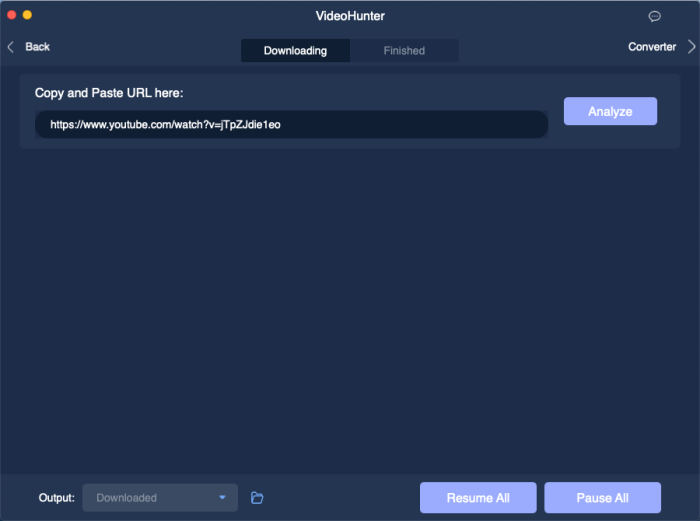
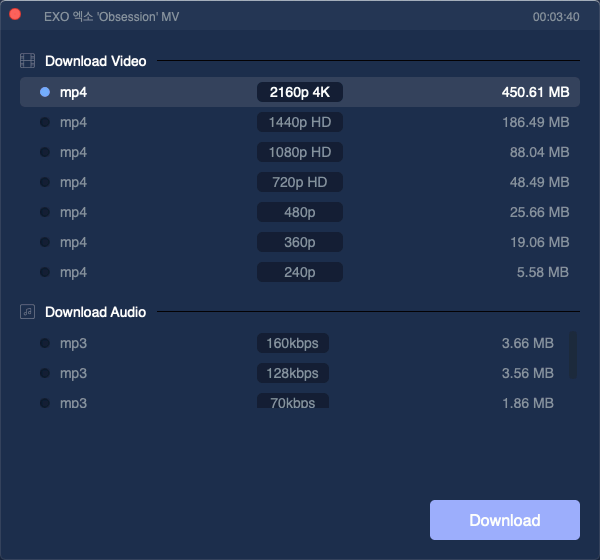
Congrats! When you have downloaded the YouTube video to desktop, you can transfer it to iPhone/iPad and stream offline while waiting for a bus. Also, you can enjoy the videos at home with a bigger screen and better watching experience. Act now and have nice spare time!
Leave a Comment
* By clicking “Submit”, you agree to our terms of service, privacy policy and cookies policy.






 VideoHunter
VideoHunter
 VidPaw App
VidPaw App
 Online Video Downloader
Online Video Downloader















