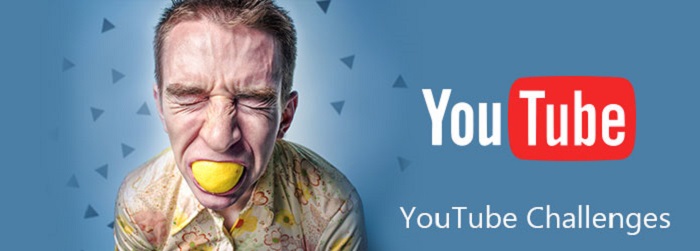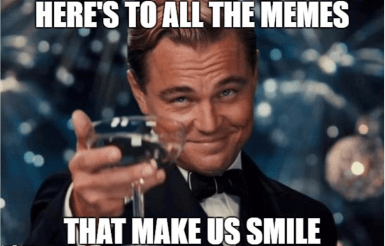As we know, the website which is named iFunny, is a platform which provides many interesting images, GIFs and videos which will feature seven times a day. It runs like Twitter and Facebook. There have many interesting short videos made by people which can make you always happy. However, this website dose not provide a function to download the videos when you want to collect it and share to your friends. In this time, you may need a useful website to download videos from iFunny site to MP4 for free!
In this aspect, VidPaw is a perfect site to download iFunny videos for free. A lot of people download iFunny videos from VidPaw if they want to watch them without network connection. How can we do it? Let's read the guide below and get it!
Part 1. What is VidPaw?
VidPaw is a super powerful download site, providing free but easy-to-use download service for users from all over the world. VidPaw, as a mature website, it is compatible with different devices. You can use iOS system, Android system and Windows/Mac.
One of the best advantages of VidPaw is that it does not need to log in for using the download service. It can be used in anywhere at anytime. You can directly download online videos only using the URL. Not only this, VidPaw provides many convenient ways to download iFunny video.
VidPaw have its unique function as well. On the homepage of VidPaw, it will introduce many trending videos and music, which is beneficial for you to catch the top issue in time.
Part 2. Download Videos from iFunny to MP4 on PC
VidPaw downloader supports to download online videos from over 1,000+ sites so that people can transfer the online videos between devices freely. It is convenient for us to enjoy videos offline playback without Internet connectivity. VidPaw's excellent functions support people to download the video from iFunny to MP4 on PC. You just need to follow the simple steps below!
STEP 1. Paste the URL of iFunny Video to VidPaw
In the first step, open an browser on your computer. VidPaw runs in all mainstream browser like Google Chorme, Firefox, Microsoft Edge and so on. And then open the page of the iFnny video. Copy the URL link in the top address bar on the iFunny site.
Then open another page and enter the VidPaw website. Paste the iFunny video's URL in the bar and hit the "Download" button.
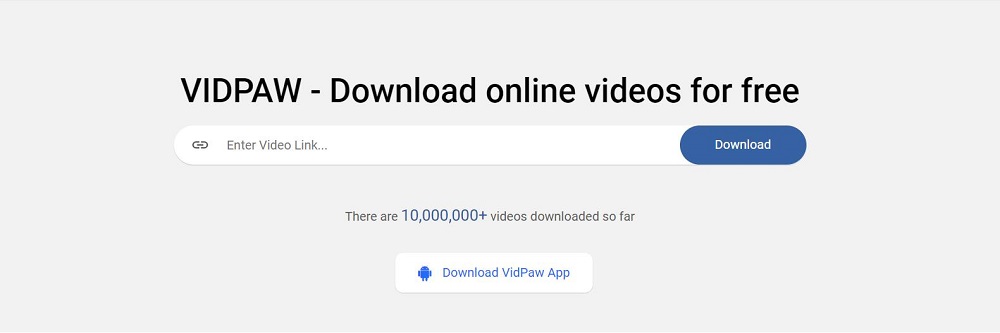
STEP 2. Download iFunny Video in Desirable Format and Quality
After loading the video information, there are many selections for you to choose for the iFunny video. You can download the video only with sound , video-only and so on. Just follow your own need.
After selecting your favourite download format, simply click the button of download.
Wait for several minutes or even seconds, and you will get your iFunny video offline!
[NEW] Download iFunny Video with VidPaw Extension
There has another convenient way to download iFunny videos on PC. In this way, you just need to add an extension to the browser. This way can download videos quickly and steadily. Let's check how to get it!
STEP 1. Add Tampermonkey Extension
STEP 2. Add VidPaw Extension
After getting the Tampermonkey, you can add
VidPaw Extension to your browser too. Just follow the instruction to get it installed.
STEP 3. Download iFunny Videos
In the last step, when you go back to iFunny site, you would find that the iFunny videos have been added a download icon. Simply click on the download icon and the page would turn to VidPaw's download page directly. Select the output format of the video and click on "Download" to download iFunny videos to your PC.
Part 3. A Few Steps to Save iFunny Videos on Android Phone/Tablet
If you're finding out a way to download iFunny videos without downloading software on mobile device, I extremely introduce to you that give it a try on VidPaw.
Vidpaw can not only download iFunny videos on PC, but also support to save videos on the Android phone or Tablet.
The video downloading step is easy as the following shows. If you want to a way to download iFunny video without software. Let me show you here.
STEP 1. Go To the iFunny Video in Browser
Firstly, open the browser on Android phone. And then choose the iFunny video you want to save on iFunny site. Then, copy the link of the video.
STEP 2. Paste the Link in VidPaw
Open another page in the browser and go to VidPaw to paste the URL link in the search bar. Click "Download" and more download choices will be showed to you.
After loading, VidPaw supports you with various output selections with different formats and qualities. For Android phones and tablets, it is good to download videos in 720p. You can choose other quality as well.
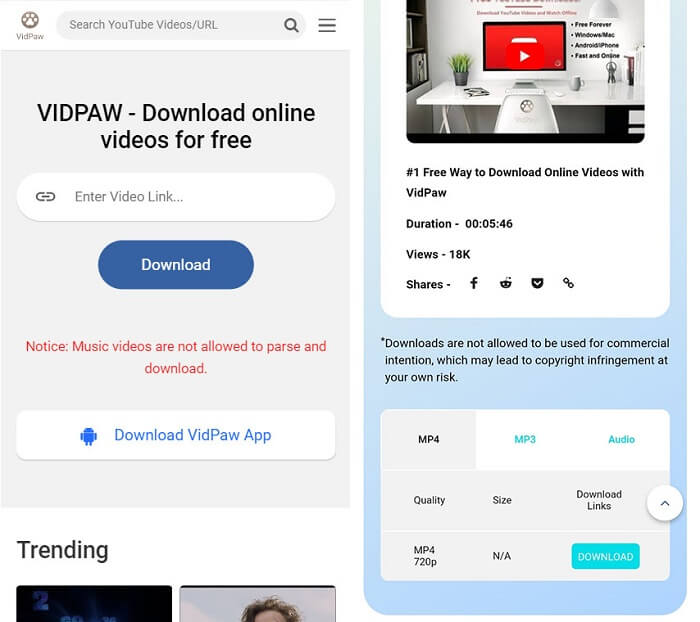
STEP 3. Download iFunny Videos
Last but not least, tap the "Download" button to start downloading the iFunny video. You can go to download list to check the downloading process. After that, you can watch iFunny videos directly on your Android phone or tablet.
Part 4. Quick Download iFunny All Videos to iPhone/iPad
On iOS system, VidPaw also provides an easy process to download iFunny video with ease. Just follow the steps below, you can save your favourite videos from iFunny site.
STEP 1. Download Documents on iPhone
At first, you need to download Documents from App Store. After finish the download process on iPhone or iPad, go to VidPaw.com with the browser inside it.
STEP 2. Copy and Paste the URL Link of iFunny
Let's go to Open a video in iFunny. Then copy its URL and paste to VidPaw's main interface. After that, click the "Download" button to analyze it. After that, VidPaw will show you analyzed result with different download choices provided. Select one and simply click "Download".
STEP 3. Start Downloading
You would go ahead to a pop-up window now, on which you can change the title of the iFunny video and select one output folder in Documents to save the video. After that, hit "Done" in the upper right corner. Then the iFunny video would start being downloaded.
OK! You have finished all the steps to download iFunny videos on iPhone. You just need to wait for a minute to get the downloaded iFunny video. You can find it in Documents folder you have set before. Now, enjoy the iFunny video on your iPhone or iPad!
This blog introduces several ways to save iFunny videos on different devices with ViaPaw. I believe you will find the best way in saving iFunnyvideo conveniently! Enjoy your time with your favorite iFunny videos!
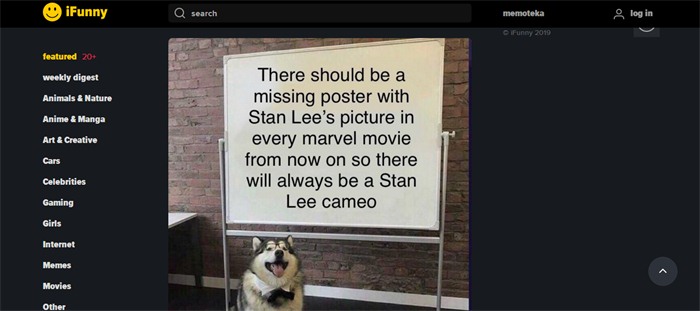
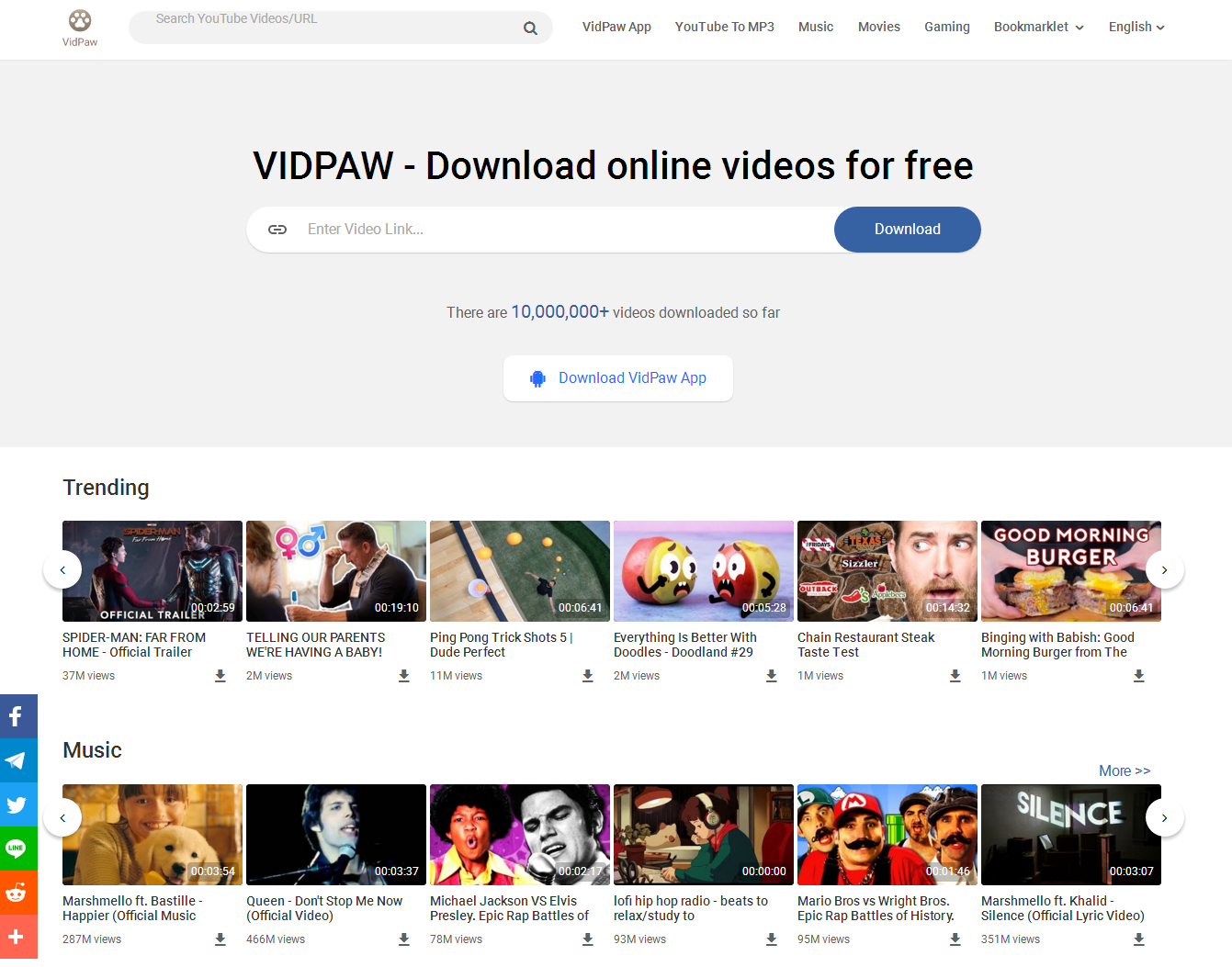
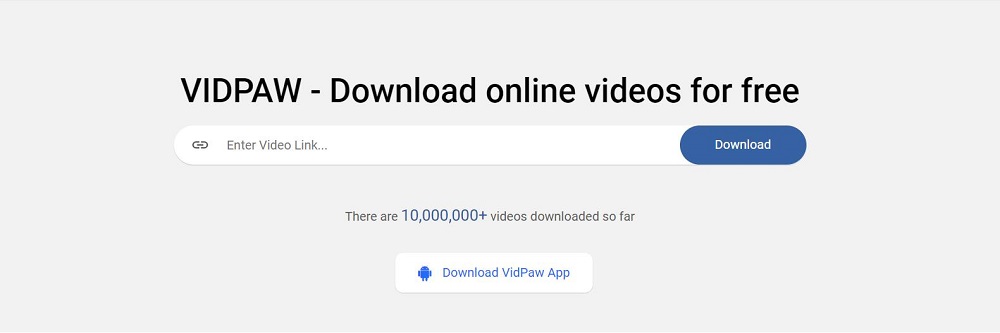
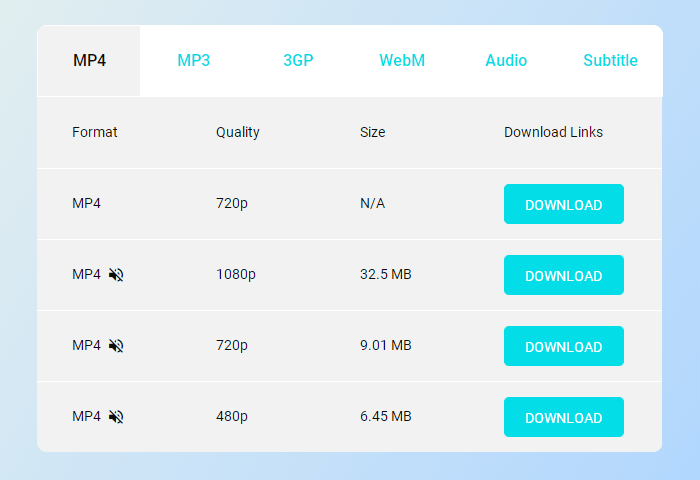


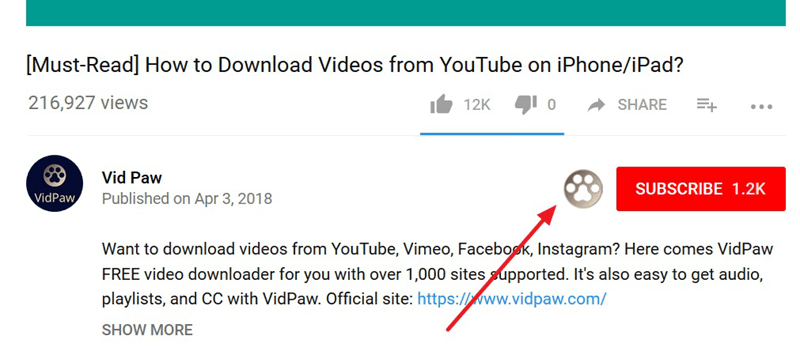
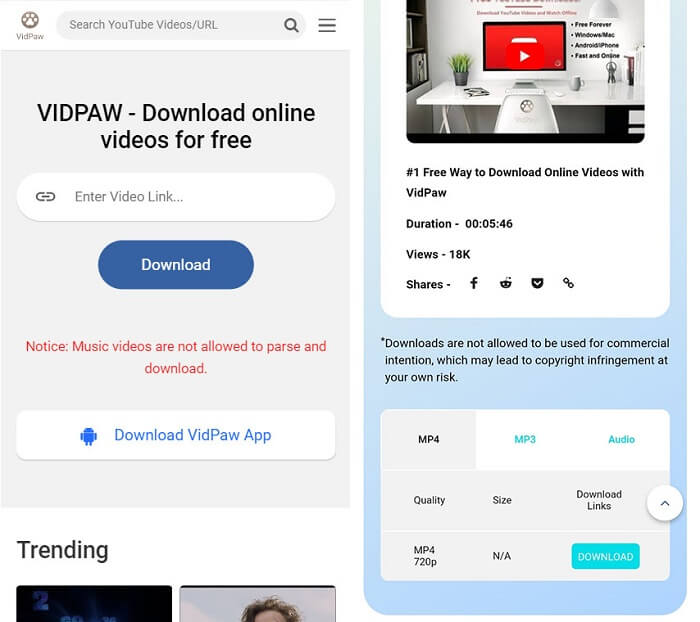
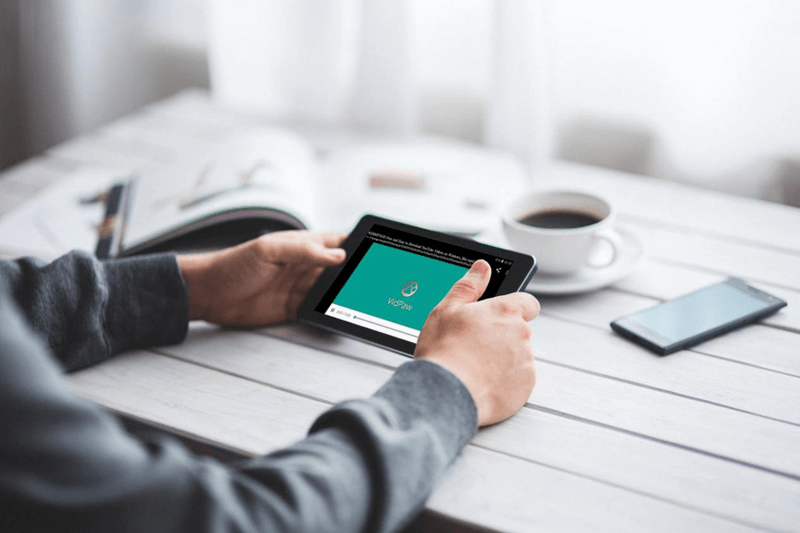
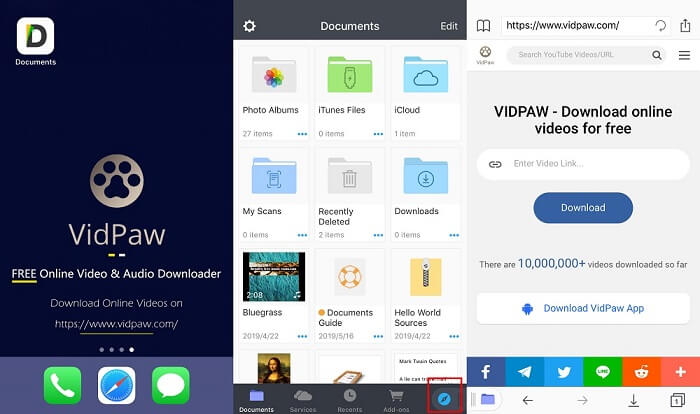






 VideoHunter
VideoHunter
 VidPaw App
VidPaw App
 Online Video Downloader
Online Video Downloader