Xbox Game Bar Alternative to Screen Recording for Windows 10
For video game lovers, Xbox is certainly familiar item to them. But as for Xbox Game Bar, how much do you know? For helping some professionals to record their gaming process down and share as a tutorial online, a recording tool is needed. That is why Xbox Game Bar is invented. It is a gaming recording tool that can be built into Windows 10 system, and has high compatibility to work with most PC video games. Xbox Game Bar allows users to catch the screens by accessing to widgets, and then sharing the recording or finding new teammates with LFG easily.
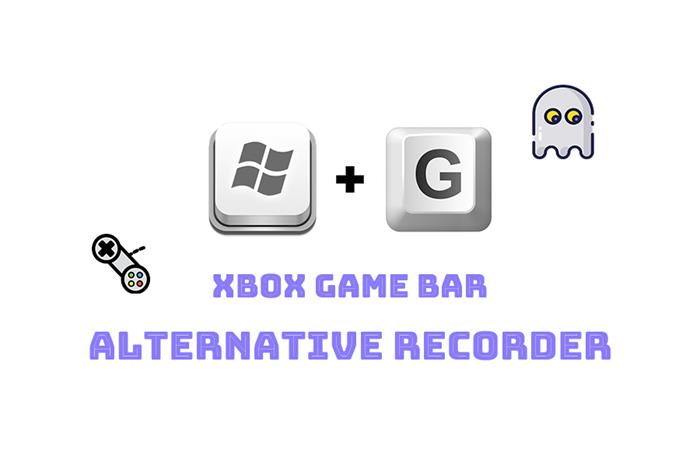
Although Xbox Game Bar is a great tool for many game lovers, as a gaming recorder, it is less competitive to other professional screen recorders, because Xbox Game Bar is not quite steady while recording the screen, and it can only support Windows system that is version 10 or higher. So if you just want to record the gaming processes down, I would like to introduce you another helpful screen recorder, which is RecordAnyVid.
Part 1. Best Game Bar Alternative Way to Record Screen on Windows 10
If you just want the Xbox Game Bar alternative have the ability to help you catch the gaming screen, you can give RecordAnyVid a try.
RecordAnyVid has been a helpful and reliable screen recorder for a while. It has a simple interface, and is consisted of 4 main screen capturing tools, including a video recorder, an audio recorder, a webcam recorder, and a snapshot tool. Have a look at the main features of RecordAnyVid below to see if this tool is your need.
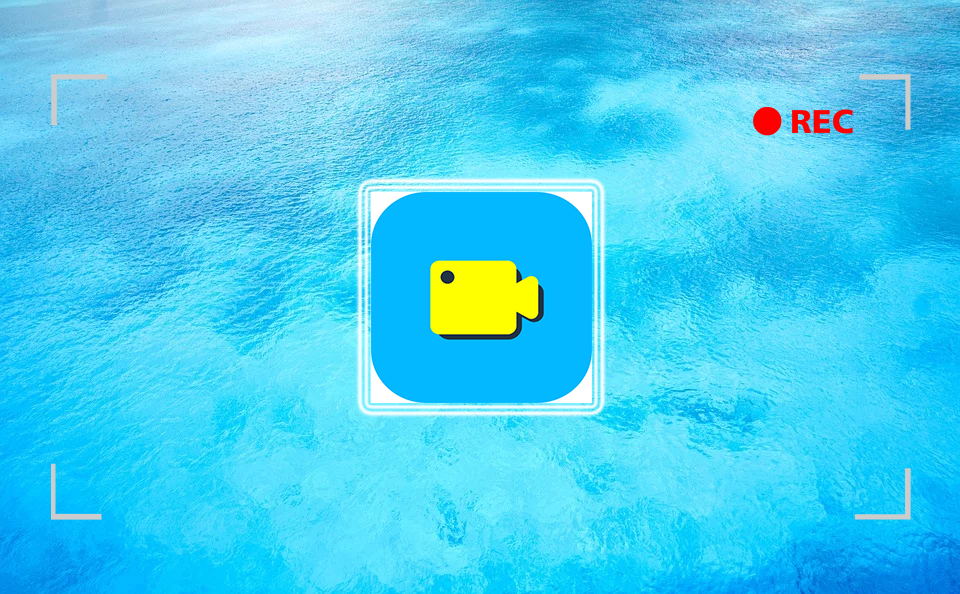
* Free output format selections
RecordAnyVid allows users to output the video as well as audio recordings in many different formats, but all of them are the mainstream one in market so you can use any device or media player to play them back later. The supported output video formats includes MP4, WMV, MOV, F4V, AVI, TS, GIF; and audio formats support MP3, WMA, AAC, M4A.
* Personal customized settings are available
RecordAnyVid aims at helping people to get their personalized recordings at all time. Therefore, from the recording size, volume, to other preference settings, RecordAnyVid allows people to set their wanted ones with freedom. So with this screen recorder, you are sure to get the most satisfied recordings.
* High output quality
The output quality of the recordings processed by RecordAnyVid will maintained as the same as the effect when you view them on computer. In this way, you can make sure the playback experience of the recordings will be good, no matter what devices you are using.
Now let's see how to use this Xbox Game Bar alternative to record your gaming process.
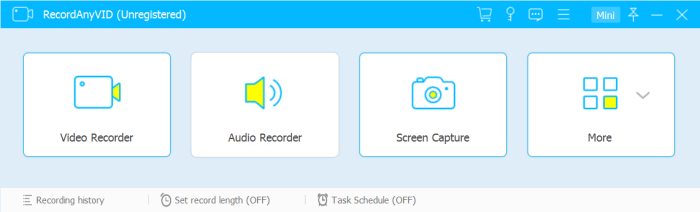
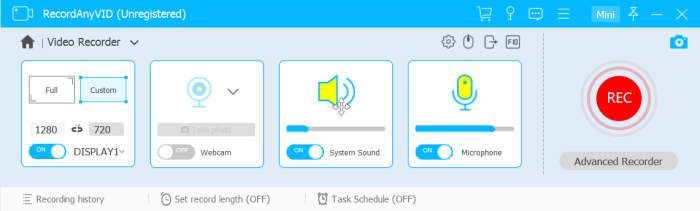
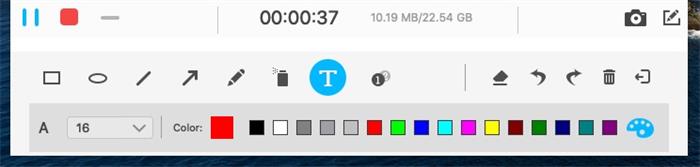
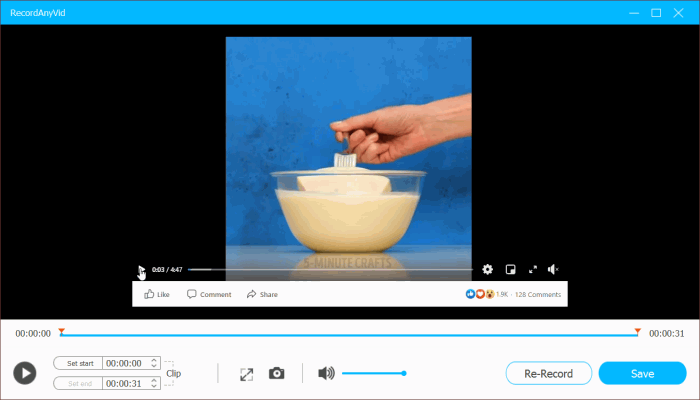
Part 2. More Alternatives to Screen Recording on Windows 10
Except for RecordAnyVid, actually, there are more Xbox Game Bar alternatives you can use to record the screen on Windows 10 or other Windows systems. Here we would like to introduce 4 of them to you.
1.Camtasia
As an easy-to-use screen recorder, Camtasia is widely chosen not only because its simple interface, but also its own powerful screen recording function. If you want to make some tutorial videos, Camtasia can be really helpful. Many people have tried it to create and edit the tutorial videos for a long time. In addition, you would start fast with Camtasia because it is certainly a program that can be easily understood. Especially for gaming professors who want to share their gaming tutorials, Camtasia must be your choice.
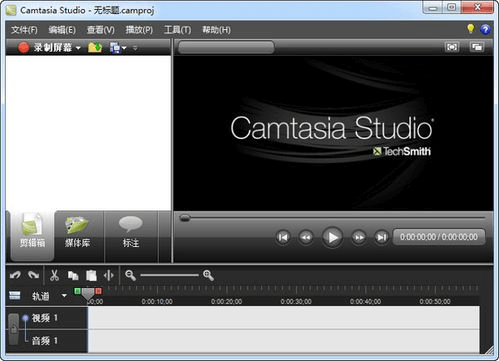
2.Bandicam
Bandicam will surely help you record any activity on Windows 10 easily. It is such a lightweight screen recorder but can output the recordings with very high quality. For capturing the games in better quality, Bandicam also adopts DirectX, OpenGL, and Vulkan graphics techs to reach the best state. To keep the video quality as closer as to the original screen, Bandicam has also applied high compression ratio. So if you want your gaming recording to be great and professional, you really should give Bandicam a try.
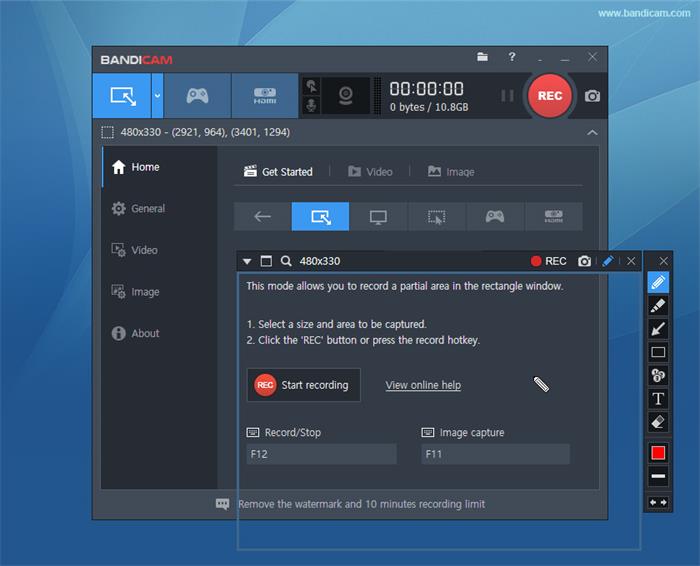
3.Screencast-O-Matic
Screencast-O-Matic is a multifunctional tool that has integrated different functions inside one small program. From video recording, to video editing as well as video sharing, Screencast-O-Matic can solve them all for you. Therefore, this program is suitable for many people to use, from online tutor, to a gamer who just want to share some gaming videos with his/her friends. From simple video recording to professional works, Screencast-O-Matic can deal with well.
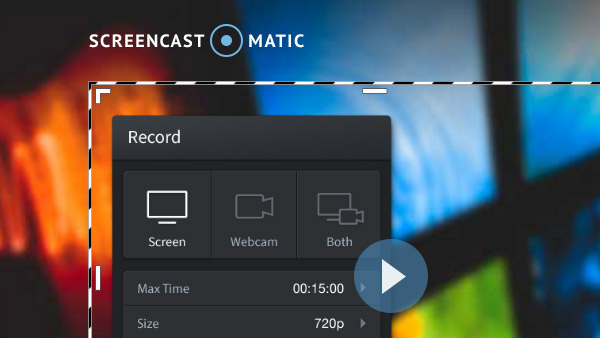
4.OBS Studio
Available on Windows, Mac, and also Linux, OBS Studio is also a great screen recorder that can help people any screen they want to record on computer. It can be used to record some small videos on computer, and even the live streaming one. So for gaming videos, you can record with the OBS Studio without hassle as well.
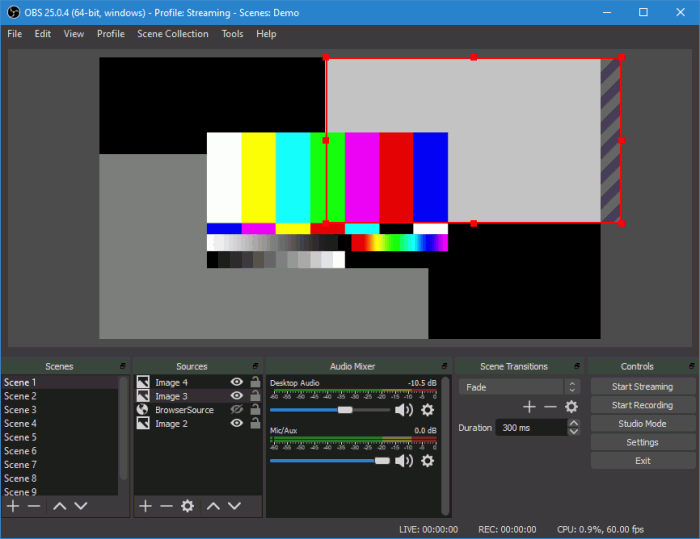
Leave a Comment
* By clicking “Submit”, you agree to our terms of service, privacy policy and cookies policy.
























