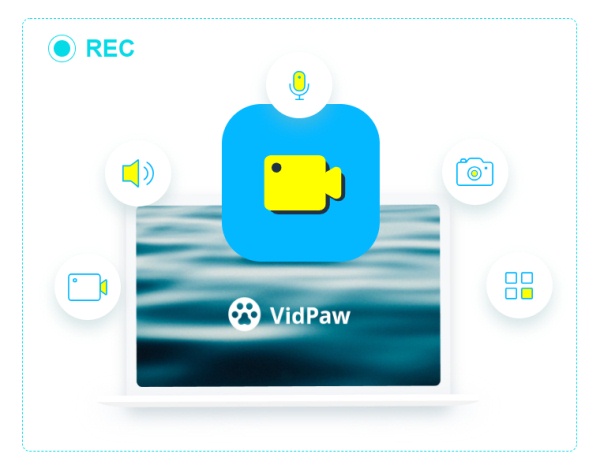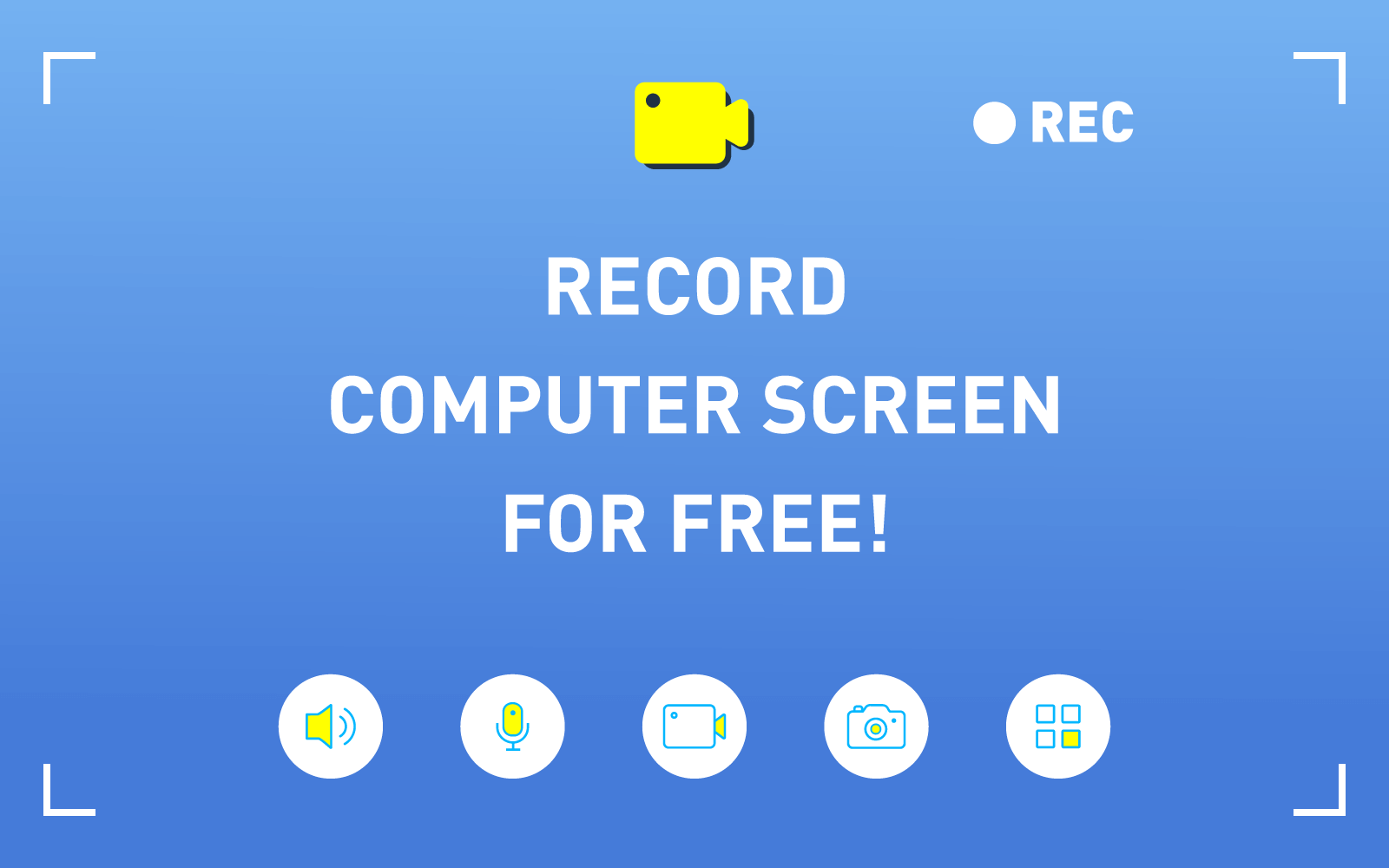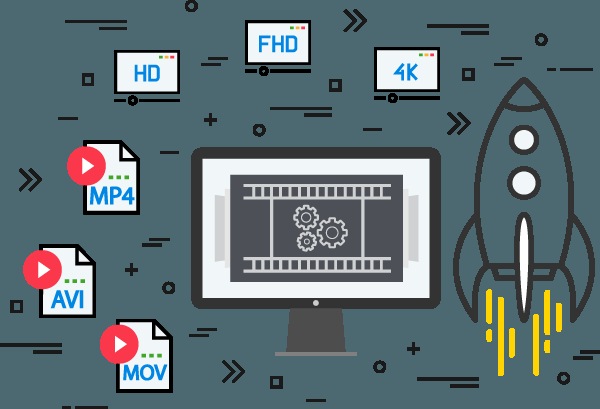[Tips] 3 Solutions to Record Mac Screen with Internal Audio
You might sometimes want to record what's happening on your Mac screen or create videos that require capturing the screen, like making a video tutorial which is more intuitive to show the operations; recording a clip of the online video to share or save without downloading the whole one. Or, maybe you would even want to record gameplay, an important online meeting, etc. So, it goes without any question that screen recording with audio is a general need for people currently.

Luckily, screen recording is also easy to accomplish on a Mac. You will get several free and easy methods to record your Mac. And in the following, you can follow the guidance to see how to get it done in details.
Solution 1. Using Screen Recording Program on Mac
If you want to record something on your Mac screen, the most professional way is to use a reliable third-party screen capture that can help you record the screen with easy steps but high quality. You can do this easily with the help of RecordAnyVid.
RecordAnyVid is a stable and easy-to-use tool that perfectly works on Mac, allowing you to record anything that happens on the screen without any crash or flash back problem. This simple and powerful program also brings you various necessary features, which enables you to not only record all kinds of screen activities with system audio and microphone audio, but allows you to define the recording area, customize audio settings and so on. Additionally, thanks to its simple and intuitive interface, the process of recording video of your screen is easy as well.
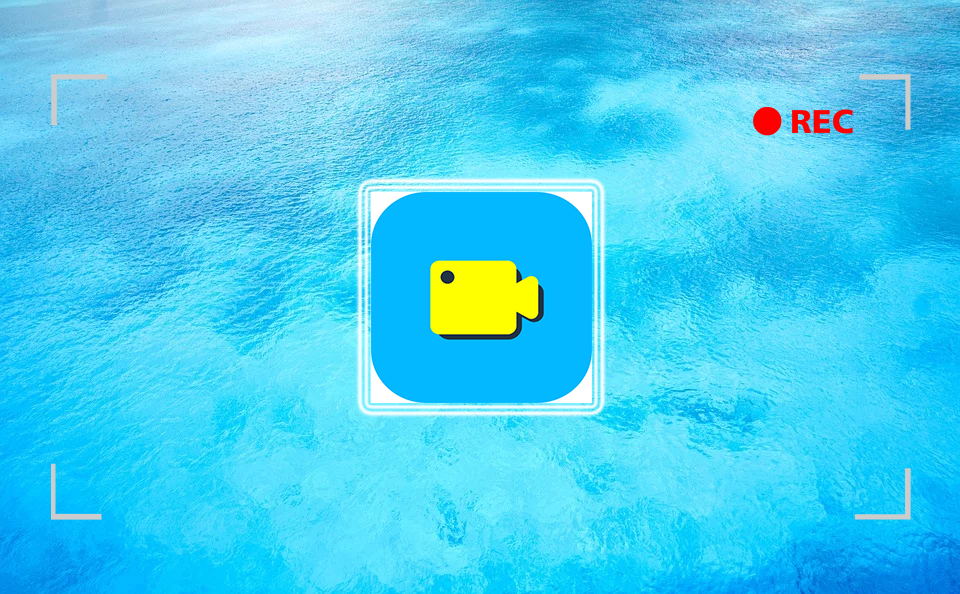
So, RecordAnyVid is indeed a reliable screen recorder. And with the comprehensive guidance below, screen recording via RecordAnyVid can be such a piece of cake that you could handle it in a short time.
NOTE: RecordAnyVid offers you both a free version and the pro one, among which the free trial only allow you to record for less than 3 minutes while not supporting you to clip video or audio before saving. Hence, if you want to unlock the limited functions, you need to buy the register version. Surely, you'd better download the free trial to try before paying for it so you can see whether this software fits your needs.
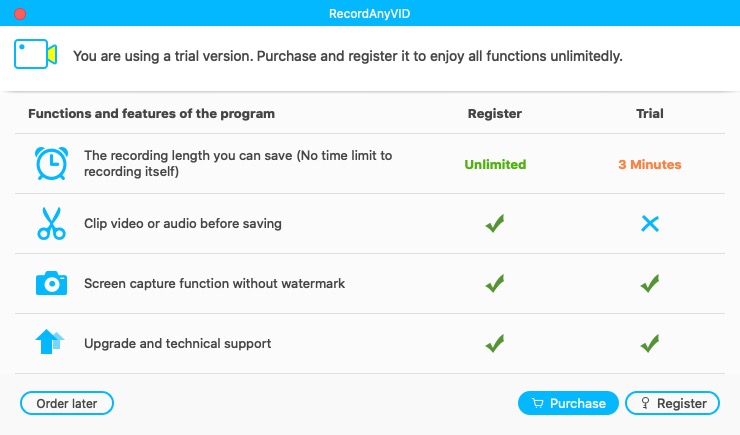
How to Make the Video Recording with RecordAnyVid
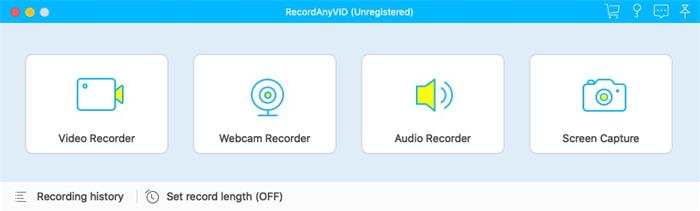
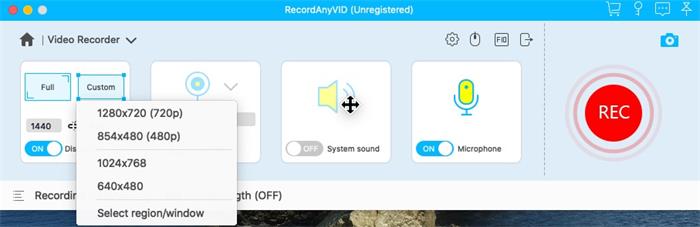
Now, the recording process is starting. You can hit on the "REC" button again to end to the recording process.
Before saving, you will be navigated into the previewing mode, where you can customize the length of the video by trimming or clipping it (for register users). Finally, click on "Save" and the video recording will be saved on your Mac device within seconds.
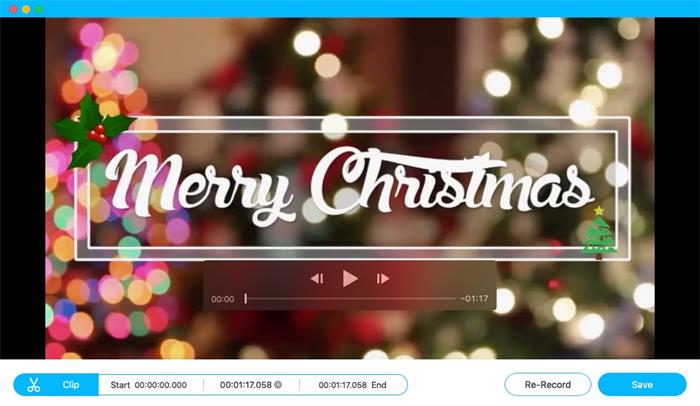
Solution 2. Record Mac Screen By Pressing Shift-Command-5
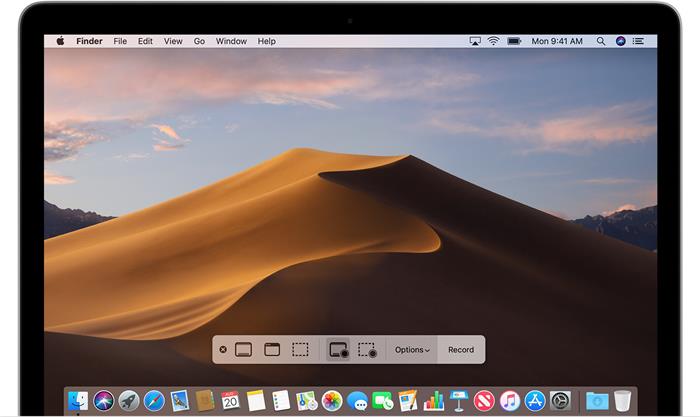
Solution 3. Record Mac Screen With QuickTime Player
QuickTime Player also allows you to record what is happening on the screen of your Mac with ease, if you can't run Mojave or don't want to install it.
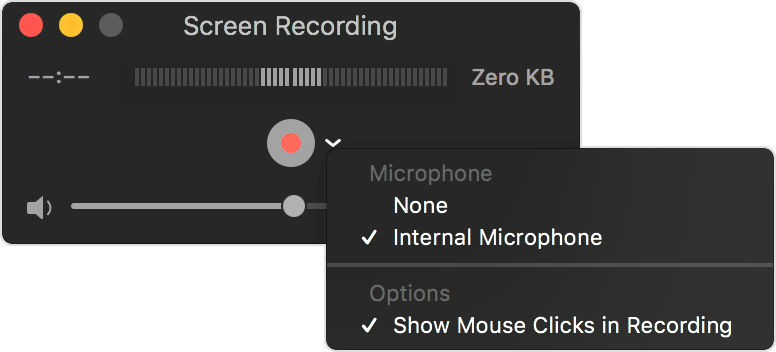
Screen recording always comes in handy, and your mac has a few great tools for taking it. Additionally, with RecordAnyVid at hand, the process of screen recording is simplified but much stabler, so you won't meet any crash or flash back problem during recording.
Leave a Comment
* By clicking “Submit”, you agree to our terms of service, privacy policy and cookies policy.