How to Record Live Streaming Videos with Audio for Free on PC
Can I record live streaming videos on my computer? In our everyday world, many online surfers enjoy watching live streaming videos on large-scale video sharing platforms like Netflix, Hulu, and YouTube and on social media such as Facebook, Instagram, and WhatsApp. Also, live streaming videos enable content creators and senders to reach their target audiences and make advertising as well as broadcasting effects, which provides the senders great opportunities to their businesses.
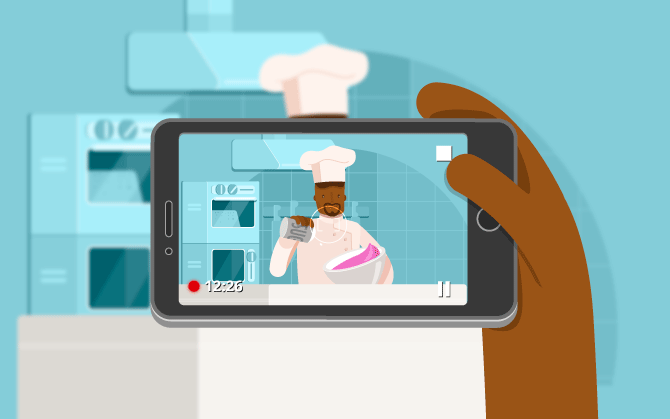
However, many live streaming videos only exist temporarily, which means they only exist for a short period of time. For instance, the Instagram ins story can only be viewed for 24 hours after released, and you may not have the right to watch them once they are expired or hidden by the video creators. Therefore, what can we do if you really like the videos and watch to save for watching it again later? Recording live streaming videos will be a smart and safe way to solve the problem. Below I would like to introduce a free and reliable way to record live streaming videos.
Part 1. Best Screen Recorder to Capture a Live Streaming Video
Among so many live streaming video recorders, I discover a free to use, professional, and believable expert, RecordAnyVid, which does a great favor while recording live streaming videos, games, Skype chat, and demonstrations. Many of its users have given it a high rating in its outstanding functions.
When you start to record the screen, RecordAnyVid allows you to determine the length of the recorded video and define your recording area which means you can decide the length and width of your recorded videos. Additionally, you can edit the recorded videos and make them own the effects that you appreciate. For example, you can draw on the recorded video or add text to it.
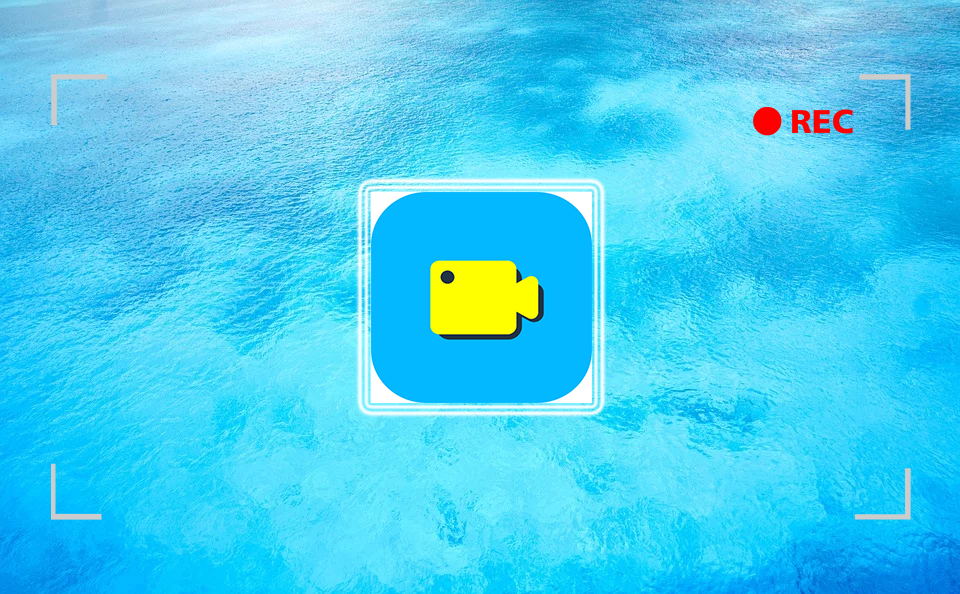
RecordAnyVid also has the power to record audio only. Actually, it is consisted of 3 different recorders, including Video Recorder, Audio Recorder, and Webcam Recorder. It is able to save the audio to different high qualities and many compatible formats like MP3, AAC, and WMA. Other wonderful features of RecordAnyVid are that it is highly compatible because it can work with Windows and Mac and that it offers two different interface languages, English and Japanese, so you can use one of them in your preference.
Part 2. Simple Steps to Record Live Streaming Videos with Audio on PC
After introducing the basic features of RecordAnyVid, I would like to guide you to record live streaming videos on your computer step by step. Let's separate the instruction for Windows and Mac. Scroll down and read the one you need.
For Windows Users
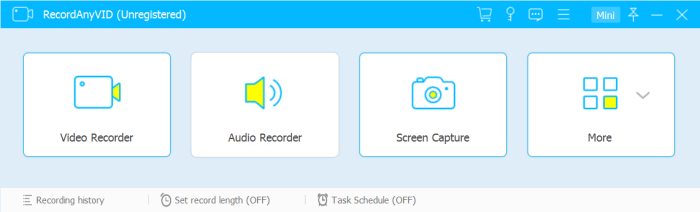
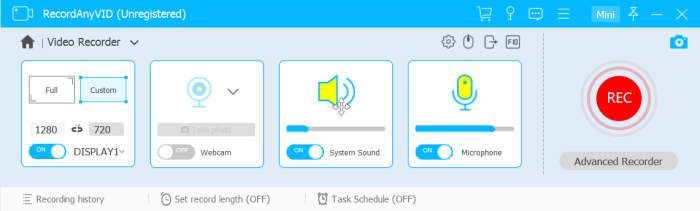
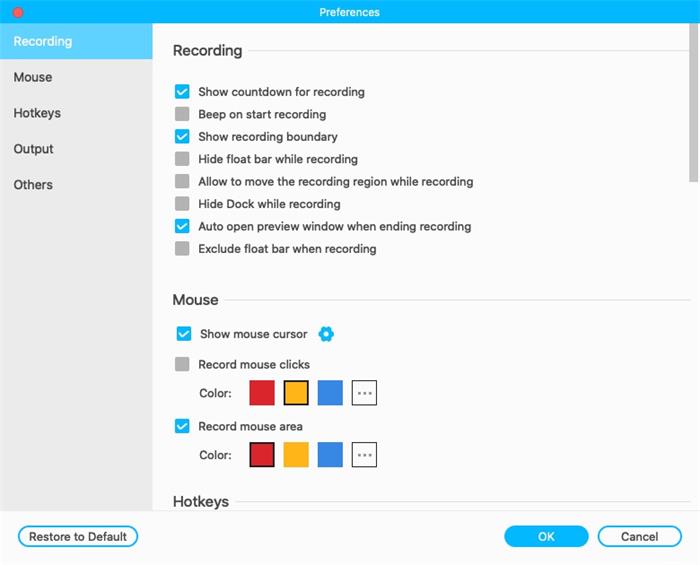
After you finish recording, RecordAnyVid will lead you to the previewing window. In the previewing mode, you can trim or crop the video according to your need (which is only available on register version). After finishing trimming, please click on Save to finish the final step of storing the recorded video on your local file.
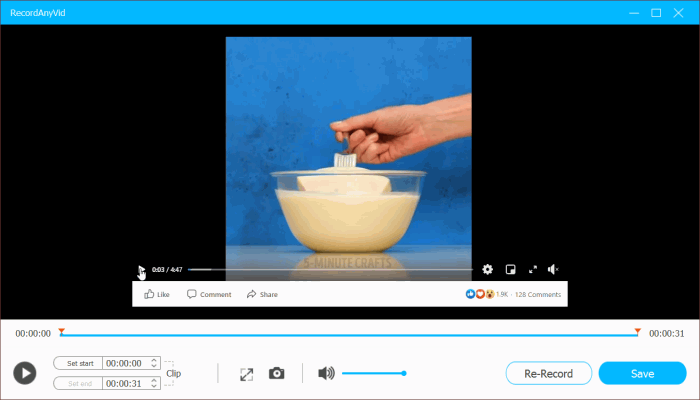
For Mac Users
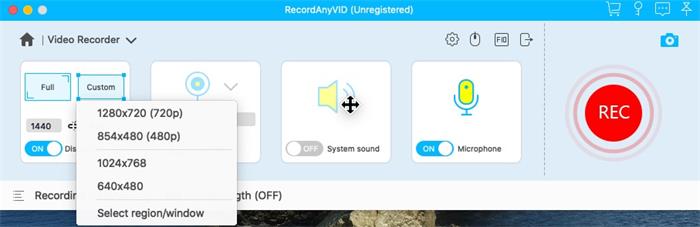
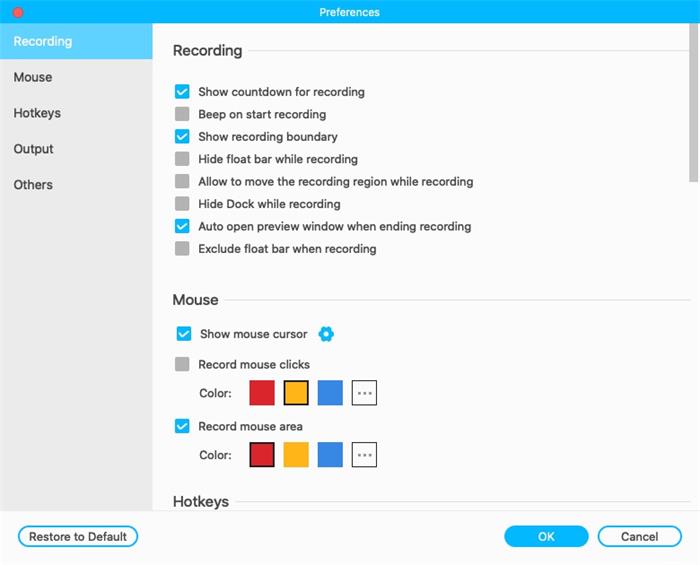
STEP 4. Record the Live Streaming Video
Once you stop recording, RecordAnyVid will automatically guide you to the previewing window where you can trim or clip the video to your required length. Subsequently, please tap Save to keep the recorded video on your computer.
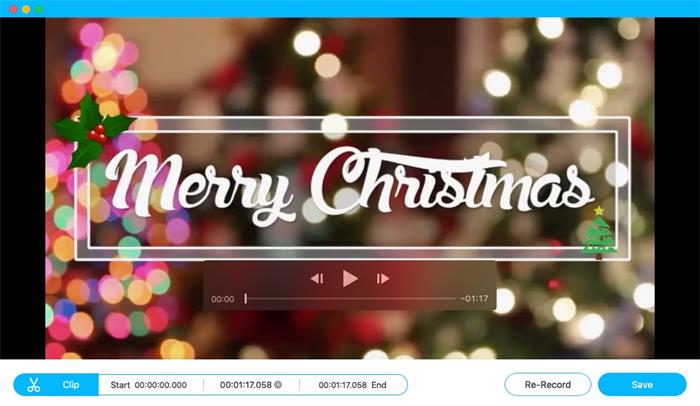
Finally, you succeed in using RecordAnyVid to record live streaming videos on Windows or Mac. Is it convenient? Does it get rid of your concern that the video will disappear at some time in the future? Nowadays, we have this smart technology which enables you to keep all live streaming videos you need forever. Why not give RecordAnyVid a try?
Leave a Comment
* By clicking “Submit”, you agree to our terms of service, privacy policy and cookies policy.
























