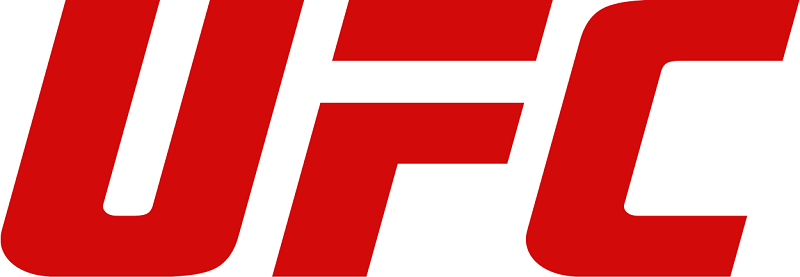What is Instagram Video Downloader?
Many people can’t live without social media like Instagram. For those Instagram fan who want to save all videos and pictures from Instagram, Instagram Video & PIC Downloader is your perfect partner. As we all know, Instagram videos and pictures are not allowed to download. But it’s still possible to download if you have us. You don’t need to do something complicated or difficult task to make it. Simply paste the video URL or picture URL into the blank, then, you can easily save Instagram videos or pictures to your devices.
How to use Instagram Video Downloader?
Requirement: Internet, Browser.
Note: If you are iOS users, you need to download an app beforehand, called Documents, working as a file manager. And then, use its built-in browser to help you download YouTube videos and audio.
Detail Tutorial:
STEP 1. Copy a video URL from Instagram.
Open the Instagram app on your iPhone/iPad and find the video you want to download. You will see a "Three Dots" icon on the upper-right of the video. Tap on the icon and choose "Copy Link".
STEP 2. Go to VidPaw and paste the video URL into the blank bar.
And then go to VidPaw in the Documents' browser. Next, paste the link into the search bar and tap on the "Start" button.
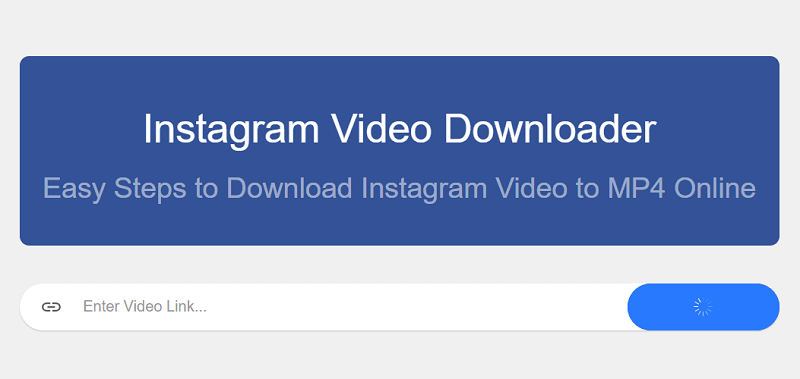
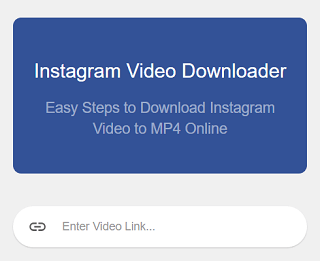
STEP 3. Choose an output format and quality.
Slid down the screen and you'll see the Format and Quality list for the Instagram video. VidPaw normally will download the Instagram video in MP4 format and give you the recommended option for video quality. But don't worry, VidPaw supports 360p, 720p, 1080p, 4K, and HD video qualities.
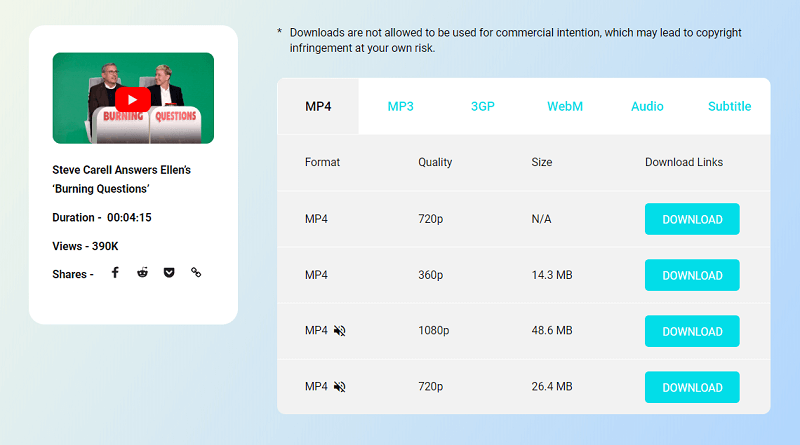
STEP 4. Start downloading
Click on “DOWNLOAD” and get ready to enjoy your favorite Instagram video offline.
Note: VidPaw will generate a random name for the Instagram video and for some reasons you need to rename the video manually to finish the downloading. Because some videos are not allowed to download if their original names are changed. In this case, you need to change the name back to its original name manually so that you could download the Instagram video successfully.